How to Add Notes on Instagram Posts or Reels
‘Notes’ is a feature in Instagram that allows users to share short text updates with their followers or close friends. Now, this Notes feature of Instagram has become more advanced. You can now leave notes on someone’s Instagram posts or Instagram reels. In this article, I have shared how to add notes on Instagram posts or reels step-by-step.
This news was shared by Instagram and Threads head ‘Adam Mosseri‘ in one of his Instagram posts. Now that Instagram’s Notes is more dynamic, you can add notes to someone else’s reels and posts. And these notes will be visible to your friends and followers.
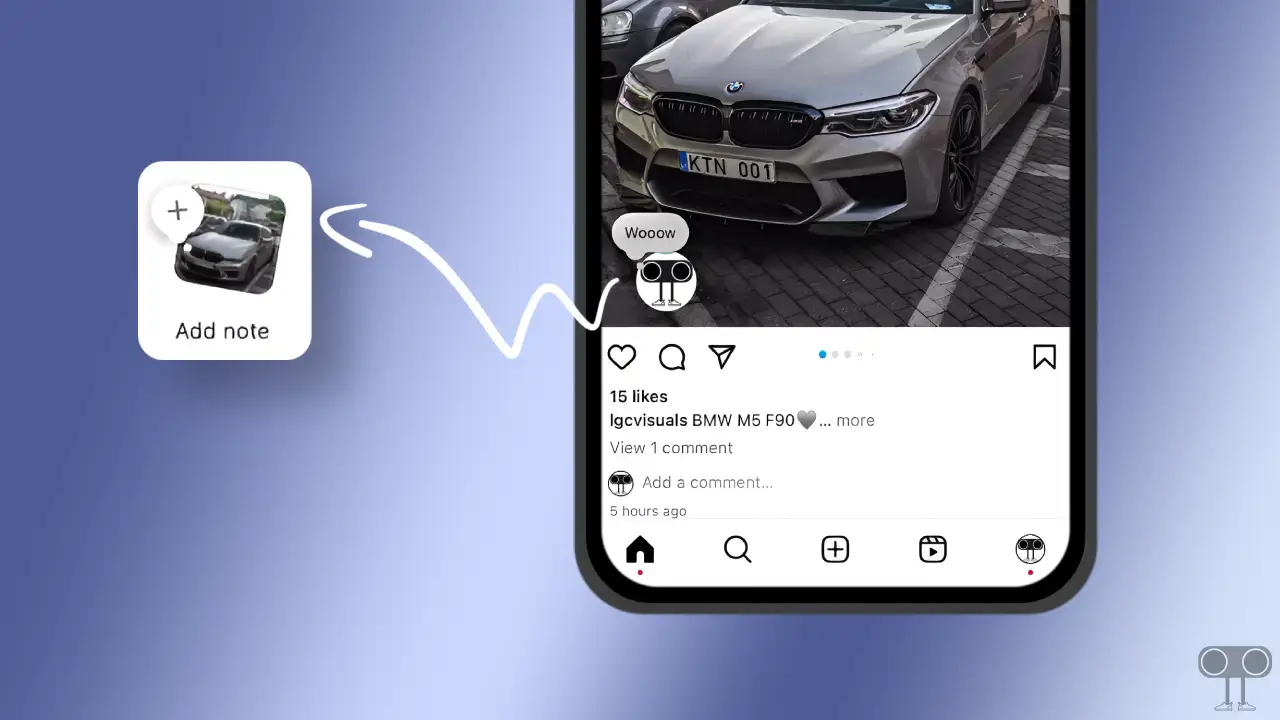
While DMs and profile notes were only visible for 24 hours, notes on feed posts or reels will now be visible for three days. To use this feature to add notes to Instagram posts, follow the steps given below.
How to Add Notes on Instagram Posts or Reels
To write notes on Instagram posts, you must have the latest version of the Instagram application. For this, update your Instagram application by going to the Google Play Store for Android or the Apple App Store for iPhone. Once the app is updated, follow the steps given below.
All right! Here’s how to use the new IG Notes feature to leave Notes on reels and grid posts:
1. Open Instagram App on Your Android or iPhone.
2. Tap on Paper Plane icon (Share Icon) of the Post.
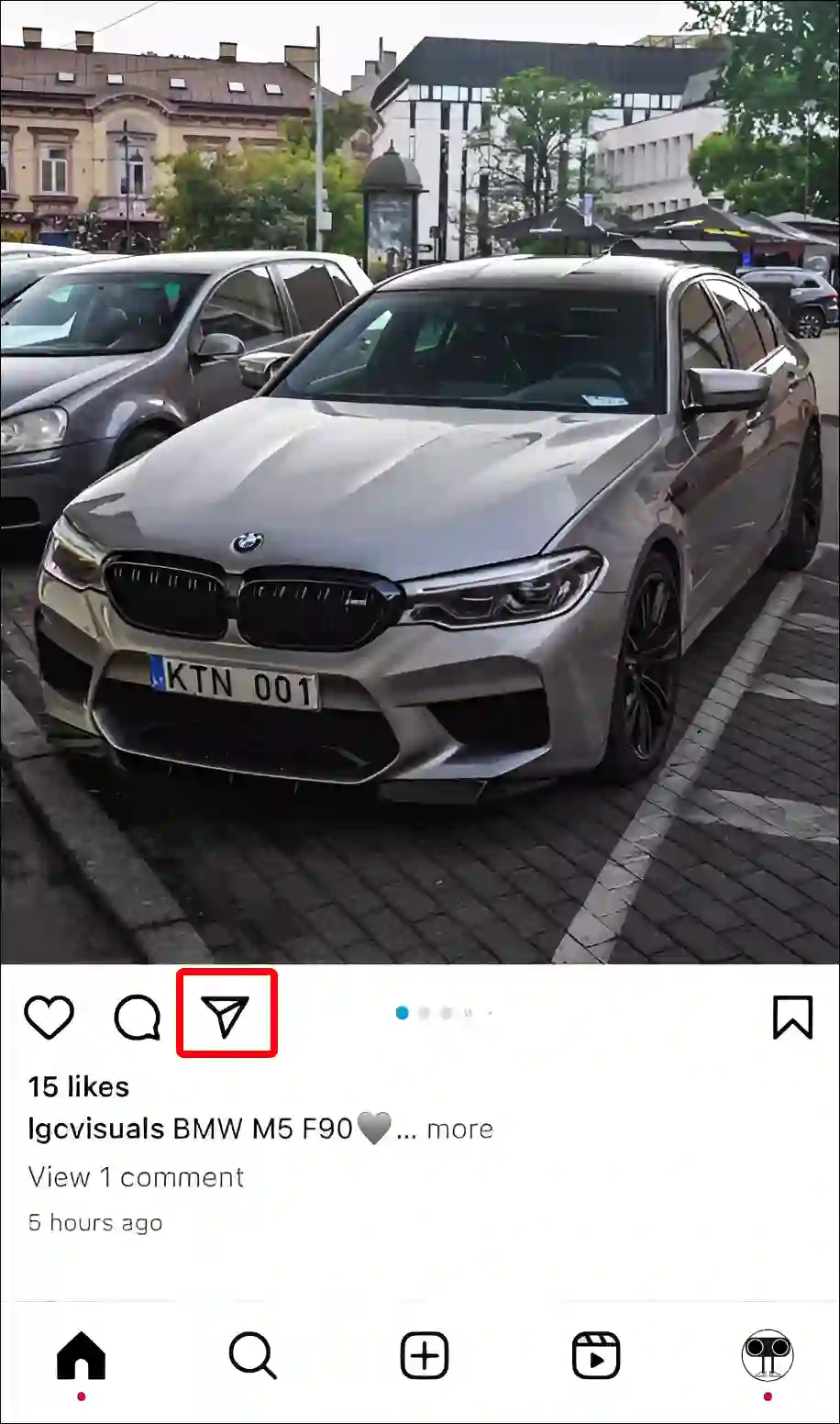
3. Tap on ‘Add Note’ Option at Button Left Corner.
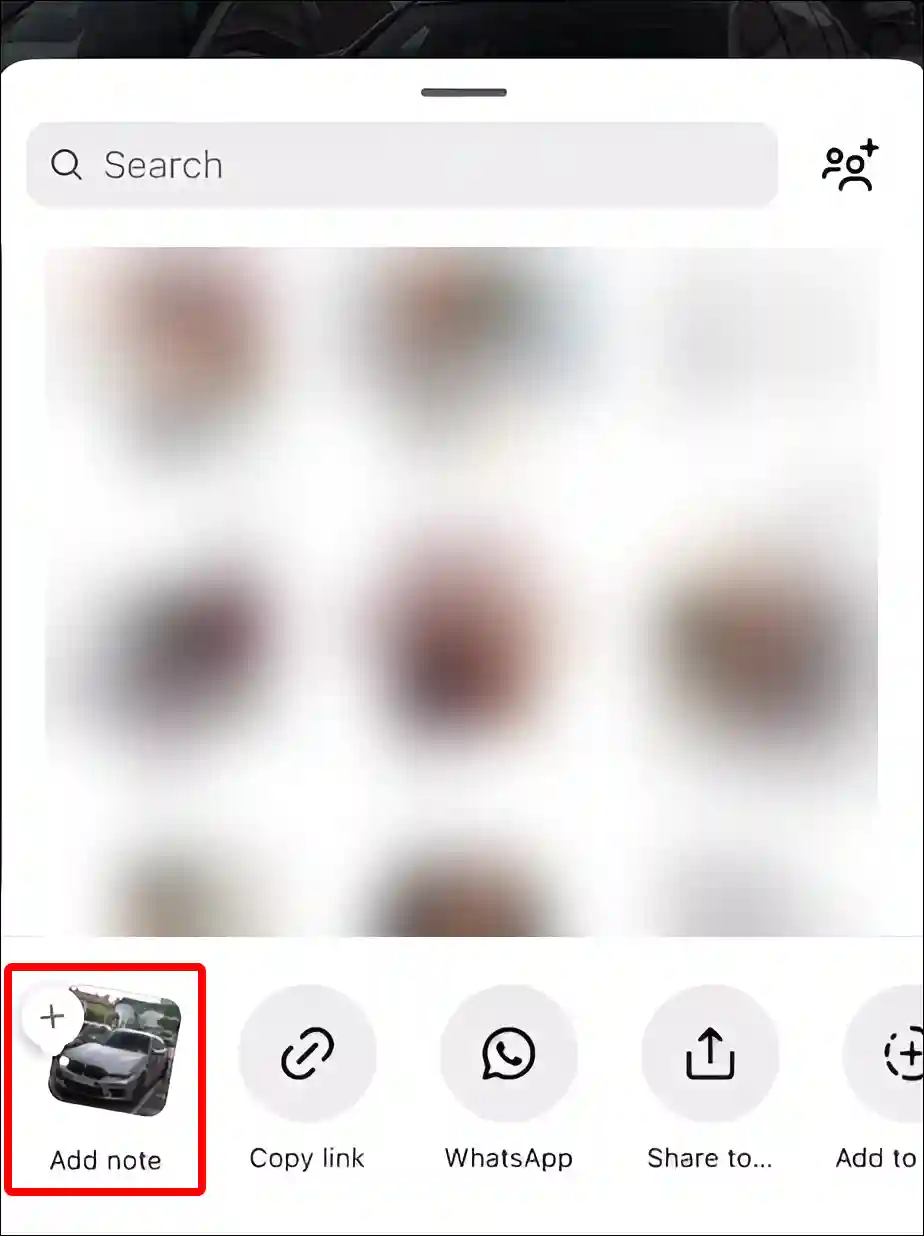
4. Here You Can Write Something in this Note.
5. Tap on Share Button.
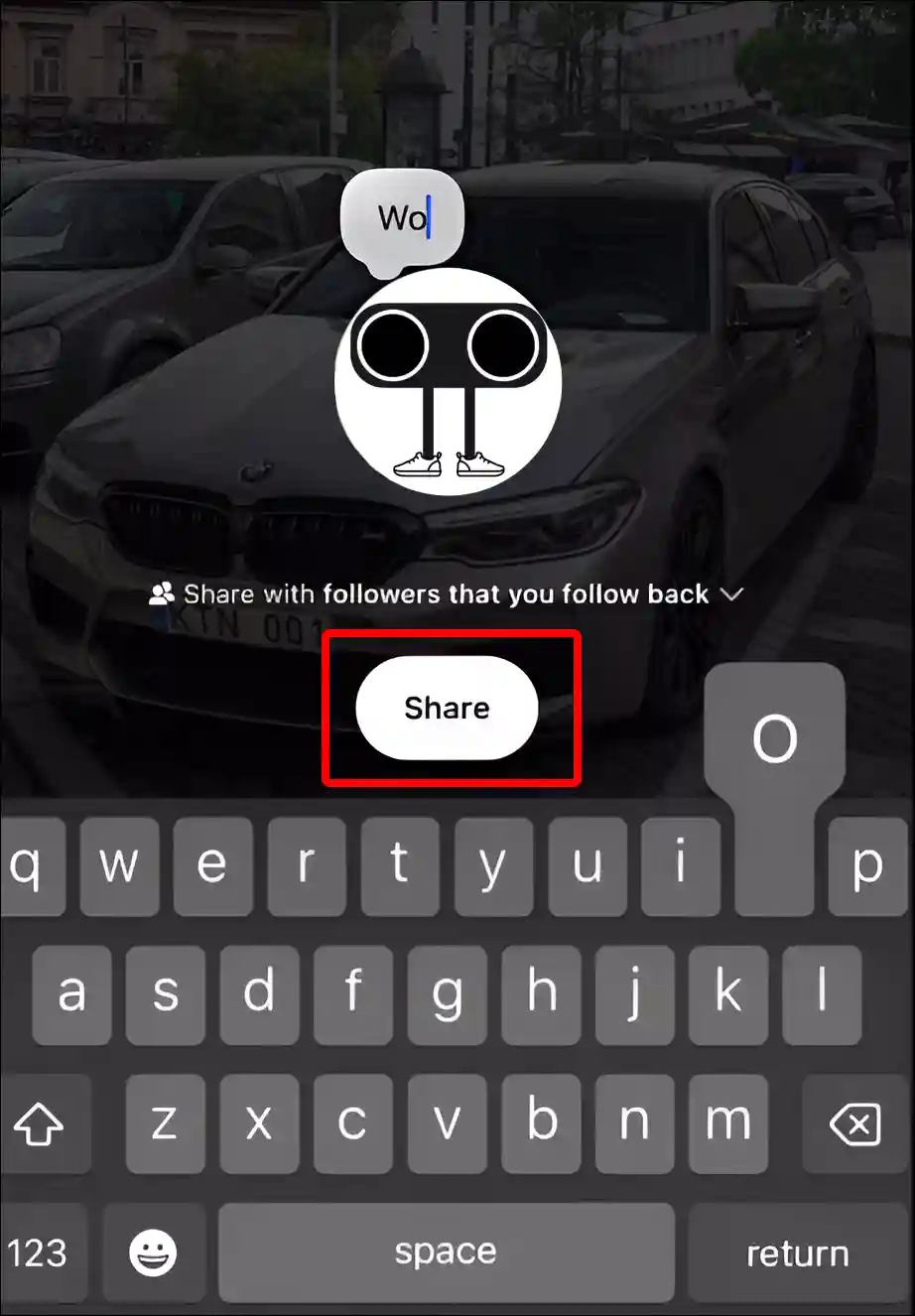
That’s all! As soon as you follow the above steps on any Instagram post or reel, your notes will be shared on that post or reel.
Also read: How to Share Comments on Instagram Story
How to Delete Notes on Instagram Post or Reel
If you have shared notes on any Instagram posts or reels for your friends or followers, but now you want to delete that note, you can do this by following the steps given below.
To delete Notes from Instagram posts or reels:
1. Tap on Notes Icon at Post or Reel.
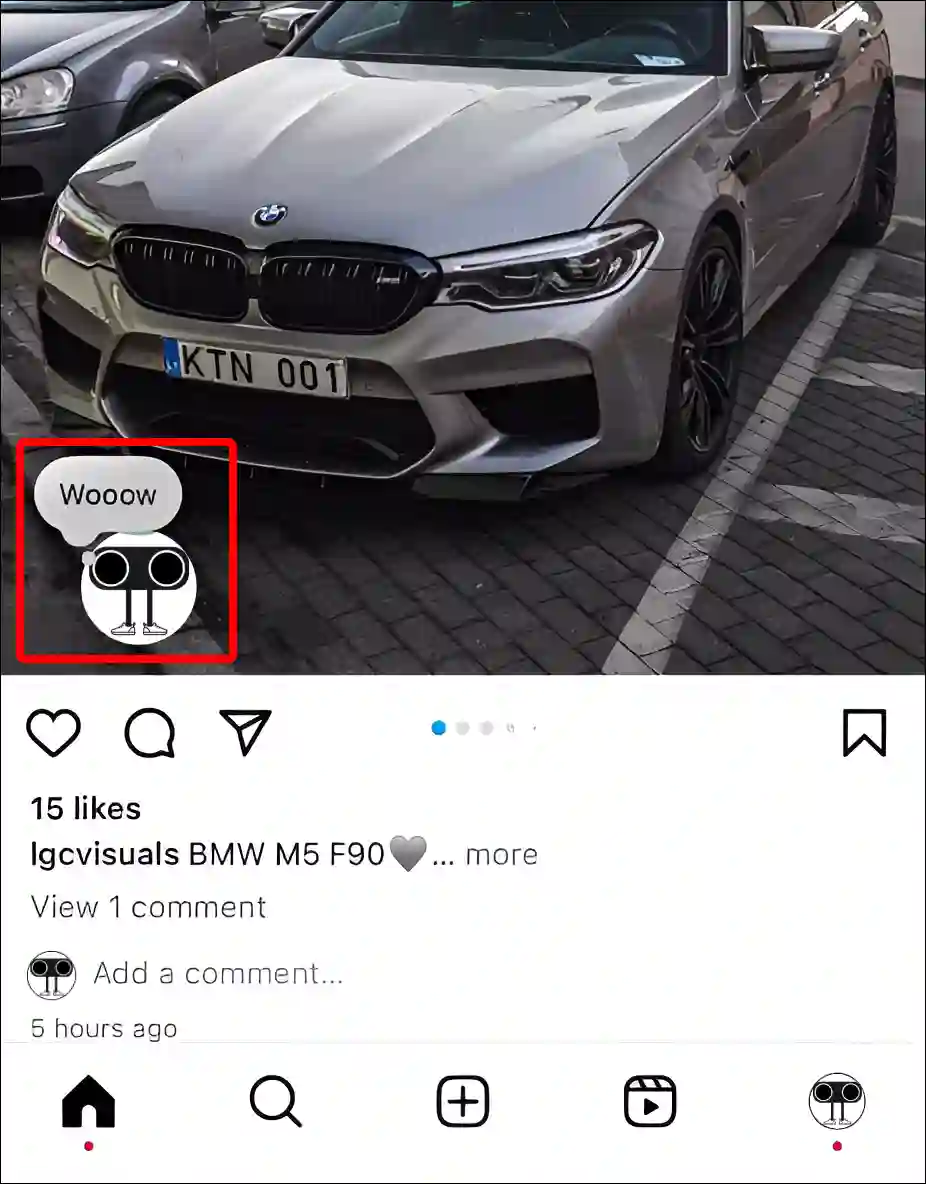
2. Tap on Delete Note Option.
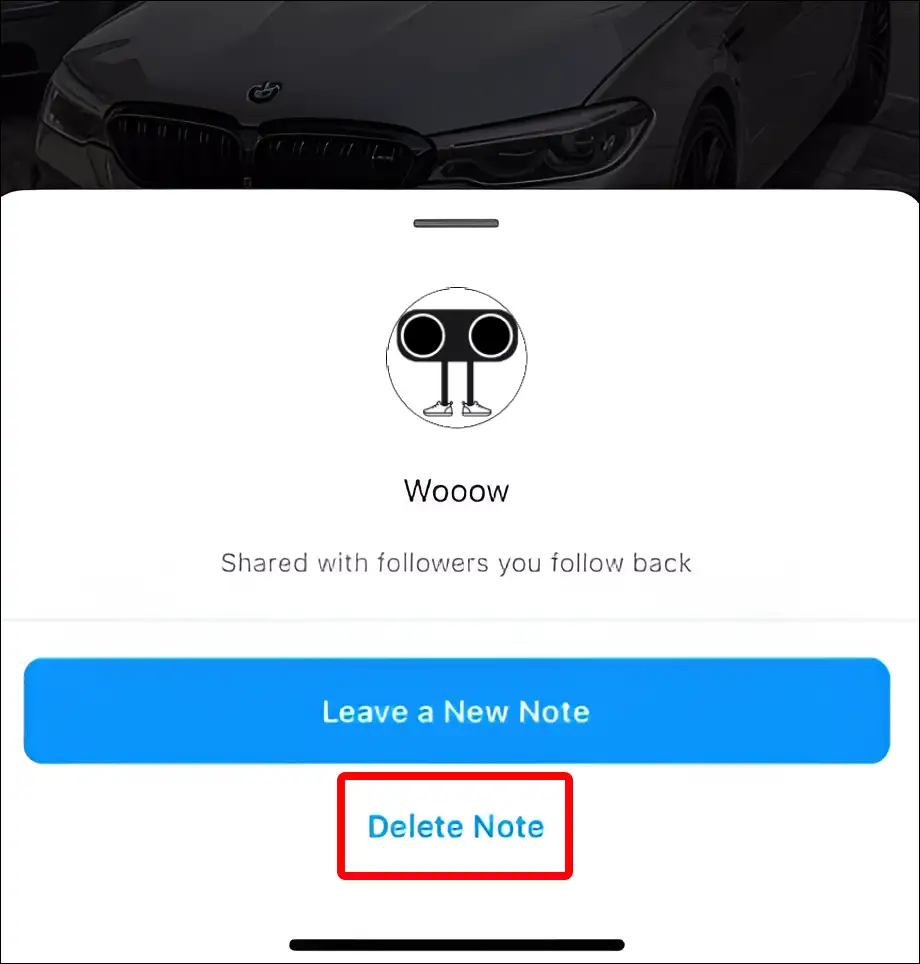
That is all! Now the note shared by you has been successfully deleted. And this will no longer be visible to your friends or followers.
You may also like:
- How to Change Business Account to Personal Account in Instagram
- Instagram Notes Feature Not Showing? Here’s How to Get It Back
- How to Turn Off Vanish Mode on Instagram
- How to Add Shake to Reveal on Instagram Story
- How to Copy Instagram Comments on Android
I hope you have found this article very helpful. And you learned how to add notes on Instagram posts or reels. If you are facing any kind of problem while following these steps, then let us know by commenting below. Please share this article with your friends.


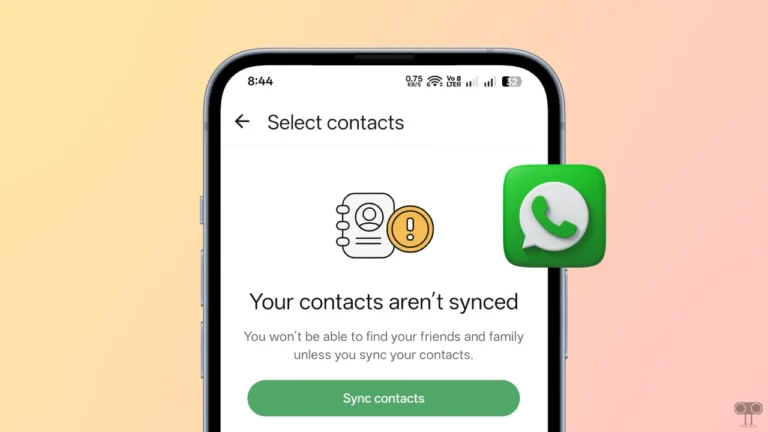
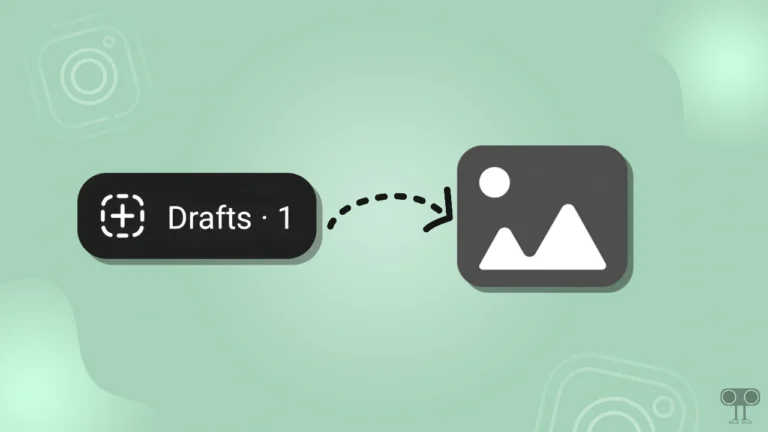
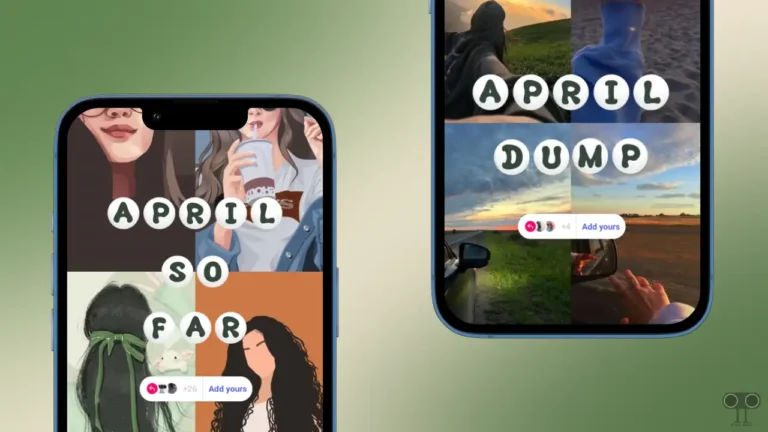
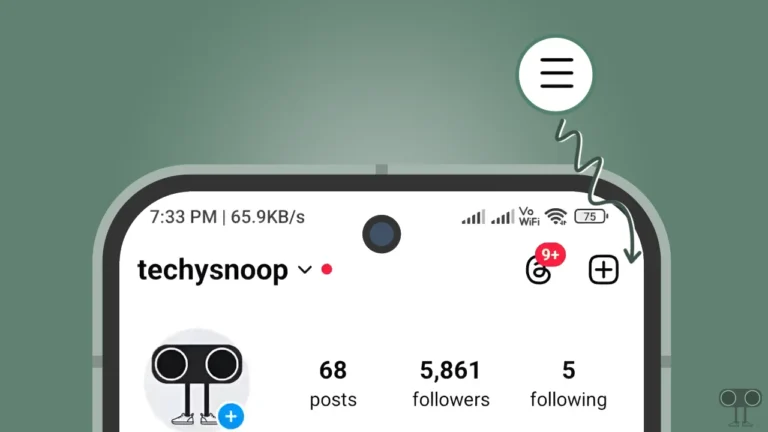
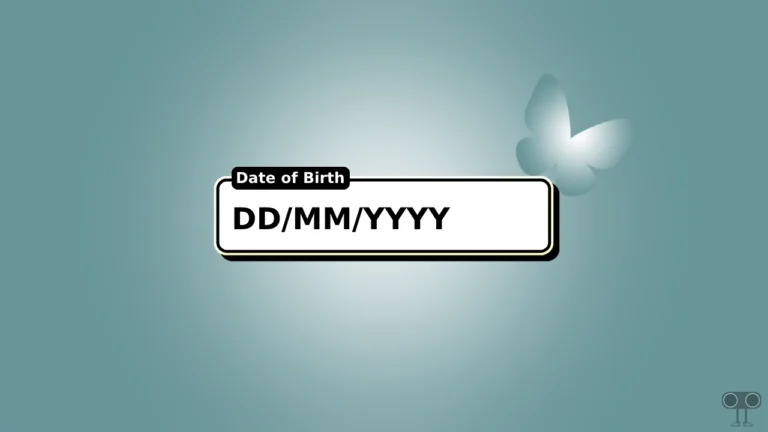
Instagram not pls