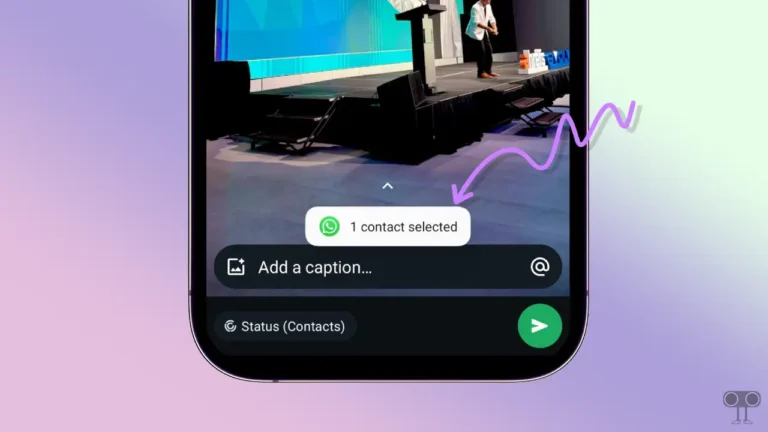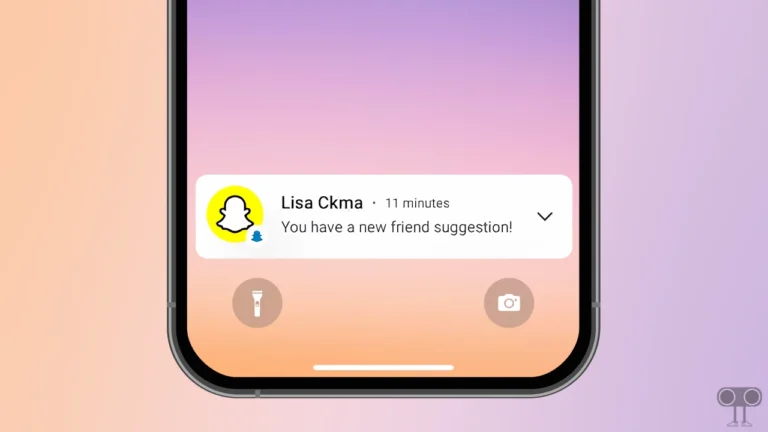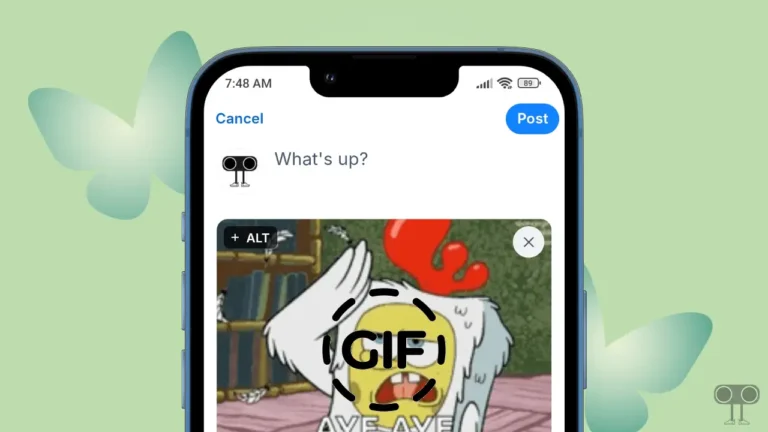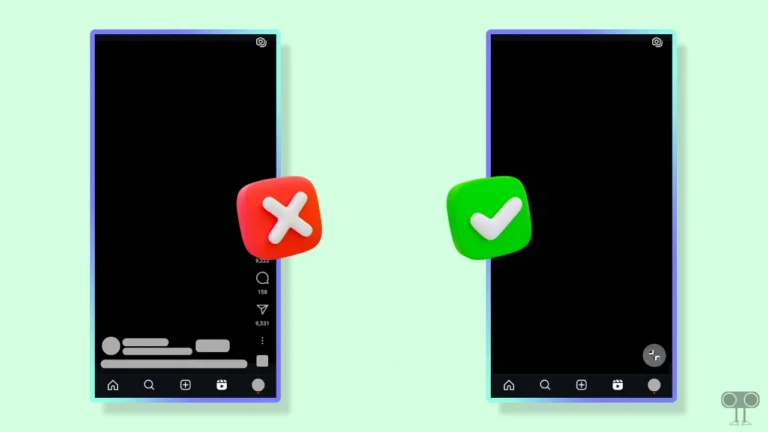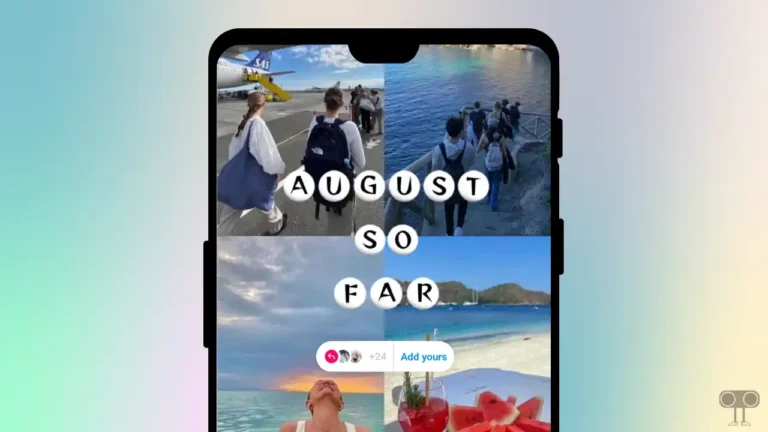How to Add or Delete Notes on Facebook Messenger
Meta has added a new “Notes” feature to Facebook Messenger. This Messenger Notes feature is exactly like Instagram Notes. Users can now create notes on Messenger and share them with their friends and followers. Let’s know in this article how you can create and delete notes in your Facebook Messenger.
This feature will appear after updating the Facebook Messenger app. In this note, you can put text-based prompts of up to 60 characters and also share music. The duration of the notes shared by you is only 24 hours. After 24 hours, this note will automatically disappear and will not be visible to any user on Messenger.
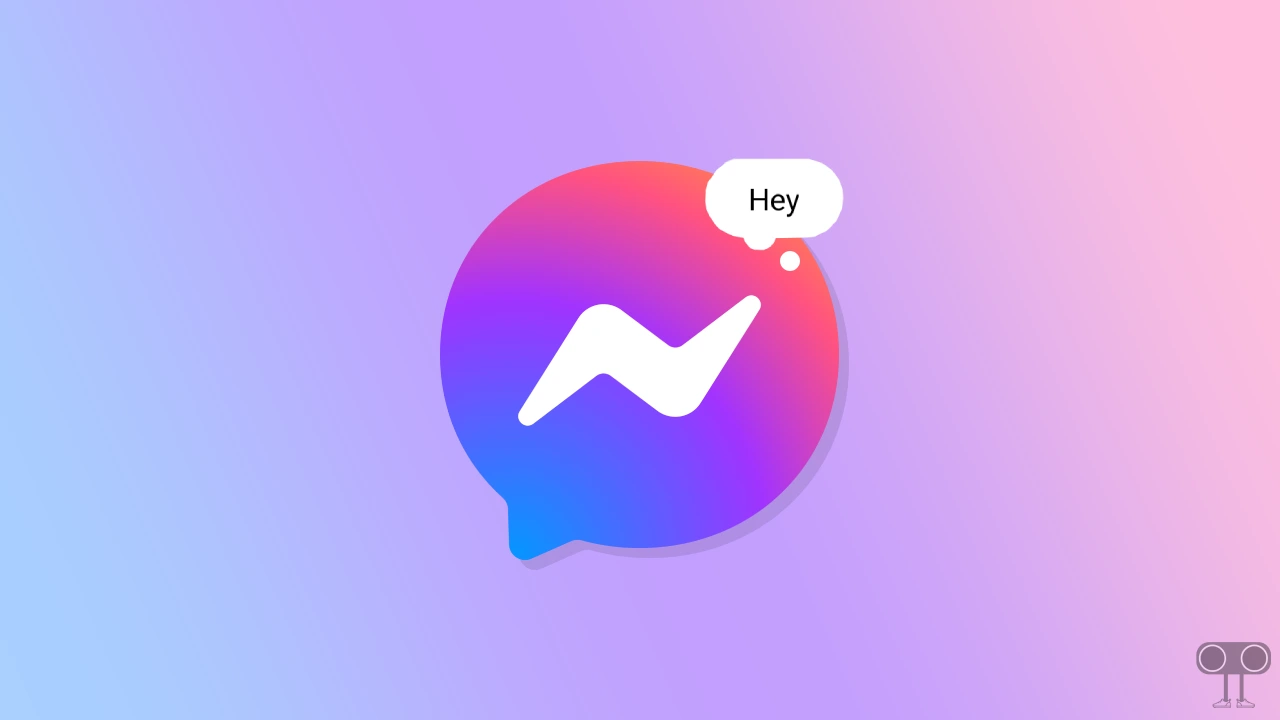
How to Add Notes on Facebook Messenger
Currently, Facebook Messenger Notes is available for Android as well as iPhone and iPad users. If you also want to leave notes on Messenger for your followers and friends, then follow the steps given below.
To make a note on Facebook Messenger:
1. Update Your FB Messenger App and Open It.
2. Tap on Your Note Option (Share a thought with Profile Picture) at the Top left.
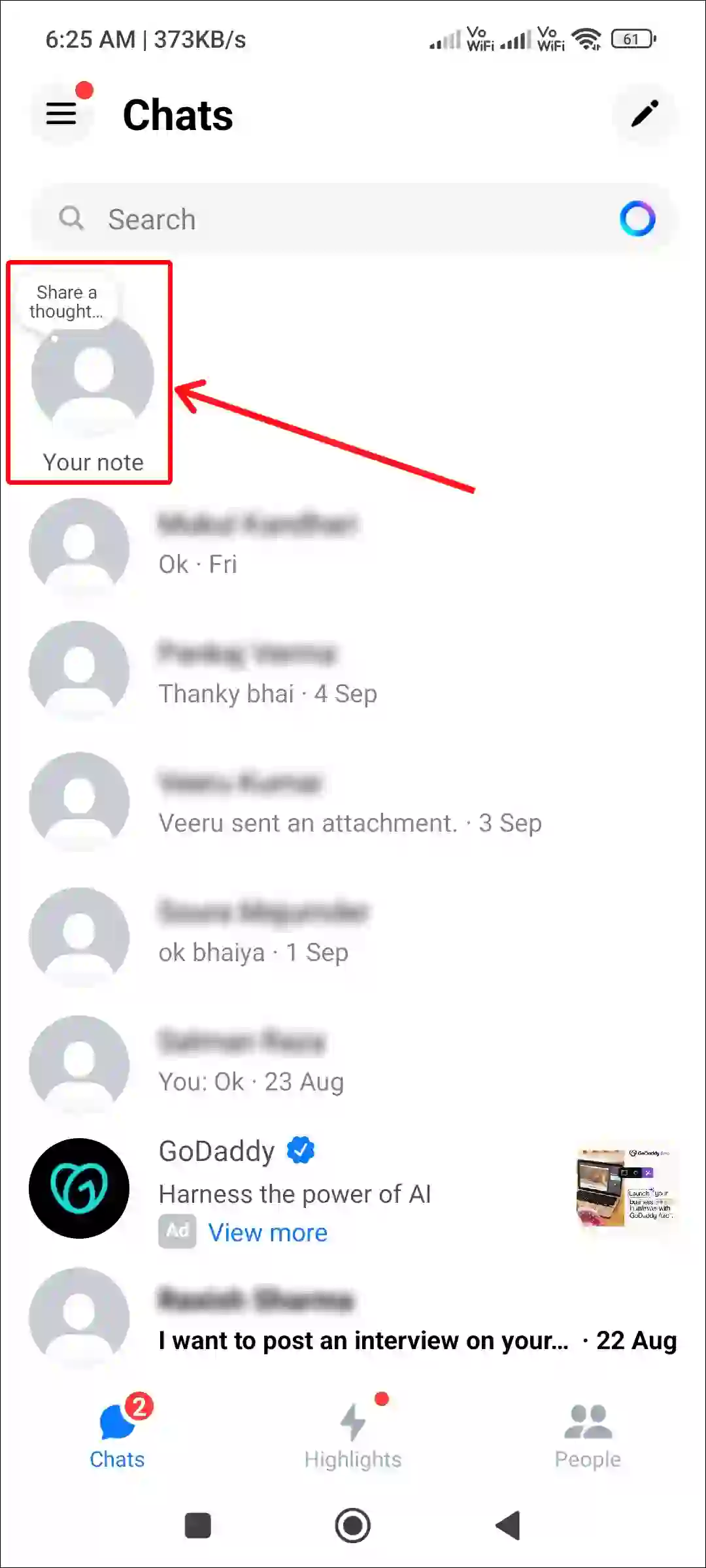
3. Now Write a Note (with up to 60 characters). You can Add Song (Music) Also.
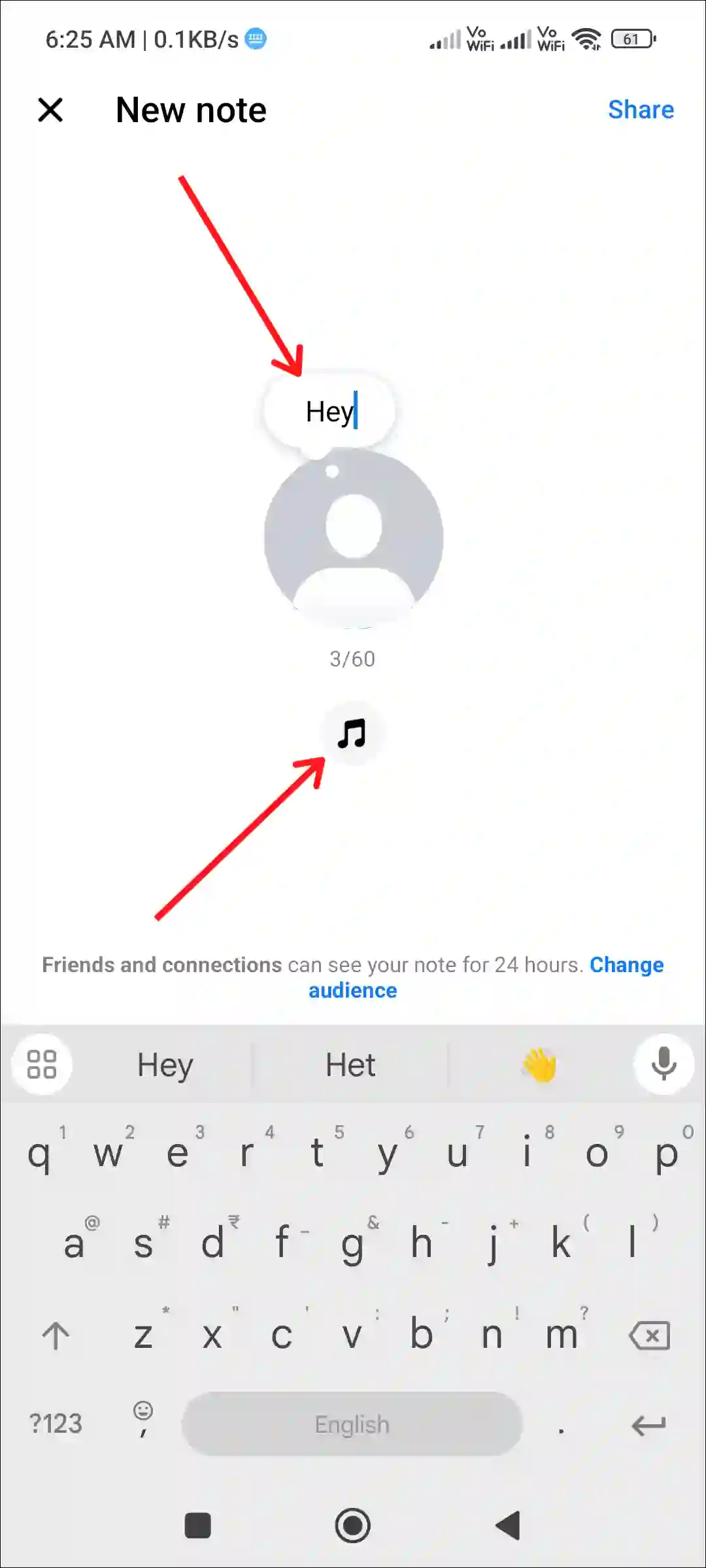
4. Tap on Share at Top Right Corner.
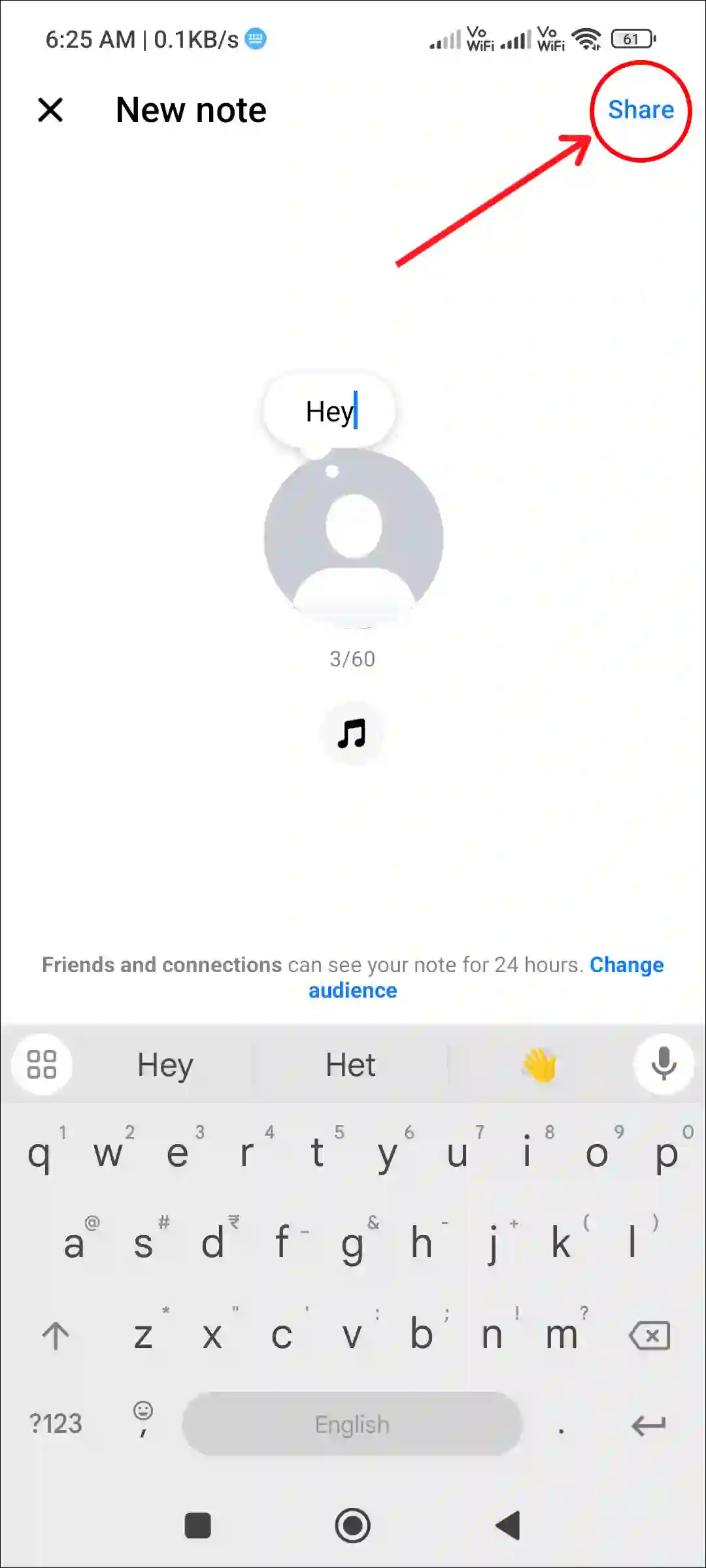
That’s it! Your note has now been shared with your friends and their contacts.
Also read: How to Enable or Disable Data Saver Mode in Messenger
How to Delete Notes on Facebook Messenger
If you have shared a note but want to delete it due to some typo error or any other reason, then it is possible. You can remove existing notes by following the steps given below.
To delete a note on Facebook Messenger:
1. Open Messenger App and Tap on Your Note.
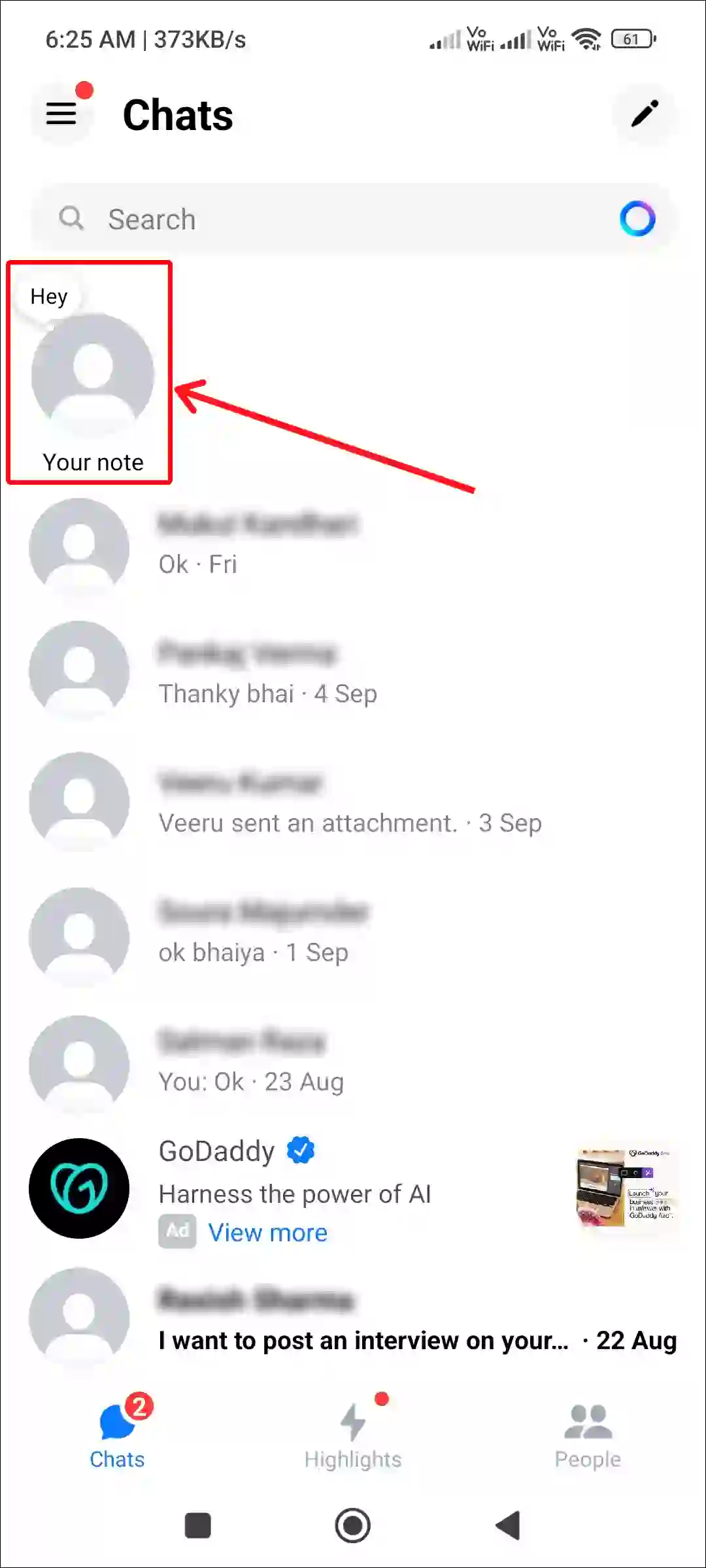
2. Tap on Delete Note.
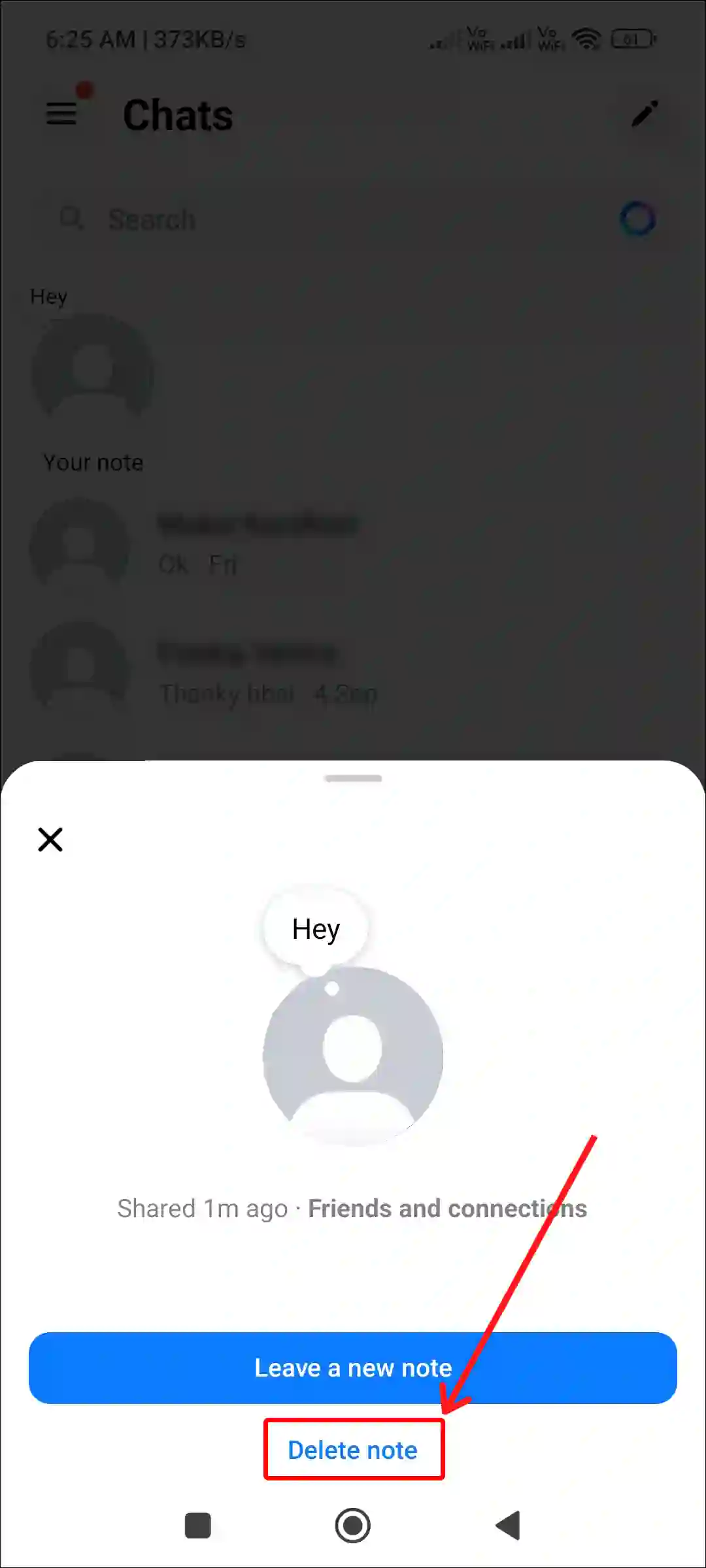
3. Tap on Remove to Confirm.
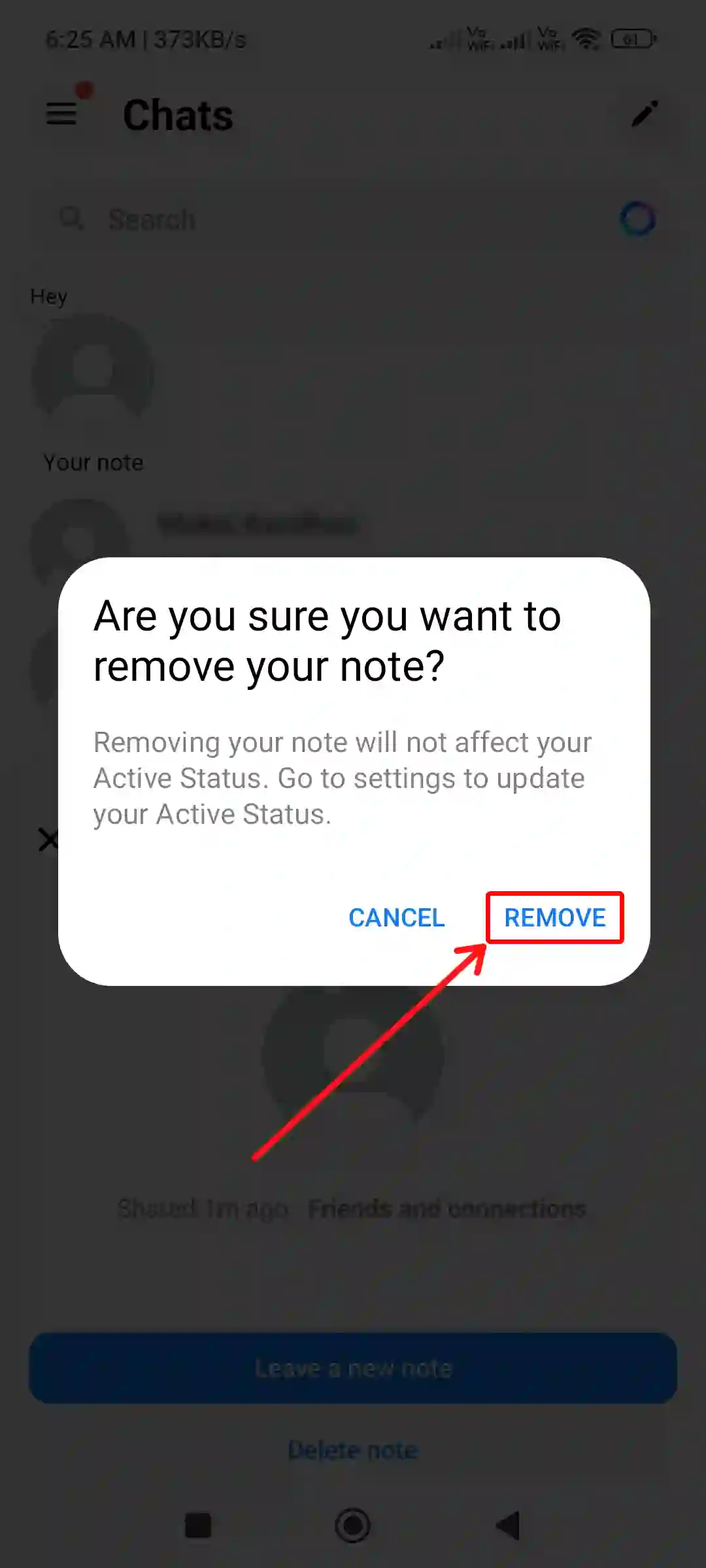
That’s it! Once you complete all the steps given above, your note will be deleted. After this, you can create one or more notes again.
You may also like:
- How to Uninstall Facebook on Android Phone
- Fix If Facebook Story Views Not Showing
- How to Hide and Show Like Count on Facebook
- How to Add Song to Instagram Profile
FAQs
Q 1. Why is notes not showing on my Messenger?
Answer – If the notes option is missing or not showing up on your Facebook Messenger app, there can be some reasons for this. Such as outdated Messenger app, corrupt cache and business page profile, etc. To fix this, update the Messenger app from the Play Store or Apple App Store, clear the cache, and ensure that your Facebook profile is a personal account instead of Business Pages.
Q 2. Can I edit or delete a Note once it’s created?
Answer – No! Once a note is created on Messenger, you cannot edit it. However, you can delete it anytime within 24 hours.
Q 3. Is there a way to categorize or organize Notes in Messenger?
Answer – No! Currently, there is no feature to categorize or organize notes in Messenger. You can only create notes, share them, and delete them.
I hope you found the article quite helpful. And you have learned how to create and delete notes on Facebook Messenger. If you are facing any kind of problem, then let us know by commenting below. Please share this article with your friends.