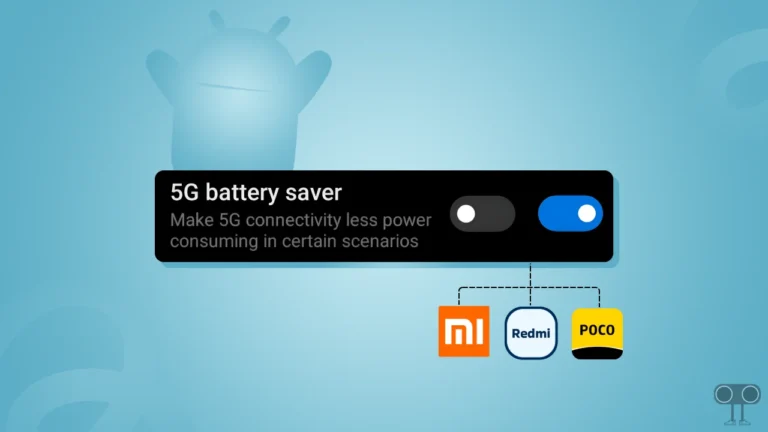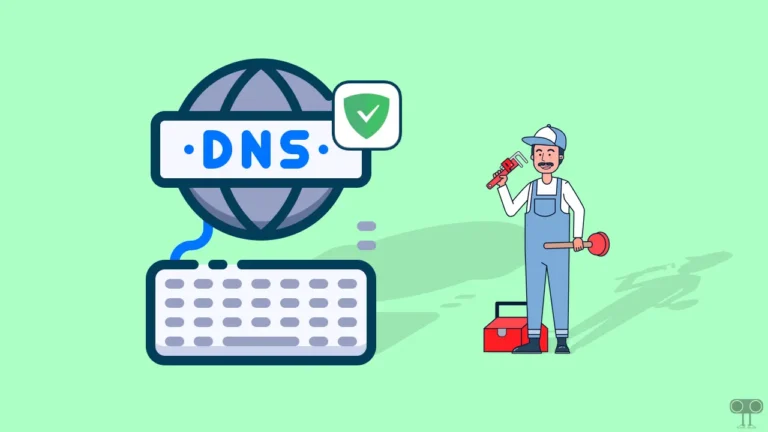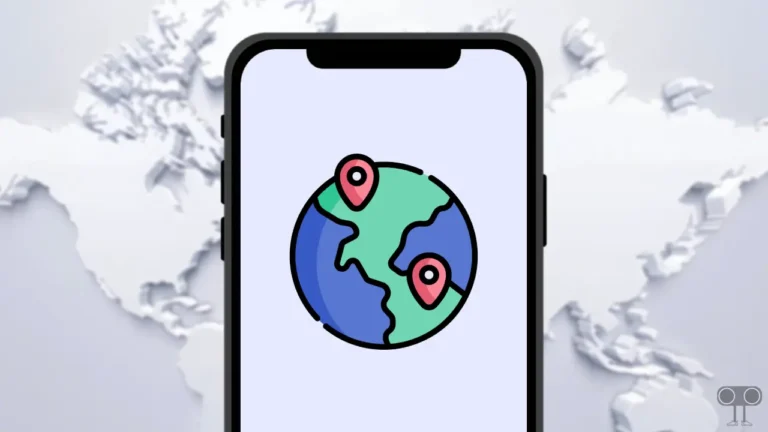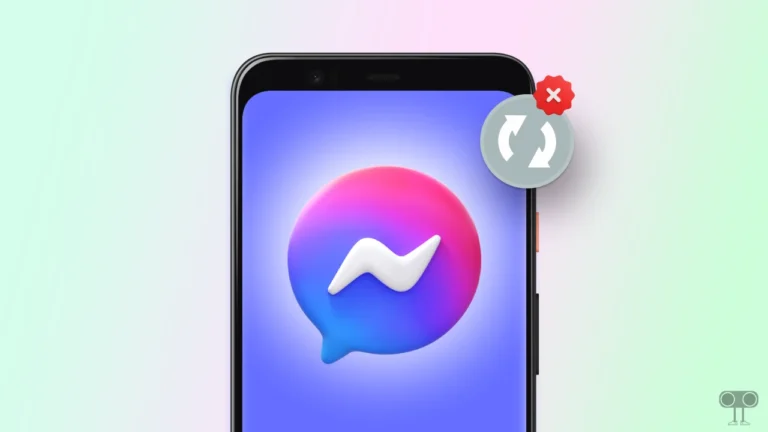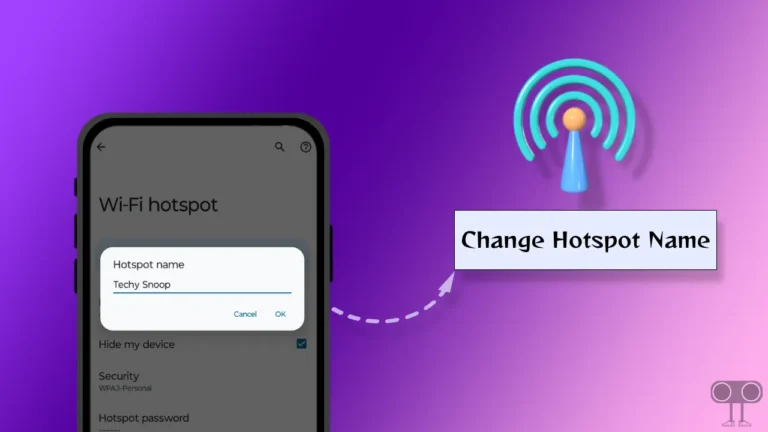How to Block Unknown Numbers on Android Phone (Including Samsung)
Are you also troubled by spam-incoming calls? Don’t worry! You are not alone. Every day users receive many calls, most of which are spam calls related to a credit card or some offer. If you are an Android phone user, then you can avoid all these private number calls in just one click. In this article, I have shared how you can block unknown numbers on Android phone, including Samsung.
Blocking unknown numbers protects your privacy and stops unwanted calls. The Google Phone app on Android phones allows you to automatically block all unknown callers. Let’s know how to get rid of spam calls on Android (including Samsung) phones.

How to Block Unknown Numbers on Android Phone
The “Phone by Google” app on Android phones lets you block all numbers that are not saved in your contacts list. This feature only blocks numbers that are “unknown” because they don’t display any numbers for caller ID.
Calls from numbers that you don’t know but still appear on Caller ID are not blocked. To do this, you follow the steps given below.
To block all unknown incoming calls on your Android phone using Google phone app:
1. Open Google Phone App and Tap on Three Dots (⋮) at Top Right.
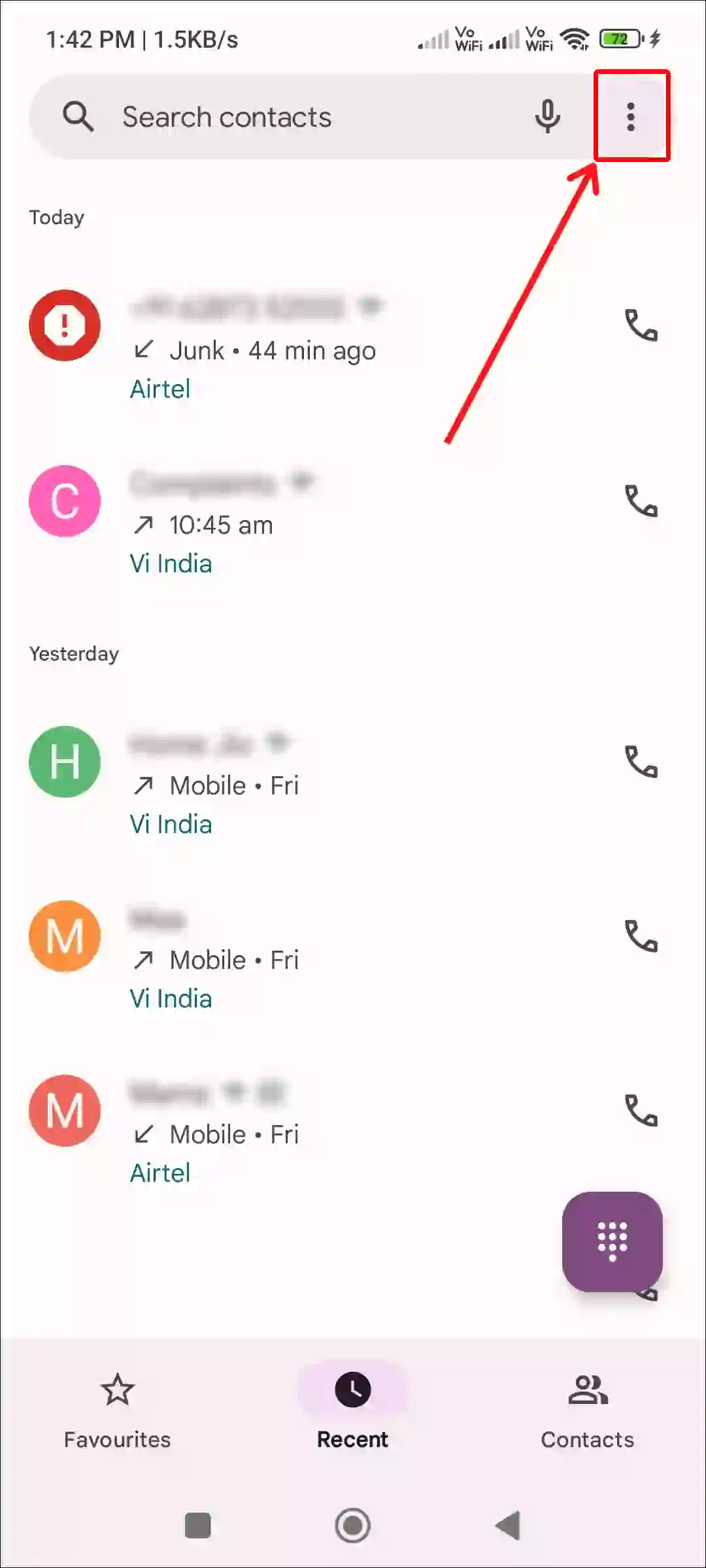
2. Tap on Settings.
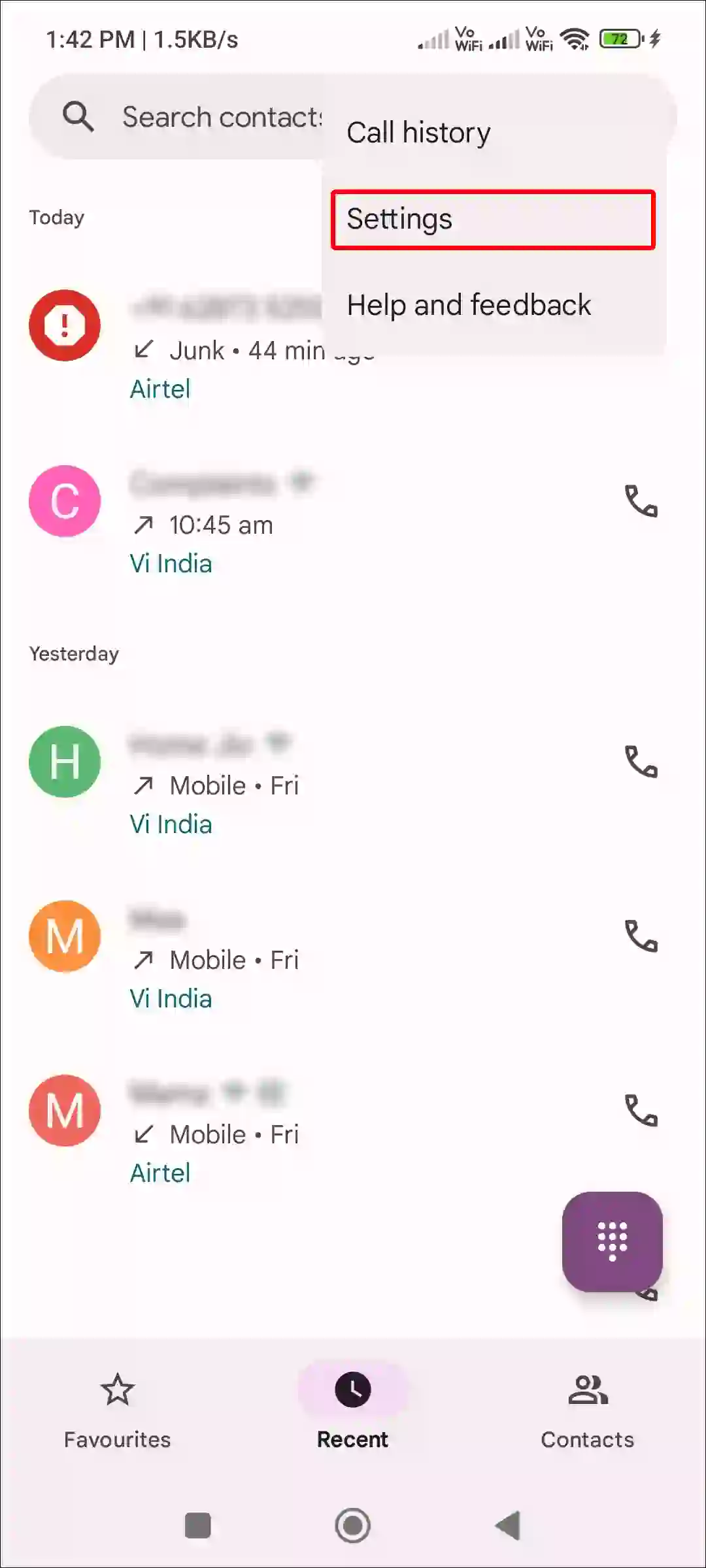
3. Tap on Blocked Numbers.

4. Turn On Toggle Switch Next to ‘Unknown, Block Calls from Unidentified Callers’.
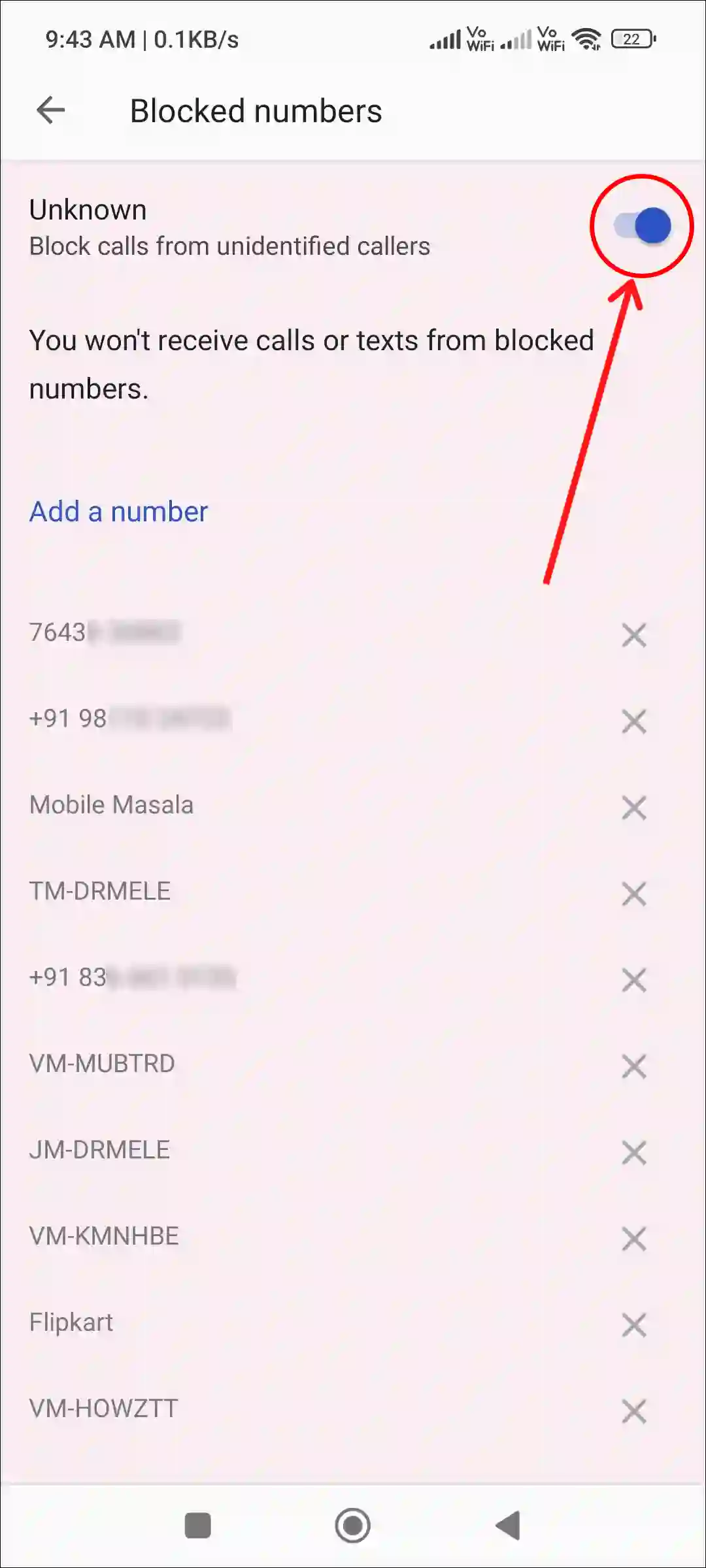
That’s it! Now your Android phone will stop receiving calls from unknown numbers.
Also read: How to Disable ‘This call is now being recorded’ on Android
How to Block Unknown Numbers on Samsung Phone
If you are a Samsung Galaxy phone user, then there is good news for you. The default Phone app on Samsung Galaxy devices also allows you to block unidentified callers. To do this, follow the process given below.
To block all incoming calls from unknown numbers in Samsung automatically:
1. Open Phone App on Your Samsung Mobile.
2. From Keypad Tab, Tap on Three Dots (⋮) at Top Right Corner.
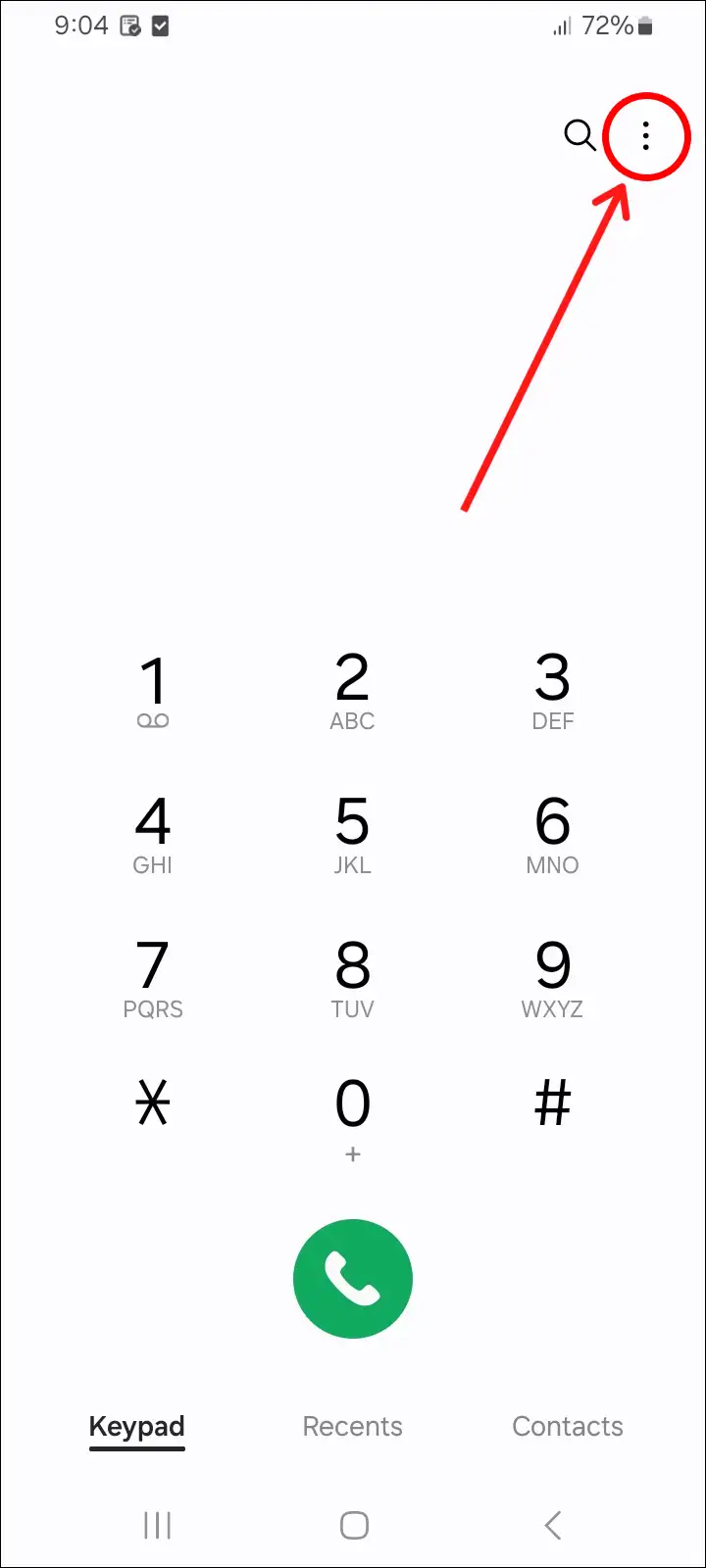
3. Tap on Settings.
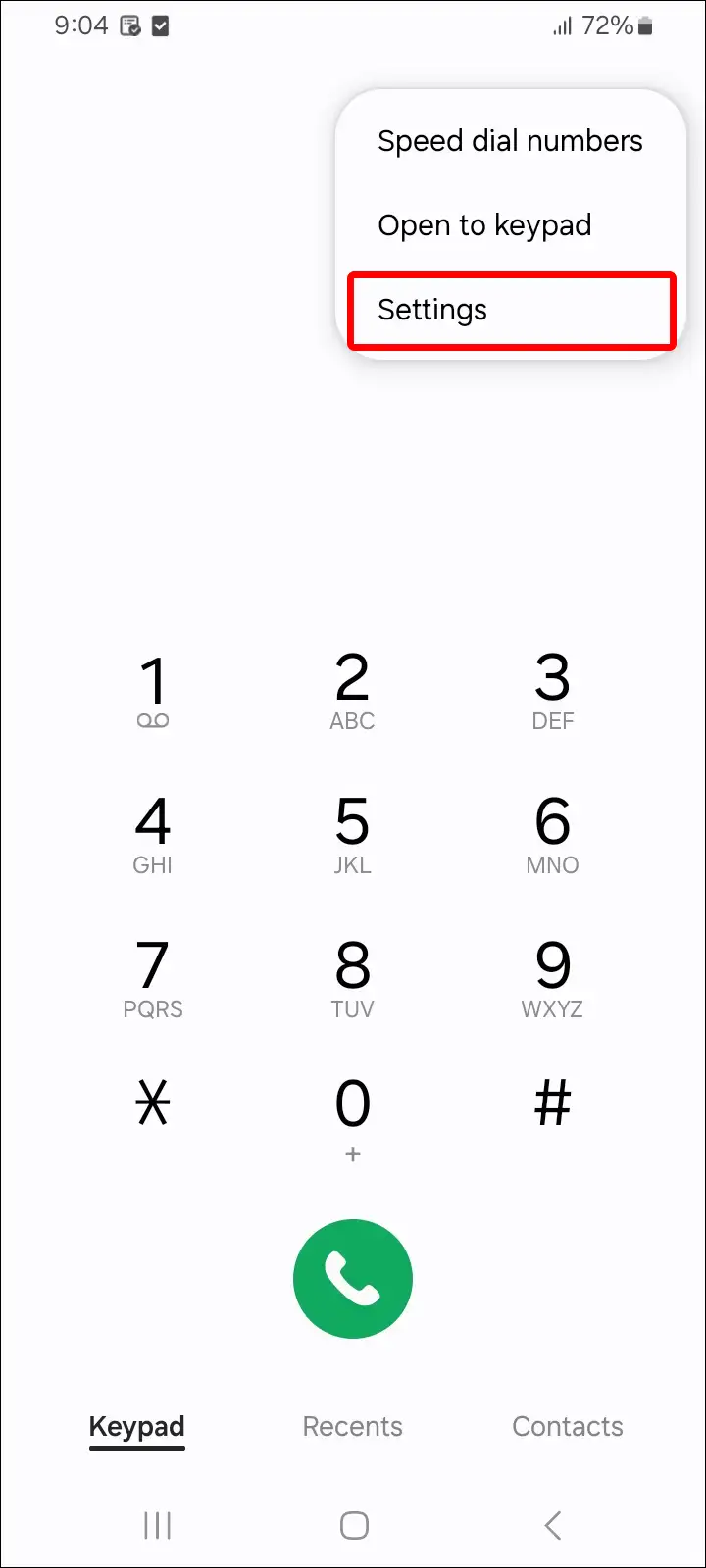
4. Tap on Block Numbers.
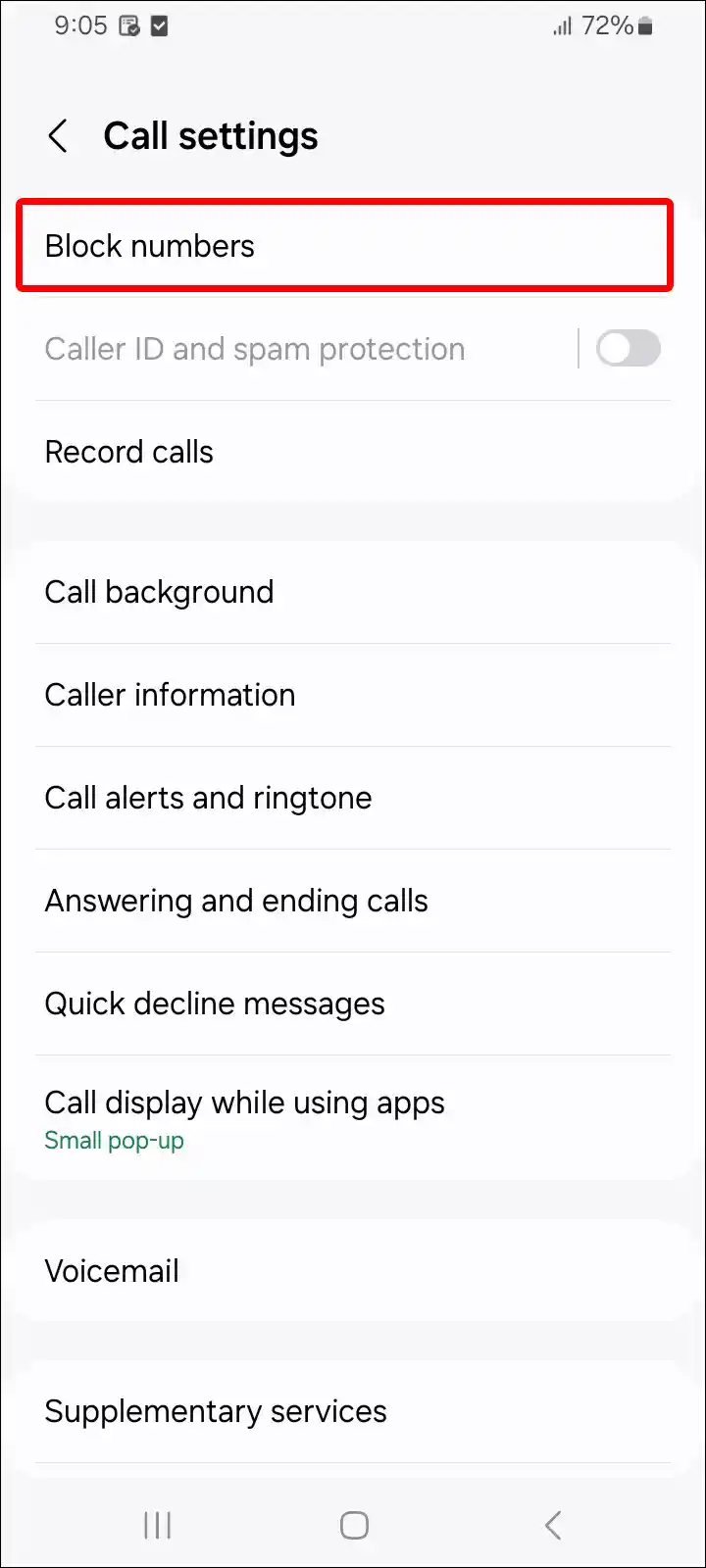
5. Turn On Toggle Switch next to ‘Block Calls from Unknown Numbers’.
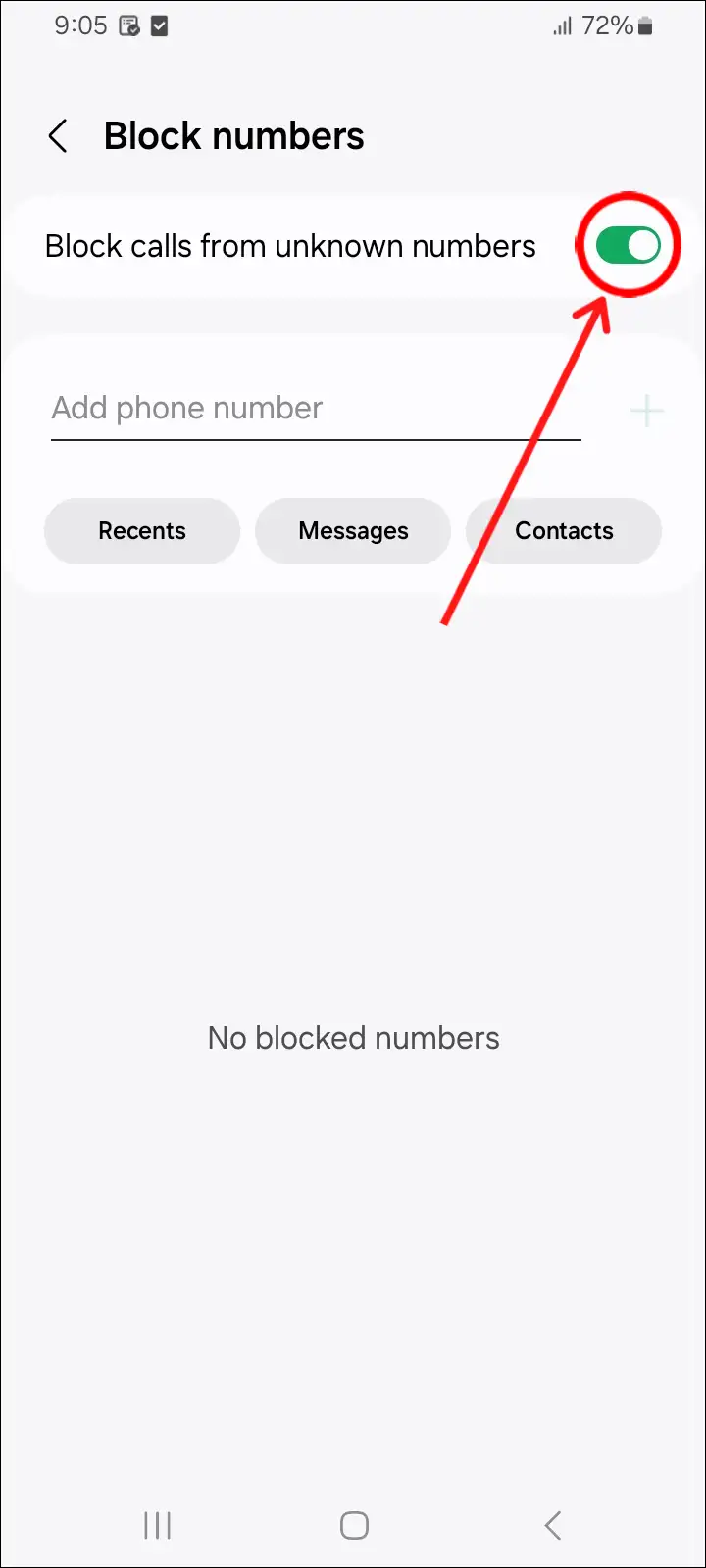
That’s all! You will no longer receive calls from unknown callers on your Samsung Galaxy smartphone.
Also read: How to Turn Off Google Play Protect on Android (Phone and TV)
How to Block Unknown Numbers on Truecaller
If you use the Truecaller app on any of your Android phones, Truecaller offers users spam call protection as well as the feature to block unknown numbers. Let’s know how you can block spam calls and numbers with the help of Truecaller.
To block spam calls and Unkown numbers in Truecaller on Android:
Step 1: Open Truecaller App and Tap on Profile Icon at Top Left Corner.
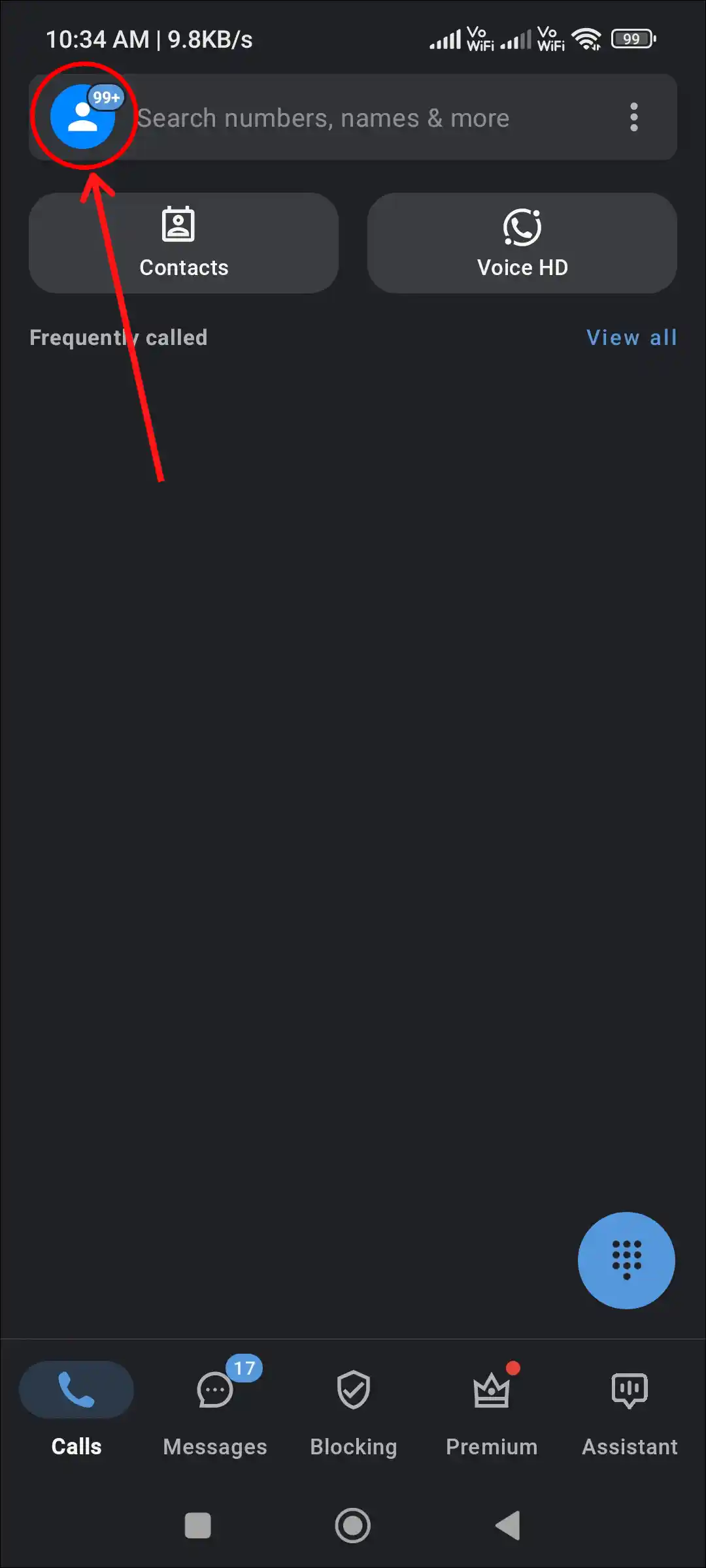
Step 2: Tap on Gear Icon (⚙) at Top Right Corner.
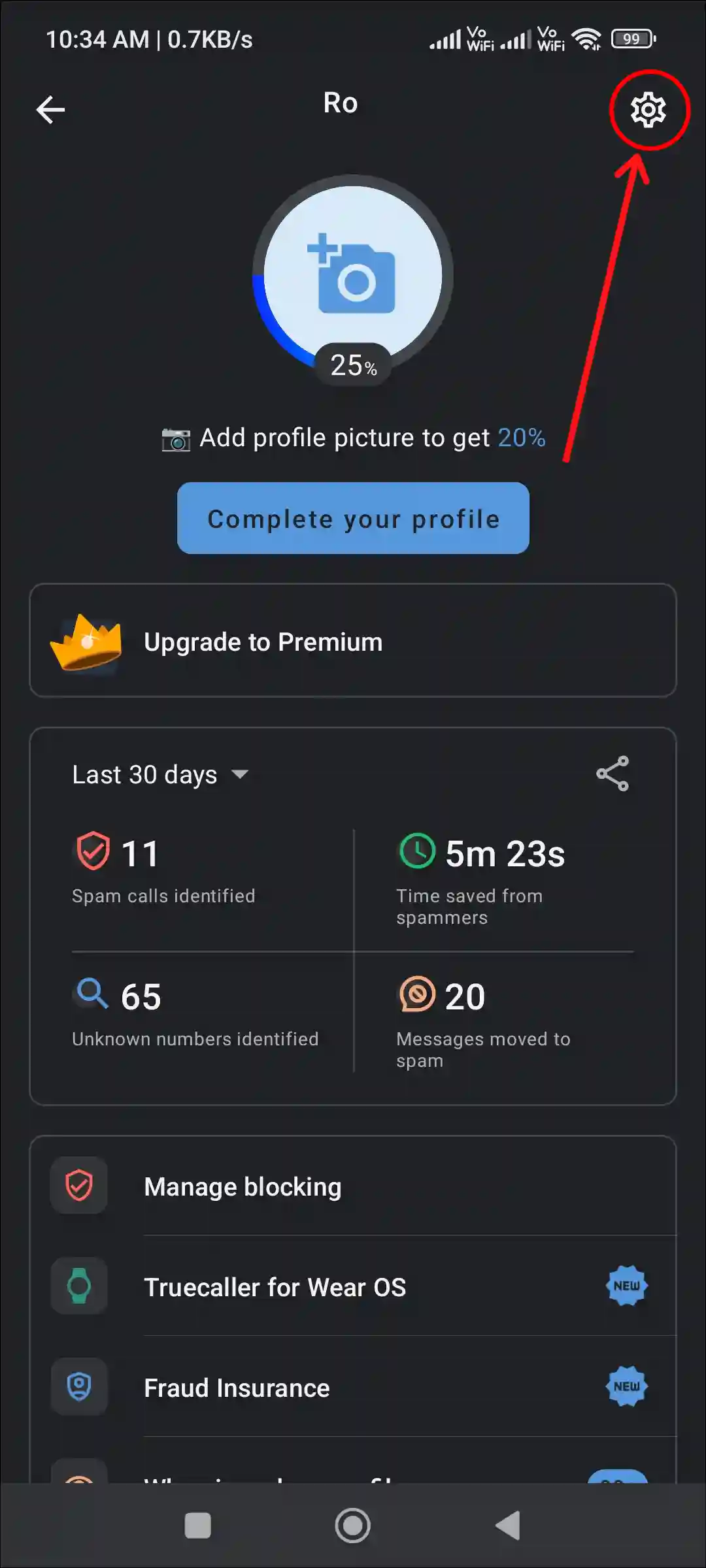
Step 3: Tap on Block.
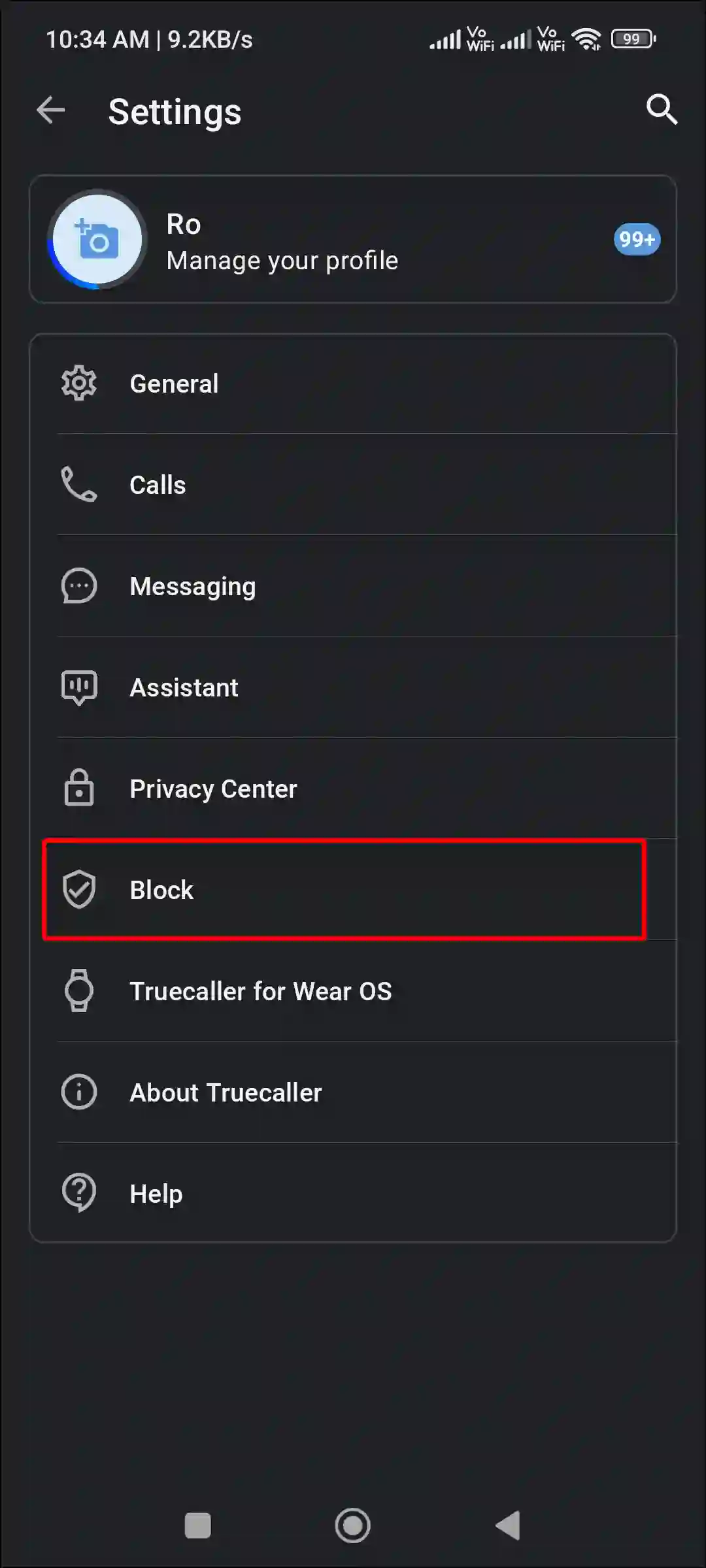
Step 4: Select Basic for Spam Protection.
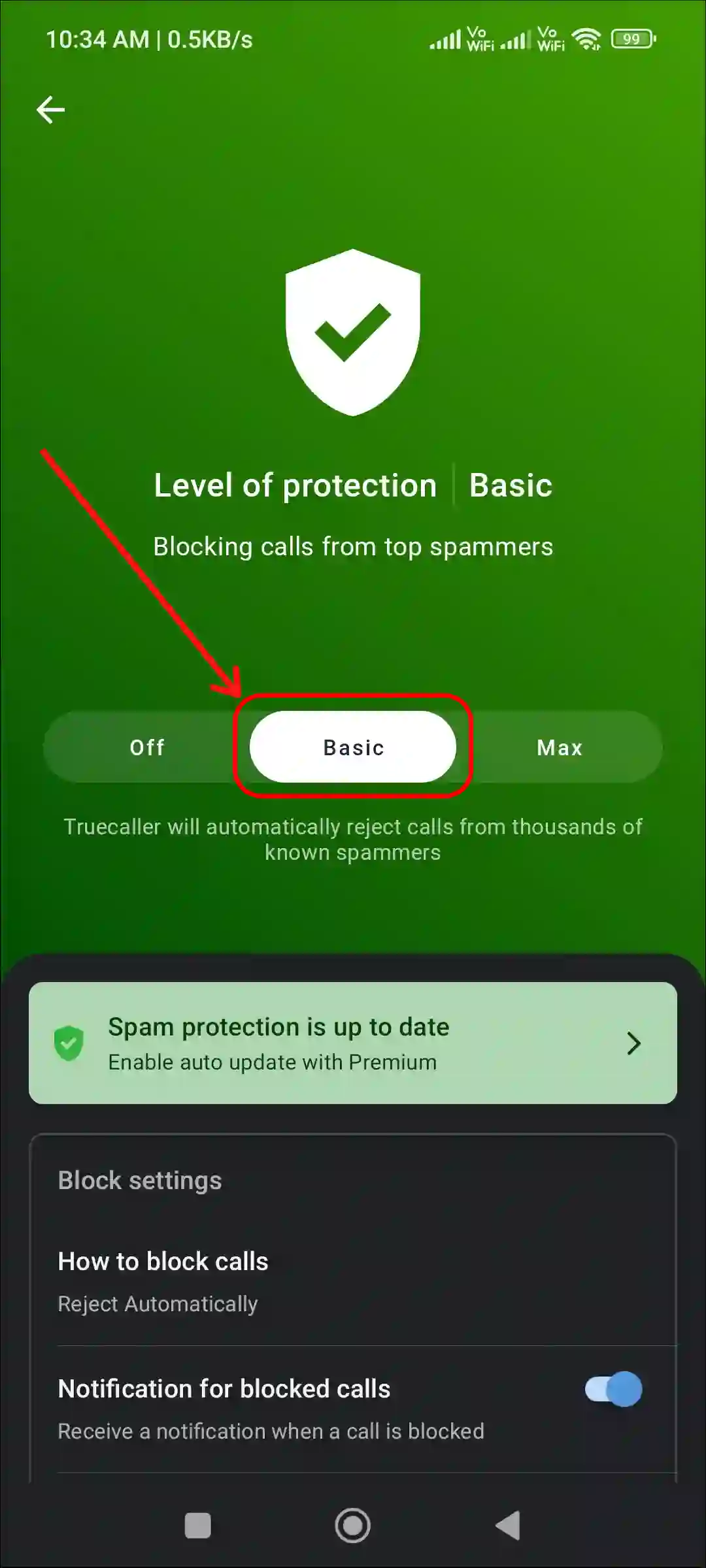
Step 5: Scroll Down to Advanced Blocking, and Toggle On the Switch for Hidden Numbers.
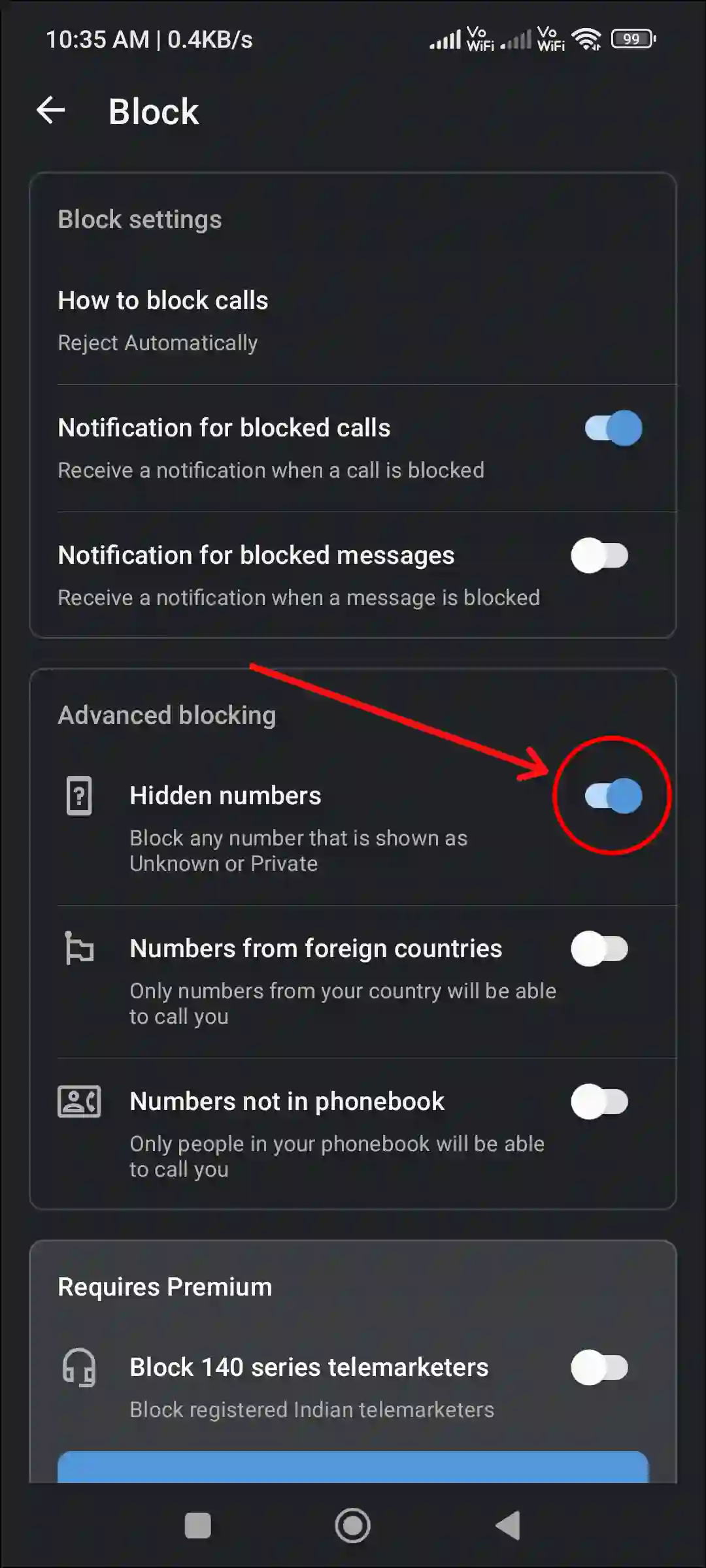
Now you’re all done…
You may also like:
- How to Turn On or Off NDRRMC Alert on Android
- How to Schedule a Text Message on Android
- Emergency SOS is Activated! How to Turn Off on Android
- How to Disable 2G on Android Phone
- How to Delete or Disable Apps on Android
FAQs
Q 1. Is there a way to block all unknown numbers on Android?
Answer – Yes! You can easily block unknown numbers on Android. To do so, open the Google phone app and tap on Three Dots (⋮) > Settings > Blocked Numbers > Toggle On the Switch for “Unknown”.
Q 2. Can I still receive calls from known contacts while blocking unknown numbers?
Answer – Yes! Even if you block unknown numbers in your phone, you will still receive calls from contacts saved in your contact list. Those unknown numbers will be automatically blocked, which will not show up on the caller ID.
I hope you have found this article very helpful. And you have learned how to block incoming calls from unknown numbers on an Android phone. If you are facing any kind of problem, then let us know by commenting below. Please share this article.