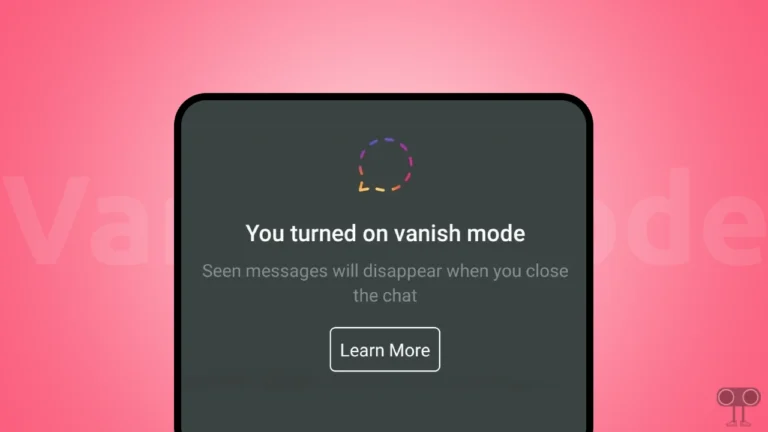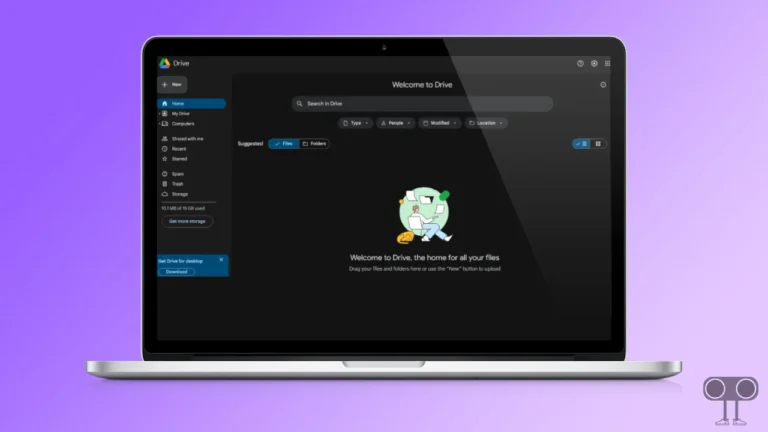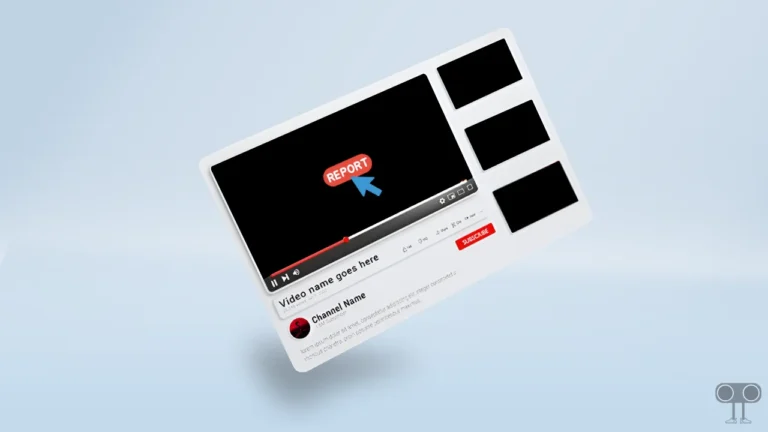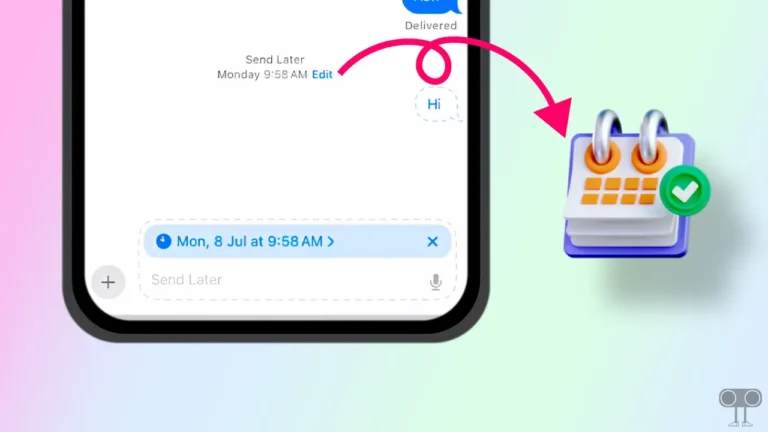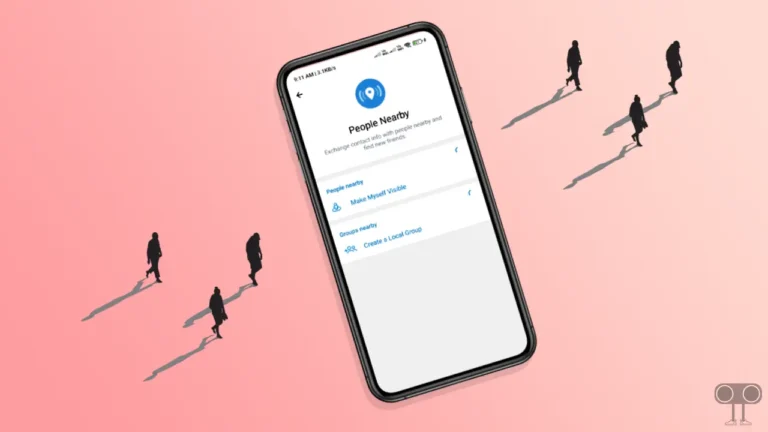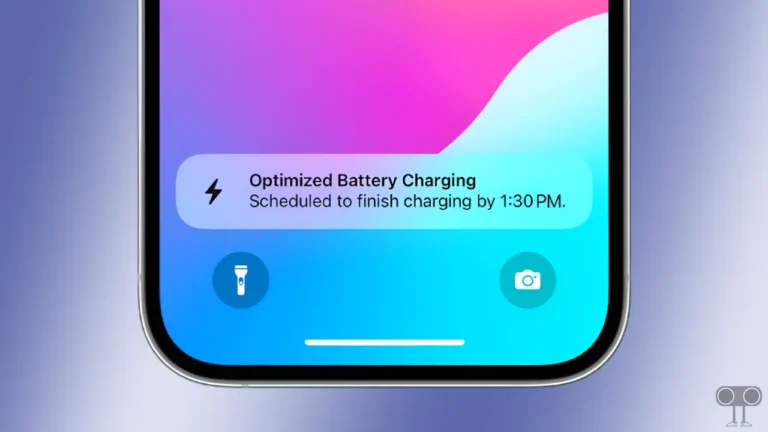How to Change Account Location on Roblox Mobile and PC
If you want to change your account location on Roblox, then you are not alone. Yes! Many Roblox mobile and PC users accidentally select another region while creating an account and later face currency issues. In such a situation, they want to fix the currency problem by changing the Roblox account location.
If you have accidentally selected another country in Roblox, then you cannot buy Robux in your currency. You must always pay for Robux in the currency of the selected country. However, there is no need to worry because Roblox allows you to correct your account location.
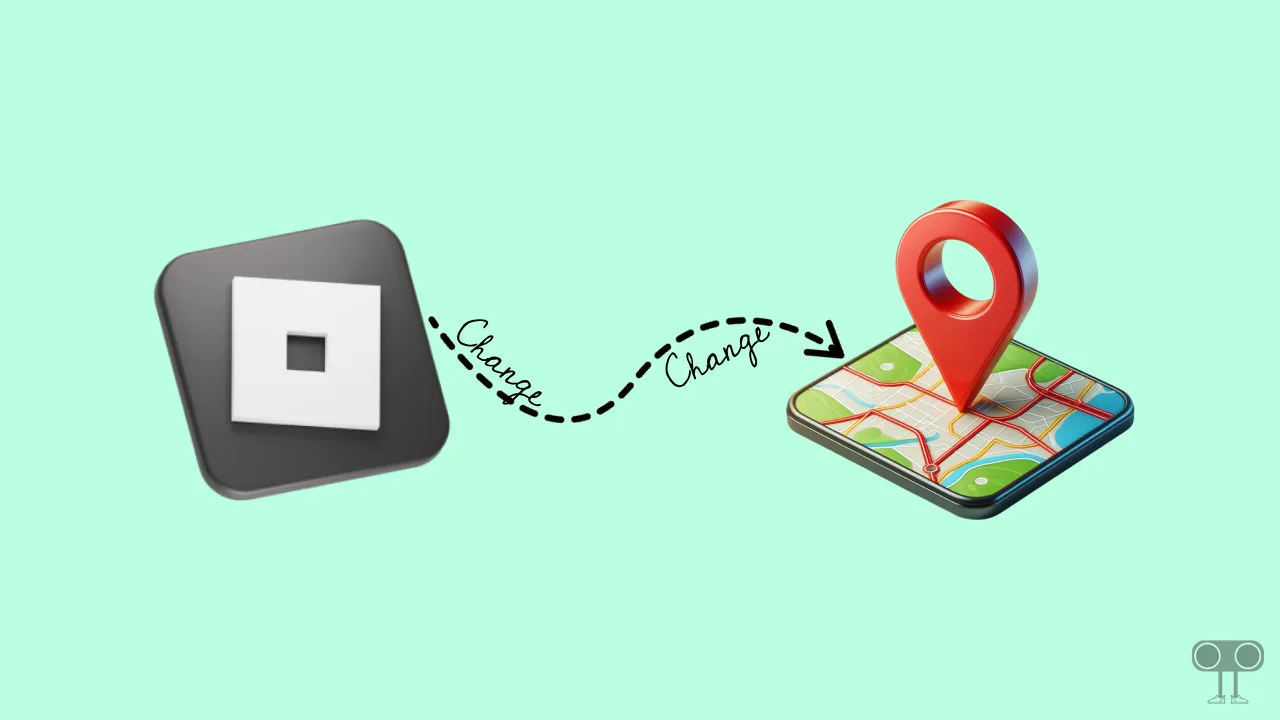
Changing the region of a Roblox account is a simple process, but it requires following Roblox’s terms and conditions. If you violate Roblox’s policies, your account may be suspended or permanently disabled.
How to Change Account Location on Roblox Mobile
If you use the Roblox app on your Android phone and tablet or iPhone or iPad and want to change your Roblox account location for any reason, then for this, just follow the steps given below.
To change your country on Roblox mobile without VPN:
- Update and Open Roblox App on Your Phone.
- Tap on Three Dots (•••) at Bottom Right Corner.
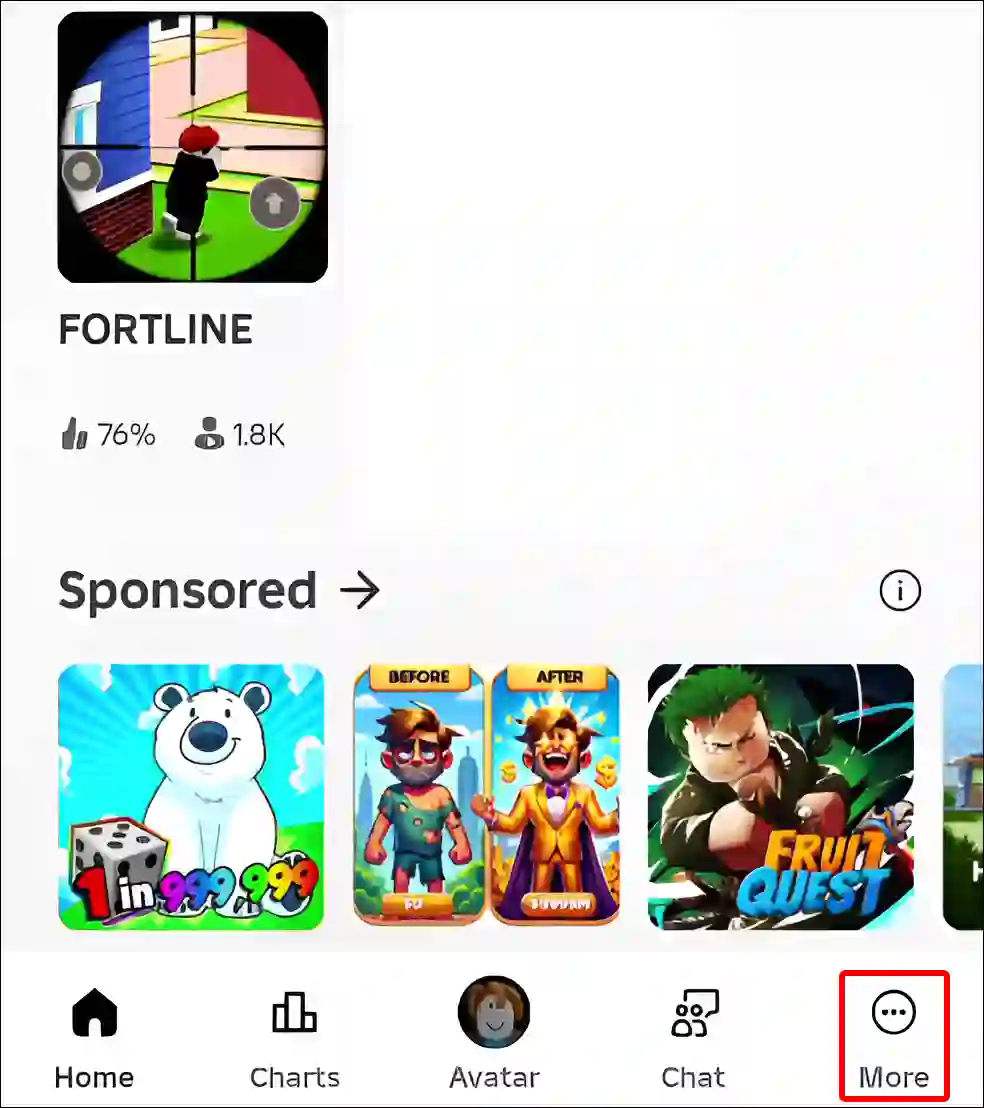
- Tap on Settings.
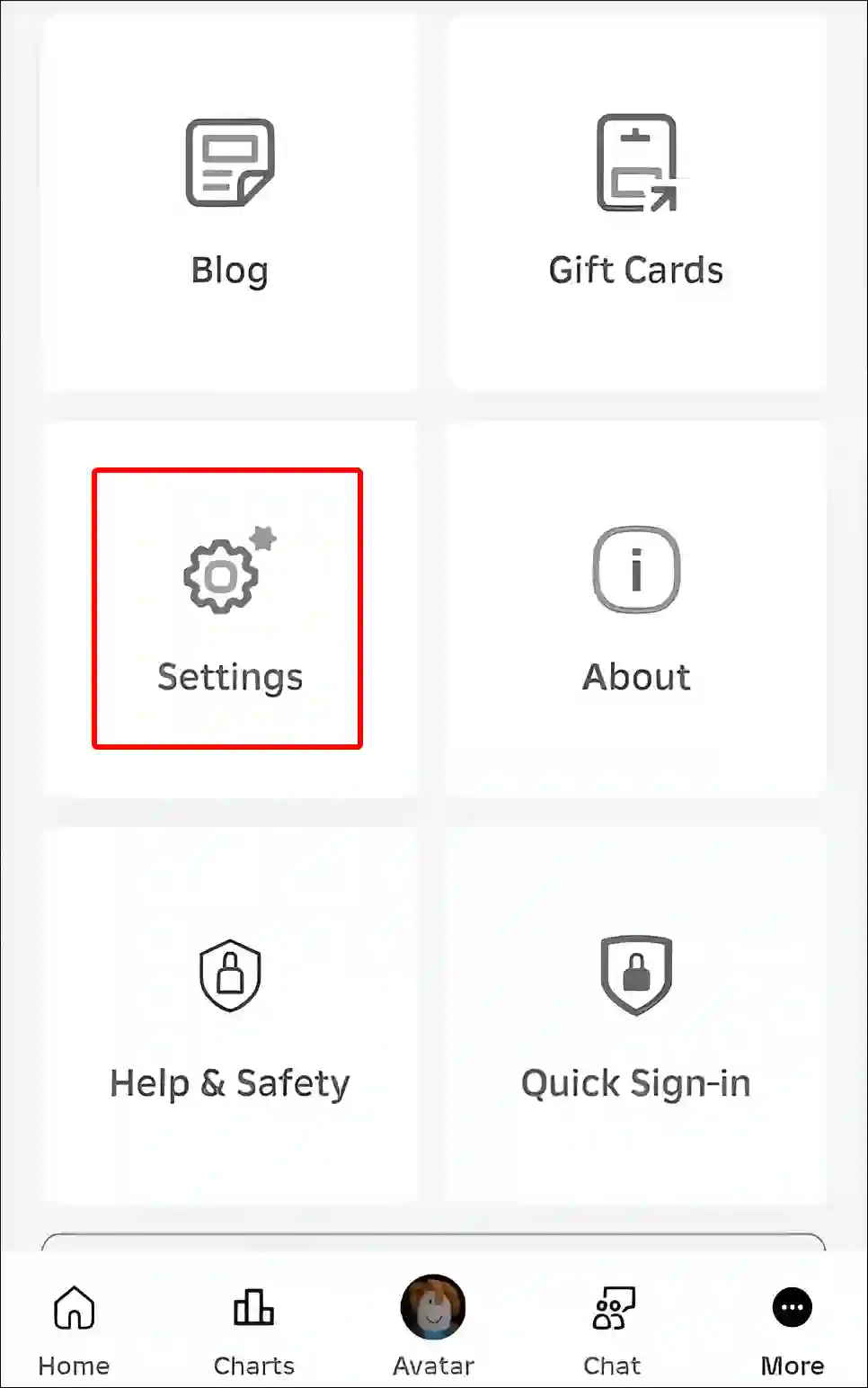
- Tap on Account Info.
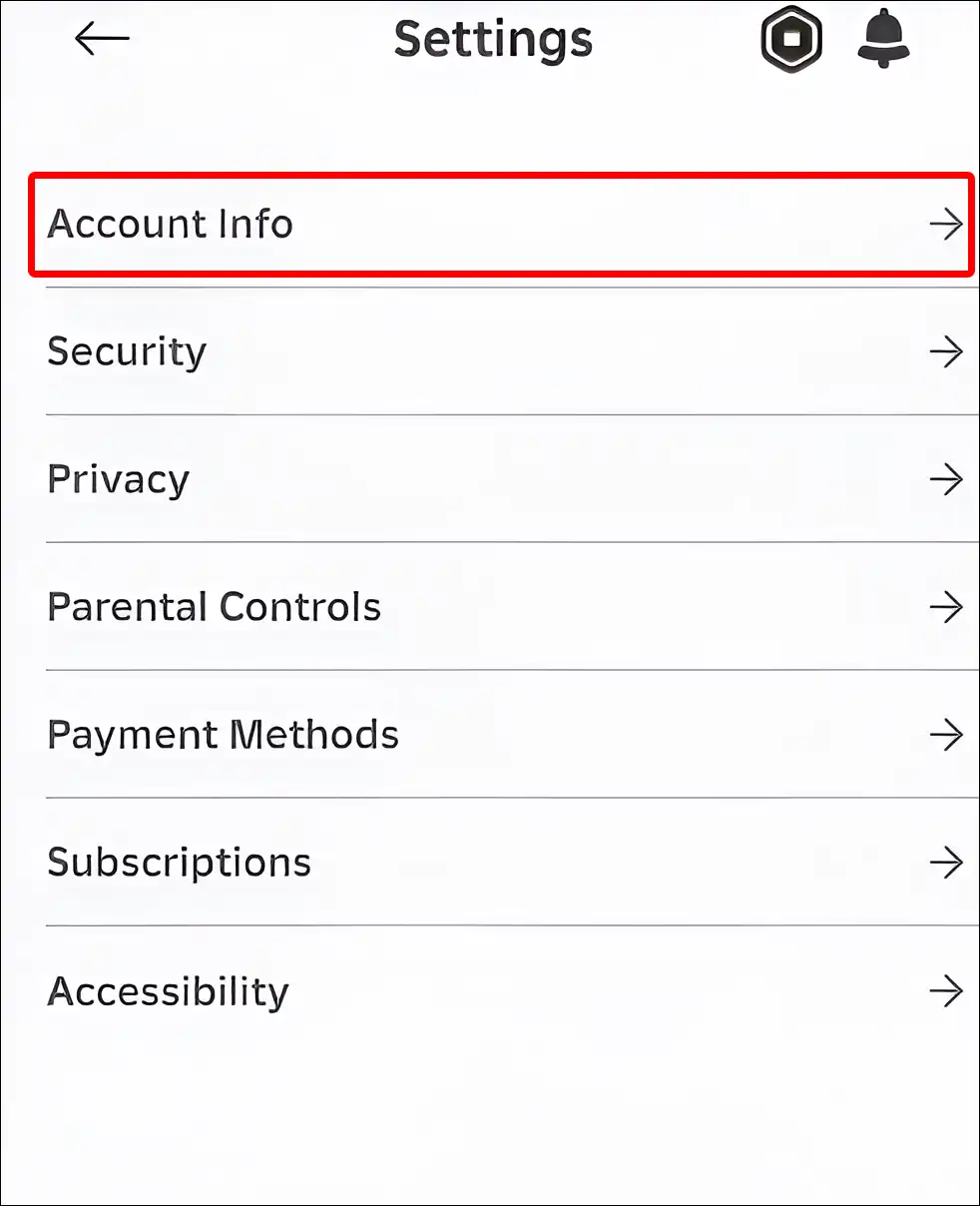
- Scroll Down to the Account Location and Tap on Dropdown Arrow.
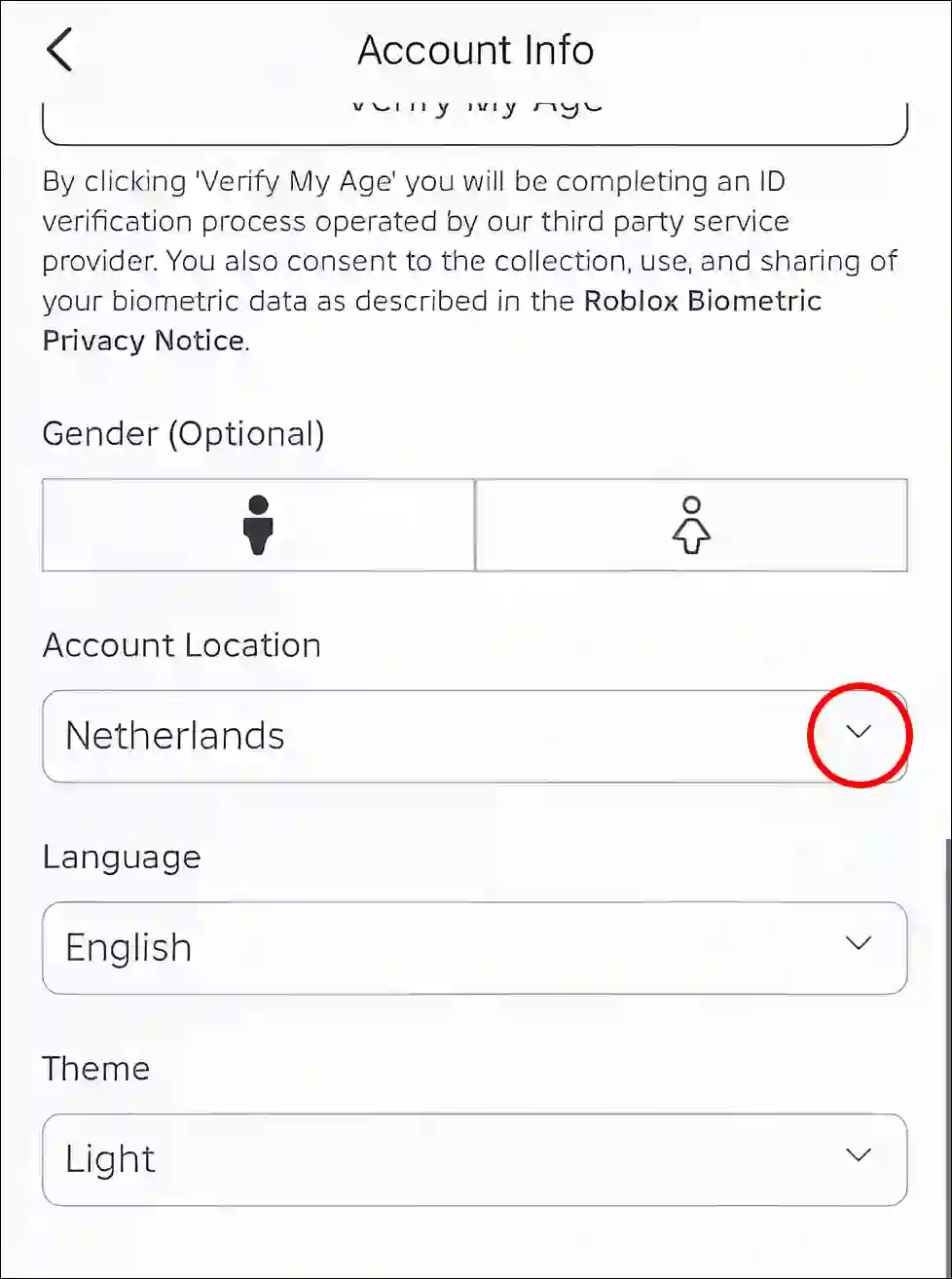
- Now, Select Your Current and Correct Country Location.
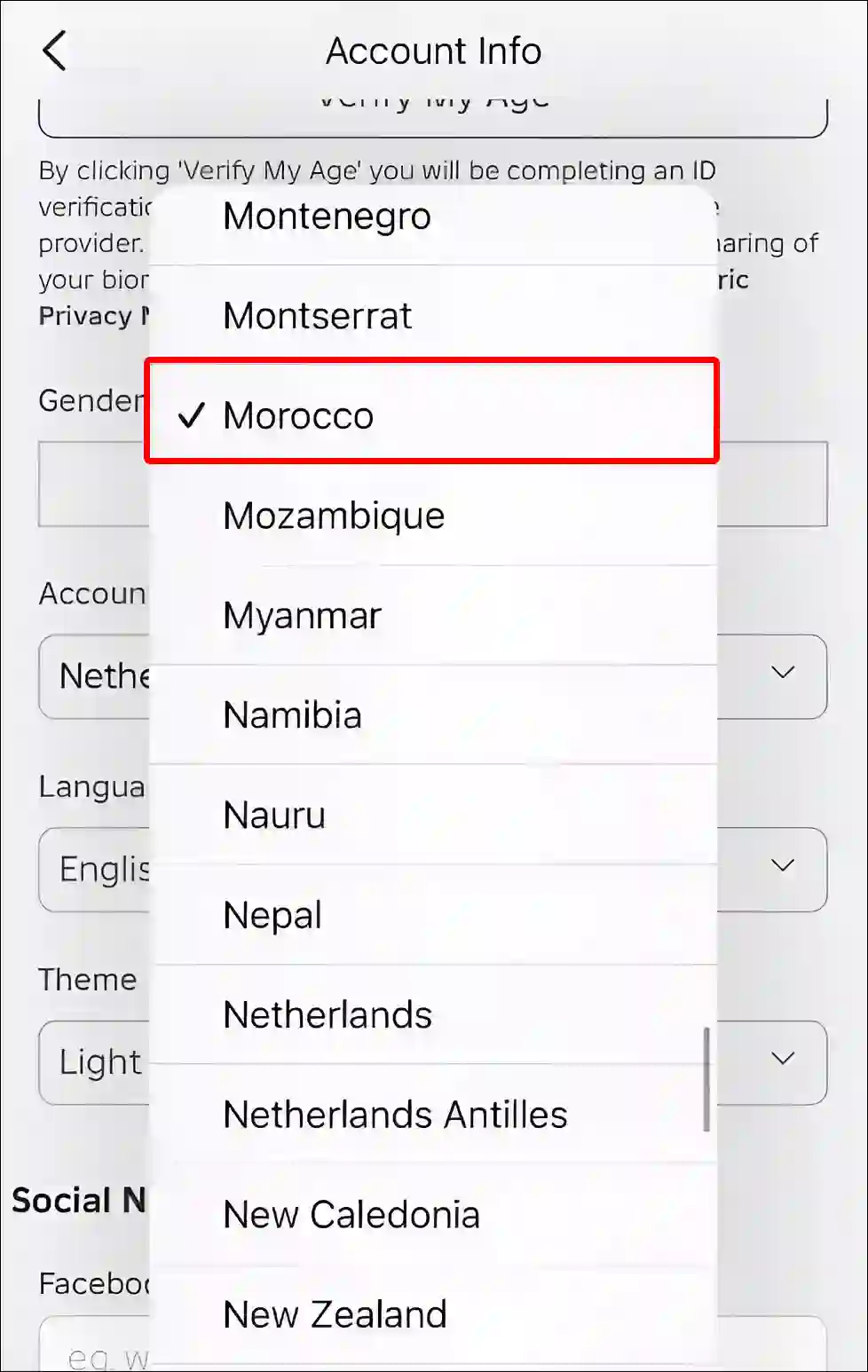
- Tap on Save Button to Save Changes.
By completing the steps mentioned above, you can update the Roblox account location without using a VPN or proxy.
Also read: How to Turn On Voice Chat in Roblox Mobile and PC
How to Change Account Location on Roblox on PC or Mac
Just like on mobile, you can easily change your Roblox account region on a computer, laptop, or Mac. All you need is a desktop browser. For this, all steps are mentioned below.
To change country on your Roblox account on PC:
- Open Any Desktop Browser on Your Computer and Go to Roblox Website ↗.
- Now, Sign in to Your Account.
- Click on Gear Icon on Top Right Corner and Select Settings.
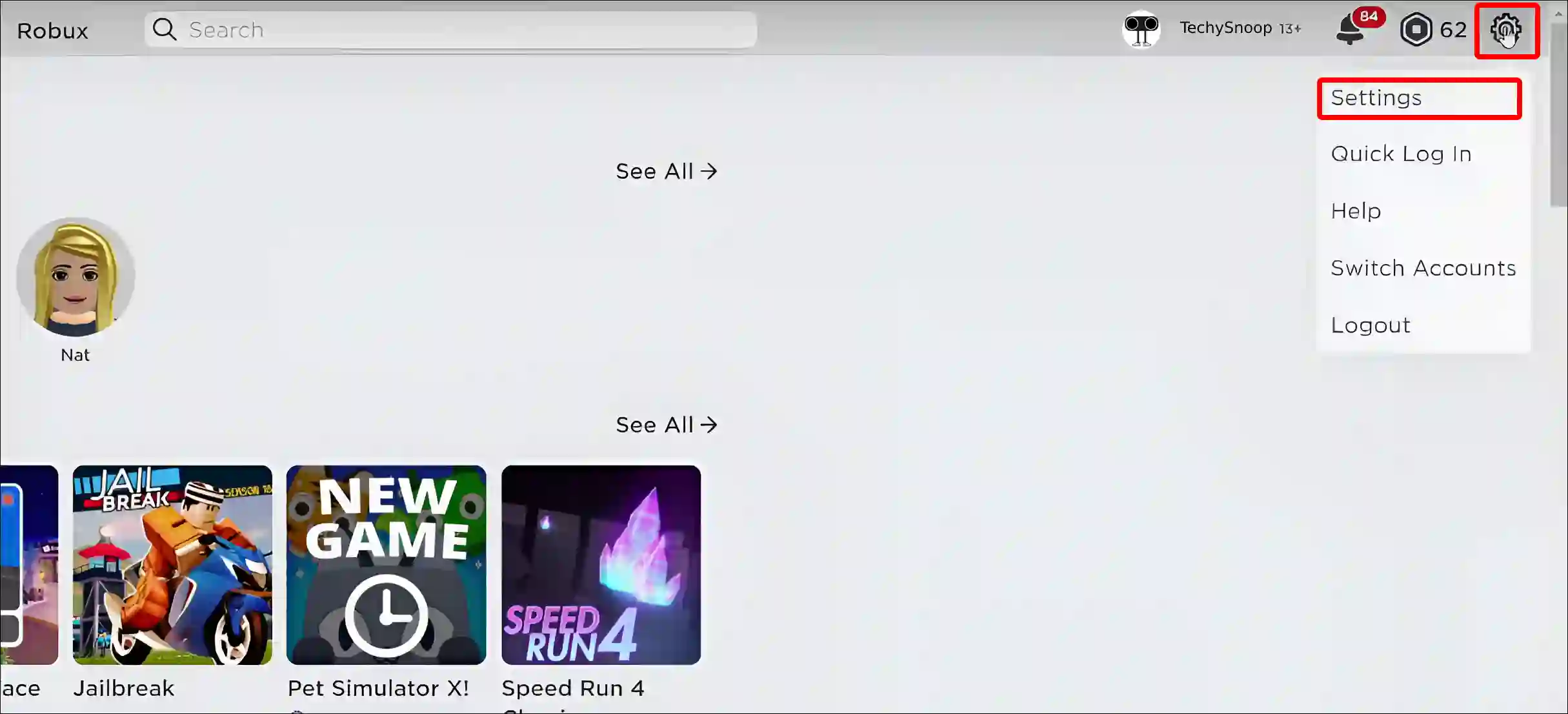
- Click on Account Info.
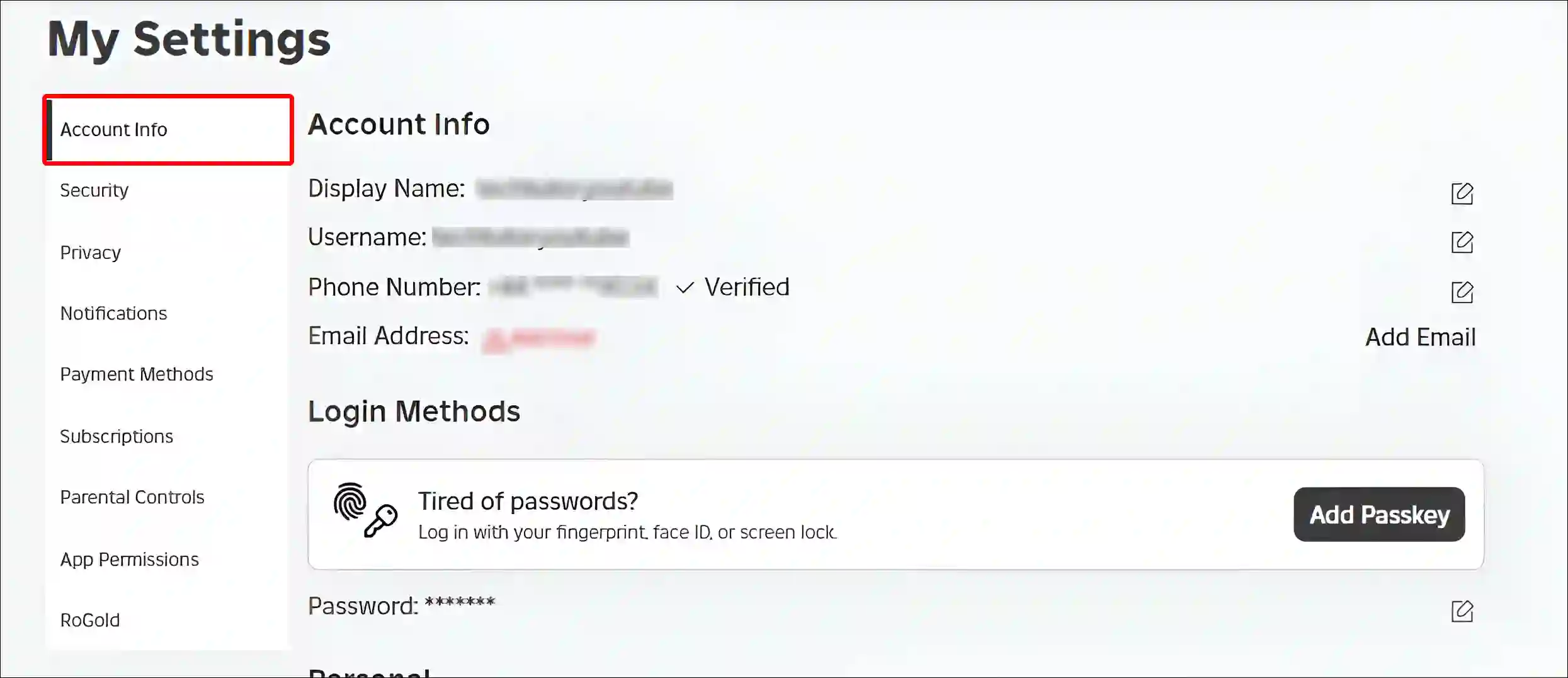
- Now, Click on Dropdown Arrow Next to Account Location.
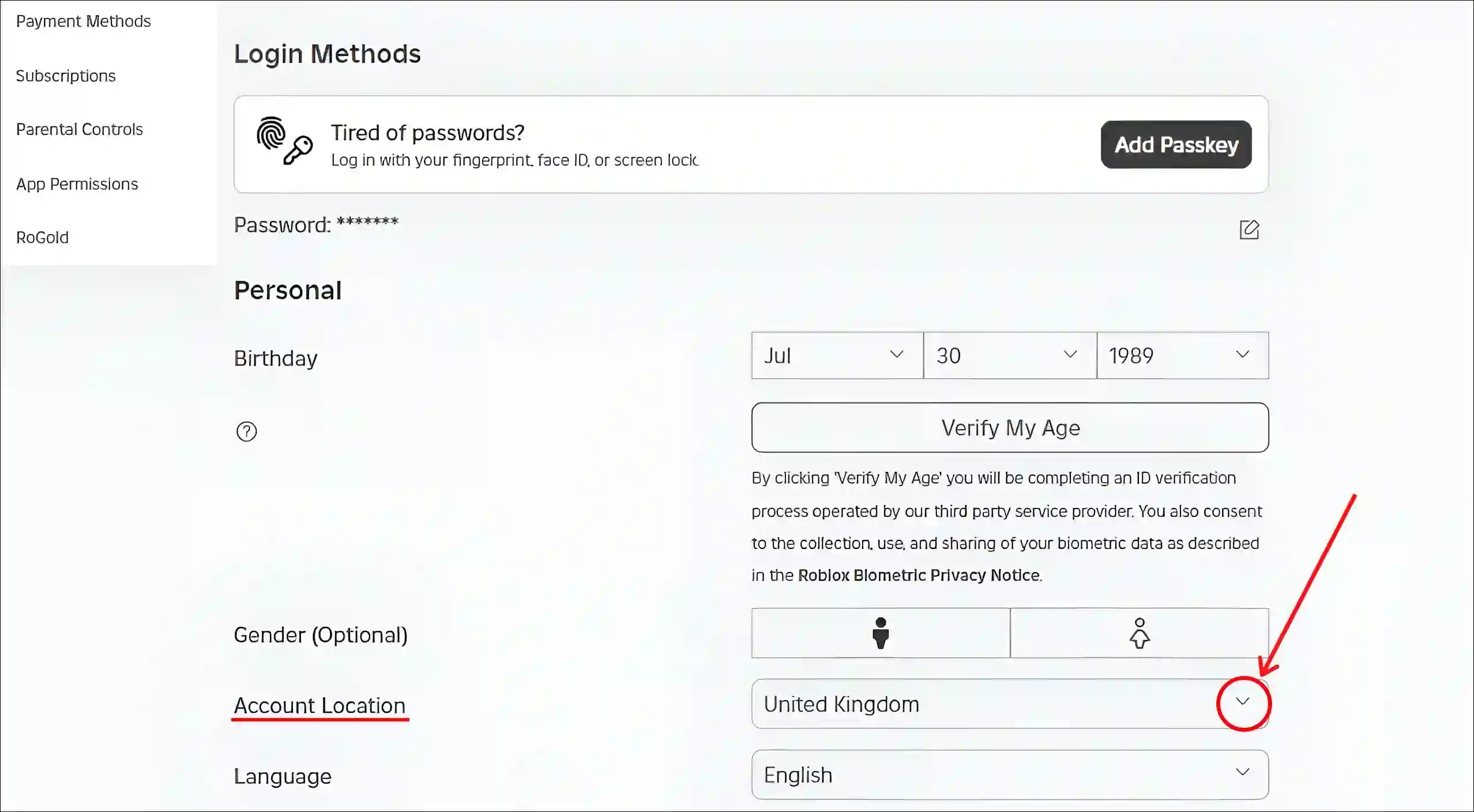
- Select a New Country from the List.
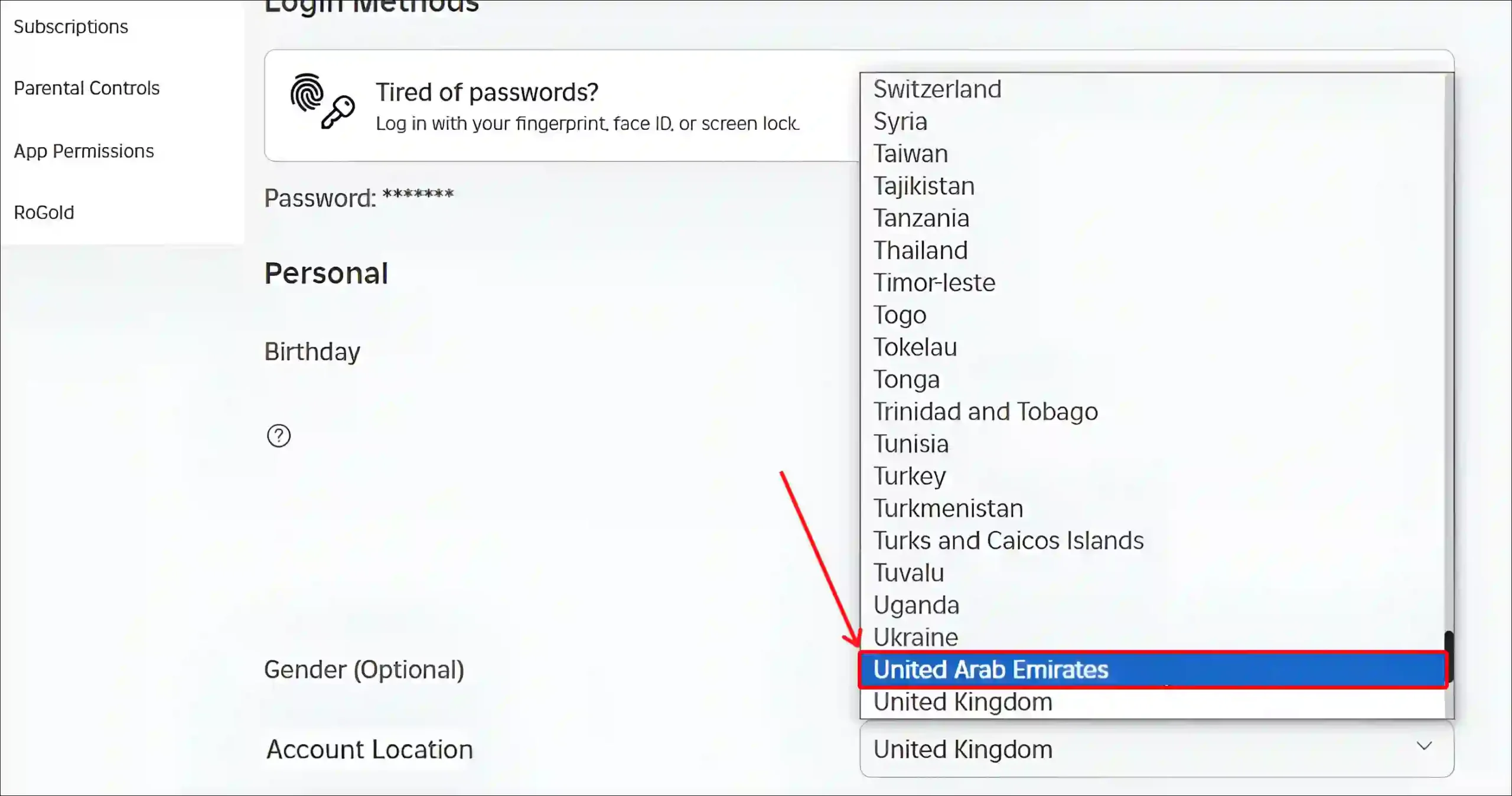
- Click on Save Button.
That’s all! Your Roblox account location has now changed.
Also read: How to Fix ‘Content not accessible’ in Roblox
Roblox Account Location Change Option Greyed Out
If the option to change your account location in Roblox is grayed out or missing, you won’t be able to select a new region. There could be several reasons for this, such as an unverified account, account restrictions, VPN or proxy, technical issues or glitches, etc.
So if the option to change location in your account is greyed out, then you will have to change your location through Roblox support. To do this, log in to your Roblox account, go to the Roblox support page, and submit your issue. After some time, the support team will contact you via email.
Also read: How to Disable Parental Controls on Roblox
I hope you found this article helpful and learned how you can change your Roblox mobile and PC and account location. If you are facing any problem, then let us know by commenting below. Please share this article.