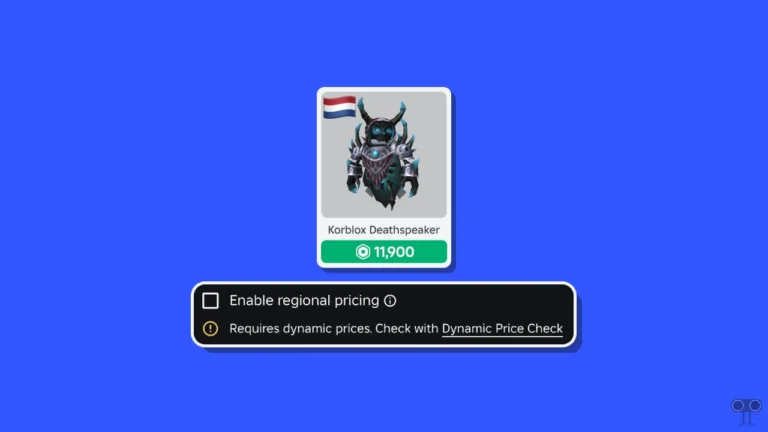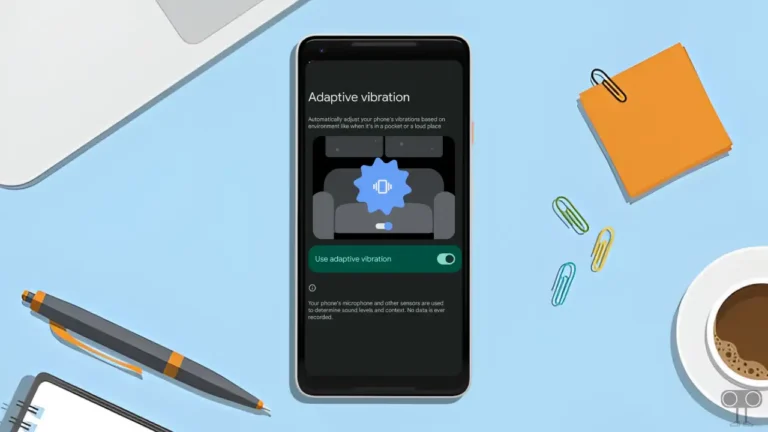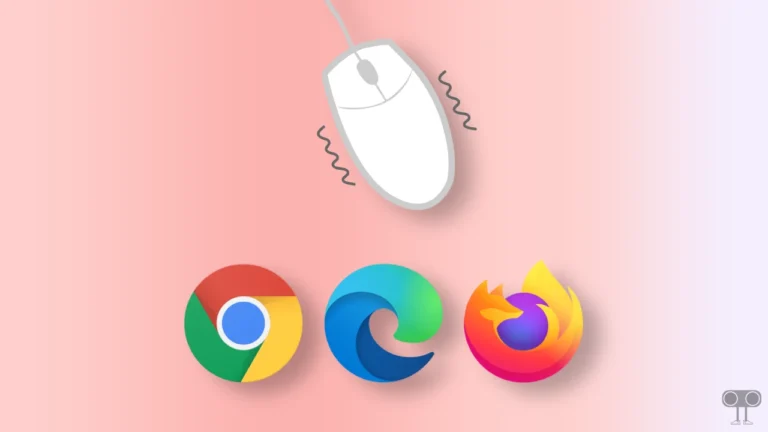How to Check Current Discord Version on Android and PC
Do you also want to know which Discord version you are using on your Android or PC right now? It’s very simple. Many times you or other users are using an outdated version of the Discord application, due to which Discord crashes or gets stuck on the loading screen.
In such a situation, finding the current version of Discord and updating it is also a part of the troubleshooting guide. However, the Discord application on Windows PC or laptop automatically updates itself to the latest version. However, if you disable the auto-update mode in the Play Store, you will need to manually update Discord on Android.
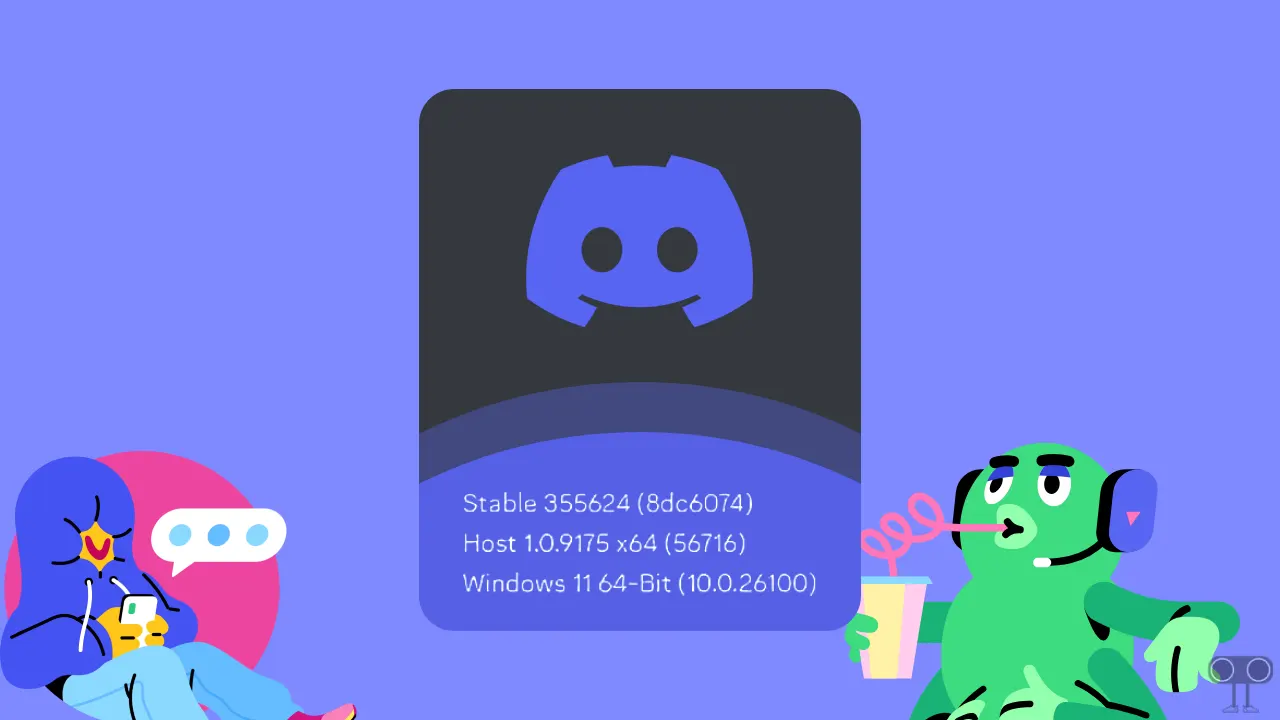
How to Check Current Discord Version on Android
If you use Discord on your Android phone or tablet, finding the current Discord app version is pretty simple. For this, you just follow the steps given below.
To see your current discord version number on android mobile:
1. Open Discord App on Your Phone.
2. Tap on Your Profile Icon at Bottom Right and Click on Gear Icon (⚙) at Top Right.
3. Scroll Down to the Bottom and Tap on Client Info.
4. Now, You Can See Your Current App Version.
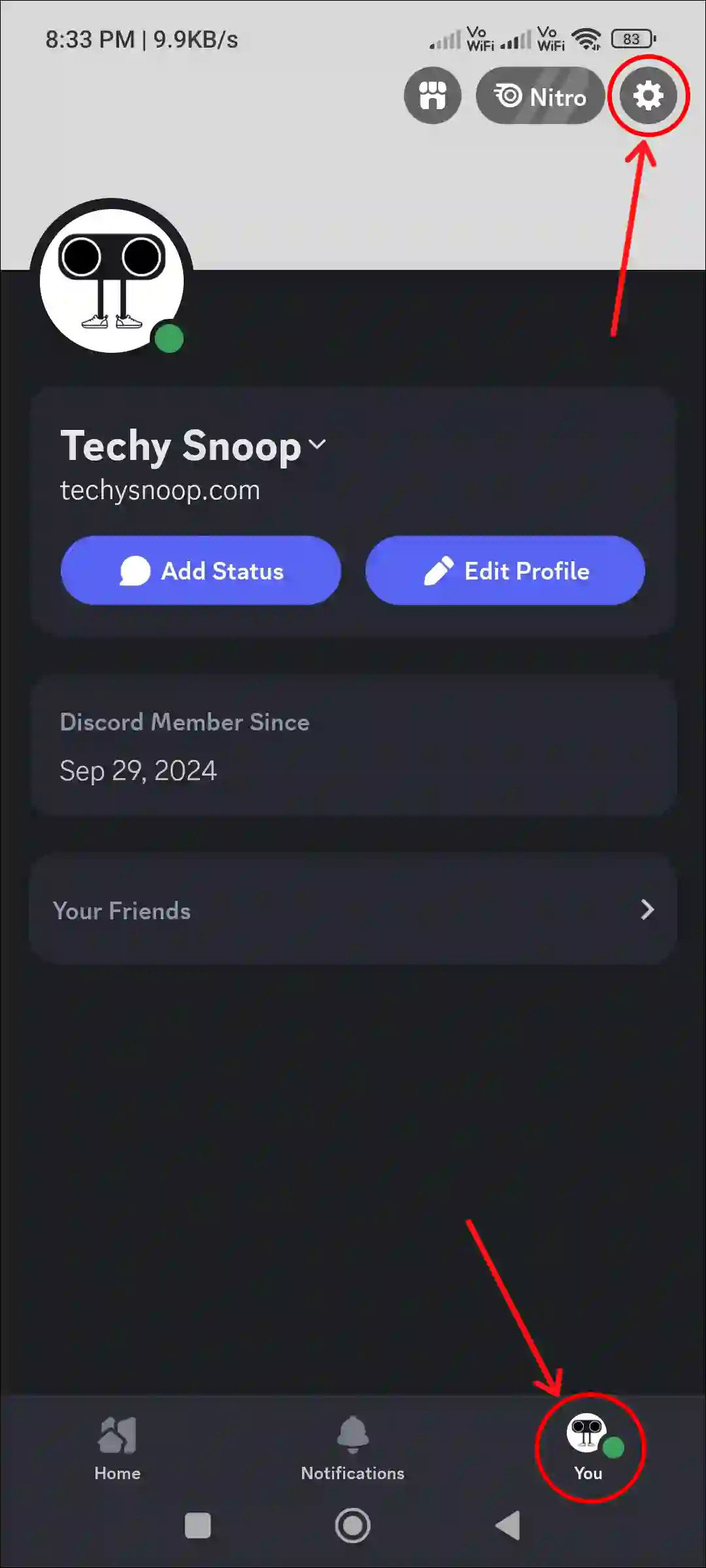
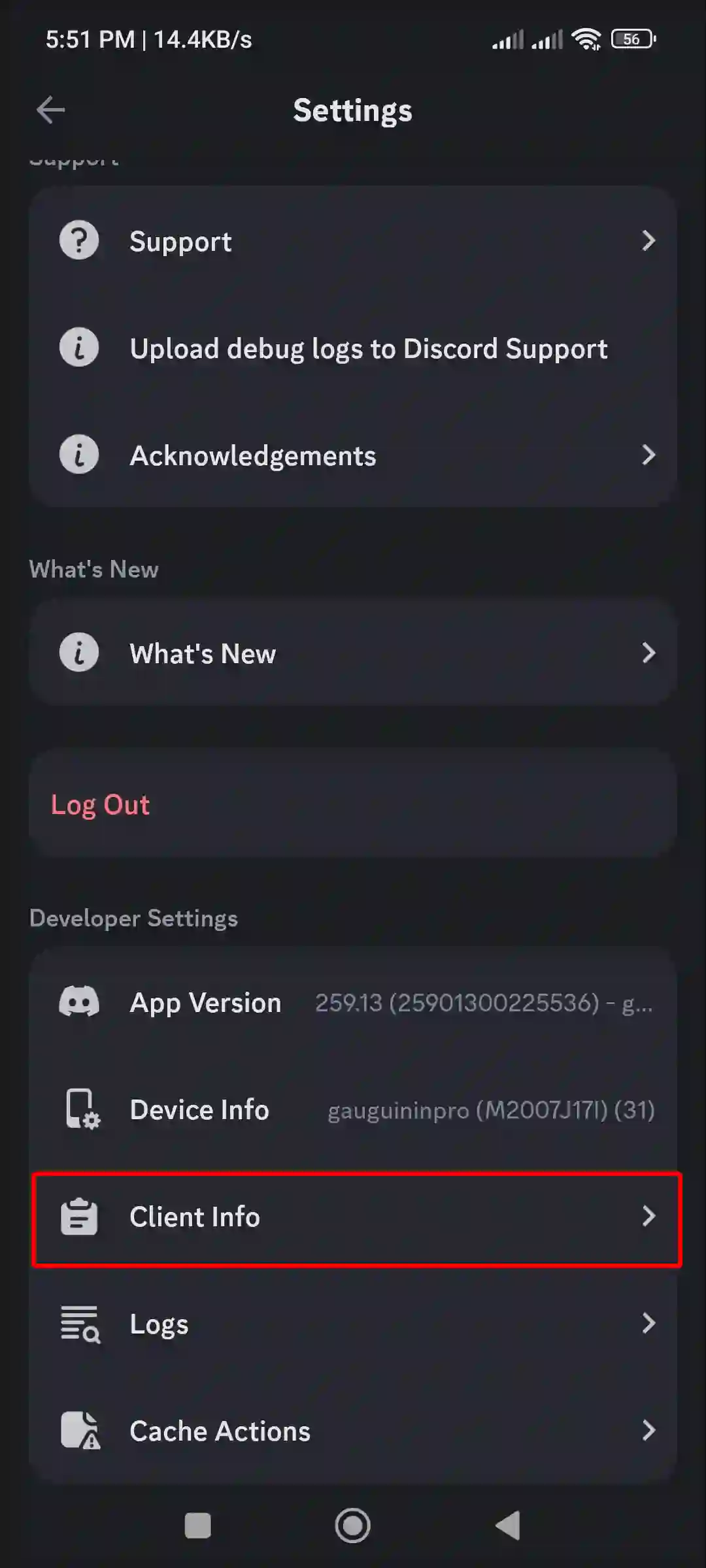
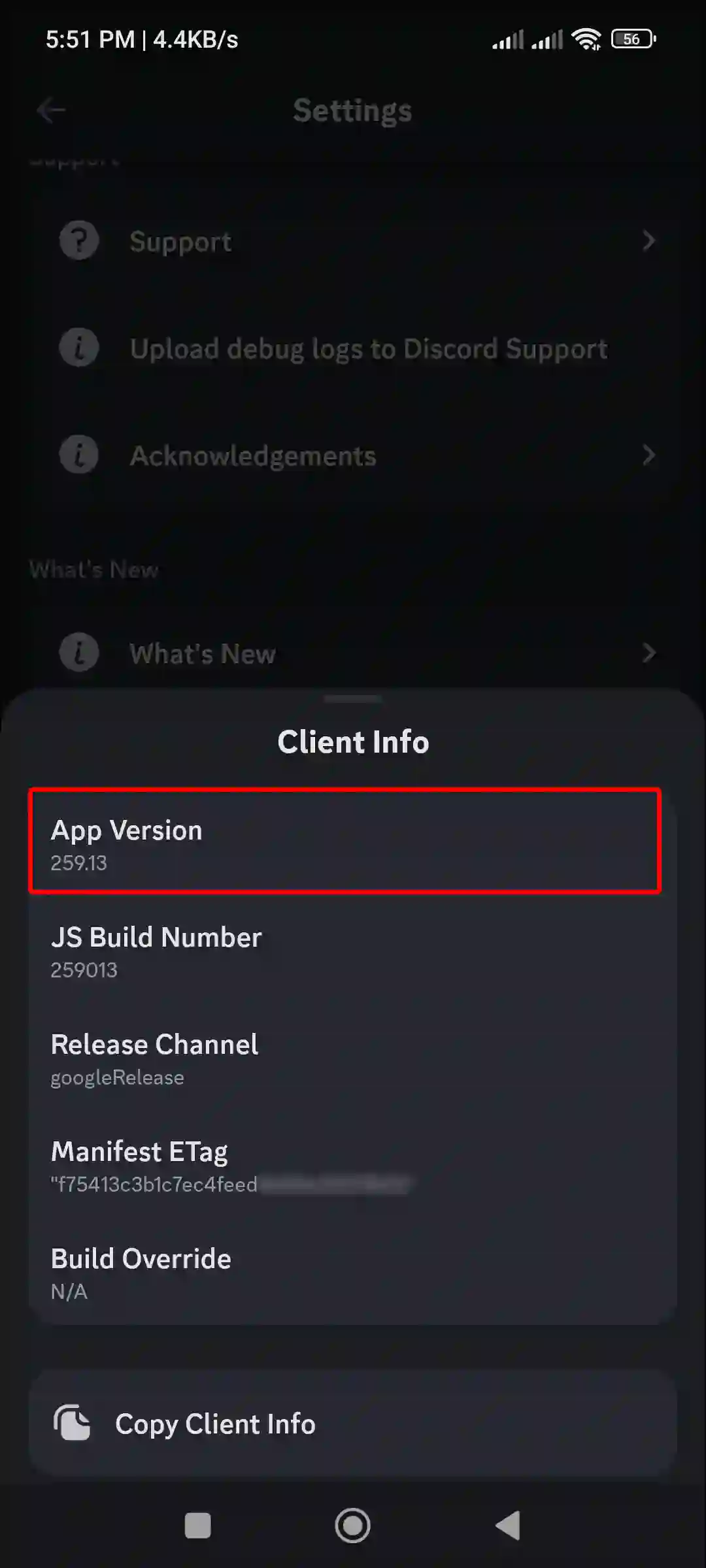
How to Check Current Discord Version on PC or Laptop
If you use the Discord application on your Windows 11 or 10 running-computer or laptop, you can check the Discord app version number with the help of the steps given below.
To find your current discord version number on pc:
Step 1. Press Windows Key on Keyboard and Search ‘Discord’ and Open It.
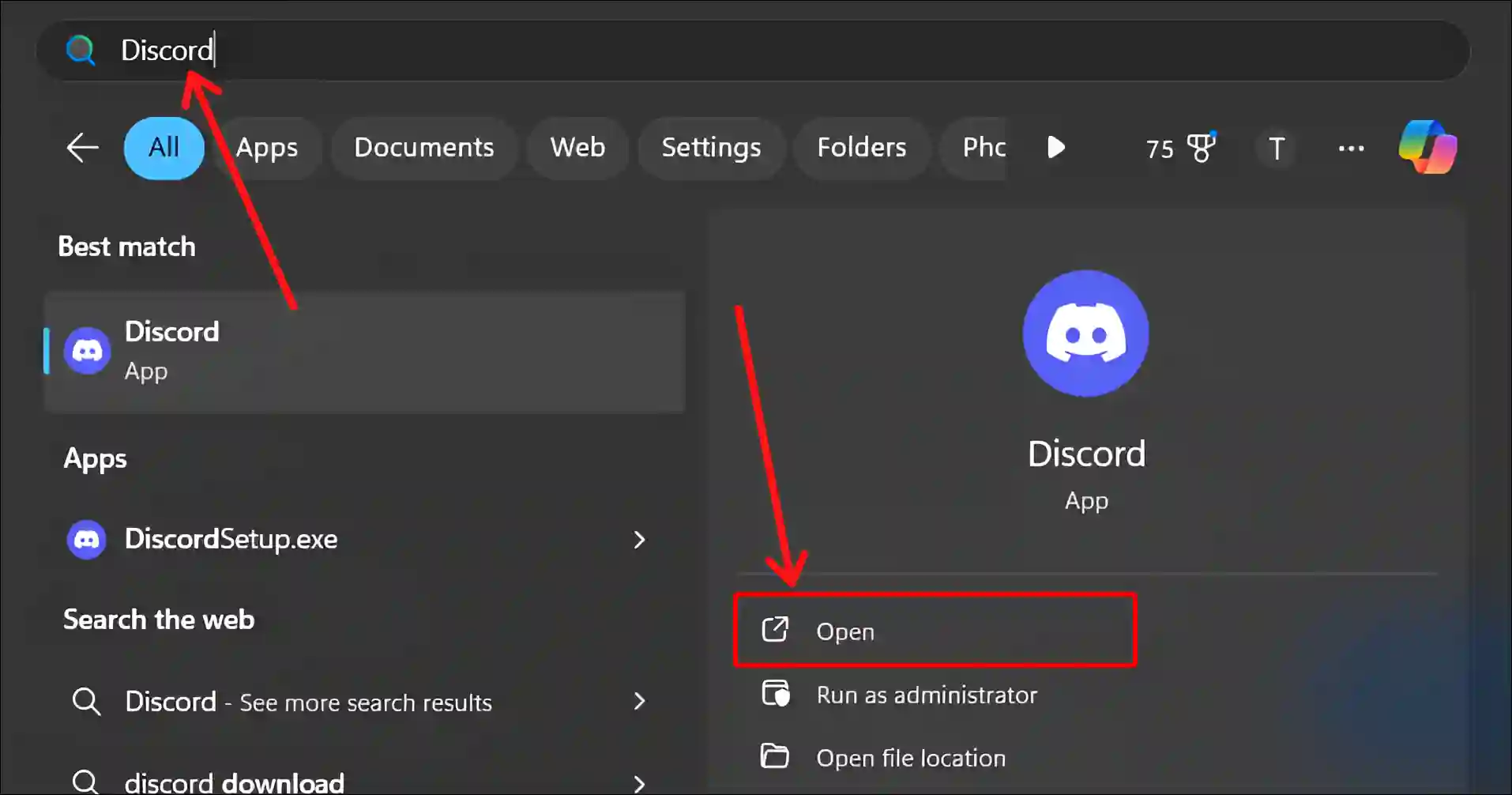
Step 2. Click on Gear Icon (⚙) at Bottom Left.
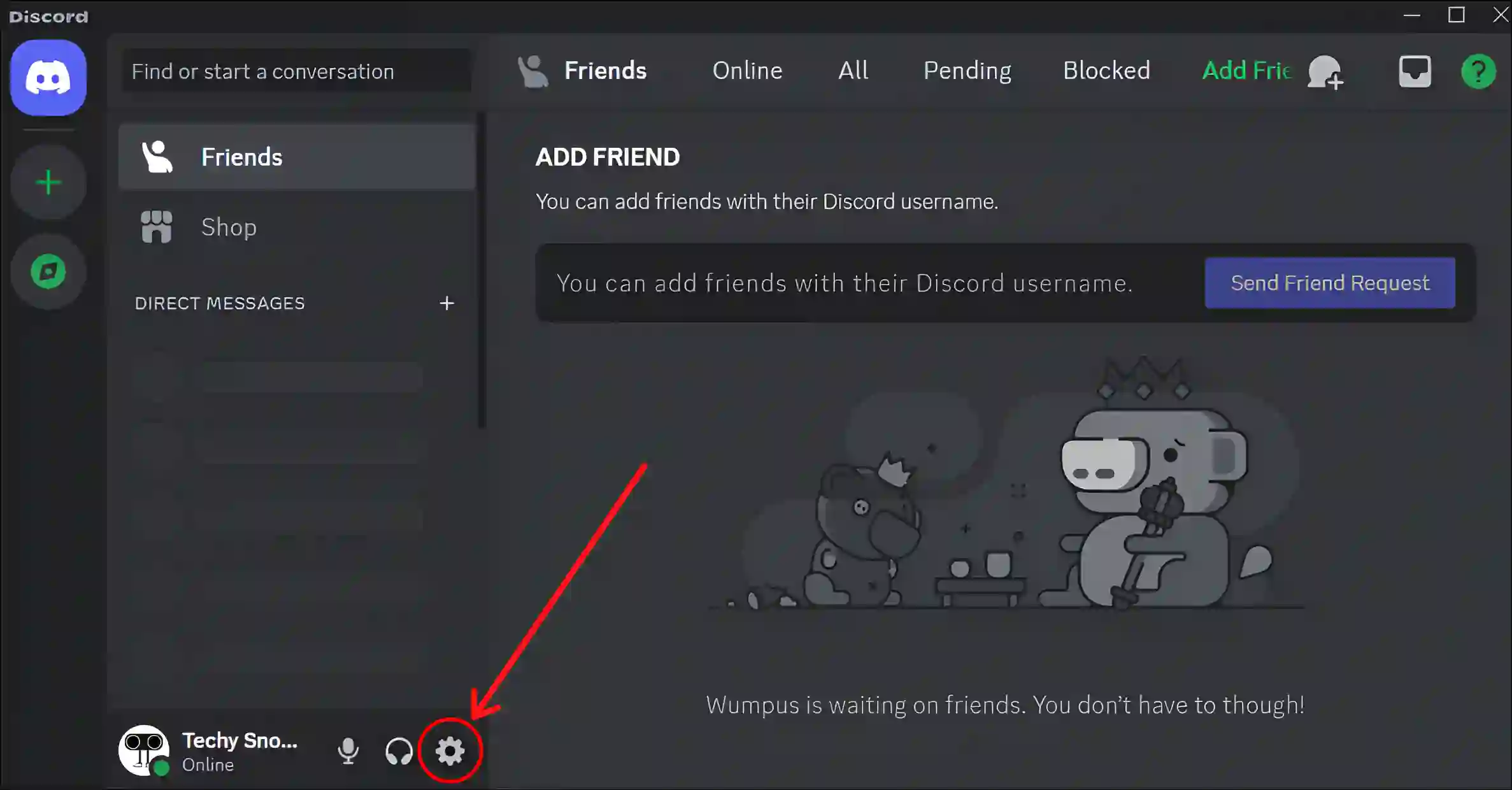
Step 3. Scroll Down Your Left Pane to the Bottom. Here You Can See Your Current Discord Version Information.
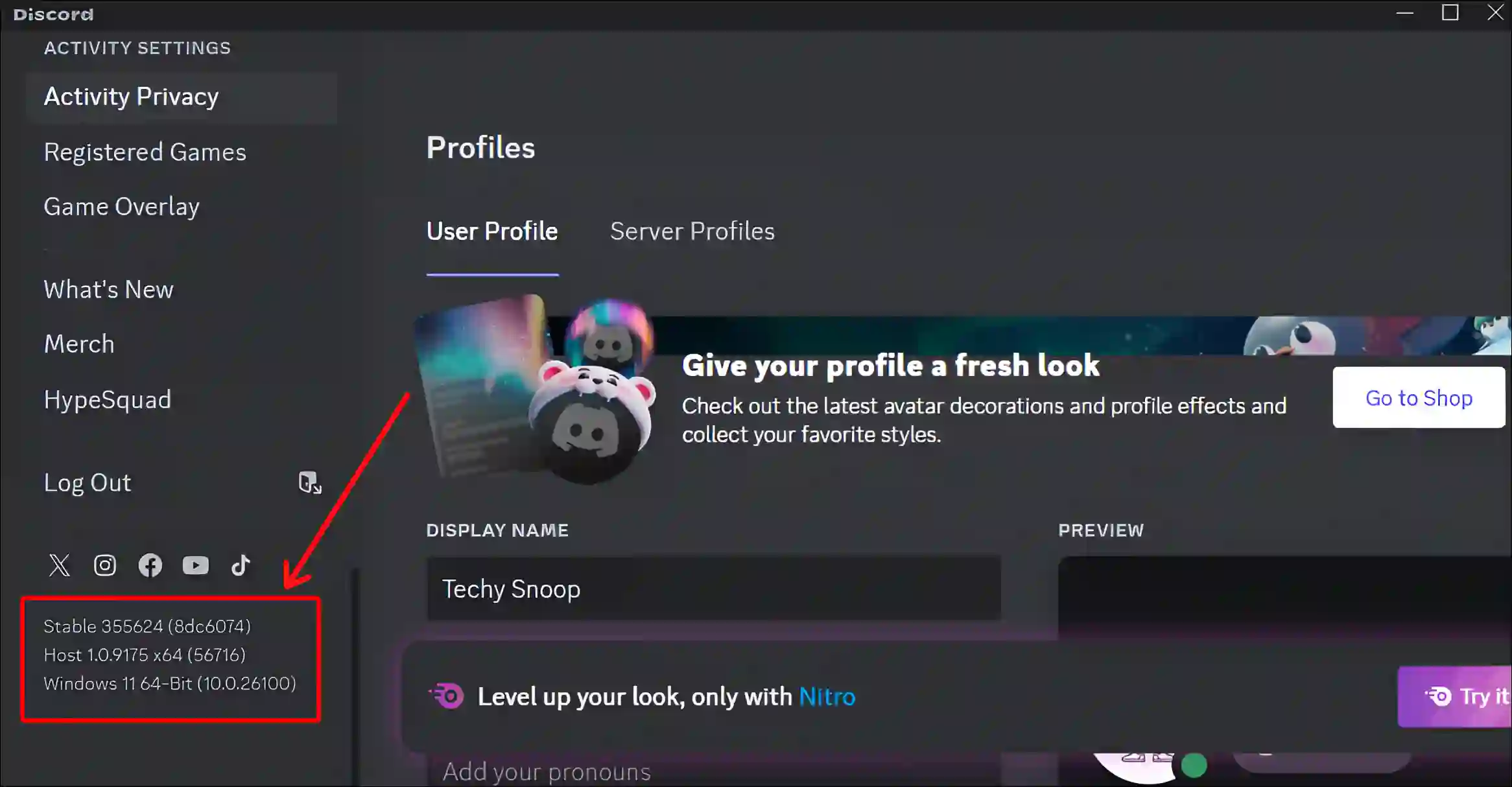
That’s all! Using the above two methods, you can easily check the current version of the Discord app installed on your device.
You may also like:
- Stop Running Discord as Administrator on Windows 11
- Legacy Audio Subsystem on Discord! How to Enable or Disable
- Turn Off Sticker Suggestions on Discord
FAQs
Q 1. How do I check if I have 32 or 64 bit Discord?
Answer – To check if you have 32-bit or 64-bit Discord, launch Discord on your PC, go to Settings, scroll down your left menu panel, and here you will see if you have 32-bit or 64-bit Discord.
Q 2. Does Discord have a 64-bit version?
Answer – Yes! There is now a 64-bit version of Discord available. And you can download it from the official Discord website.
Q 3. Does Discord update automatically?
Answer – Yes! When you launch Discord on your Windows PC or laptop, it automatically updates to the latest version of the app.
I hope you found this article quite helpful, and you have learned how to check the current Discord version on Android phone and PC. If you have any problems related to Discord, then tell us by commenting below. Please share this article.