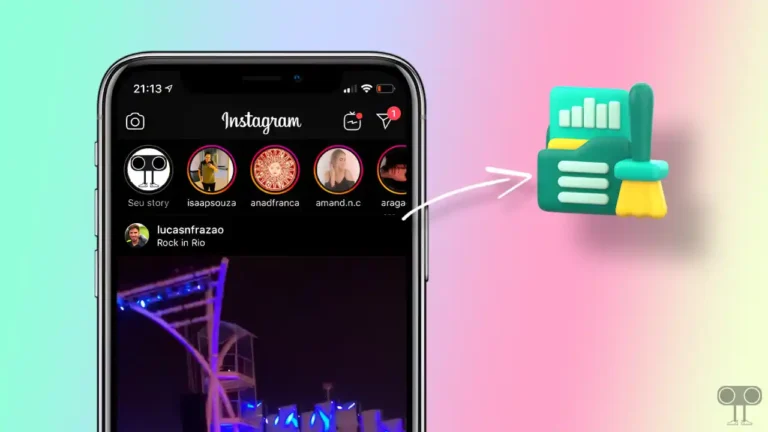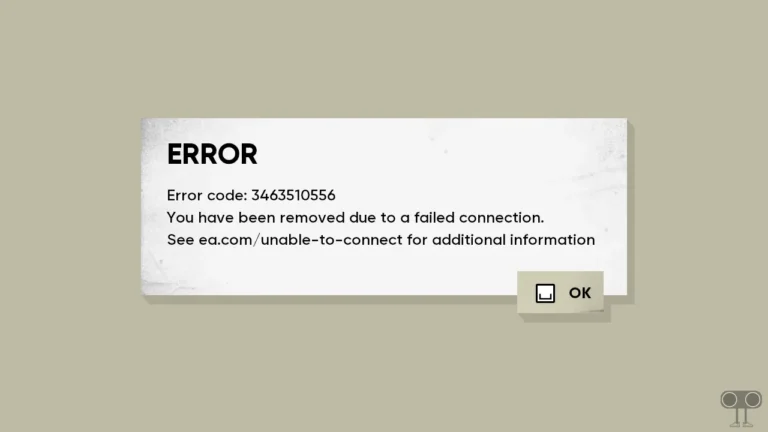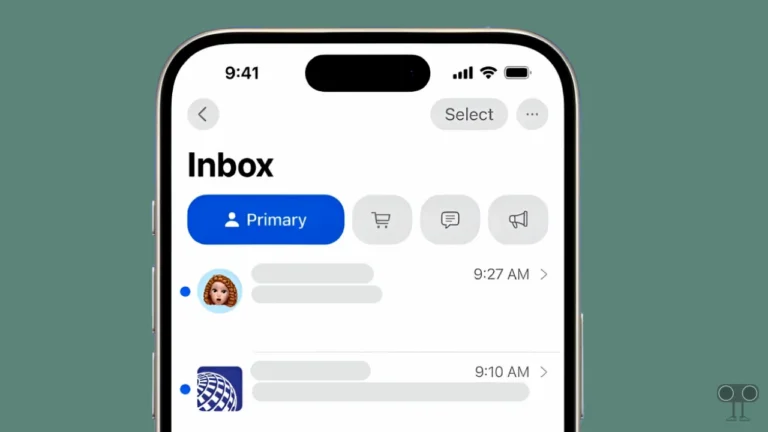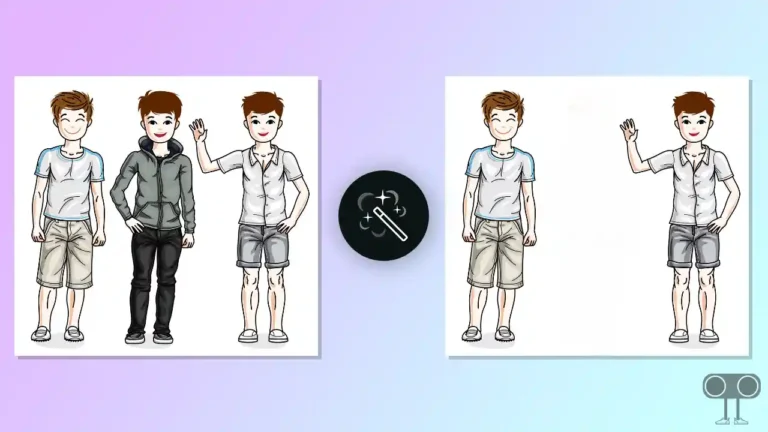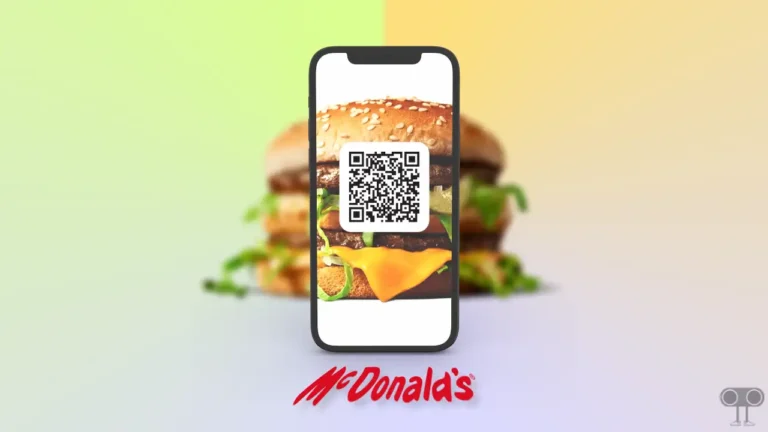How to Check Login Activity on Discord (Mobile and PC)
Discord is a popular platform for gamers that offers security features that allow users to monitor their account’s login activity. In this article, I have shared how you can check the login activity of your account on Discord in mobile and PC.
In this digital world, it is very important to maintain the security of your account. Be it an account on another platform or on Discord. With the help of this login activity feature, you can know whether someone has logged in to your Discord account or not.
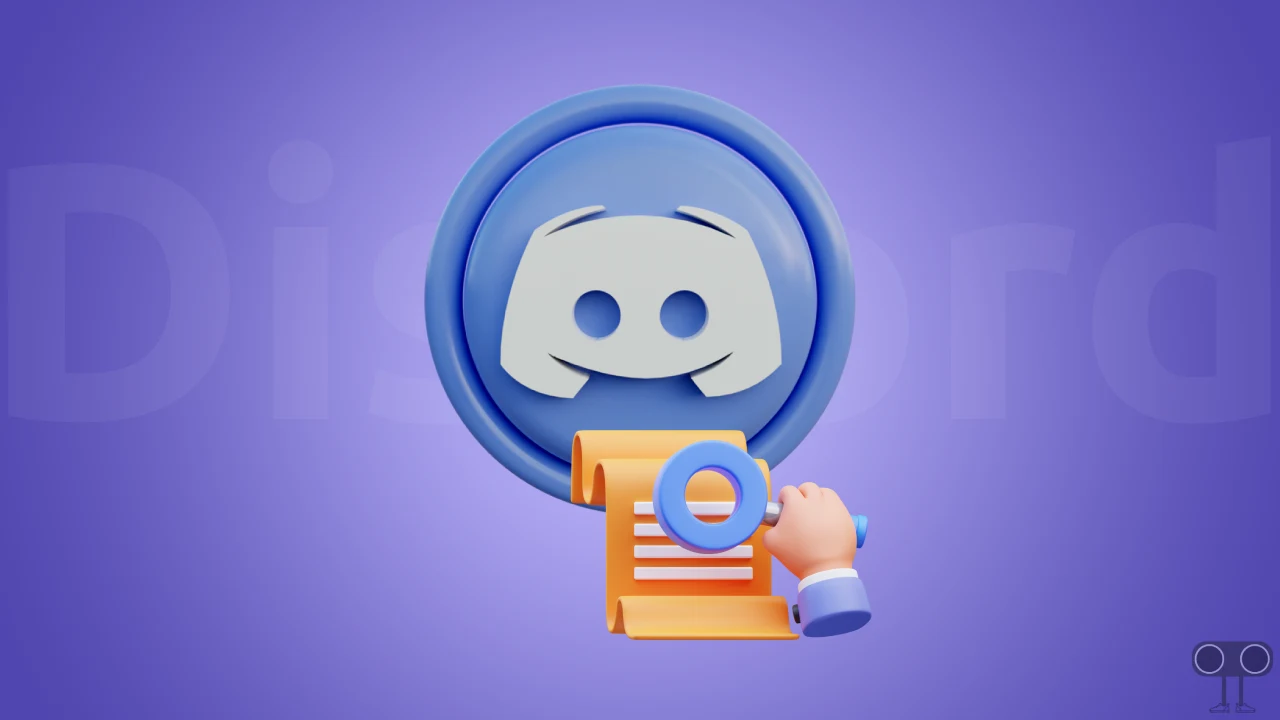
This Login Activity feature of Discord tells you on which device your account is logged in, when it is logged in, and what the location is (city, state, and country). That means this page can help you determine if your account has been accessed by a third party.
How to Check Login Activity on Discord in Mobile
If you use the Discord app on your Android or iPhone, then you can easily see the recent login activities. To check where you are logged into your Discord account, follow the steps given below on your mobile phone.
Steps to see account login activity on discord mobile:
1. Open Discord App on Your Android or iPhone.
2. Tap on Your Profile Icon at Bottom Right and Click on Gear Icon (⚙) at Top Right.
3. Tap on Devices.
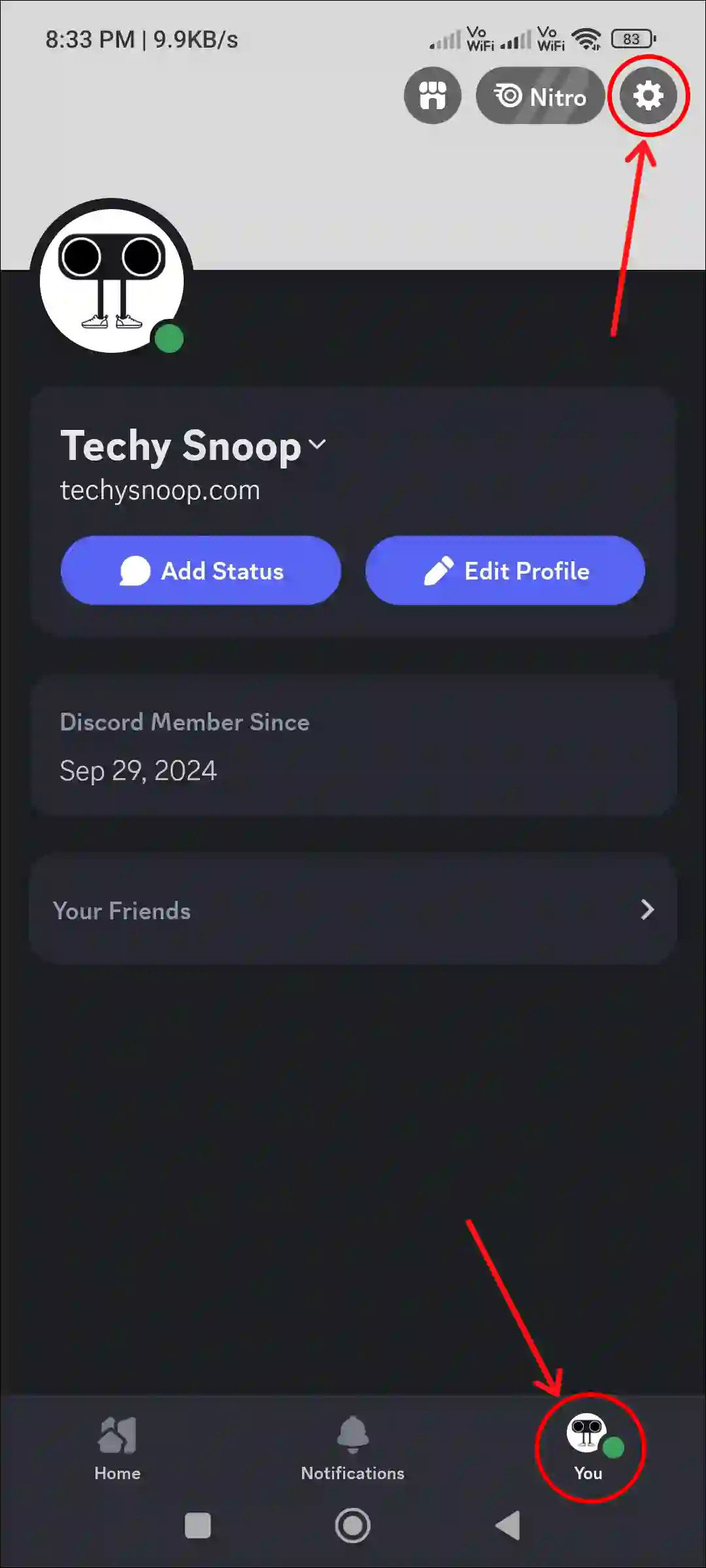
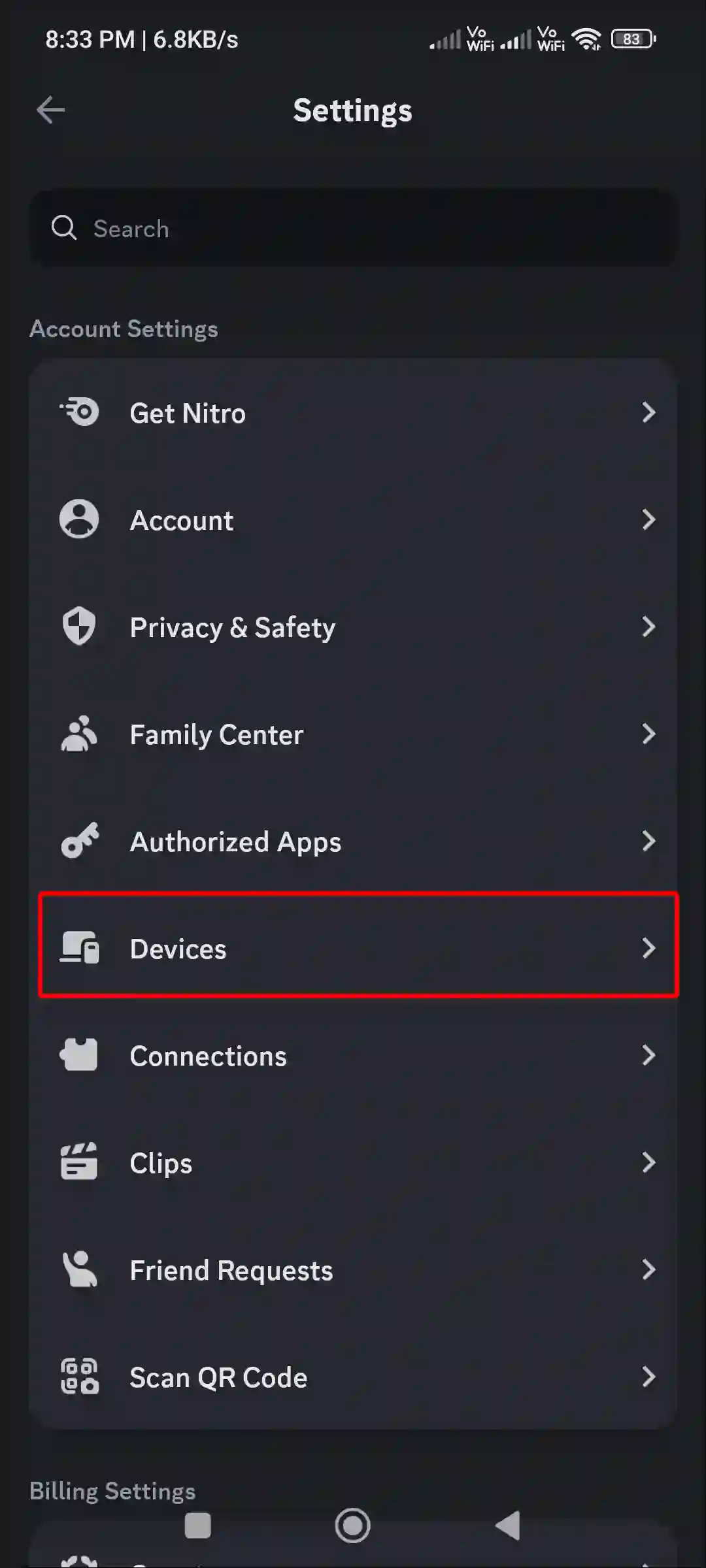
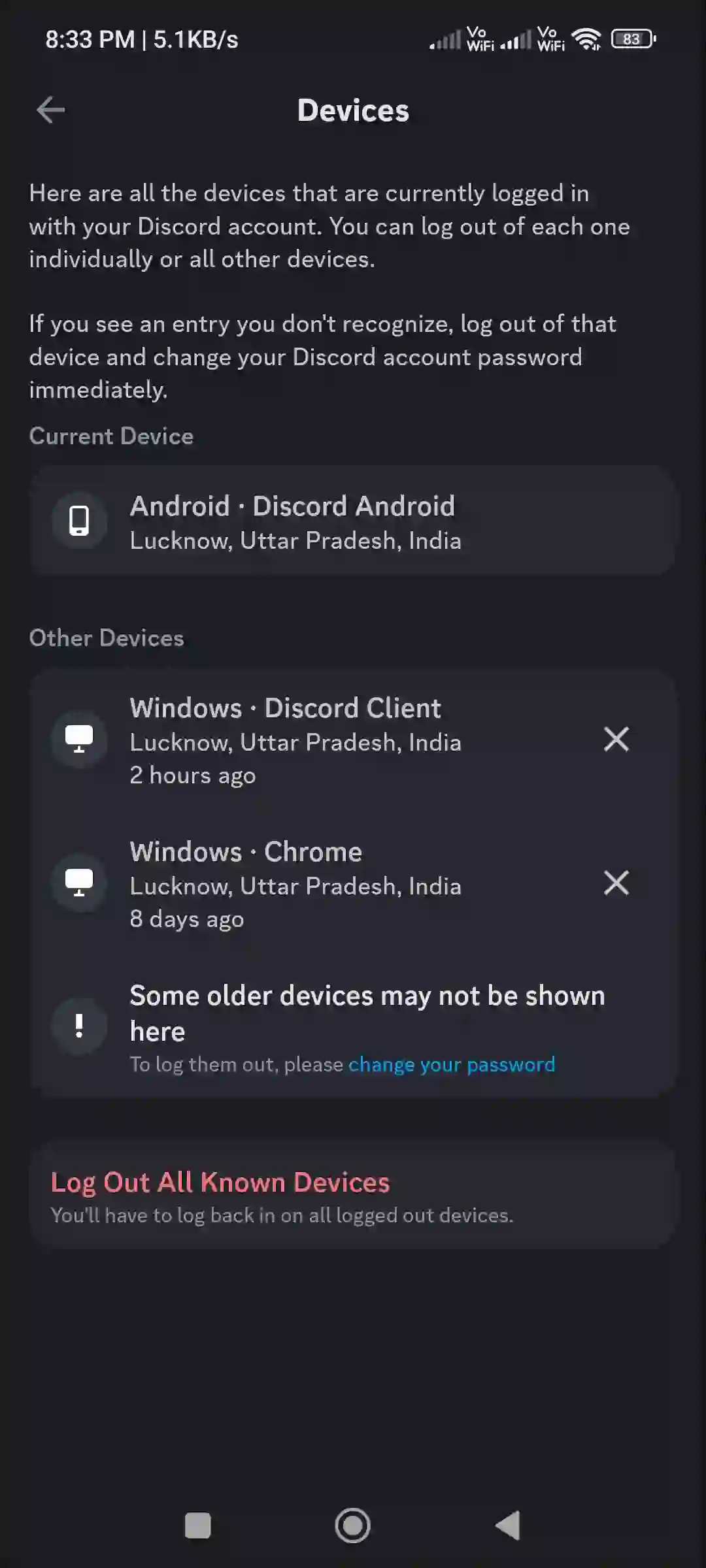
That’s it! Now you can see how many devices your Discord account is logged in to. This means that here you can see the login history of your Discord account. If you suspect that a third-party is logged into your device, you can log out of that device by clicking the cross icon and entering your password.
Also read: How to Disable (or Enable) Hardware Acceleration on Discord
How to Check Login Activity on Discord in PC
If you use Discord on your Windows 10 or 11-running PC or laptop, then you can check Discord login activity by following the steps given below. And if you find anything like this, you may immediately consider remotely signing out of that device and changing the password.
Steps to see account login activity on discord in PC:
Step 1: Press Windows Key and Search ‘Discord’ and Open It.
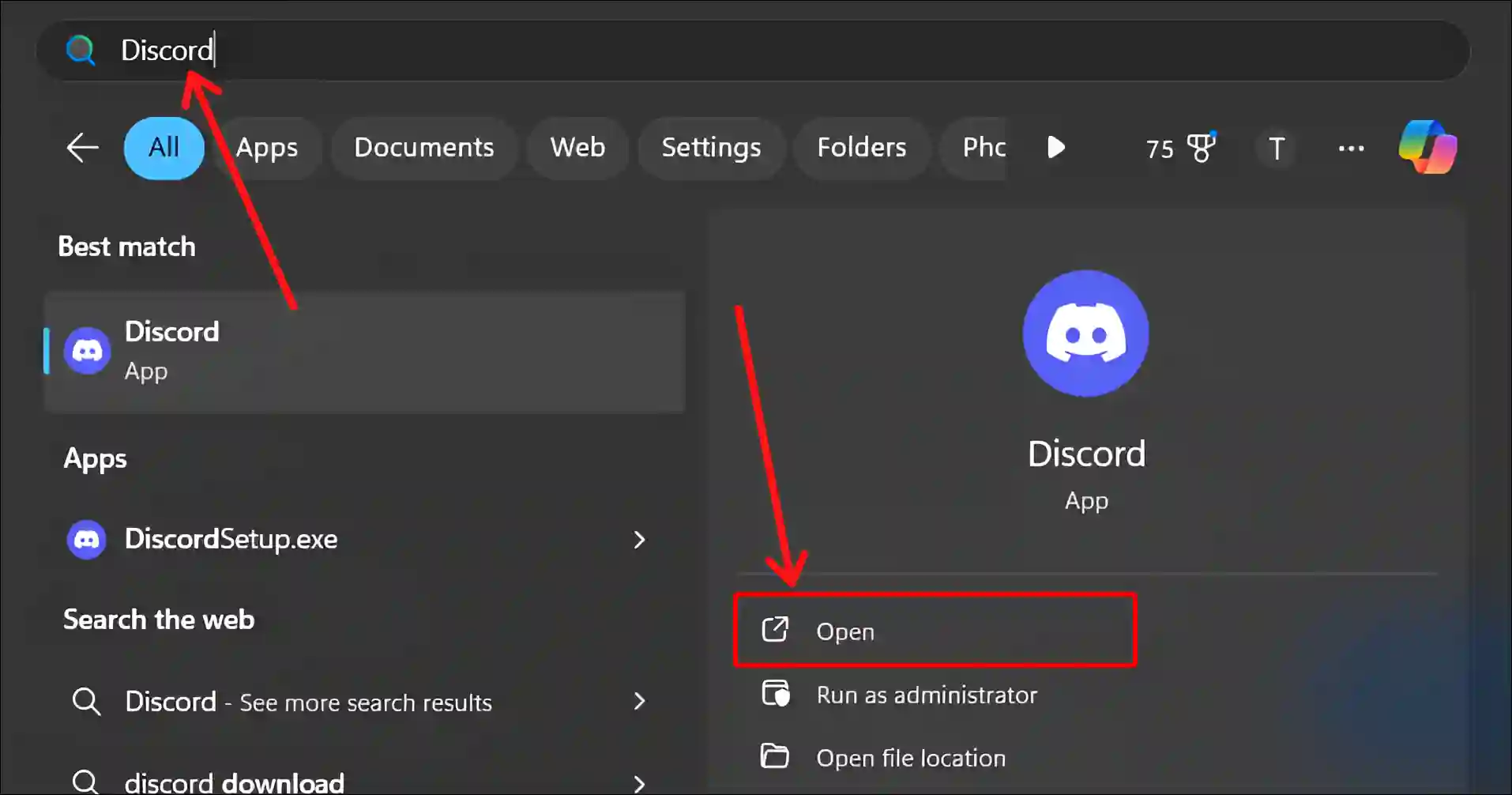
Step 2: Click on Gear Icon (⚙) at Bottom Left.
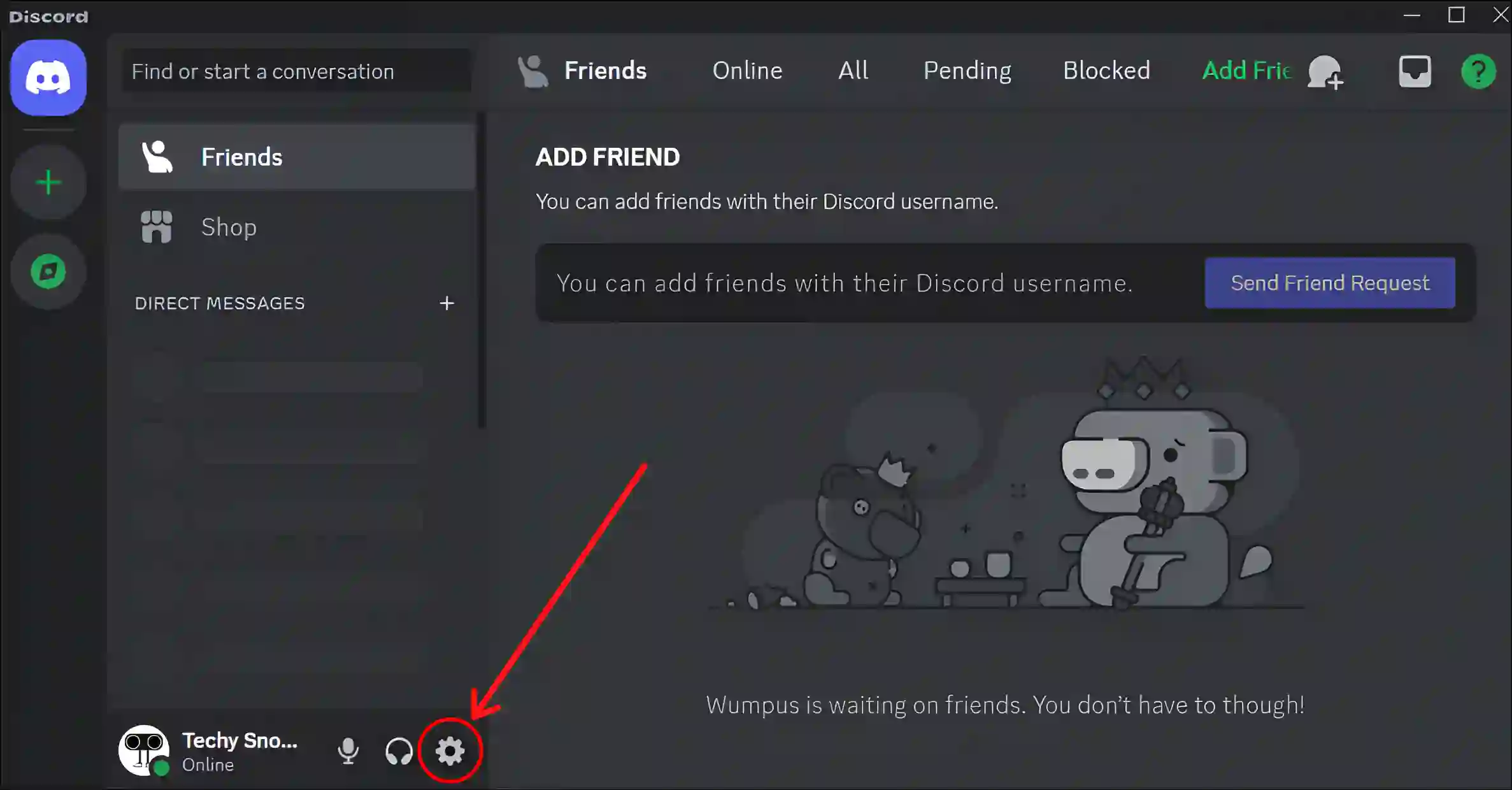
Step 3: Click on Devices.
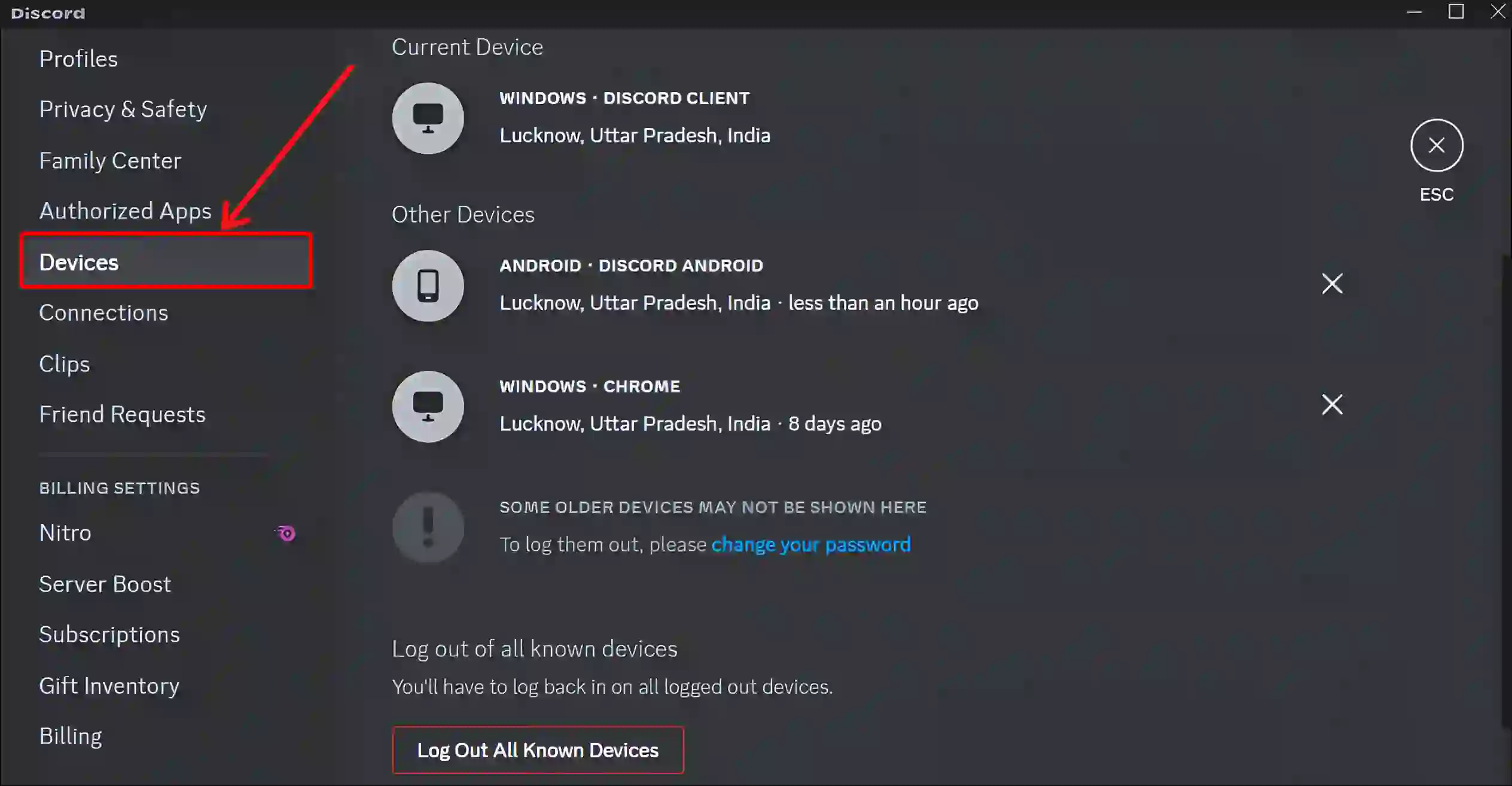
That’s it! Now you can see on the desktop how many devices your Discord account is logged in to. If you find any device suspicious, you can quickly logout from it by clicking on the cross icon.
You may also like:
- Legacy Audio Subsystem on Discord! What is It & How to Enable or Disable
- Turn On and Off Hardware Acceleration in Opera GX
- Remove Notifications Bell Icon from Taskbar on Windows 11
- How to Check What Motherboard I Have (3 Ways)
FAQs
Q 1. Can I view my login activity on Discord?
Answer – Yes! You can see the login activity of your account on Discord. To do so, open Discord > Settings > Devices. Now you will be able to see all the login activities of your Discord account.
Q 2. Can I log out of Discord on all devices remotely?
Answer – Yes! If you find any suspicious device in login activity or you want to logout your account from all devices simultaneously, you can do this very easily. To do so, open Discord > Settings > Devices > Log Out All Known Devices > Enter Your Password.
Q 3. What information is displayed in the login activity section?
Answer – Discord’s login activity section displays the date and time of logins to your account, the device used, and the associated IP address.
I hope you have found this article very helpful. And you have learned how you can check login activity on Discord. If you have any problems related to Discord, then tell us by commenting below. Please share this article.