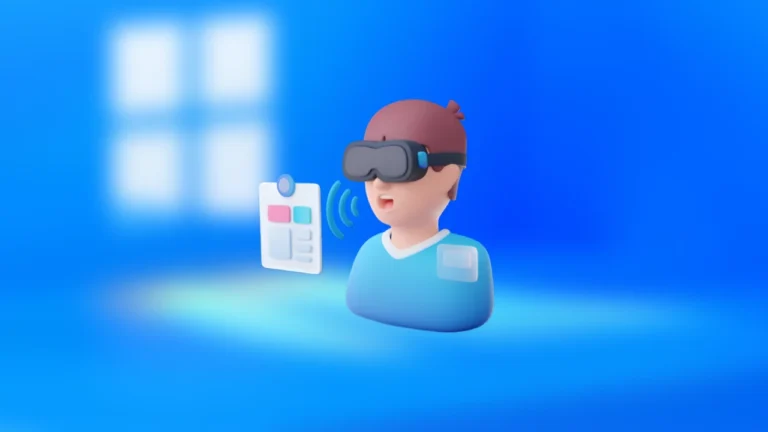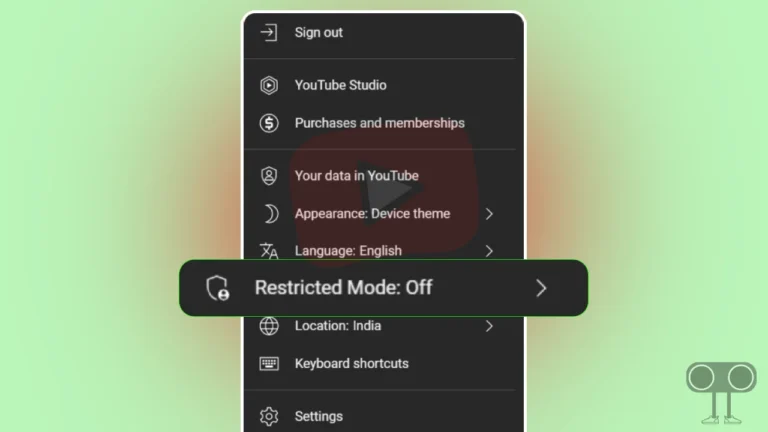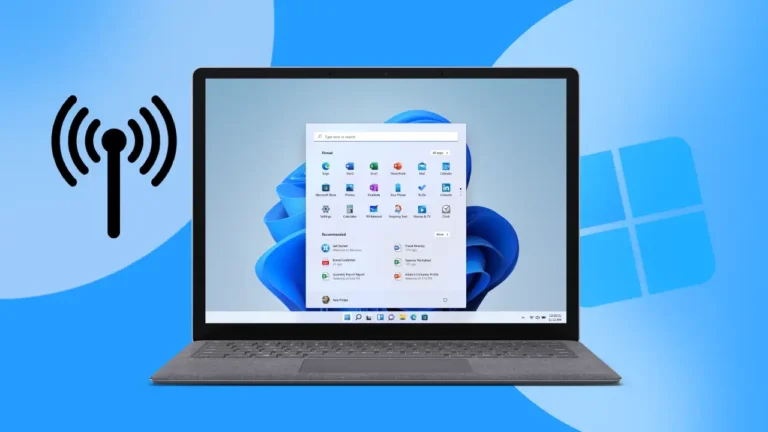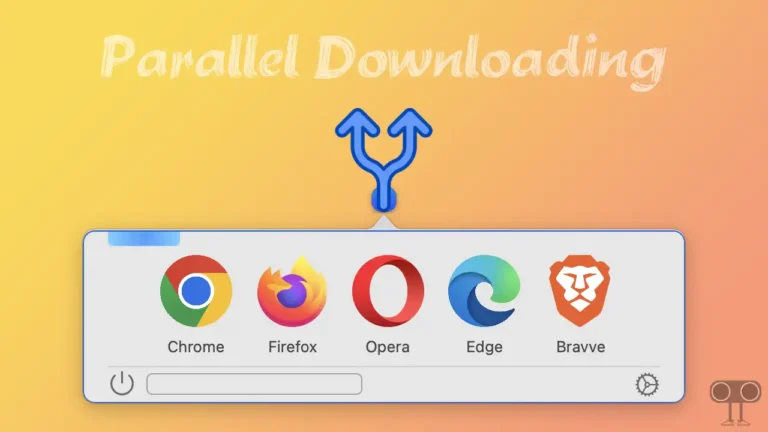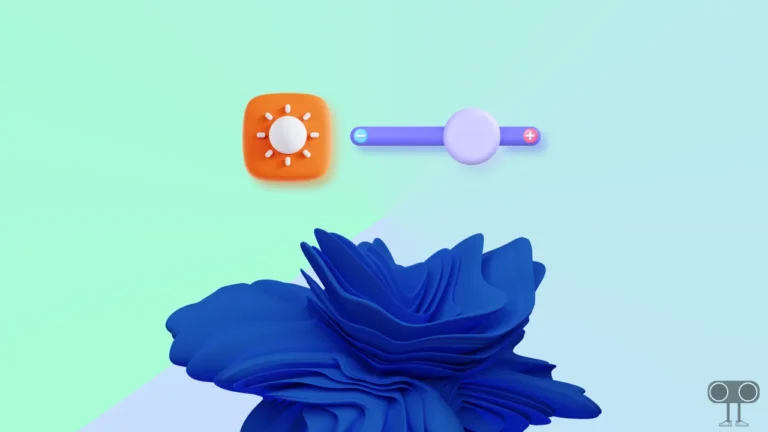How to Turn On and Off Hardware Acceleration in Opera GX
Opera GX is a browser specially built for gamers for PC (Windows 10, Windows 11), Android, and iOS (iPhone). Hardware acceleration is a feature that allows the Opera GX browser to offload tasks from the CPU to the GPU (graphics processing unit) or other hardware components. In this article, you will learn how to turn on and off hardware acceleration in Opera GX step-by-step.
Let me tell you, this hardware acceleration feature can greatly improve the performance of your Opera GX browser. But sometimes this feature interrupts the performance of your PC. Many times, a situation arises till the PC or laptop crashes. In such a situation, users want to disable hardware acceleration in Opera GX on their PC or laptop.
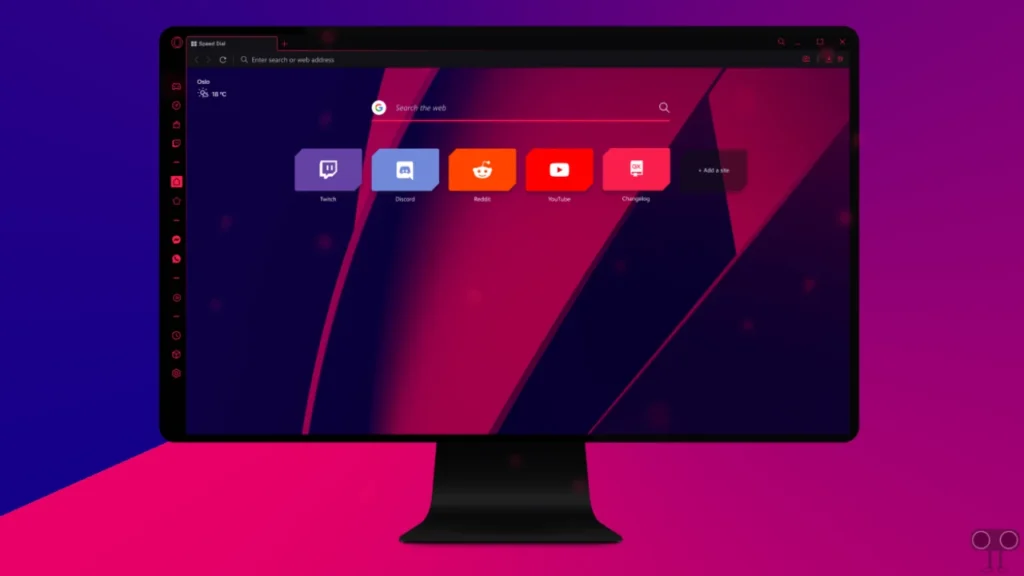
Opera GX uses the Hardware Acceleration feature to offload tasks from the CPU to other hardware. That’s why your browsing experience remains very smooth in Opera GX. Keep reading this post to learn how you can enable or disable hardware acceleration in Opera GX on your Windows PC.
How to Turn On Hardware Acceleration in Opera GX
Since Opera GX is a gaming browser, the hardware acceleration feature is enabled by default. So that the performance of the browser is maintained. But many times, users turn it off by mistake. And later, they don’t know how to turn it on. By following the steps below, you will be able to turn on hardware acceleration in Opera GX.
To enable hardware acceleration in Opera GX browser:
1. Click on Opera GX Icon on Top Left Corner.
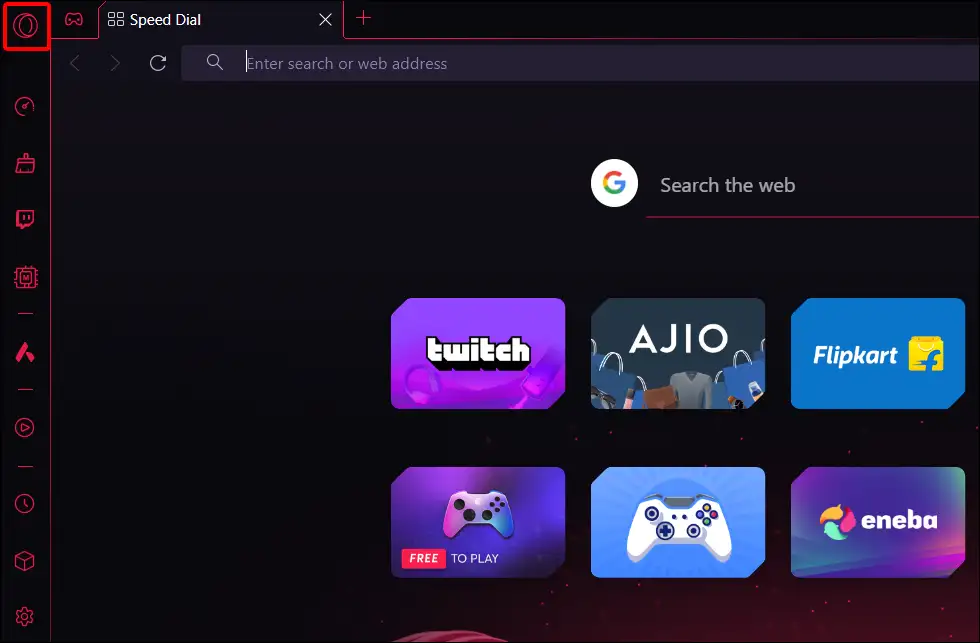
2. Tap on Settings from the Menu List. Alternatively You can Press Alt + P on Keyboard.
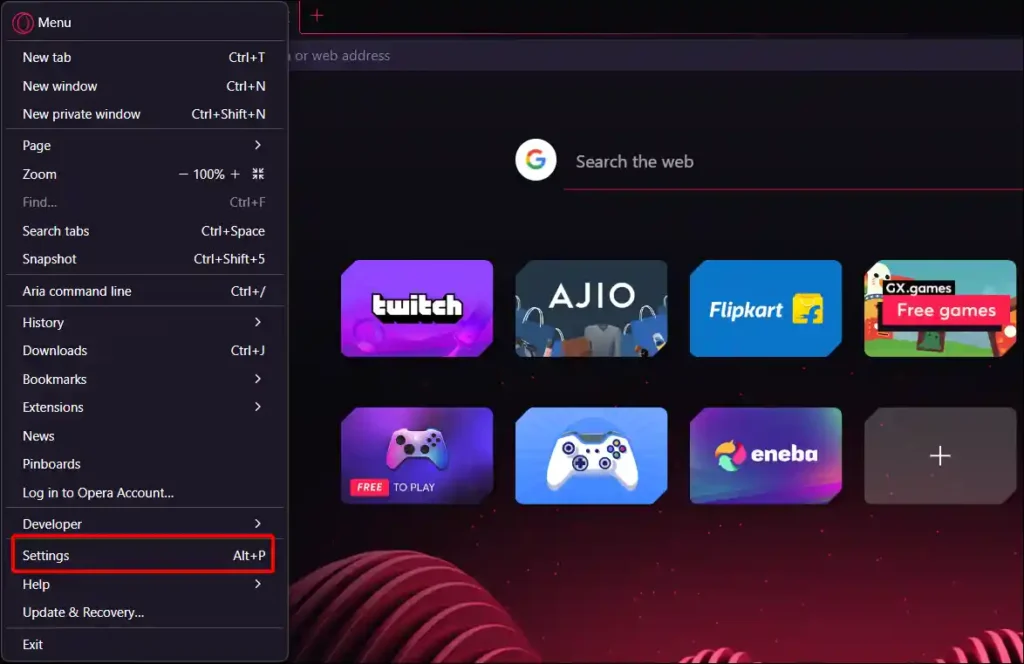
3. Click on Browser and Scroll Down Right Side Panel. Now Turn On Toggle Switch Next to ‘Use hardware acceleration when available‘.
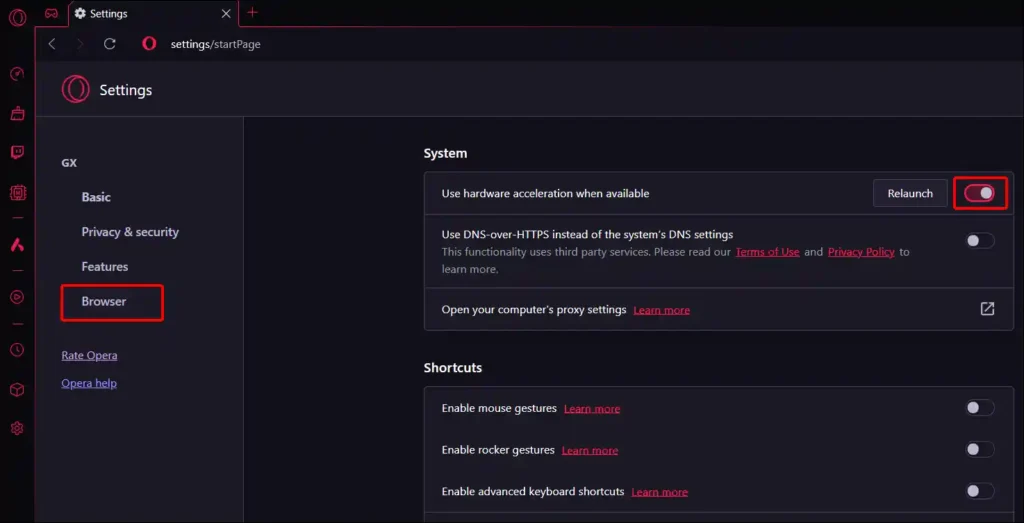
4. Now Tap on Relaunch Option to Restart Your Opera GX Browser.
Hardware acceleration will start in your Opera GX as soon as you follow the above steps and restart the browser.
Also read: How to Disable Hardware Acceleration in Chrome
How to Turn Off Hardware Acceleration in Opera GX
Gamers or streamers often use Opera GX, but sometimes the hardware acceleration of Opera GX creates problems while streaming Discord. In such a situation, users want to turn off hardware acceleration in Opera GX. For this, follow the steps given below.
To disable hardware acceleration in Opera GX browser:
1. Click on Opera GX Icon on Top Left Corner.
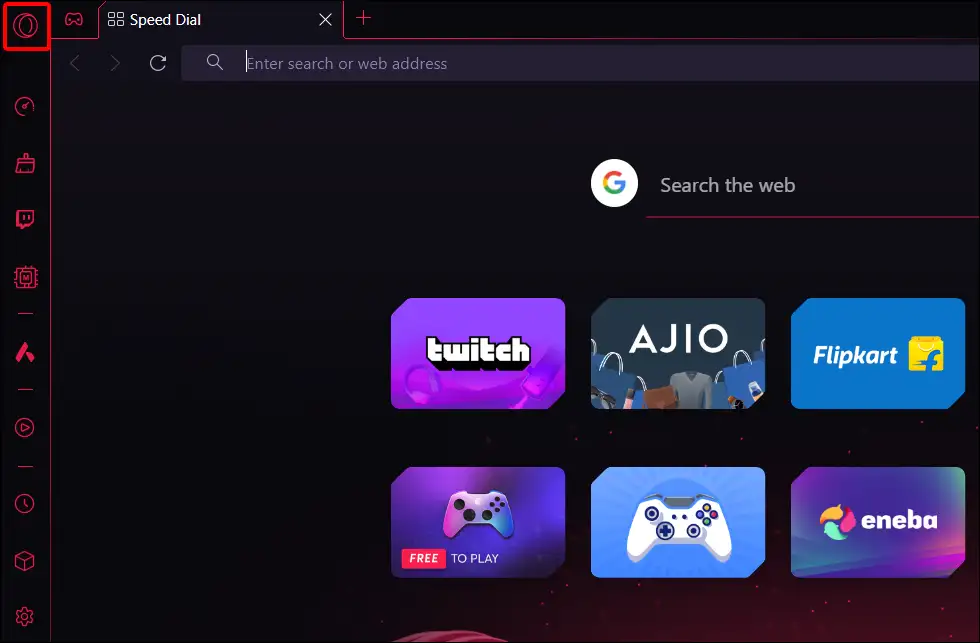
2. Tap on Settings from the Menu List. Alternatively You can Press Alt + P on Keyboard.
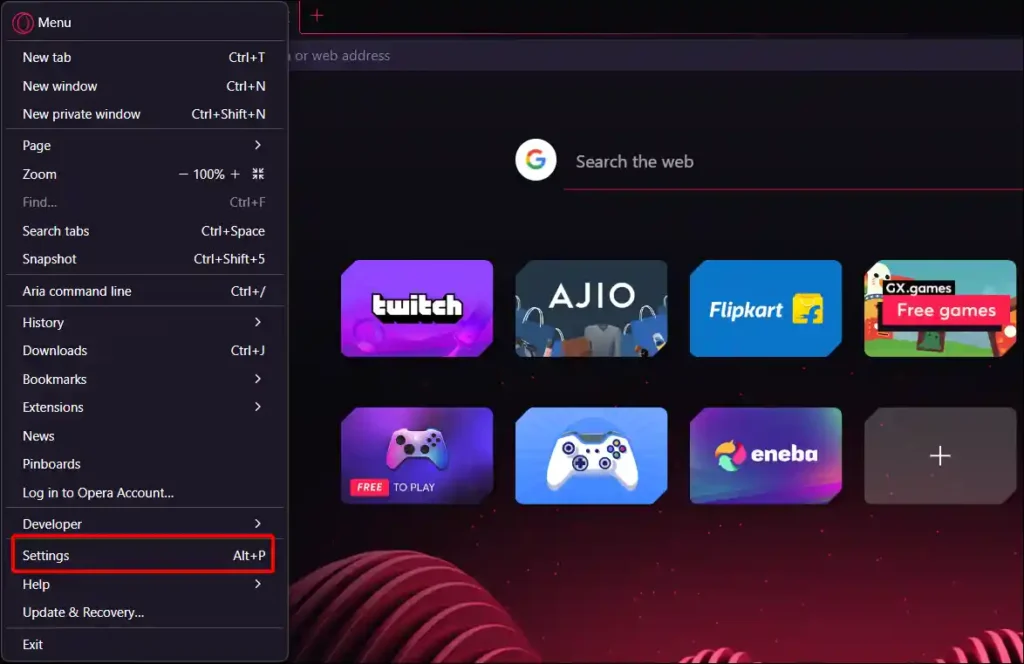
3. Click on Browser and Scroll Down Right Side Panel. Now Turn Off Toggle Switch Next to ‘Use hardware acceleration when available‘.
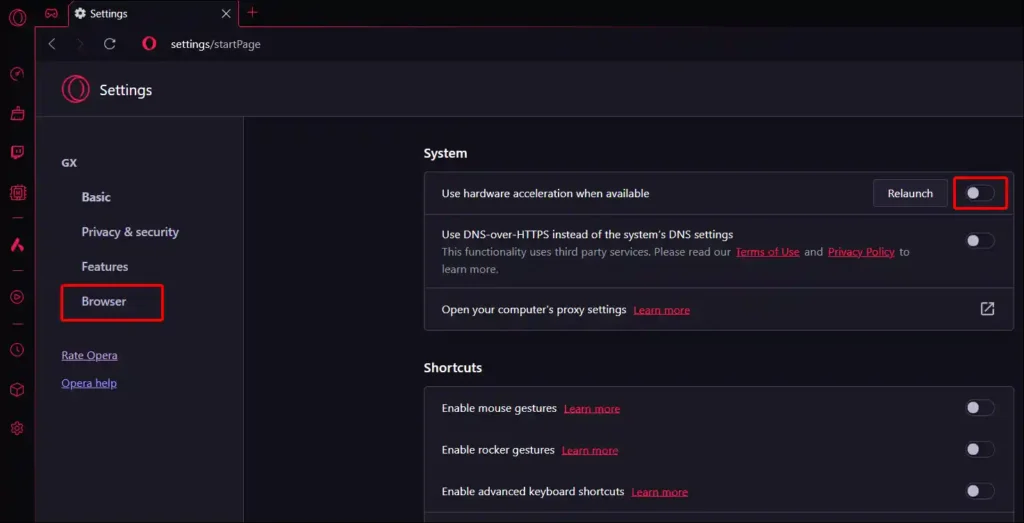
4. Now Tap on Relaunch Option to Restart Your Opera GX Browser.
Hardware acceleration will stop in your Opera GX as soon as you follow the above steps and restart the browser.
Also read:-
- How to Enable or Disable Developer Mode on Windows 11
- How to Enable Parallel Downloading in Opera Browser
- Enable or Disable Variable Refresh Rate on Windows 11
- How to Disable Copilot Rewrite on Microsoft Edge
FAQs
Q 1. Which GPUs are supported by Opera GX’s Hardware Acceleration?
Answer – Opera GX’s hardware acceleration supports almost all modern GPUs available today (including NVIDIA GeForce, AMD Radeon, and Intel Iris.).
Q 2. Can I enable Hardware Acceleration for specific websites or applications?
Answer – No! Enabling hardware acceleration for specific websites is not allowed. This feature will be enabled for the entire browser.
I hope you find this article very helpful. And we have learned to turn on and off the hardware acceleration option in the Opera GX browser. If you are facing any kind of problem, then ask by commenting below. Please share this article.