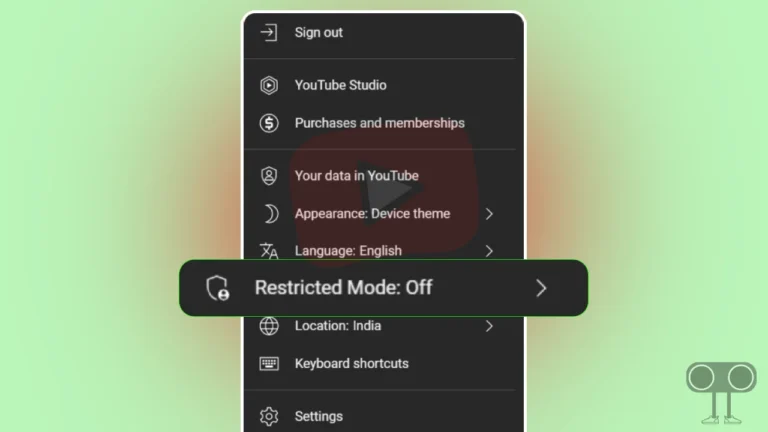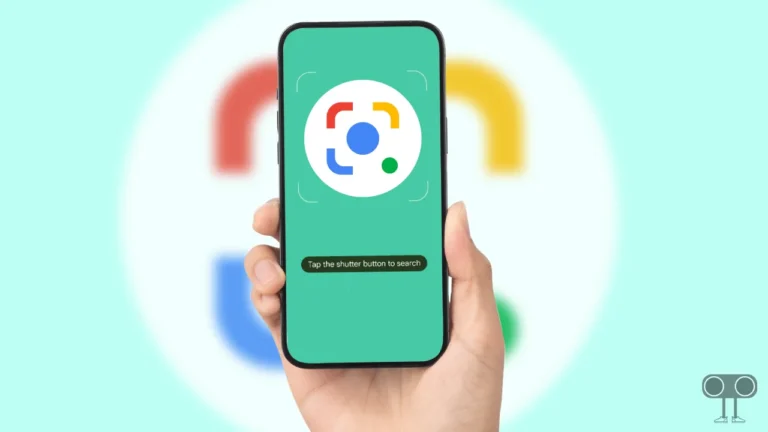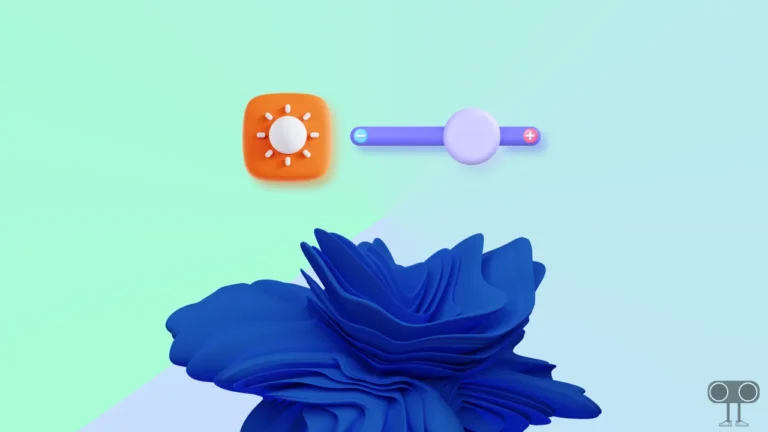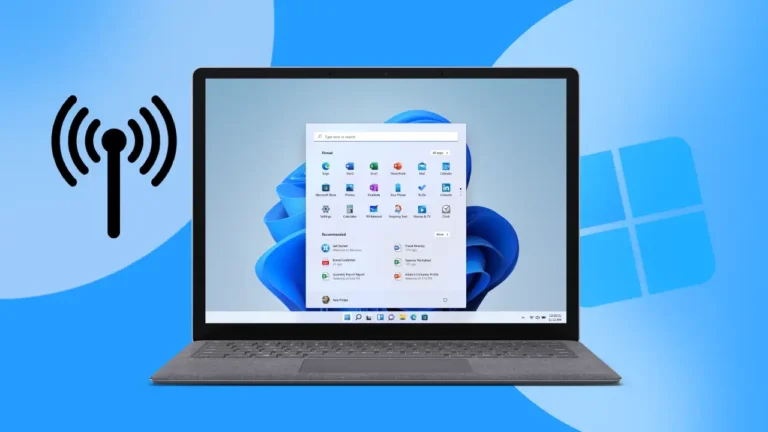How to Enable or Disable Variable Refresh Rate on Windows 11
On Windows 11, Variable Refresh Rate (VRR) is a feature that allows your monitor to adjust its refresh rate in real-time to match the frame rate of the content you’re displaying. It also reduces screen tearing and stuttering and gives a smoother gaming and video-watching experience.
You can enable or disable the Variable Refresh Rate feature in Microsoft’s Windows 11. In this article, I have shared with you how to enable or disable Variable Refresh Rate on Windows 11 step-by-step. Let me tell you that this VRR mode is also available in the Windows 10 version, which is very similar to the VRR feature of Windows 11.

To use VVR mode in Windows 11, your PC or laptop must have a VVR-compatible graphics card. The graphics cards required for the VRR feature to work are NVIDIA G-Sync and AMD FreeSync.
How to Enable Variable Refresh Rate on Windows 11
To turn on Variable Refresh Rate (VRR) mode on a Windows 11-running PC or laptop:
1. Go to Windows 11’s Settings by Pressing Windows + I Key on Keyboard.
2. Click on System.
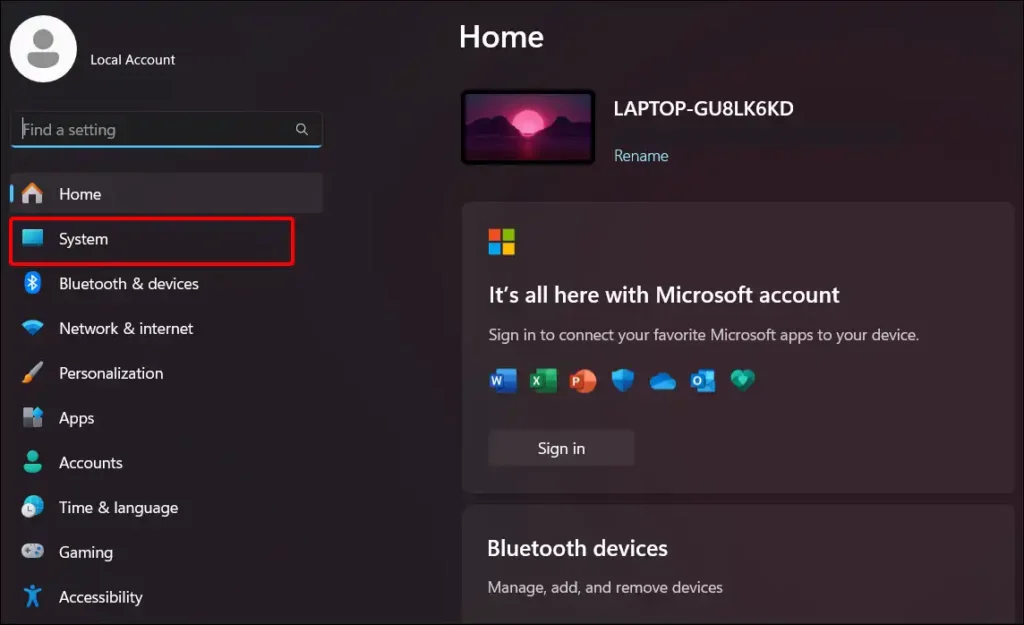
3. Click on Display.
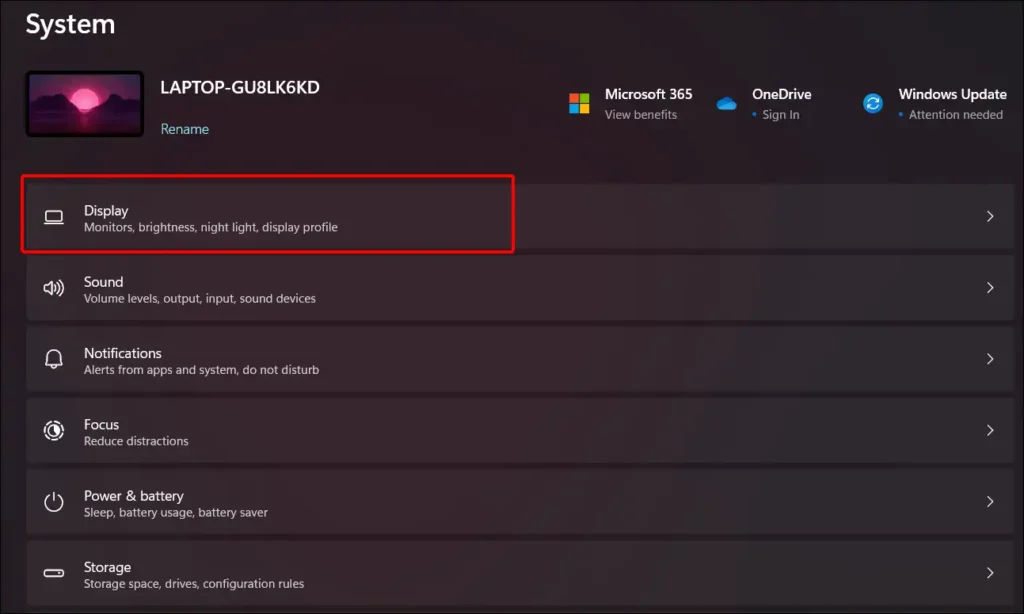
4. Scroll Down and Click on Graphics.
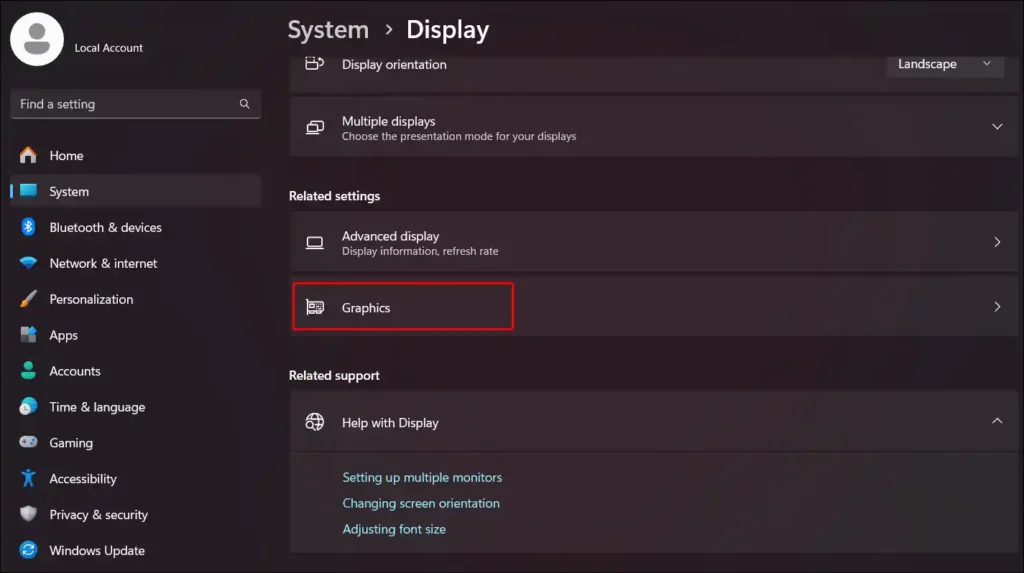
5. Click on Change Default Graphics Settings Under the Default Settings.
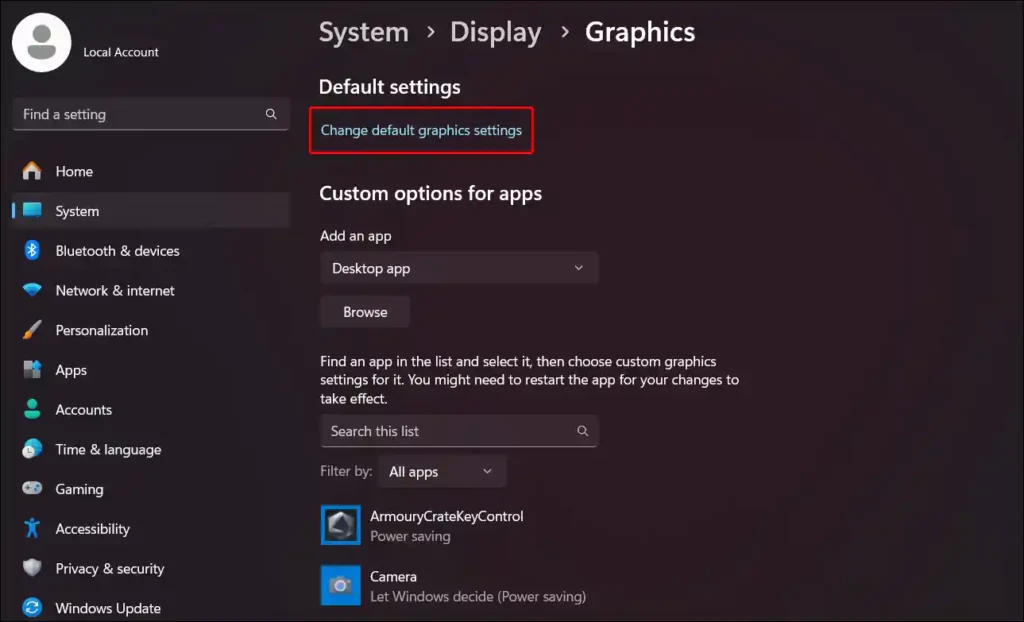
6. Turn On Toggle Switch Under Variable Refresh Rate Section.
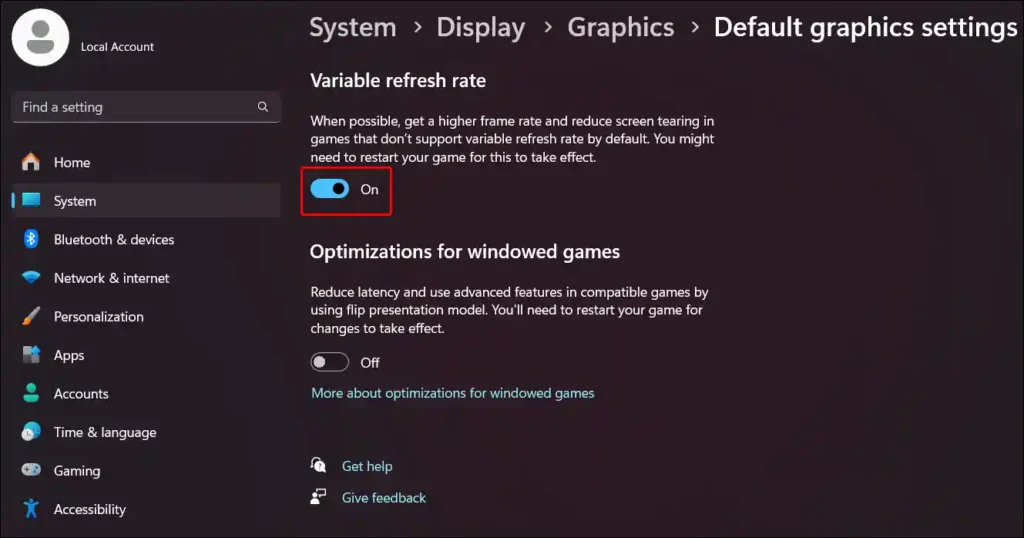
As soon as you turn on this toggle switch, VRR mode will be enabled on your Windows 11 PC or laptop.
Also read: How to Disable Snipping Tool on Windows 11
How to Disable Variable Refresh Rate on Windows 11
Many times, Windows 11 users want to turn off this Variable Refresh Rate on their PC or laptop for various reasons. If you also want to turn off this feature, then follow the steps given below carefully.
To turn off Variable Refresh Rate (VRR) mode on Windows 11:
- Open Settings on Windows 11.
- Click on System.
- Click on Display > Graphics.
- Click on Change Default Graphics Settings Under the Default Settings.
- Turn Off Toggle Switch Under Variable Refresh Rate.
Now VRR mode is disabled on your Windows 11 PC.
Also read: How to Disable News Feed from Widgets on Windows 11
I hope you have found this article helpful. And you have learned to enable and disable Variable Refresh Rate in Windows 11. Share this article as much as possible.