How to Disable Copilot Rewrite on Microsoft Edge
If you have recently updated the Microsoft Edge browser in Windows 11 or 10, you will see a new ‘Copilot Rewrite’ feature. This feature is highlighted only when you select a paragraph or sentence in the text editor in the Microsoft Edge browser. This feature allows you to rewrite the selected sentence through AI.
But some online publishers find this feature problematic while writing, and they want to get rid of this Copilot rewrite feature in Microsoft Edge. In this article, I have shared how to disable Copilot Rewrite on Microsoft Edge step by step.
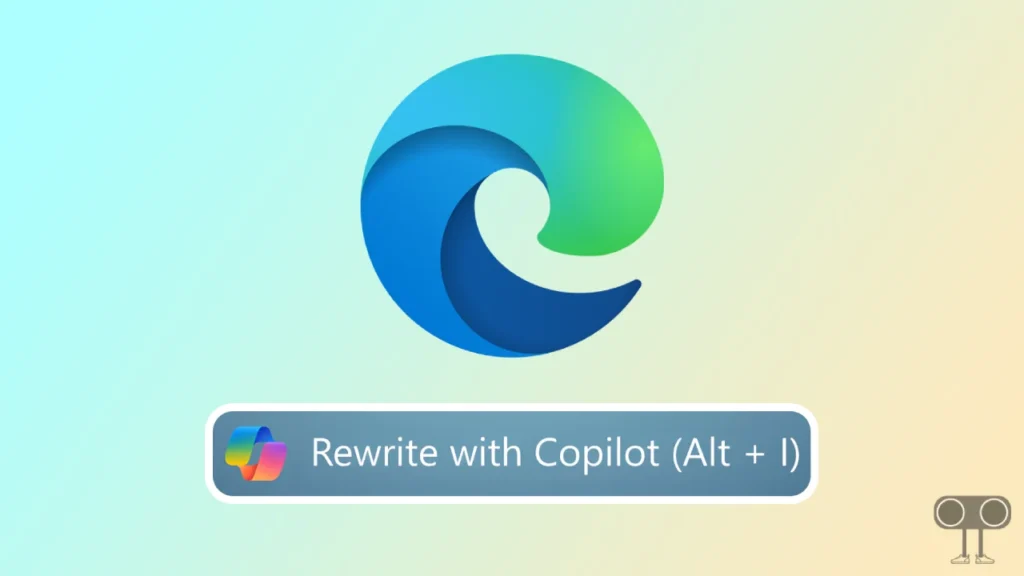
When you are writing an important article or editing some online text, the “Rewrite with Copilot” popup creates obstacles. Which makes a lot of difference in the speed of your work. So after reading this article completely, you can turn off the Copilot Rewrite feature in the Microsoft Edge browser of Windows 11 or Windows 10.
How to Disable Copilot Rewrite on Microsoft Edge
To disable “Use Compose (AI-writing) on the web” Rewrite with Copilot popup on Edge:
Step 1: Turn on Microsoft Edge Browser on Your Laptop or Computer.
Step 2: Click on Three Dots (…) on Top Right and Tap on Settings.
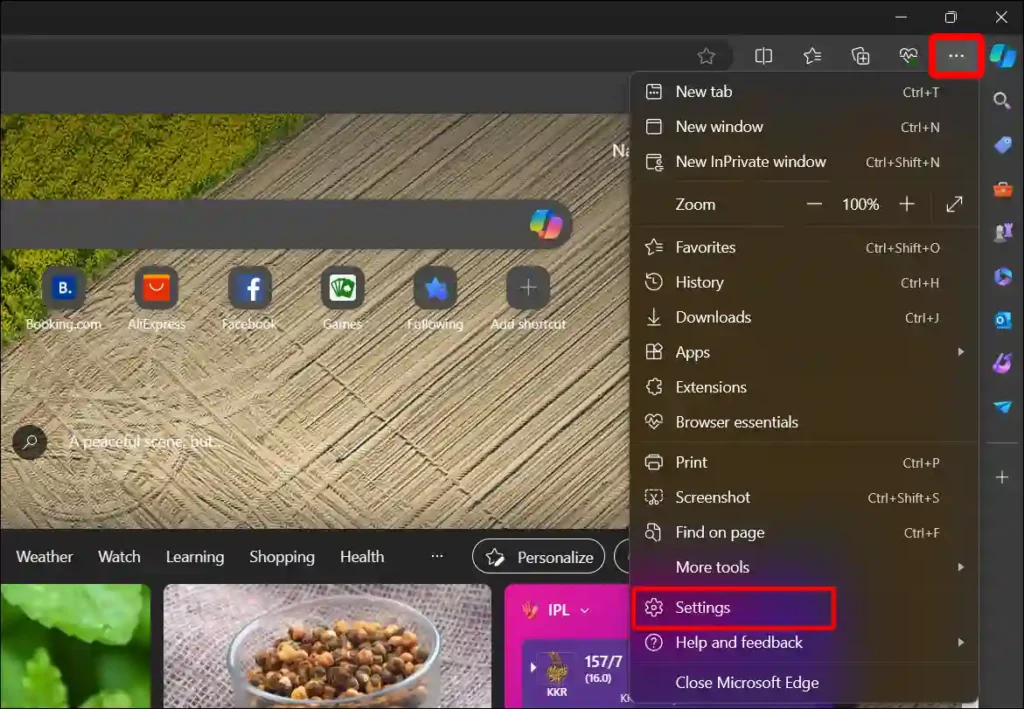
Step 3: Now Select Languages and Turn Off the Toggle Next to ‘Use Compose (AI-writing) on the web’ Under the Writing Assistance Section.
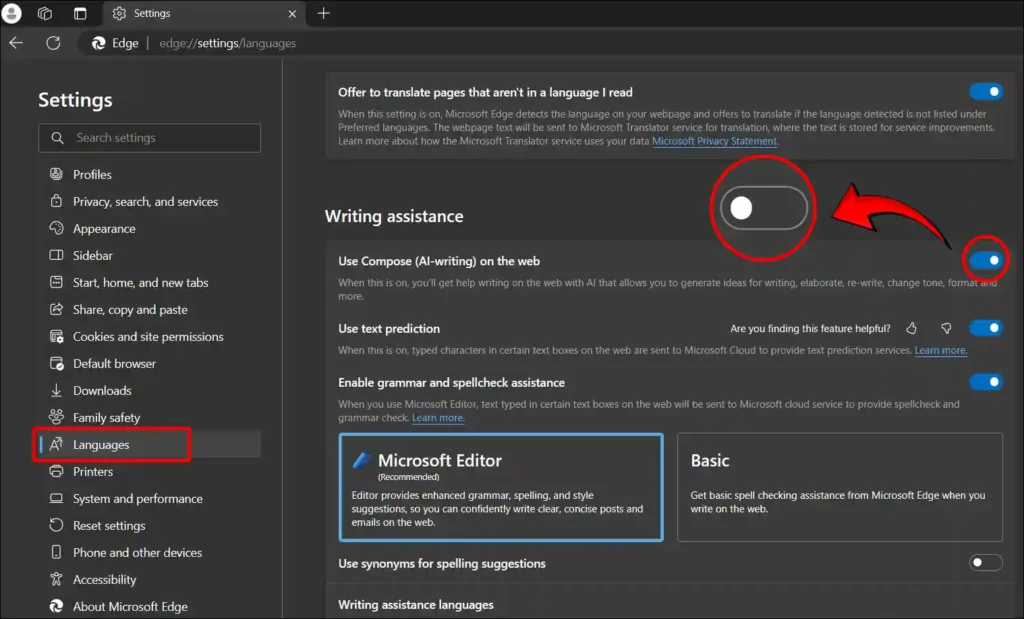
That’s all. Now enjoy Copilot pop-upless on the Edge browser.
Also read: How to Disable News Feed from Widgets on Windows 11
How to Turn Off Rewrite with Copilot in Edge using Registry
To remove Copilot rewrite popup on Microsoft edge through Registry:
- Open Registry Editor on Your Windows PC.
- Navigate to the Following Key.
HKEY_LOCAL_MACHINE\SOFTWARE\Policies\Microsoft\Edge - On Right Side Create a New DWORD (if it does not exist) and Name it ComposeInlineEnabled.
- Now To Disable Copilot Rewrite Popup Give it a Value of 0.
That’s it! your work is done.
Also read: How to Disable Windows 11 Start Menu Ads
I hope you have found this “Disable Copilot Rewrite on Microsoft Edge” article quite helpful. If you are facing any kind of problem, please let us know by commenting below. Also, share this article on social media.

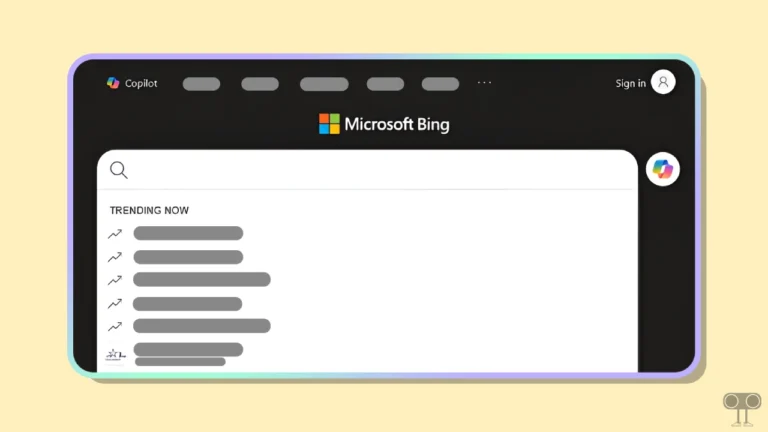
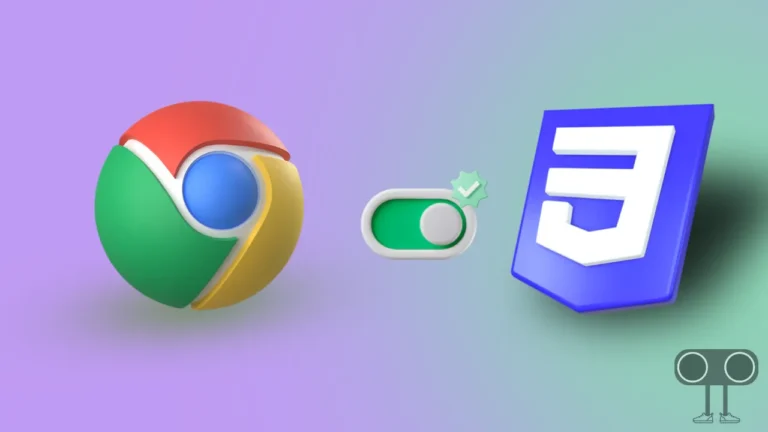

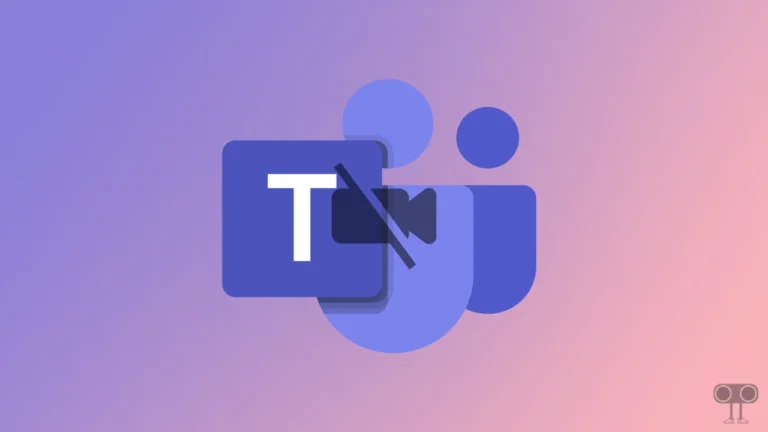
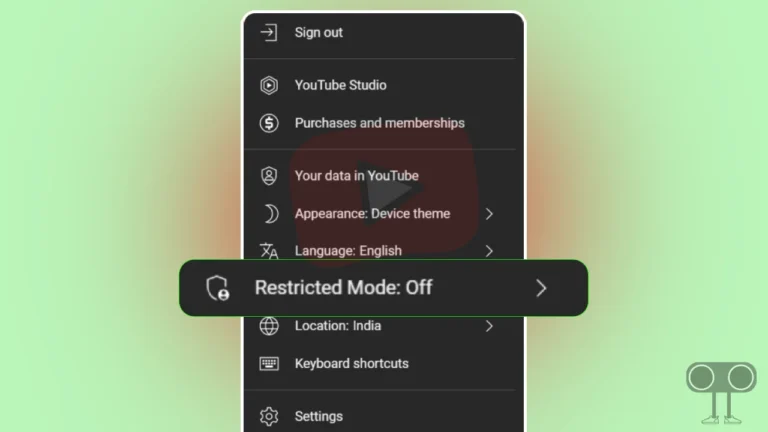
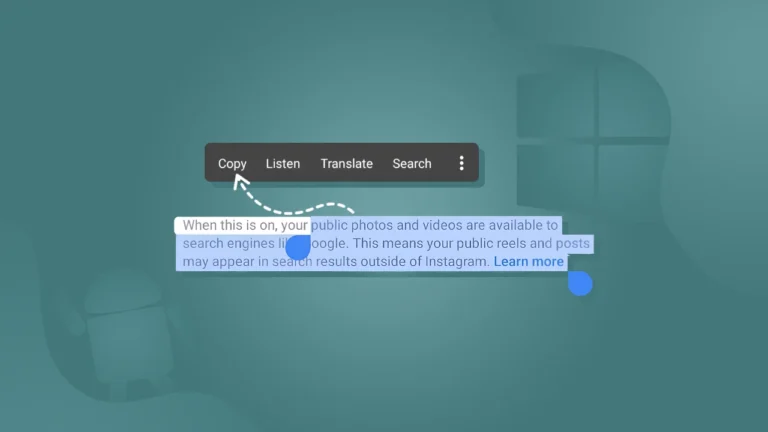
hello there and thank you for your information.
Excellent way of telling, and nice article to get facts concerning
my presentation subject.