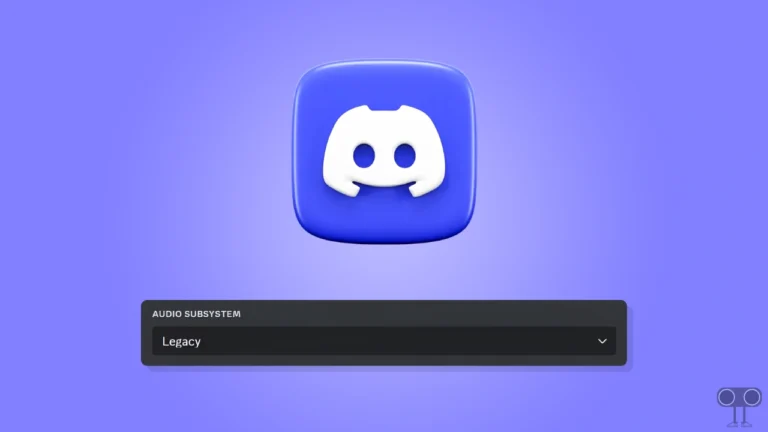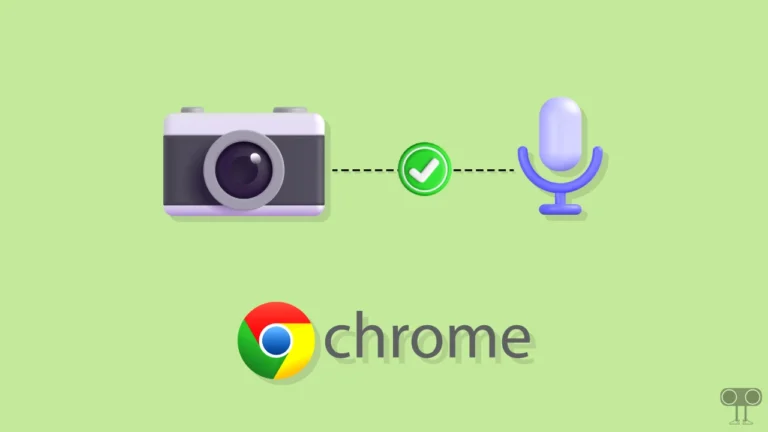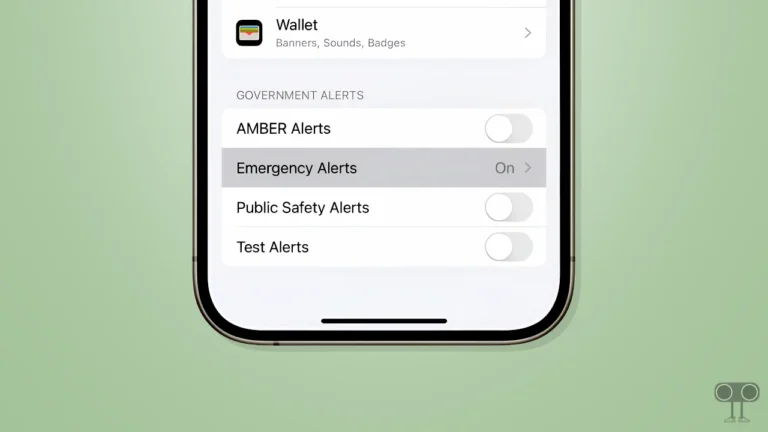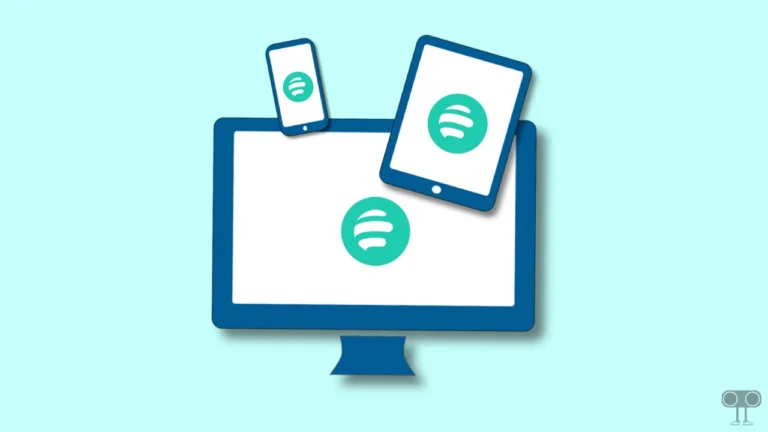How to Clear Instagram Cache on iPhone (2 Ways)
Both Android and iOS users use Instagram. But when it comes to clearing the Instagram app cache, Android users win. It is much easier to clear Instagram cache on Android than on iPhone. In this article, I have shared with you how to clear Instagram cache on iPhone.
If your iPhone suddenly consumes more storage, the reason behind it is the cache of installed apps. Sometimes, the size of these cache files is in GBs. One of these is the Instagram app, whose cache size is very large. You can free up the storage on your iPhone by clearing it.
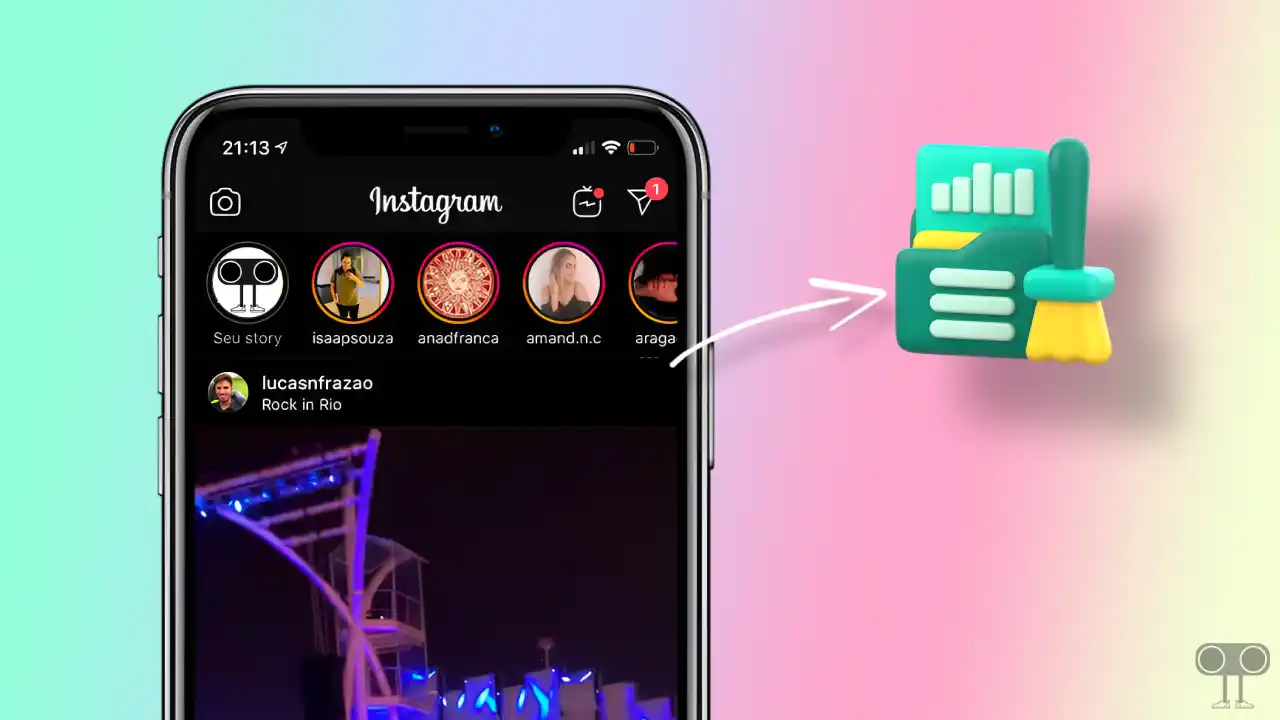
However, apart from that, if Instagram won’t load, Instagram crashes, or the account gets logged out automatically due to some glitch, then we need to clear the Instagram cache on the iPhone.
How to Clear Instagram Cache on iPhone or iPad
If you are an iPhone or iPad user, then you know that clearing Instagram cache on an iPhone is a slightly difficult process as compared to Android phones. There are two methods given below. By following them, you will be able to clear the Instagram cache on your iPhone or iPad.
#1. Clear Instagram Cache from iPhone’s Settings
Apple gives the ‘Offload App’ option in Settings to delete the cache file of any app. But in this process, your account will be logged out of the Instagram app. However, you can use Instagram by signing in to your account again. None of your data will be deleted in this process.
Step 1. Open ‘Settings’ on Your iPhone.
Step 2. Tap on ‘General’.
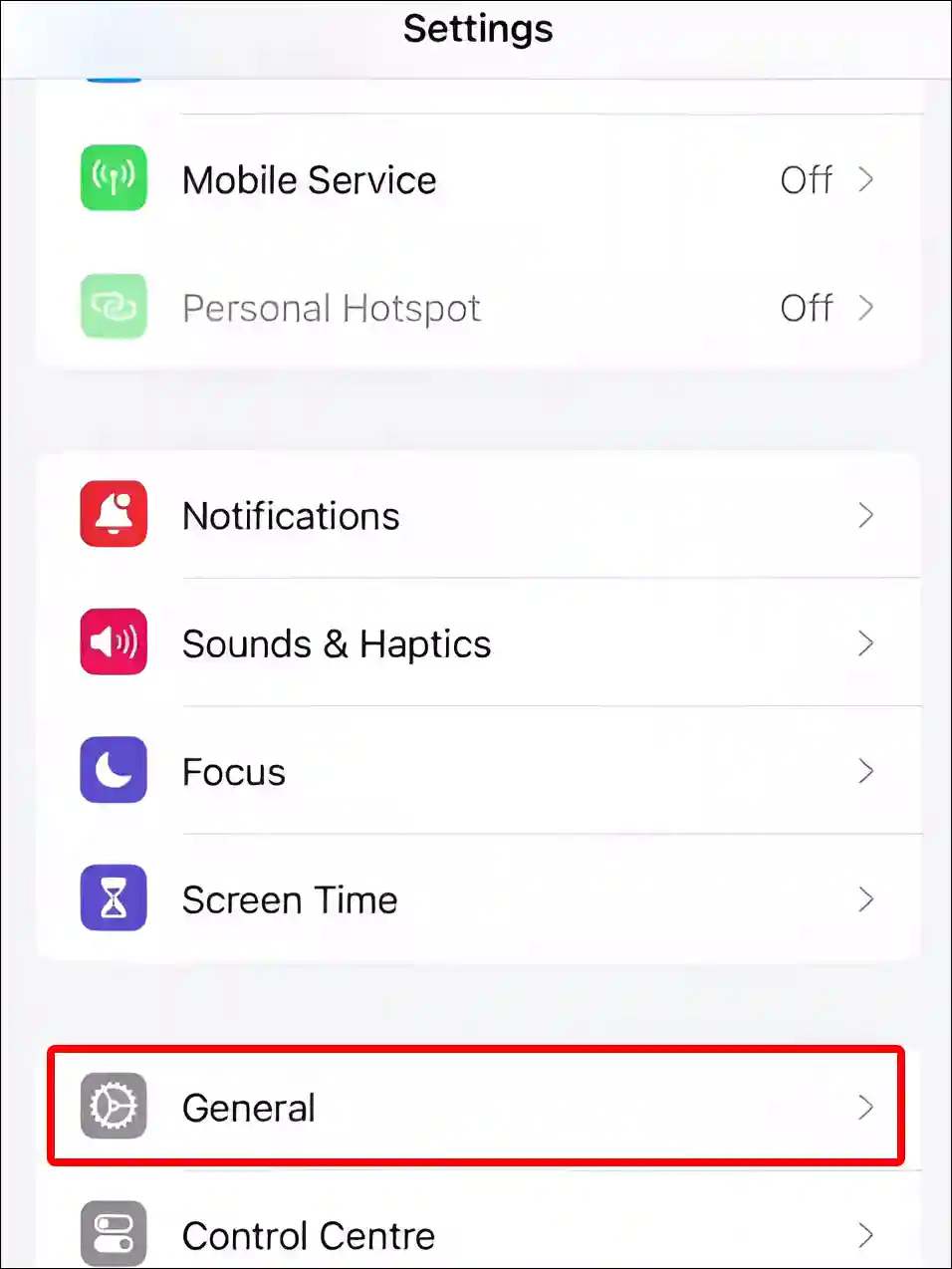
Step 3. Scroll Down and Tap on ‘iPhone Storage’.
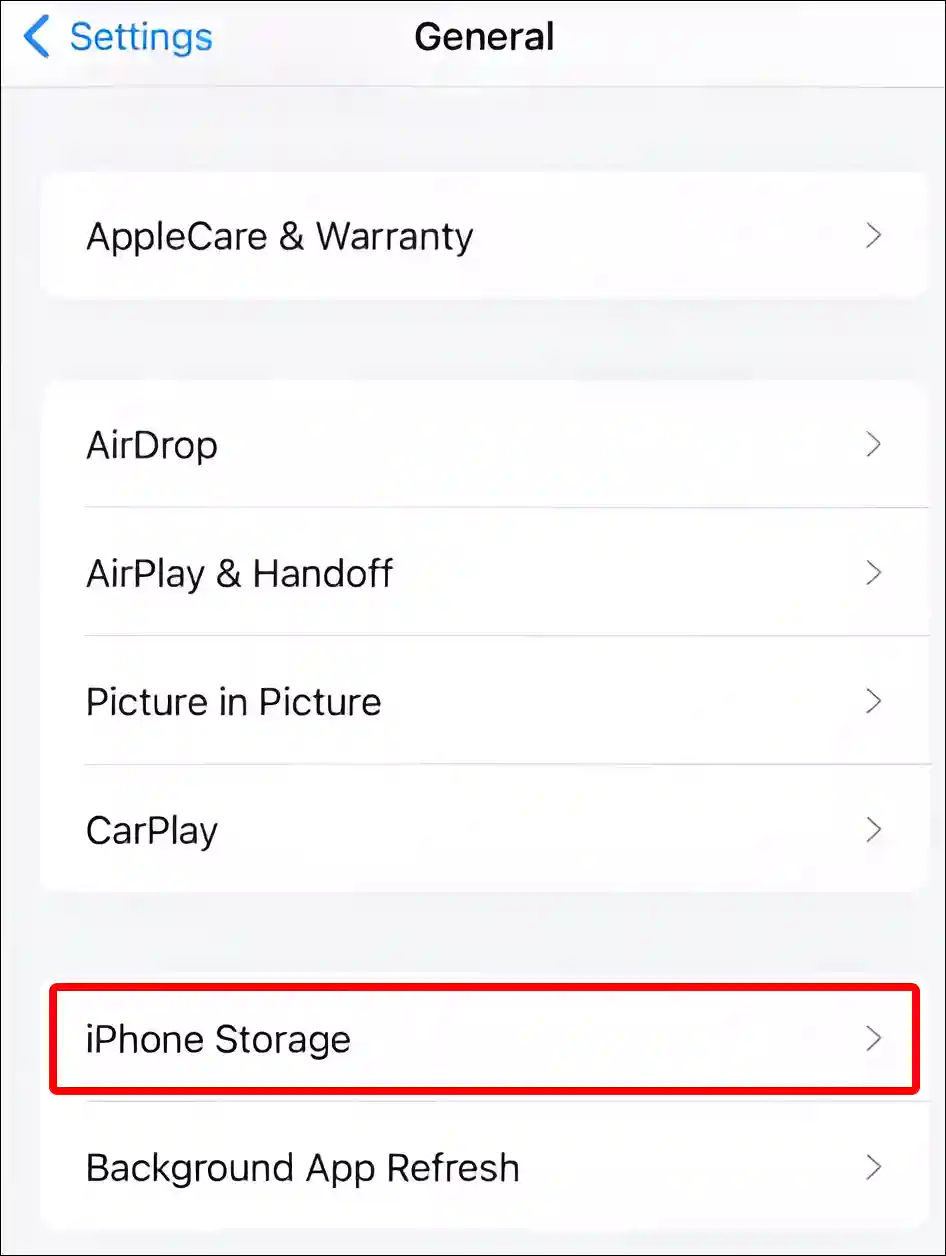
Step 4. Now Find Instagram and Click on It.
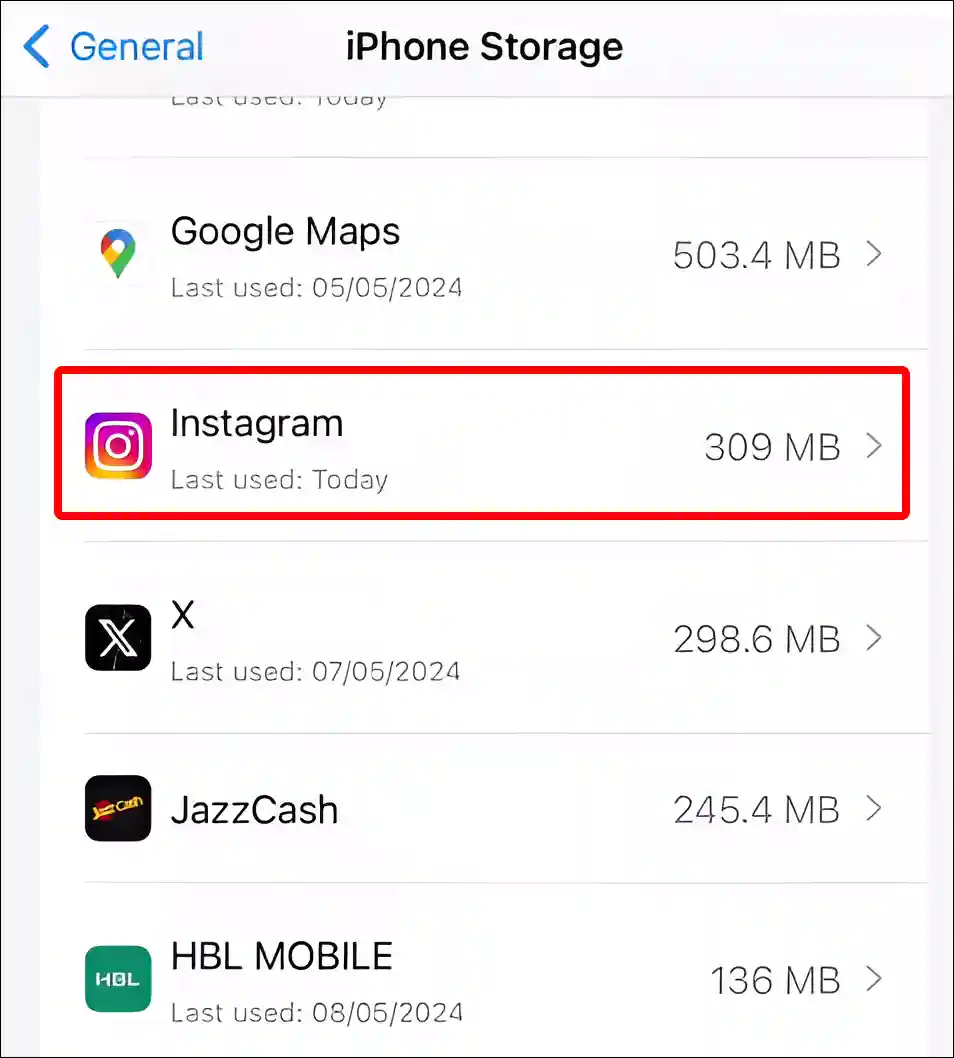
Step 5. Tap on ‘Offload App’.
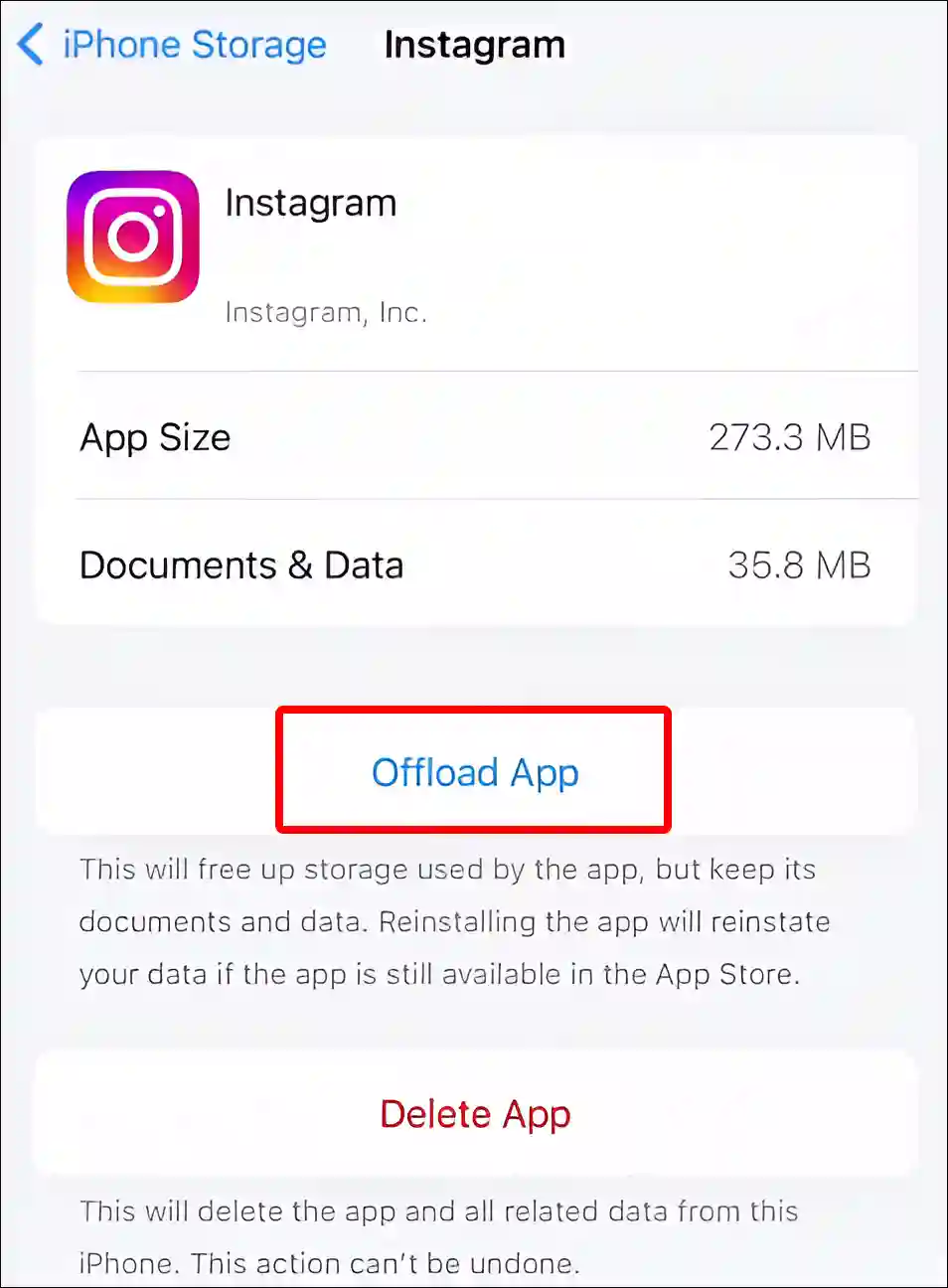
Step 6. A Pop-up will Appear at the Bottom. Tap on ‘Offload App’ to Confirm.
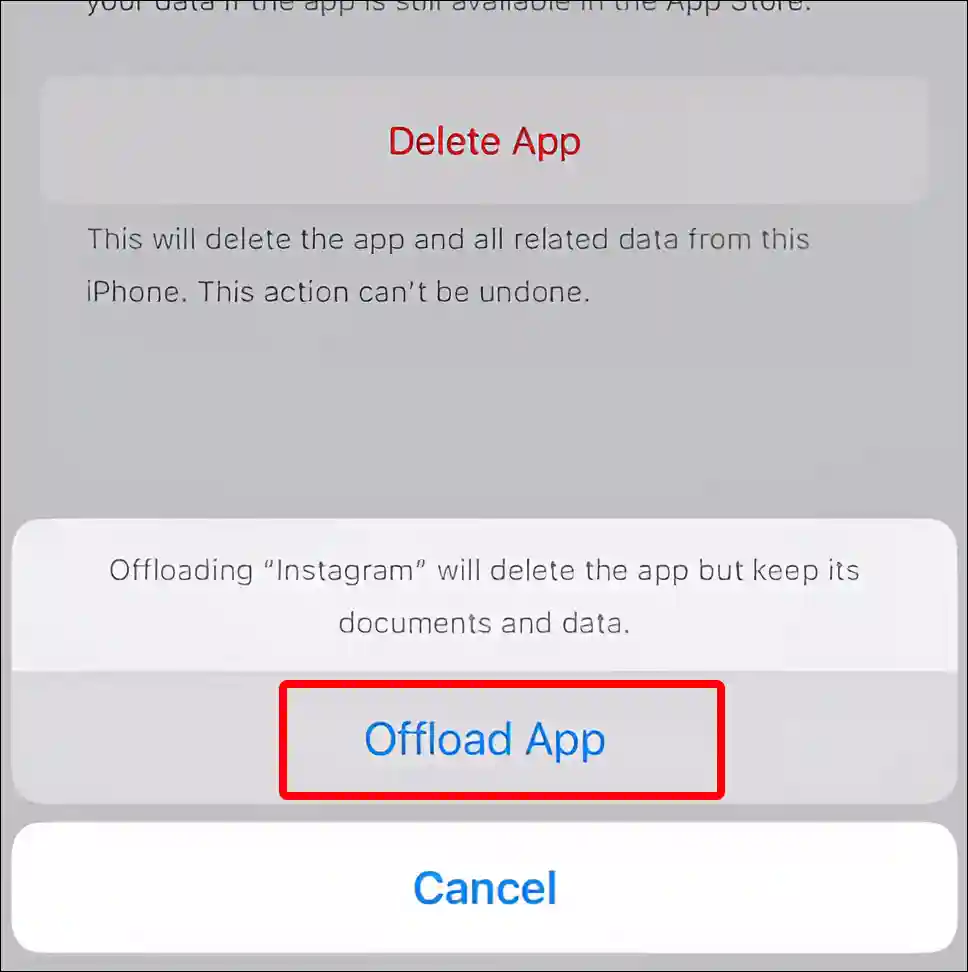
Step 7. Next, Tap on ‘Reinstall App’.
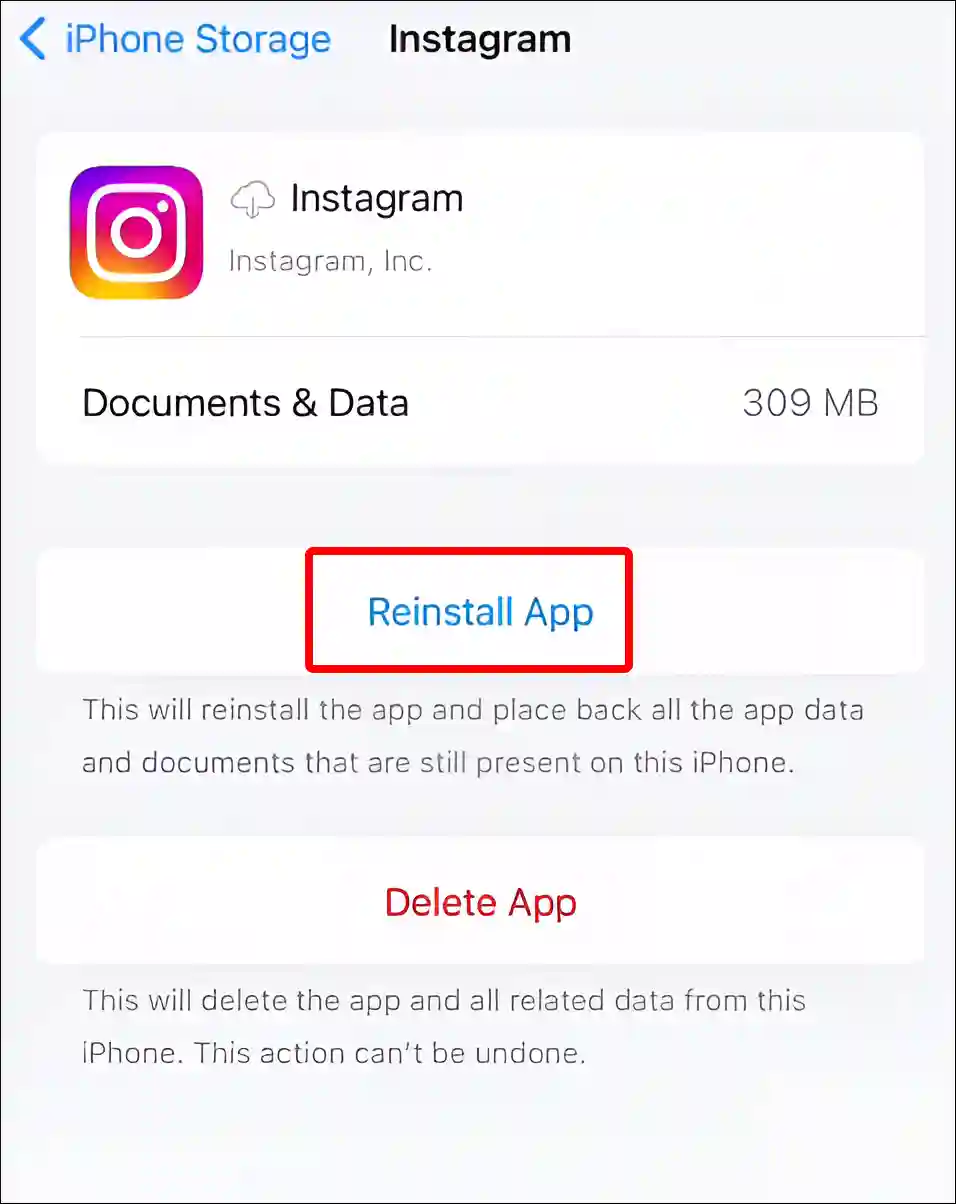
That’s all. As soon as you follow all the above steps correctly, the Instagram app cache will be cleared successfully on your iPhone.
Also read: 2 Ways to Turn Off Read Receipts on Instagram
#2. Clear Instagram Cache on iPhone by Deleting App
This second method to clear the Instagram app cache on iOS is a little different. In this process, you will have to delete the Instagram app from your iPhone. However, deleting the app won’t delete your account. You can access your account and data by logging in again. For this, follow the steps given below.
1. Find the Instagram App on Your iPhone’s Home Screen or App Drawer.
2. Now Tap and Hold on the Instagram App Icon and Tap on Remove App.
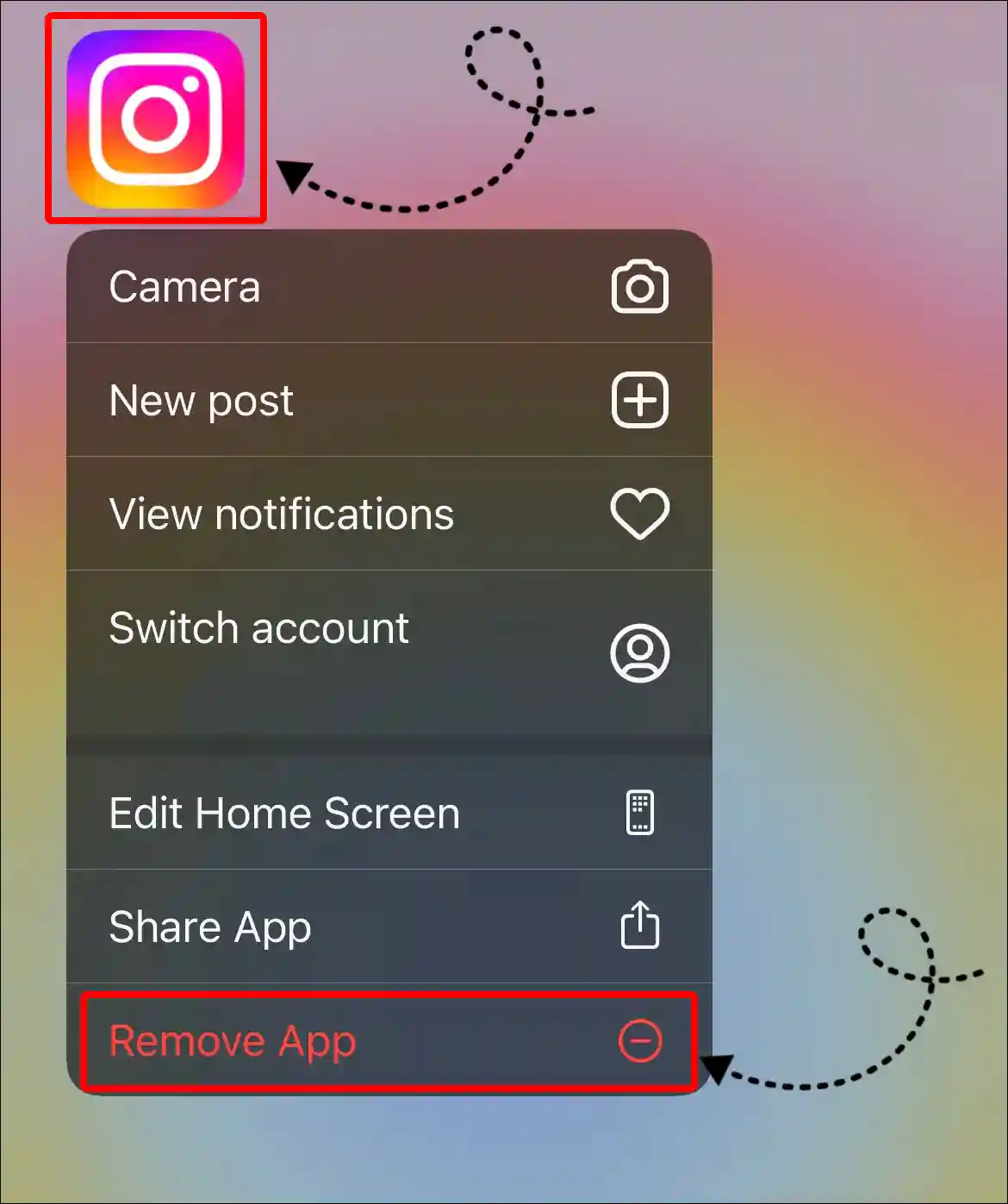
3. Tap on Delete App to Confirm.
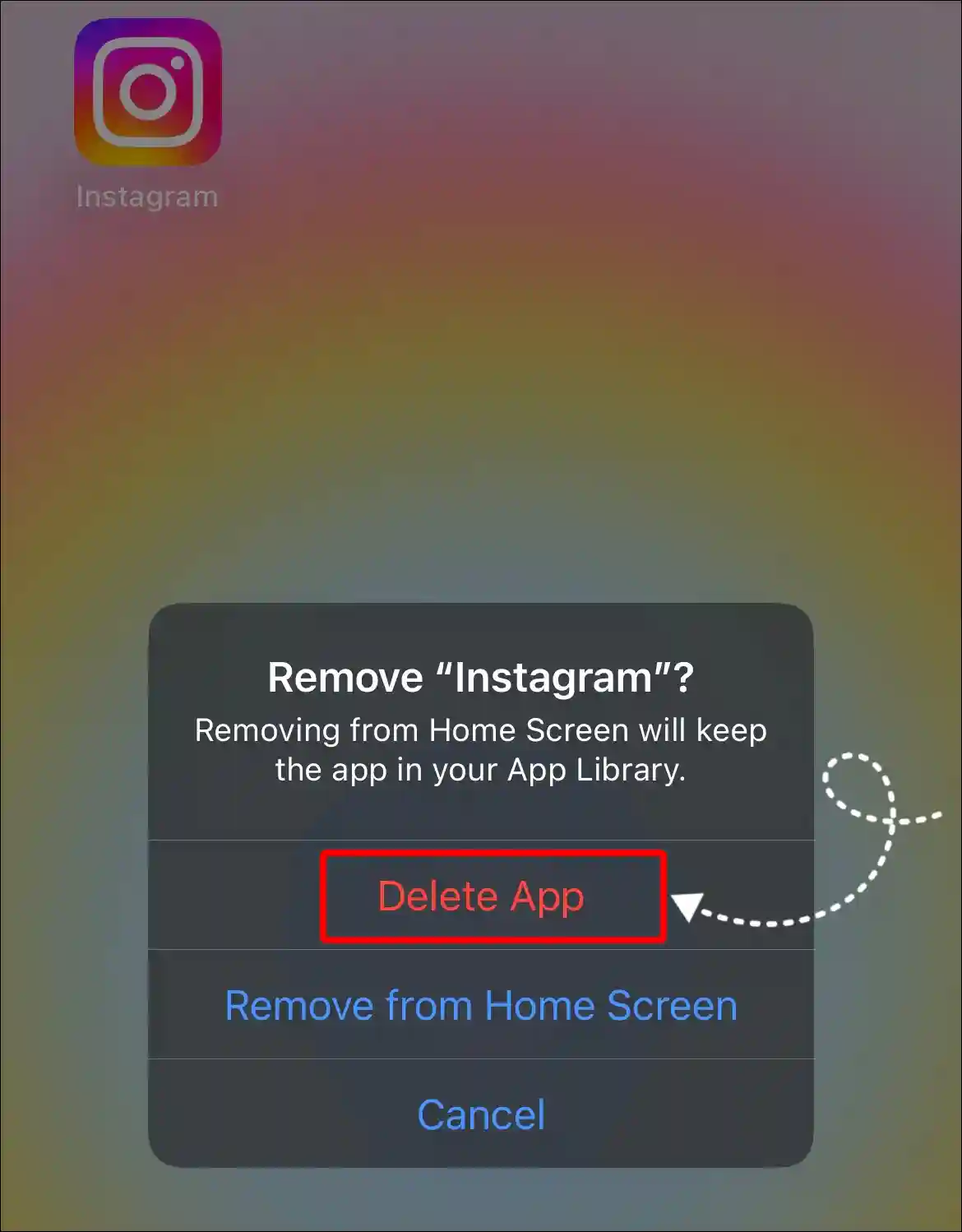
4. Now Visit App Store on Your iPhone and Reinstall the Instagram App.
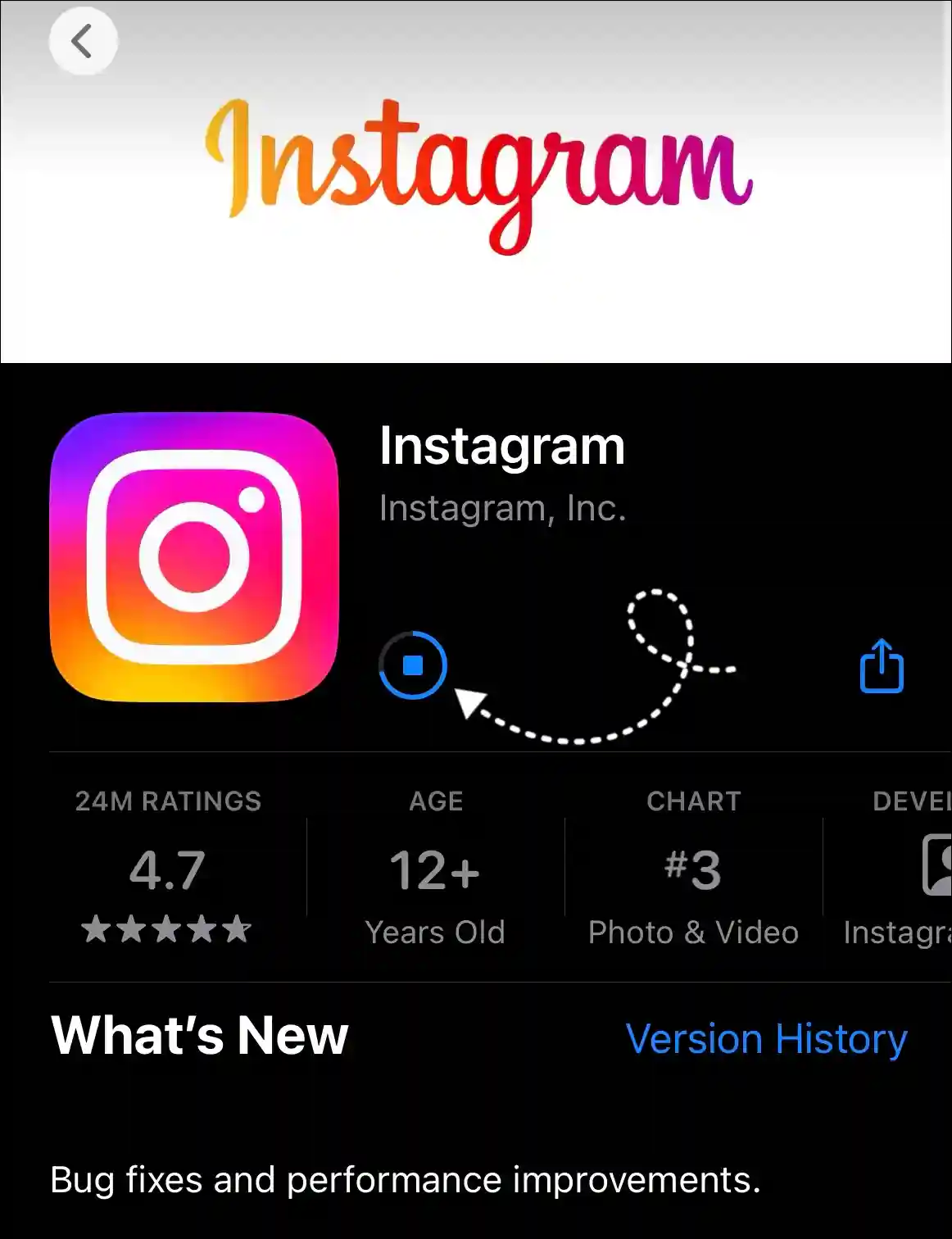
5. Once the Instagram App is Reinstalled, Login to Your Account.
That’s all! Now the Instagram app cache has been cleared on your iPhone. Now your Instagram will work smoothly without any problems.
You may also like:
- How to Change Business Account to Personal Account in Instagram
- Fix Instagram Notes Feature Not Showing
- How to Add Shake to Reveal on Instagram Story
- How to Copy Instagram Comments on Android
- 2 Ways to Unmute Notes on Instagram
FAQs
Q 1. Can I clear Instagram cache on iPhone without deleting app?
Answer – Yes! But not like an Android. The method of clearing Instagram cache on iPhone is slightly different. And you need to offload the Instagram app for this. To do so, go to Settings > General > iPhone Storage > Instagram > Offload App > Reinstall App.
Q 2. Can clearing Instagram cache improve app performance on iPhone?
Answer – Yes! Clearing the Instagram app cache will increase the performance of the app on your iPhone. With this, the storage space on your iPhone will also be freed up.
I hope you have found this article very helpful. And you have learned how to clear Instagram cache on iPhone. If you are facing any kind of problem, please let us know by commenting below. Please share this article with your friends.