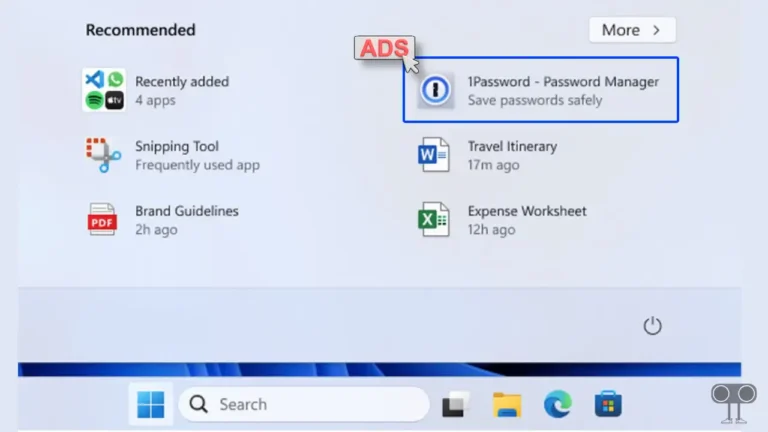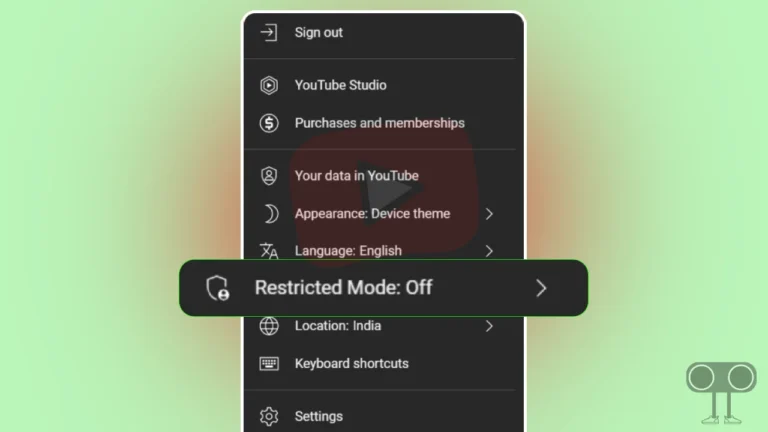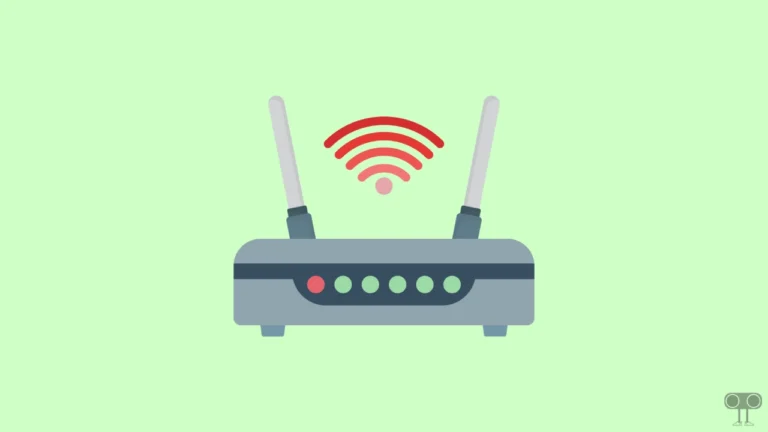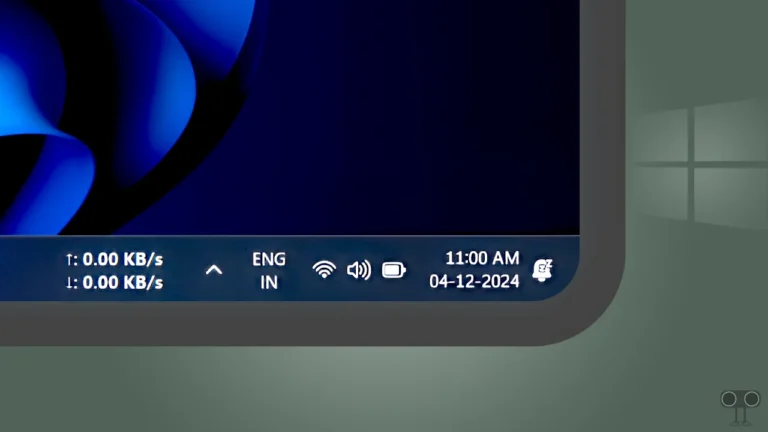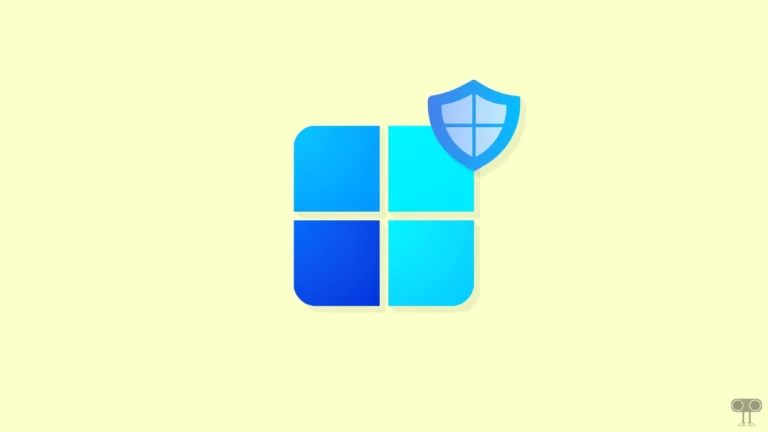How to Create Shutdown and Restart Shortcut in Windows 11
If you are a Windows 11 user and want to quickly shut down or restart your computer or laptop without repeatedly opening the Start Menu or using keyboard shortcuts, it is absolutely possible. For this, you will need to configure two shortcut buttons on your Windows PC.
In this article, I have shared how you can create shortcut buttons for shutdown and restart on your desktop so that you can turn off or restart your PC with just one click without any hassle. This method is more helpful when you’re feeling lazy and don’t want to open the Start menu or when the Start menu isn’t working.
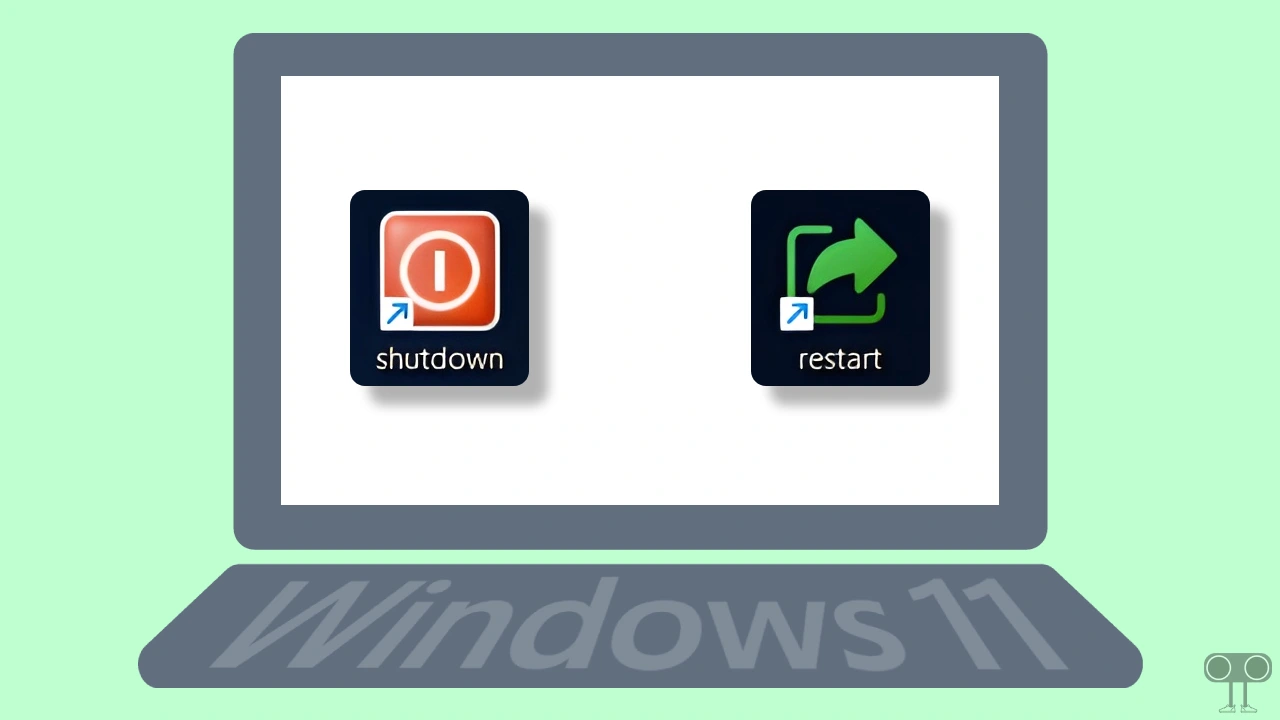
How to Create Shutdown Shortcut in Windows 11
Creating a shutdown shortcut button in Windows 11 will allow you to turn off your computer with just one click. Creating it on the desktop is very simple and all the steps for this are given below. You can also delete this shortcut whenever you want.
To create quick shutdown shortcut button on Windows 11:
- Right Click on Desktop, Then New > Shortcut.
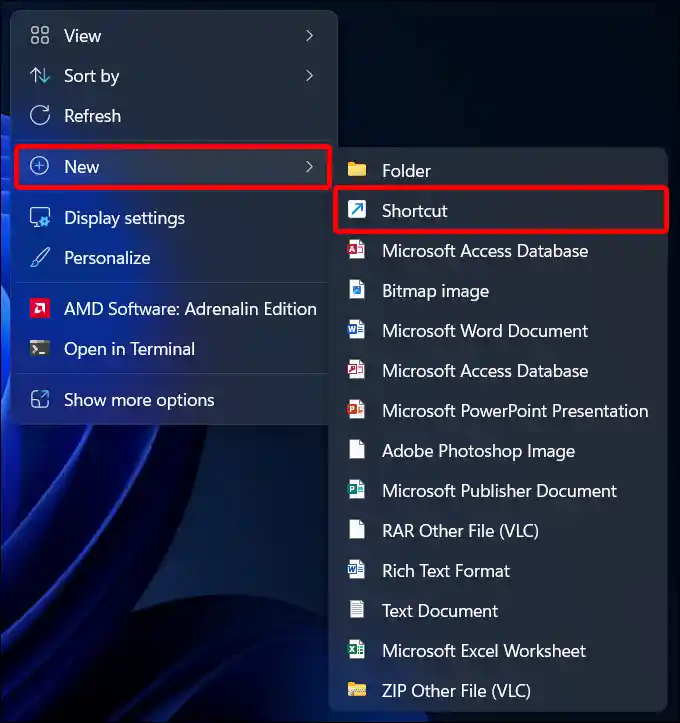
- Enter
shutdown /s /t 0Command and Click on Next.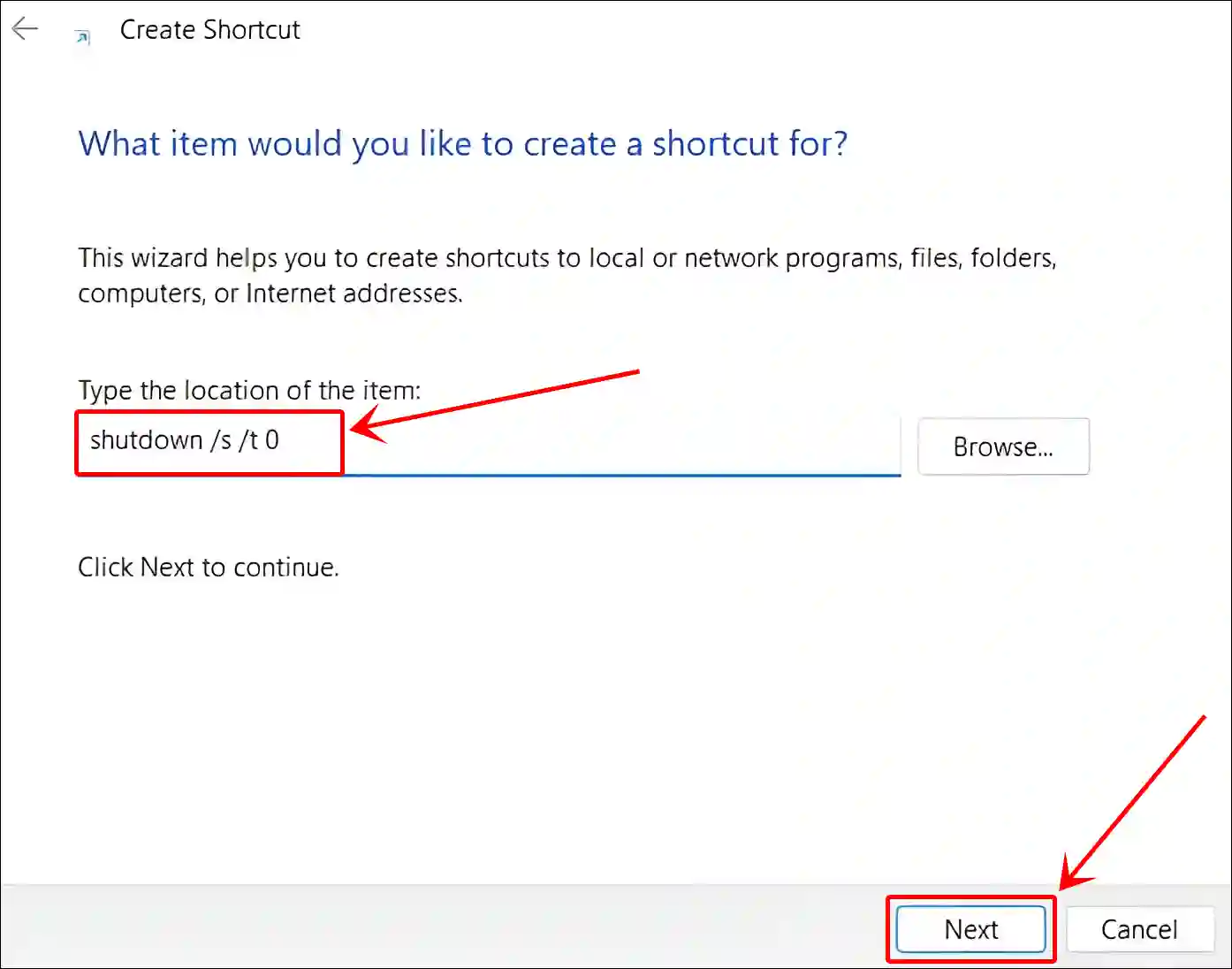
- Give a Shortcut Name and Click on Finish.
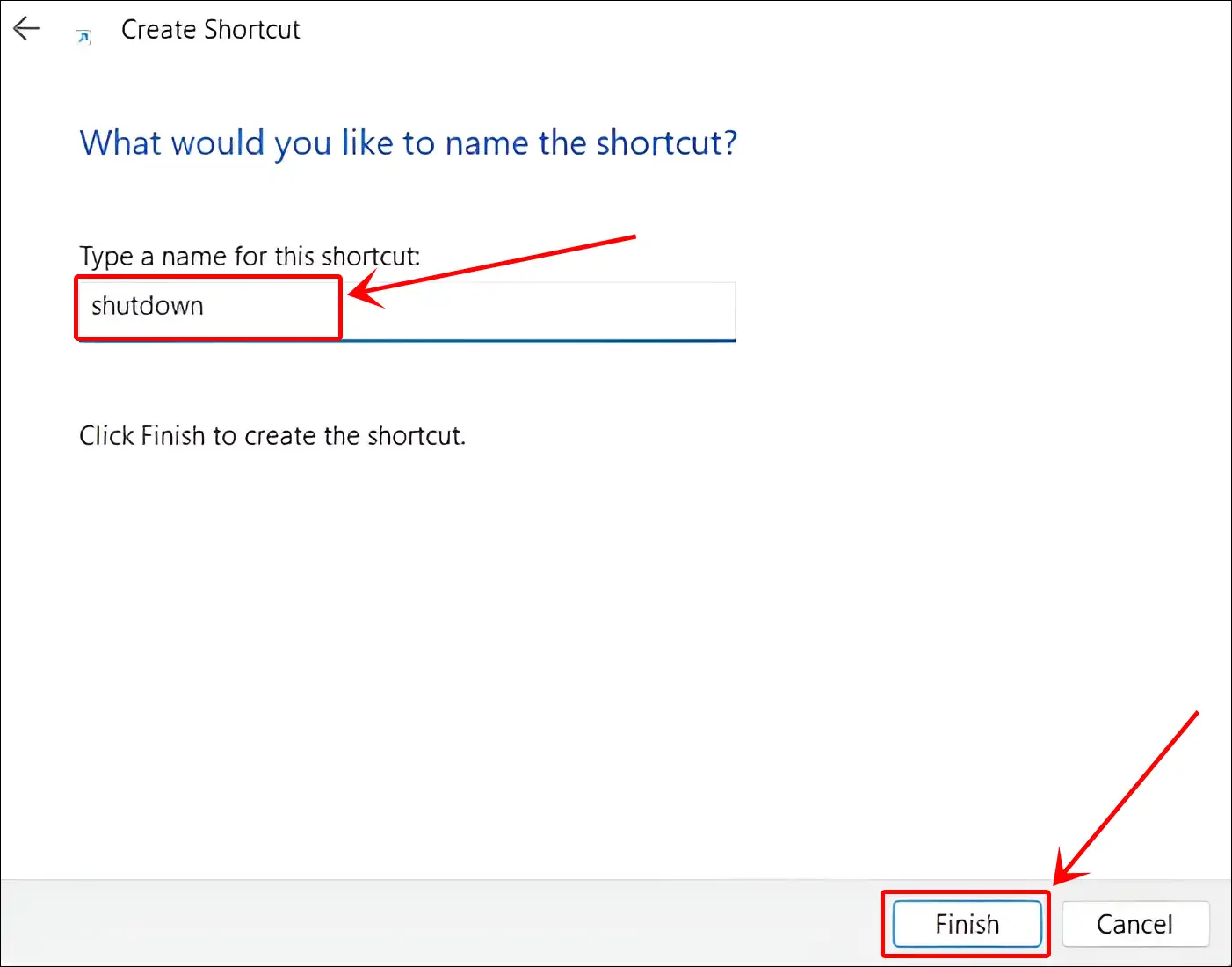
- Now Time to Change the Shutdown Shortcut Button Icon.
Right-click the shutdown shortcut icon > Properties > Shortcut tab > Change icon… > Click an icon to select it > OK > Apply.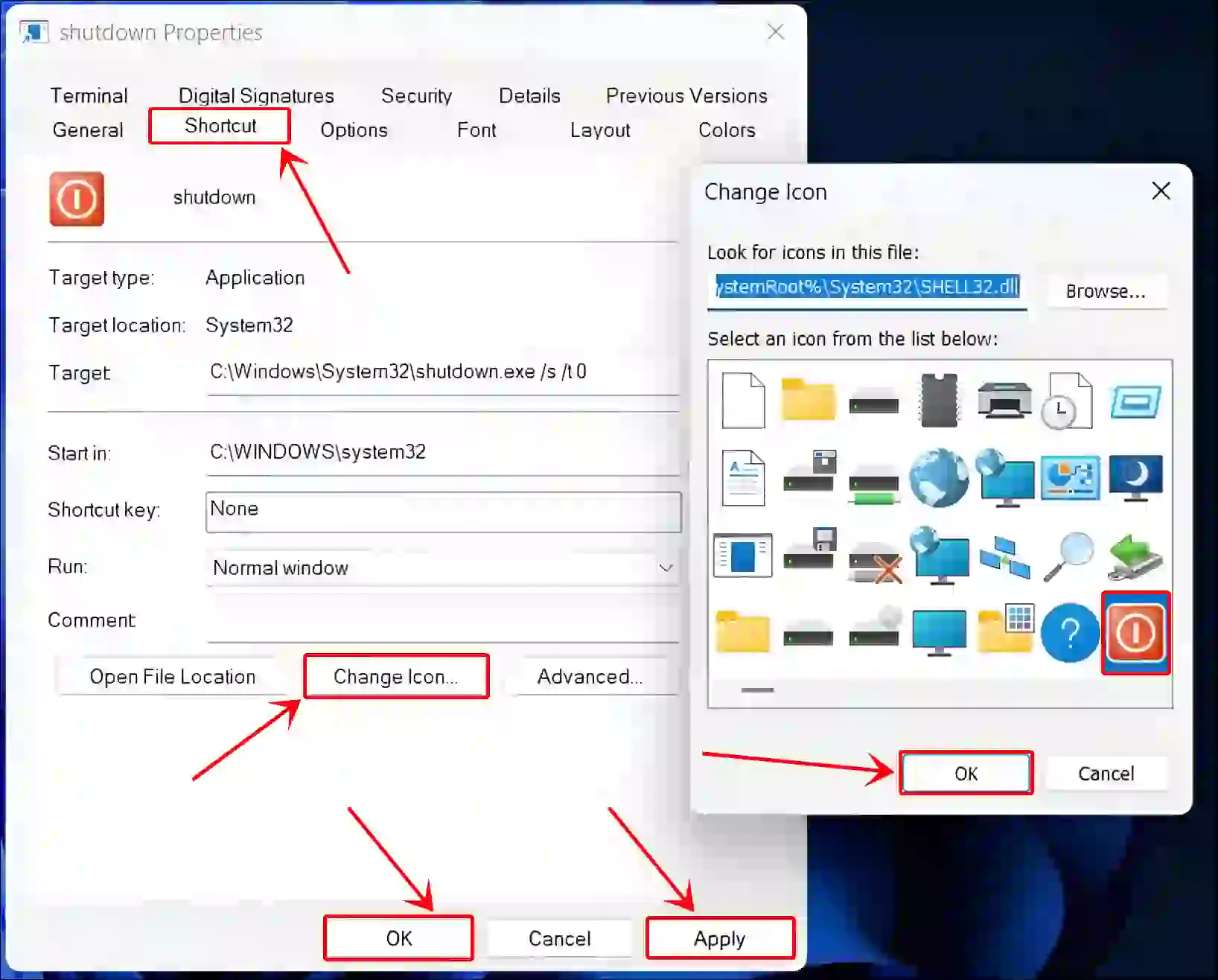
Now, as soon as you double-click the shutdown shortcut button on the desktop, your system will switch off immediately.
Also read: 3 Quick Ways to Disable Fast Startup on Windows 11/10
How to Create Restart Shortcut in Windows 11
Just like the shutdown shortcut, you can also create a restart shortcut in Windows 11. With the help of this shortcut button, you can restart your PC or laptop with just one click without using the Start menu. All the steps for this are mentioned below one by one.
To create quick restart shortcut button on Windows 11:
- Right Click on Desktop, Then New > Shortcut.
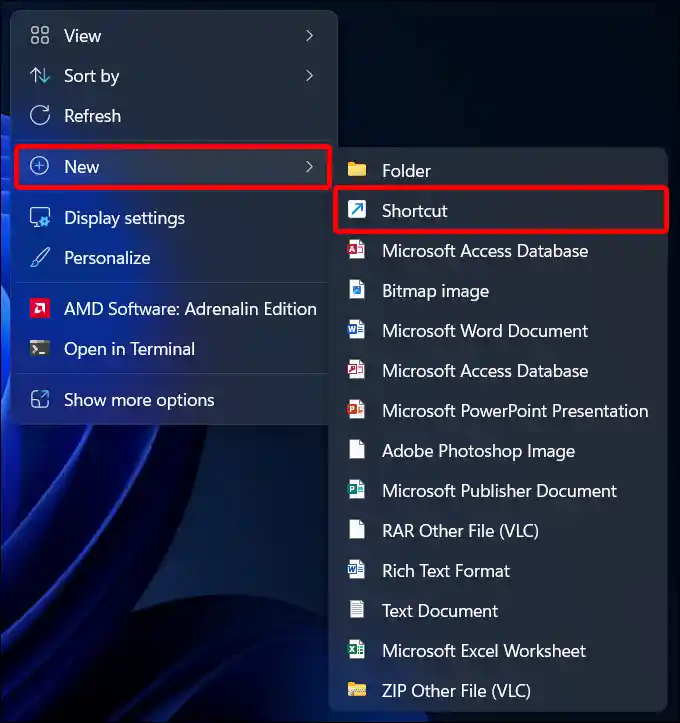
- Enter
shutdown /r /t 0Command and Click on Next.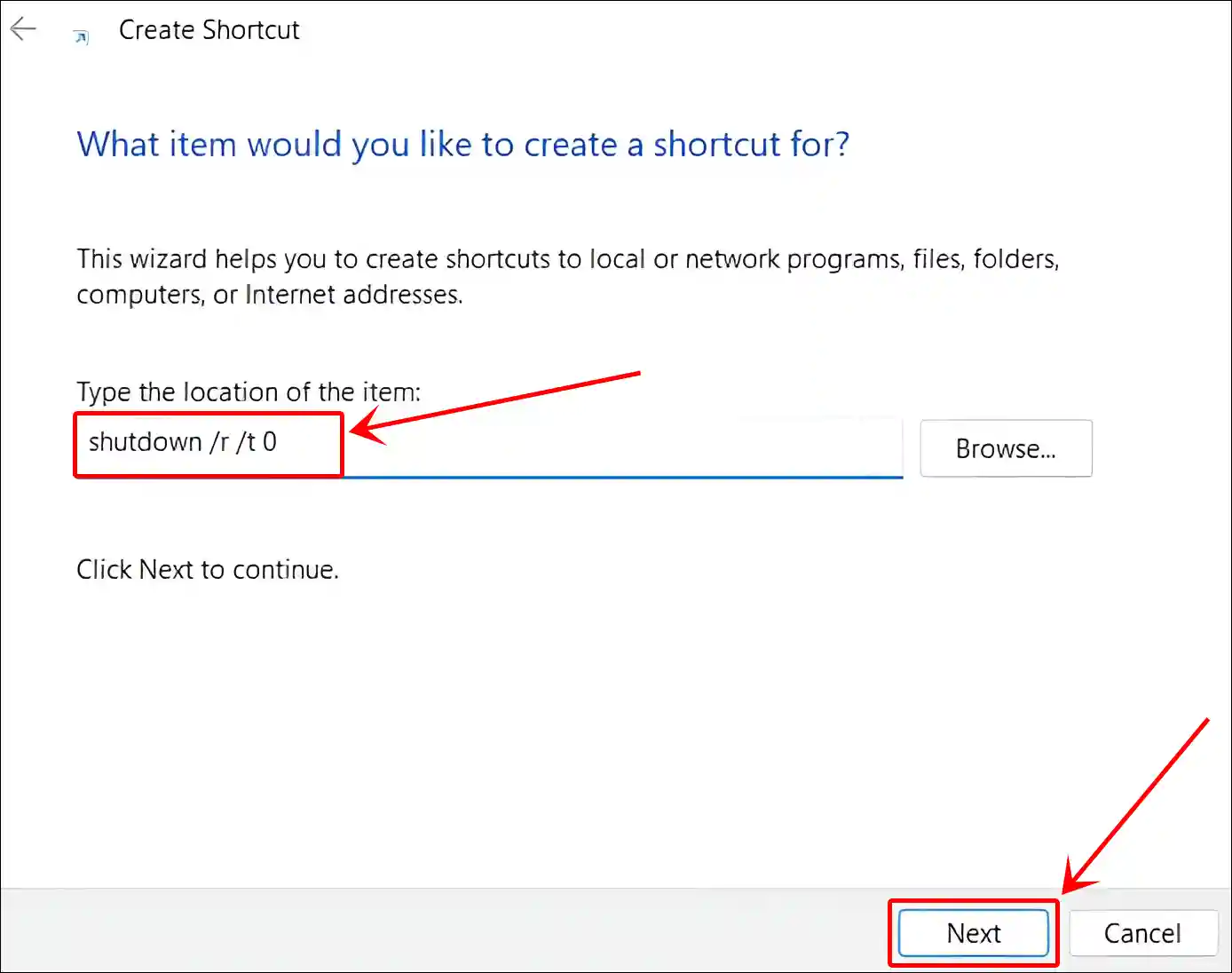
- Give a Shortcut Name and Click on Finish.
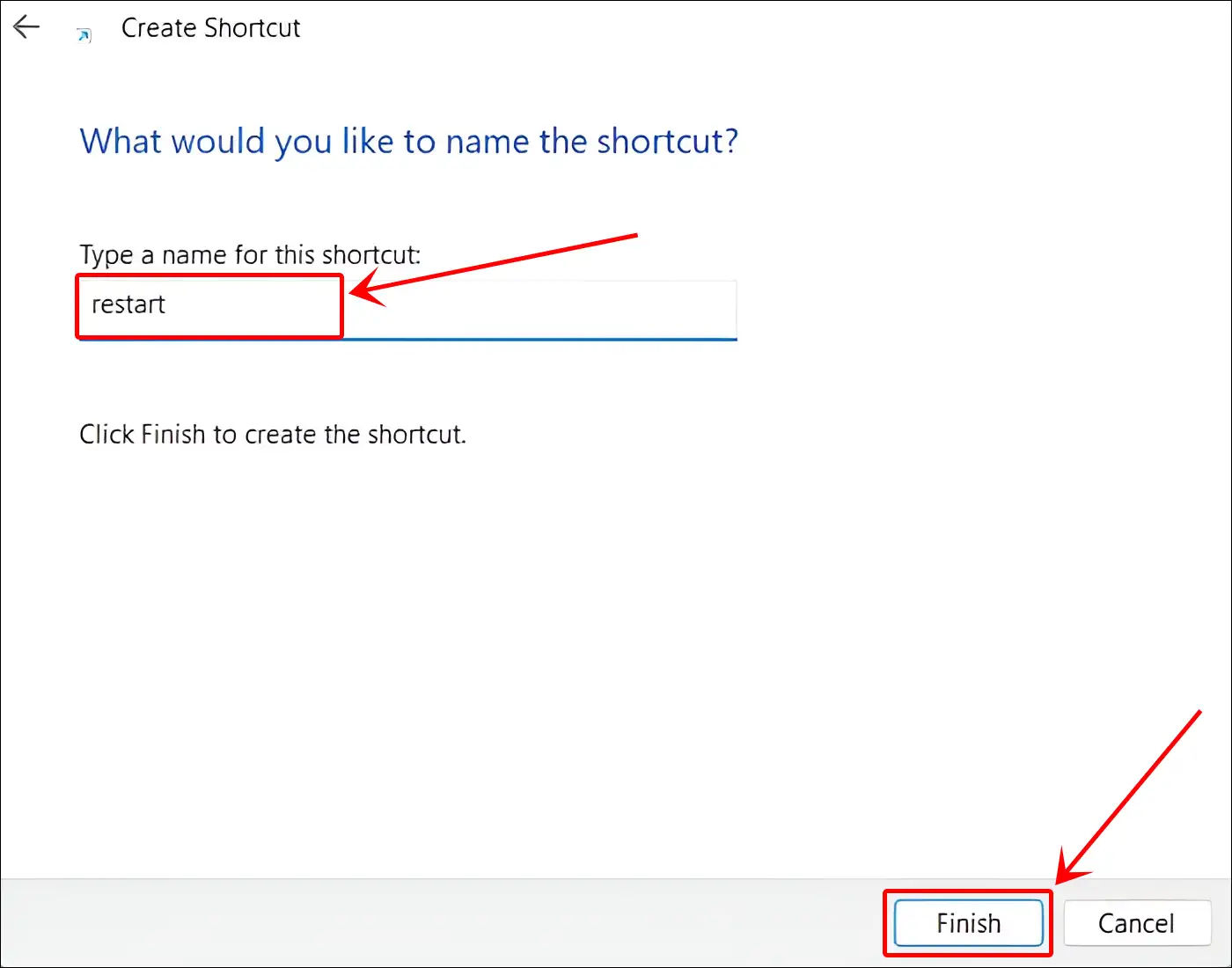
- Now Time to Change the Restart Shortcut Button Icon.
Right-click the desktop icon > Properties > Shortcut tab > Change icon… > Click an icon to select it > OK > Apply.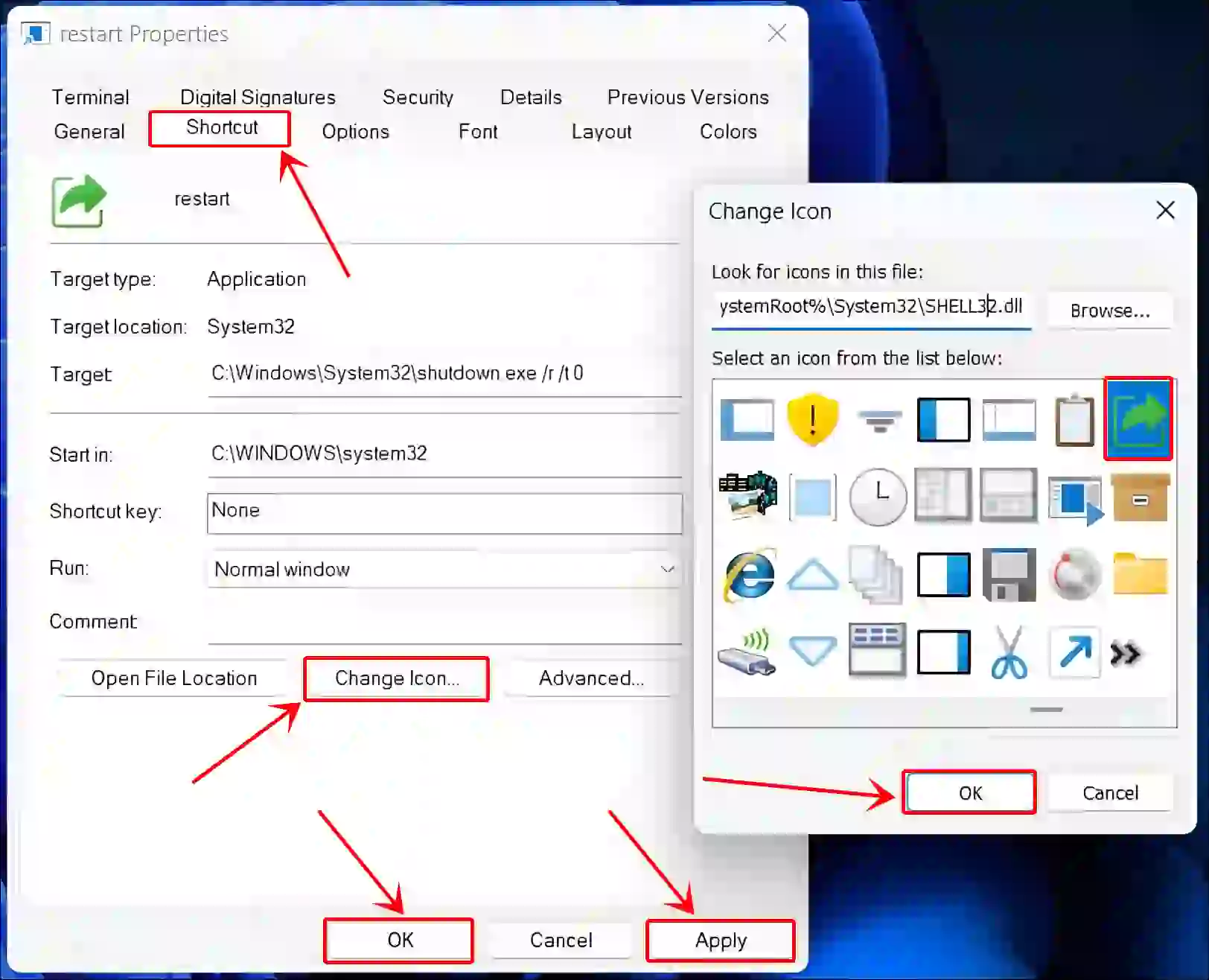
That’s it! Now, as soon as you double-click on the restart shortcut button on the desktop, your system will immediately shut down and restart again.
Also read: How to Check BIOS Version in Windows 11
I hope you found this article quite helpful and learned how to create a shutdown and restart shortcut in Windows 11. If you have any problem or question related to Windows 11, feel free to ask by commenting below. Do share this article.