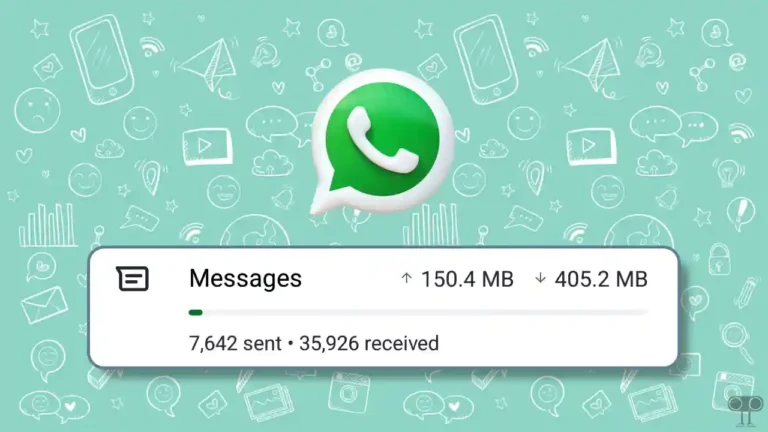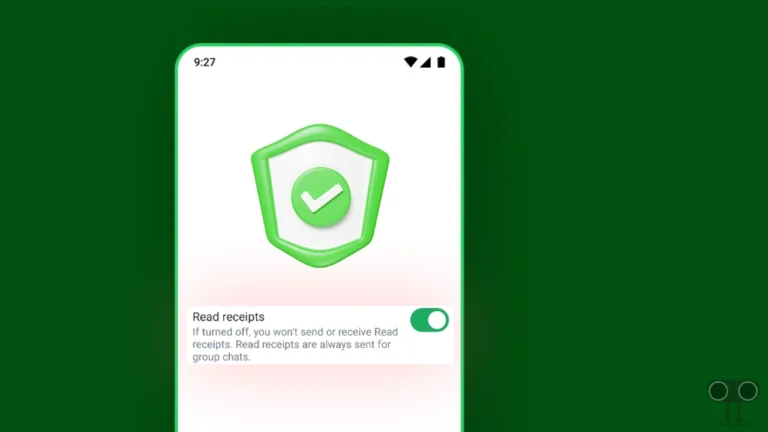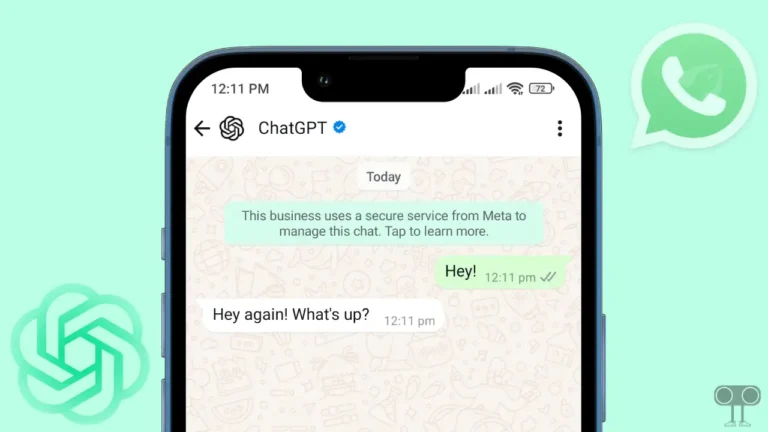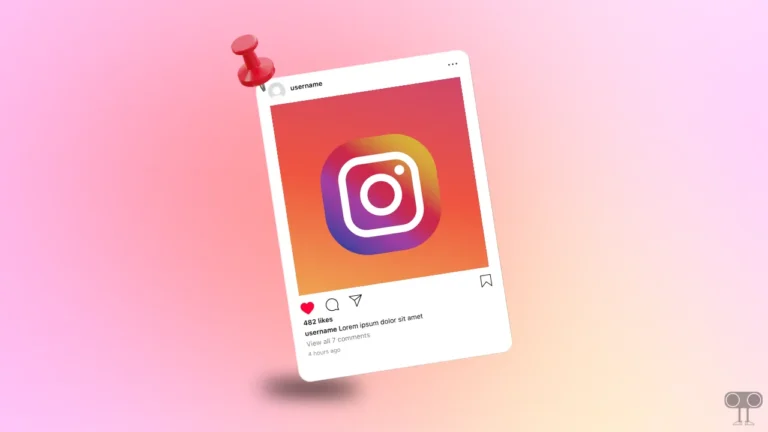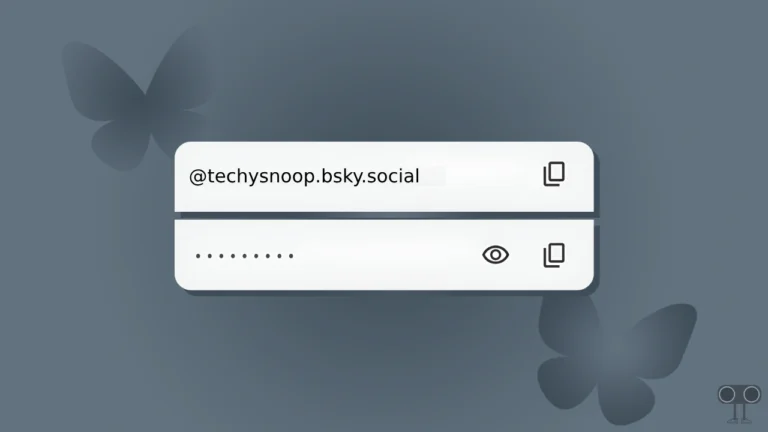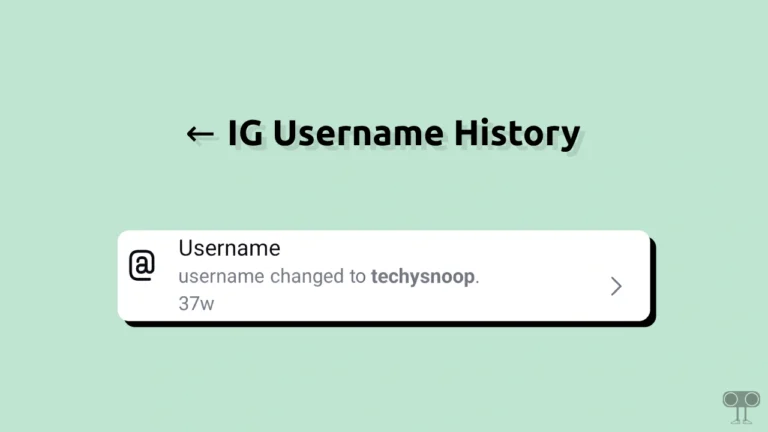How to Delete X (formerly Twitter) Account Permanently (Mobile and Desktop)
X (formerly Twitter) is popular among users around the world. Users can access it via an app on their phone and a website on their computer. Some users want to delete their Twitter accounts forever due to privacy and personal reasons. If you are also among these users, then this article is for you. In this article I have shared how to delete X account permanently step-by-step.
Can I Delete My X Account?

Yes! You can delete your X account. But you cannot delete it immediately. X allows you to deactivate your account for 30 days. If you do not log in again within 30 days after your account is deactivated, your X account will automatically be permanently deleted.
When you deactivate your X account, it temporarily disables your account. And you can recover it again within 30 days. But after 30 days, when the account gets deleted, you will be unable to recover it.
How to Delete X Account Permanently on Android or iPhone
If you use the X app on your mobile phone, then you can easily delete your account forever. For this, first of all, update the X app to the latest version from the Google Play Store or Apple App Store, then follow the steps given below carefully.
To delete your X account forever on phone:
1. Open X App on Your Mobile Phone.
2. Tap on Profile Icon at Top Left Corner.
3. Tap on Settings & Support > Settings and Privacy.
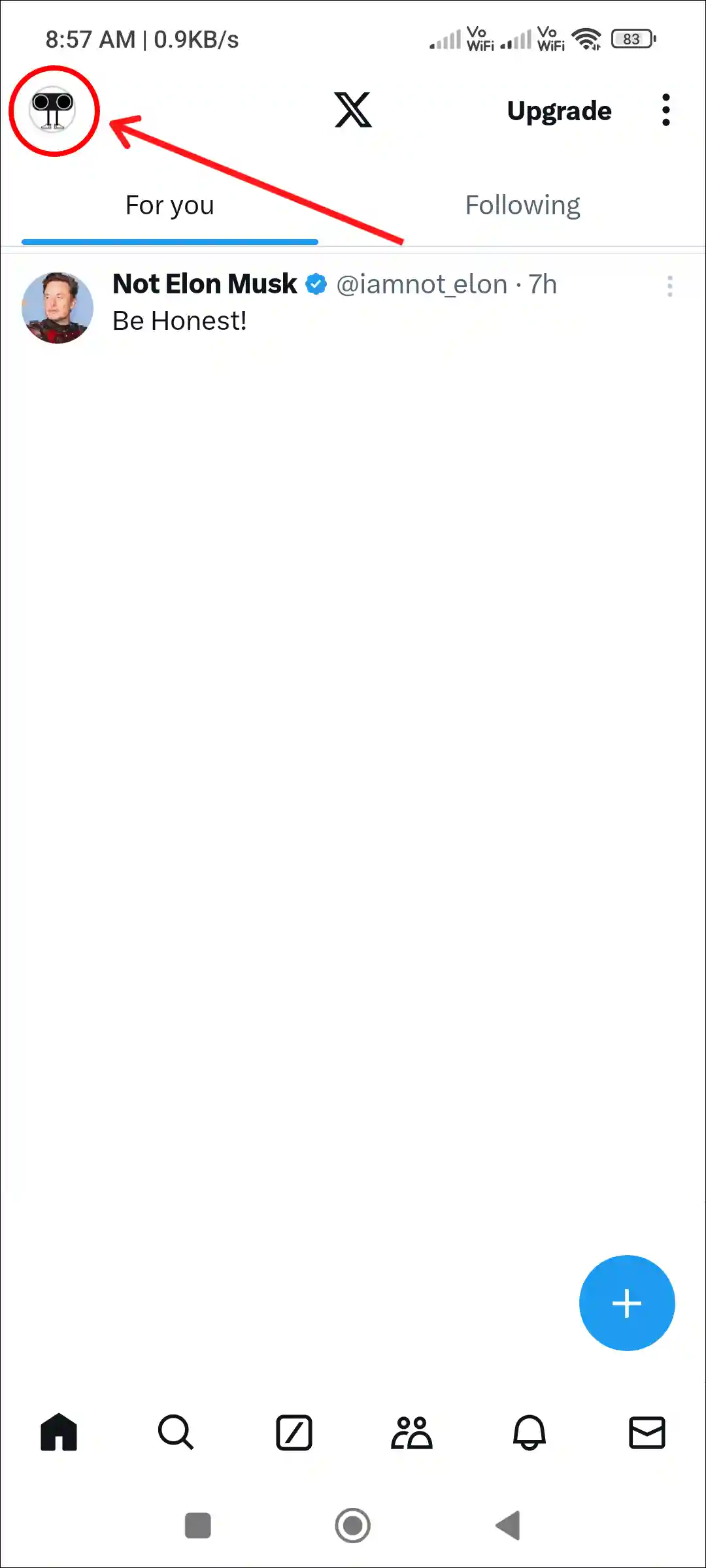
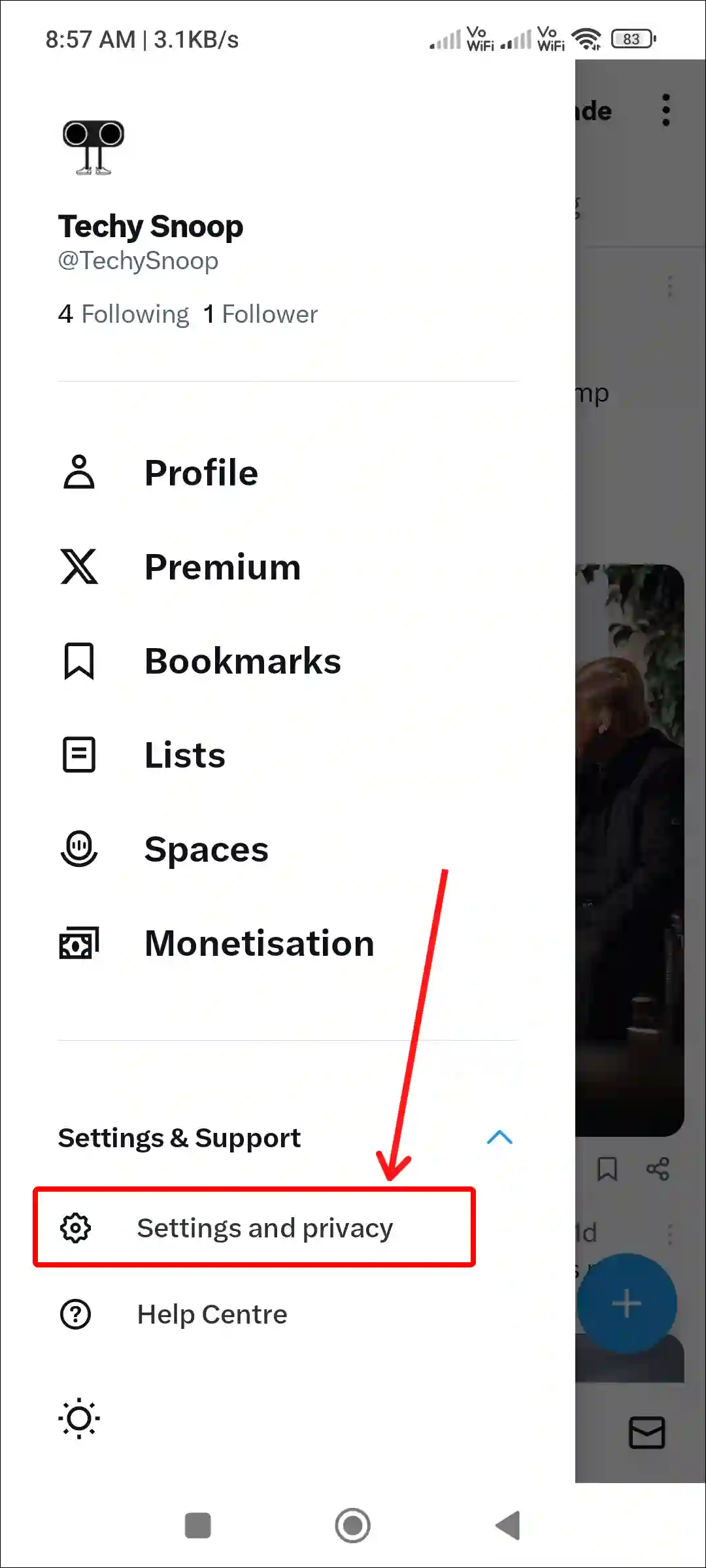
4. Tap on Your Account.
5. Tap on Deactivate Account.
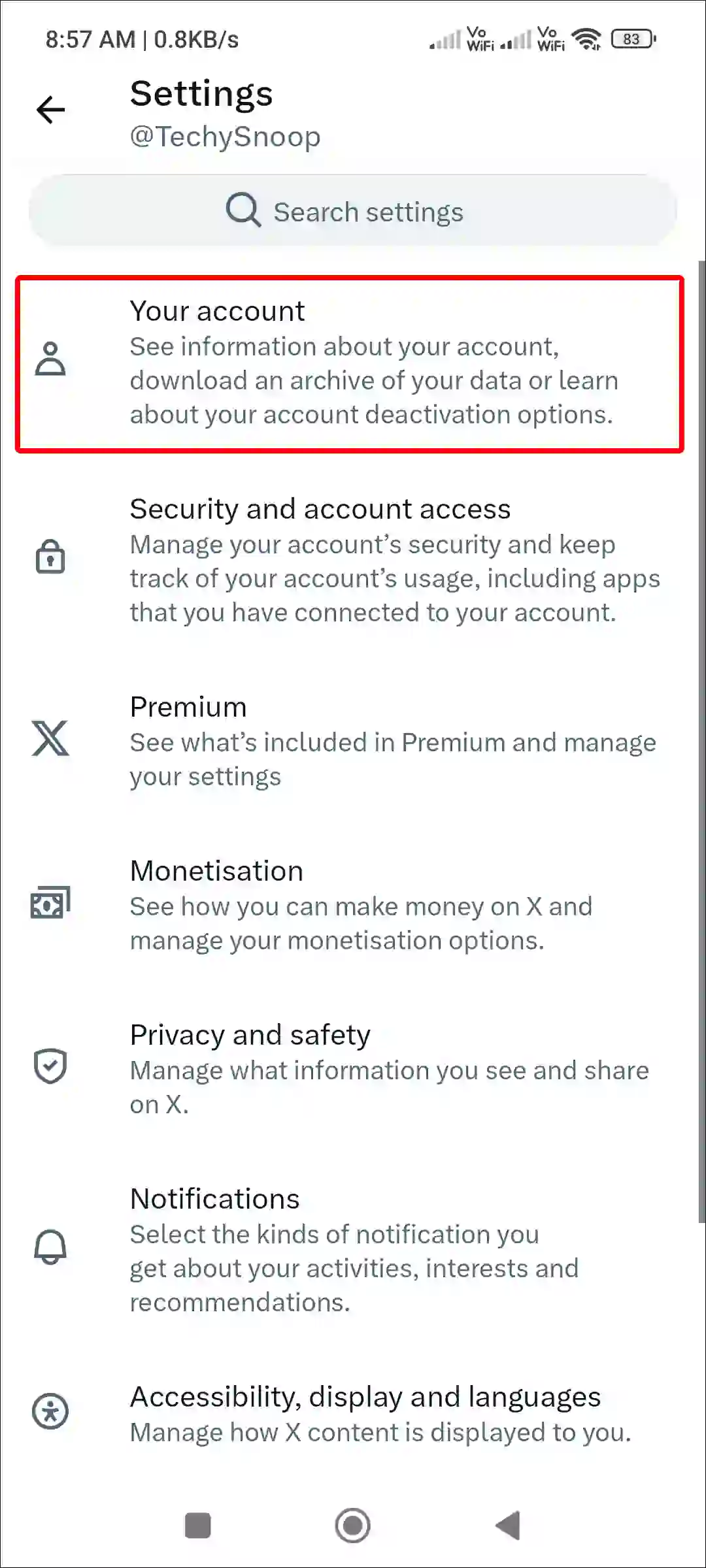
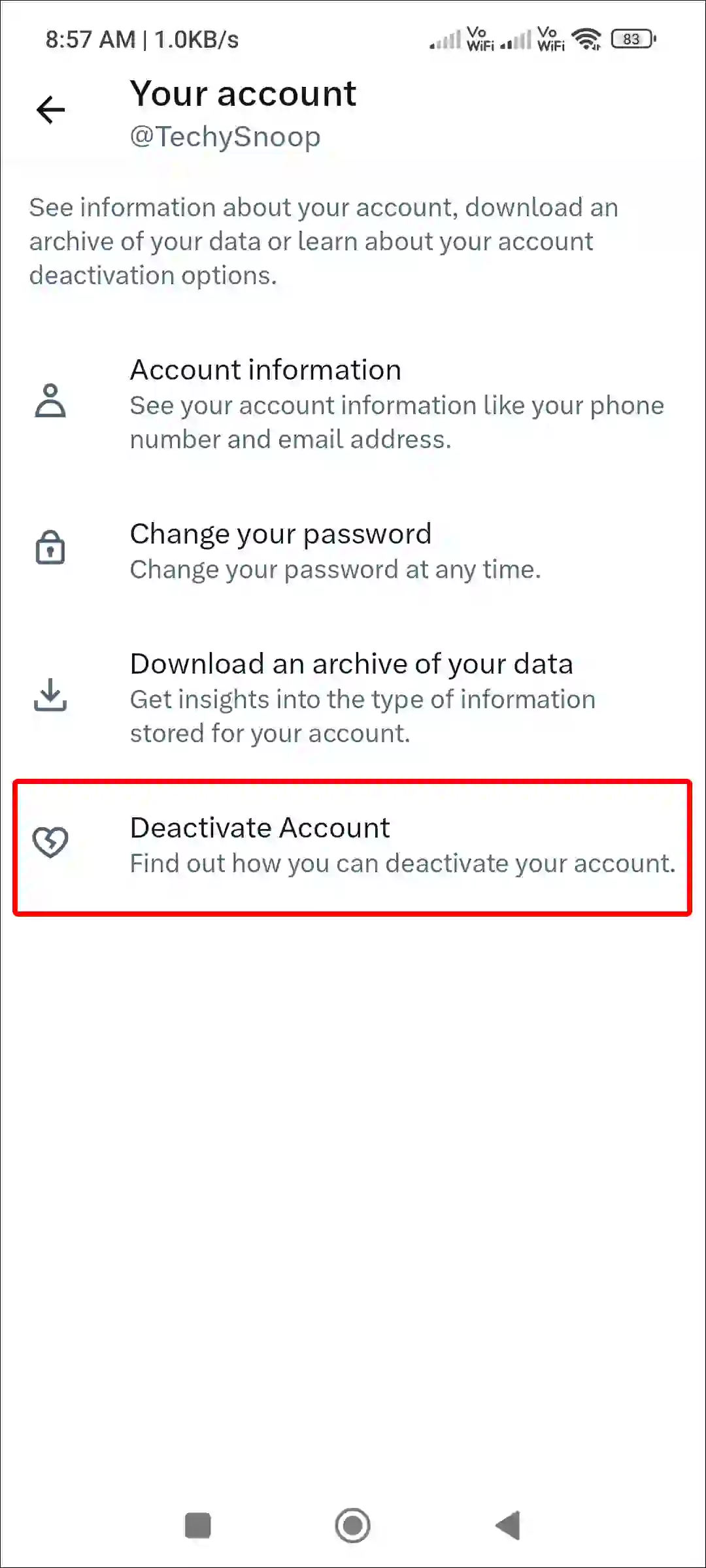
6. Tap on Deactivate.
7. Now Enter Password and Tap on Deactivate.
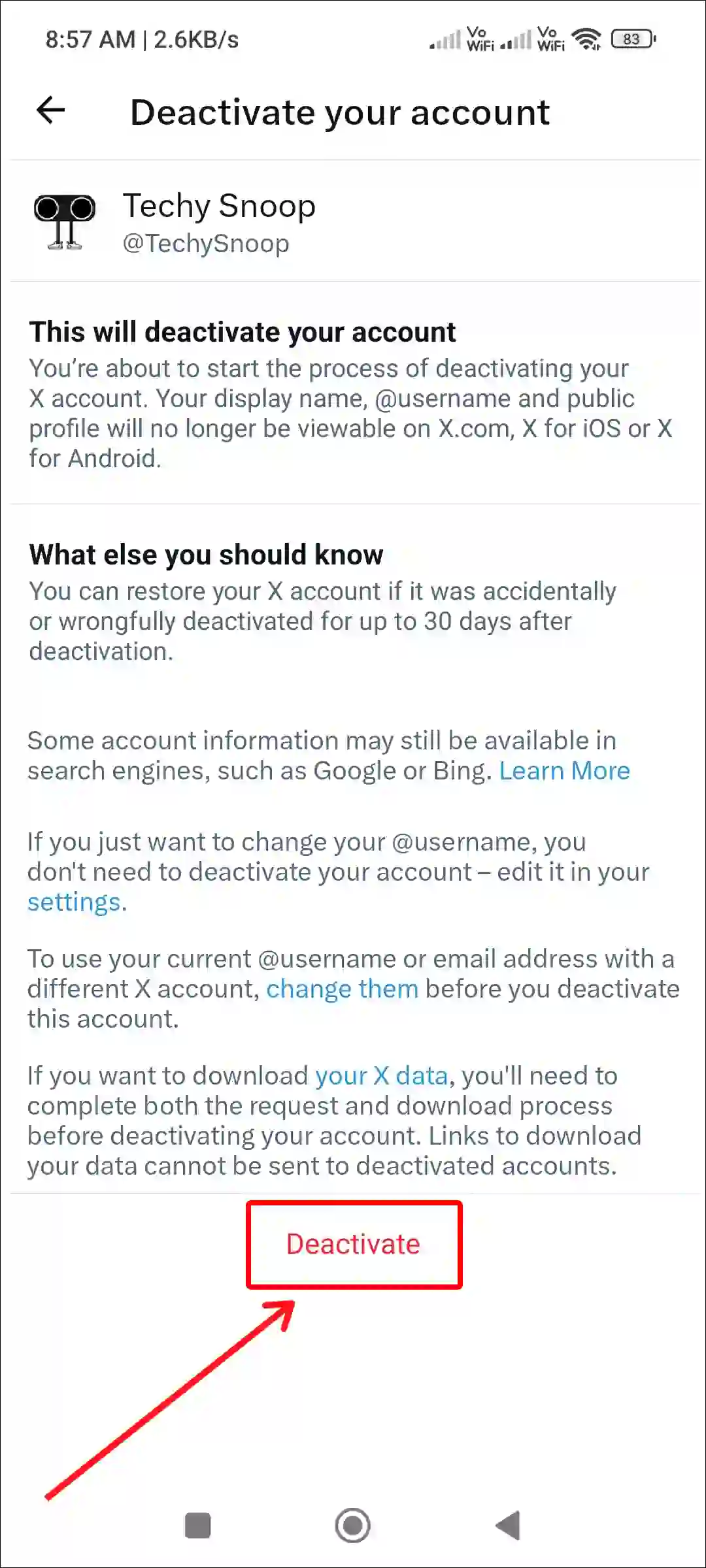
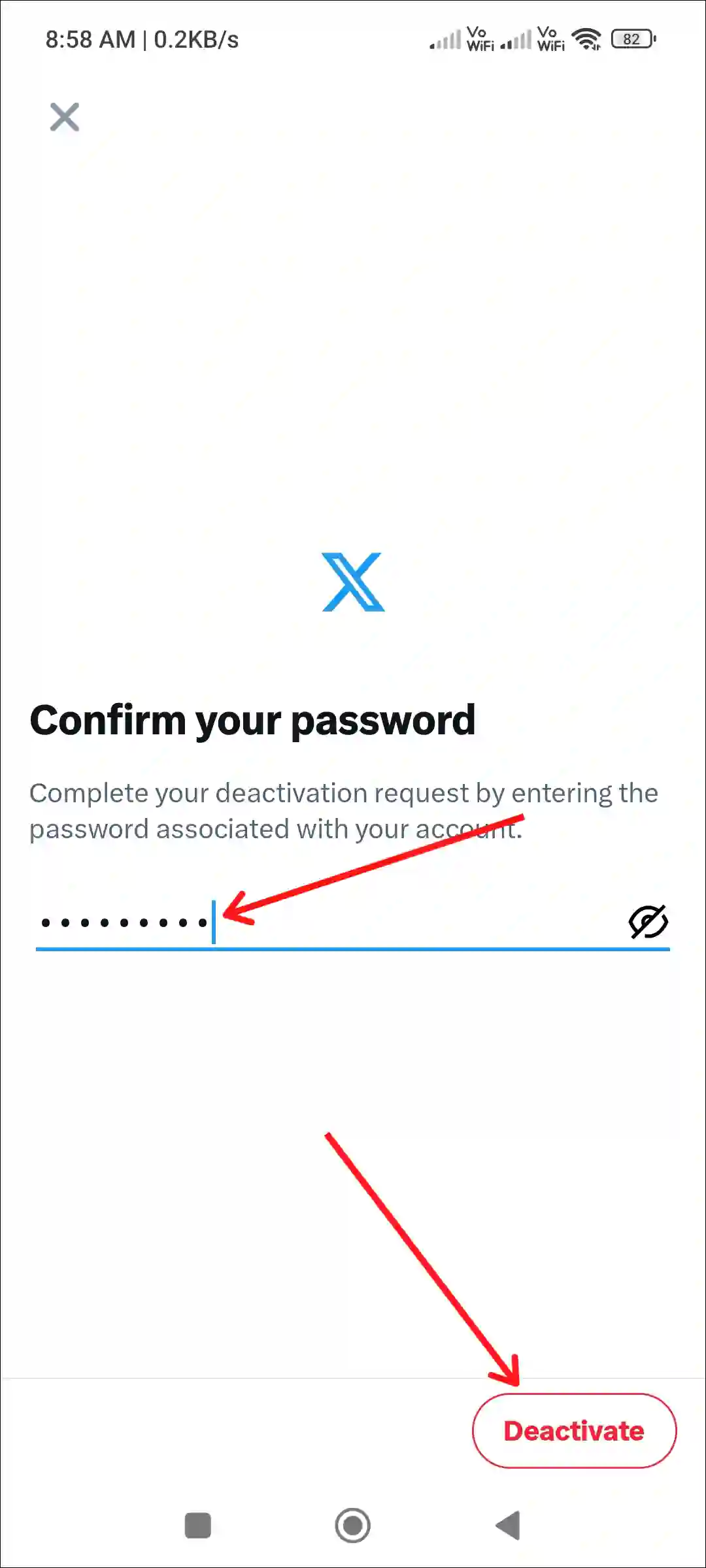
That’s it! As soon as you follow the above steps, your X account will be temporarily disabled for the next 30 days. And if you do not log in to your account for 30 days, your account will automatically be deleted forever after 30 days.
Also read: 9 Ways to Fix ‘Cannot Retrieve Posts at This Time’ on X (Twitter)
How to Delete Your X Account Forever on PC or Mac
Even if you use the X.com website on your laptop, computer, or Mac, you can easily cancel your X account. For this, you will have to go to X.com in your browser and log in. After this, you will be able to delete it by following the steps given below.
Step 1. Visit X.com on Your Desktop Browser and Sign into Your Account.
Step 2. Once You are Logged in, Click on More > Settings and Privacy.
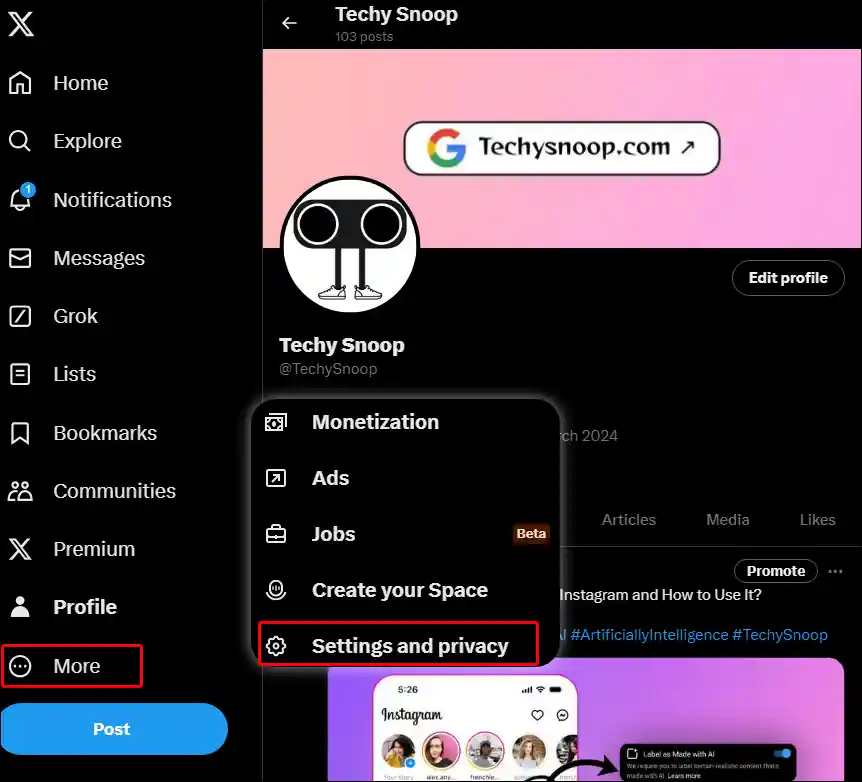
Step 3. Click on Your Account > Deactivate Your Account.
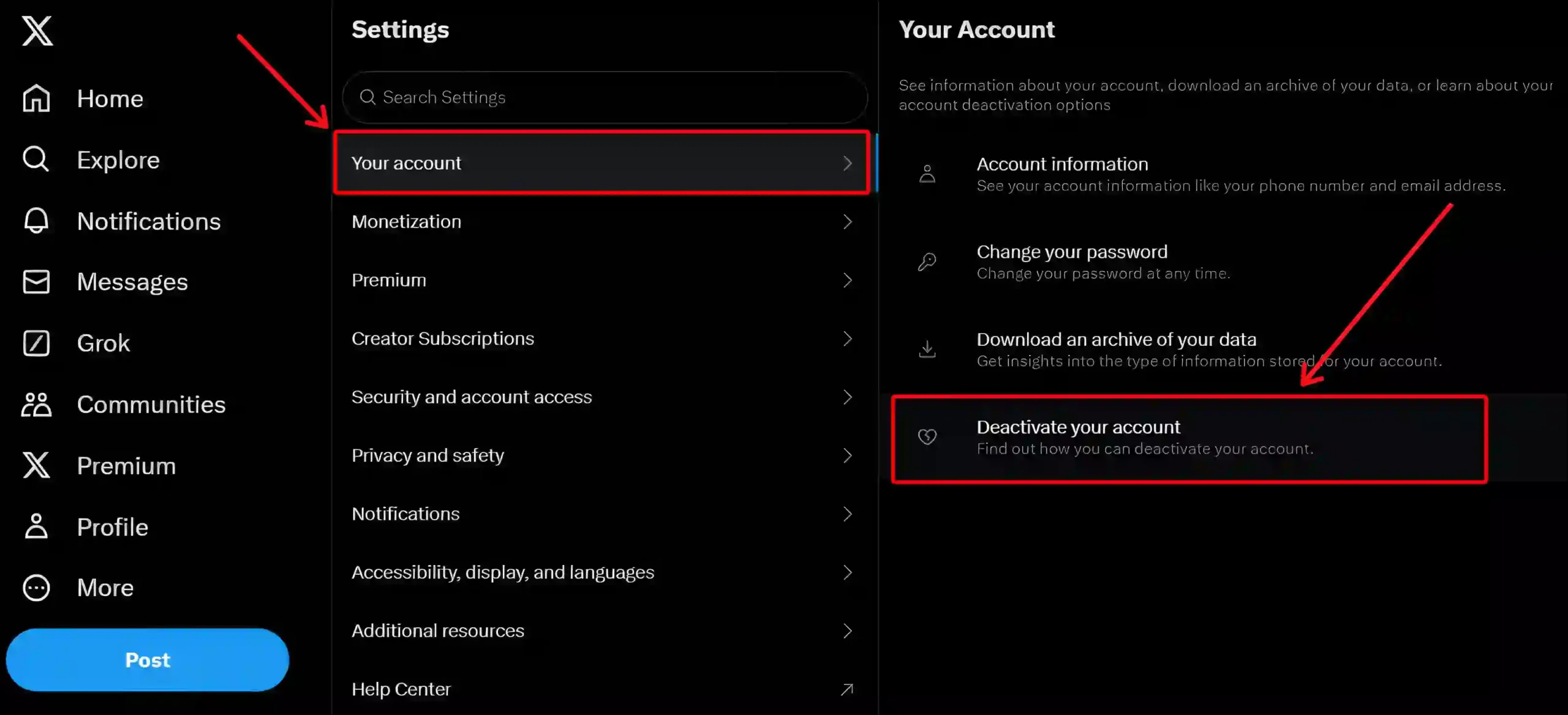
Step 4. Click on Deactivate.
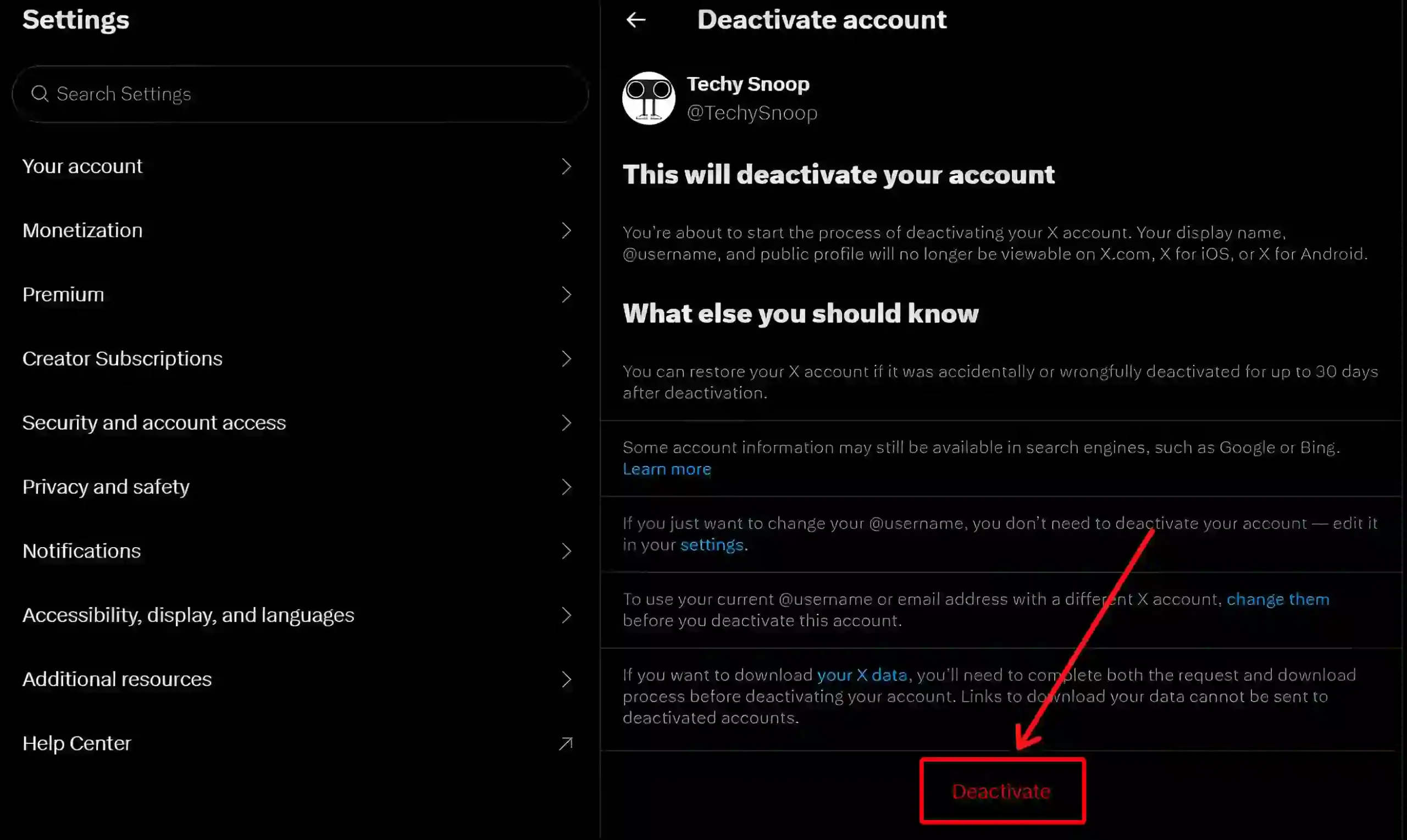
Step 5. Here, Enter Your Password and Click on Deactivate.
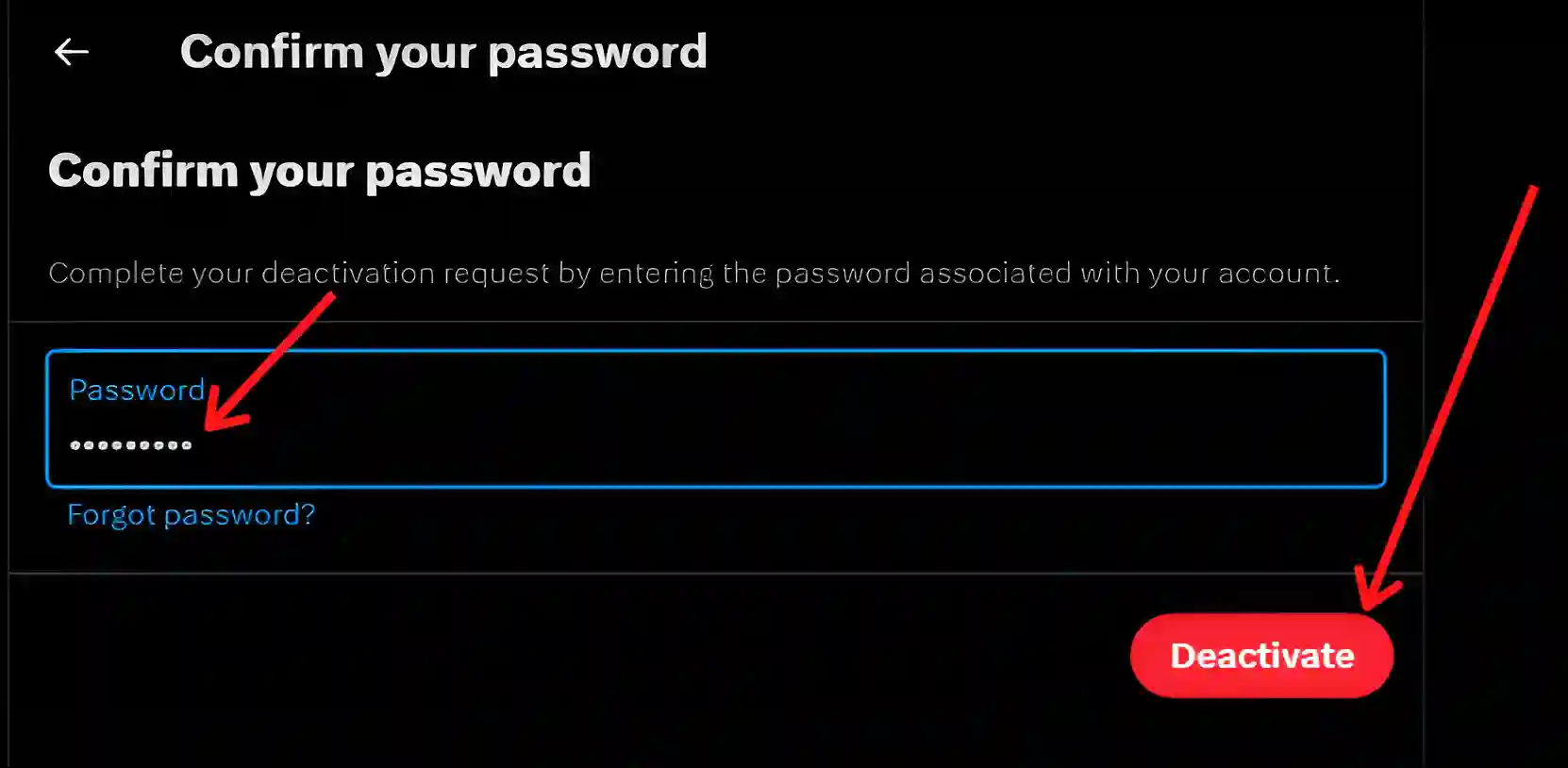
That’s it! Now your account will be temporarily disabled for 30 days. And as soon as the deactivation period of 30 days ends, your account will be completely deleted.
You may also like:
- How to Turn Off Sensitive Content on X (Twitter)
- How to Turn Off Autoplay on X (Twitter)
- How to Pin a Post on X (Twitter) for Android, iPhone and Desktop
- How to Turn On Data Saver on 𝕏 (Twitter)
I hope you have found this article very helpful. And with the help of this article, you have learned how to delete X account permanently. If you have any problems, please let us know by commenting below. Please share this article.