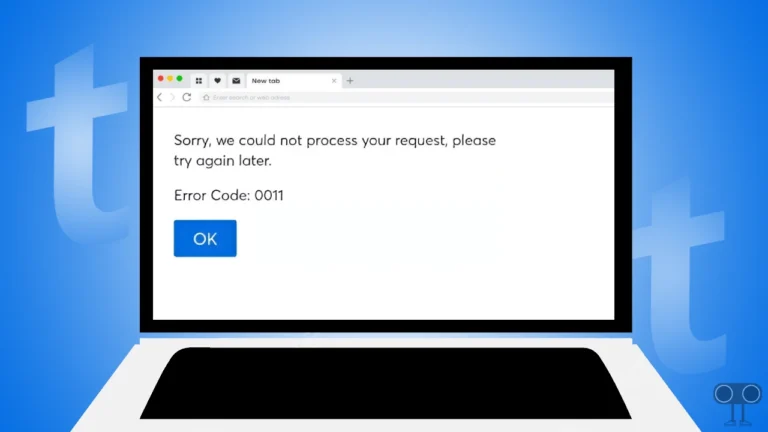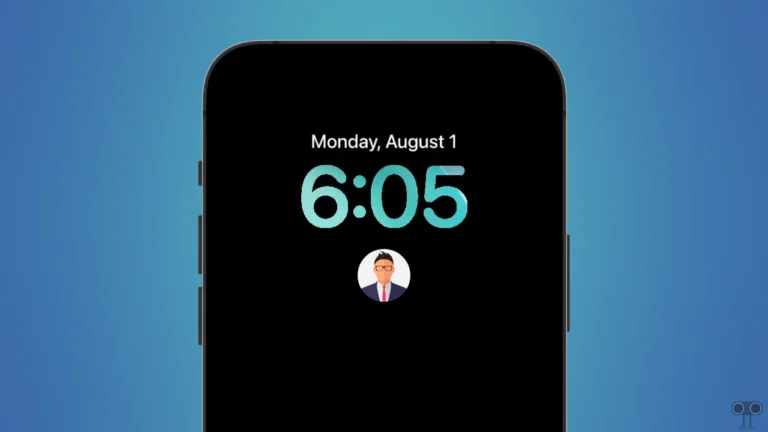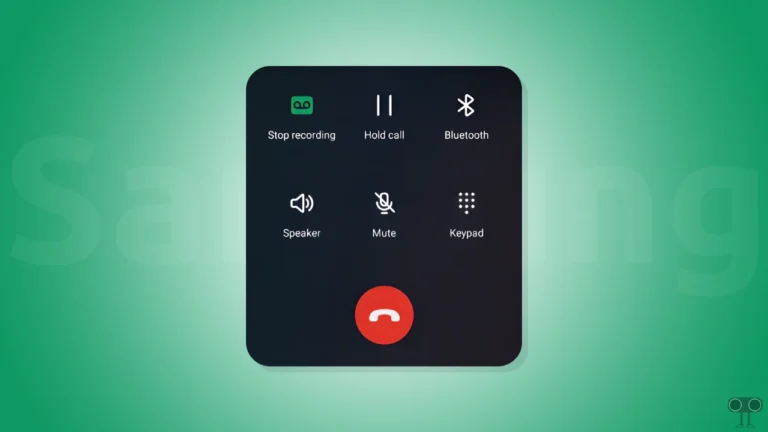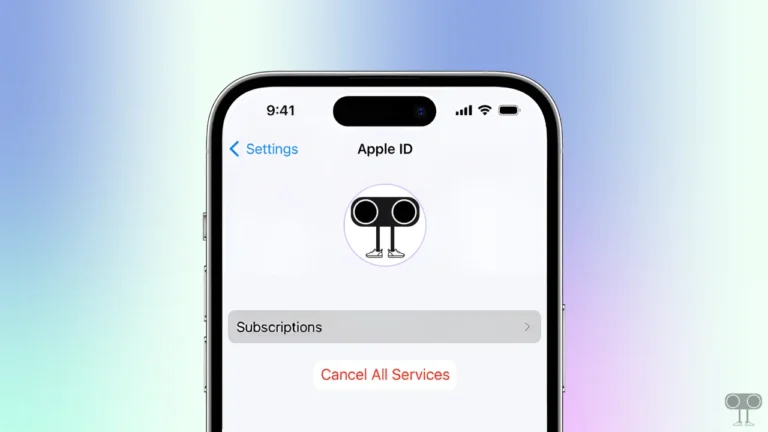How to Disable or Enable Liquid Glass Effect in iOS 26 on iPhone
Apple has added a new visual design called “Liquid Glass” in iOS 26 that gives a liquid and glass-like effect to elements on the screen. This makes the screen look even more attractive, but wait! Users are appreciating this new visual design, but many users are not liking it.
If you are also one of those users who are annoyed with this liquid glass design because it is too transparent, then you can get rid of it. However, Apple has not yet given any dedicated option to permanently disable the Liquid Glass effect in iOS 26.
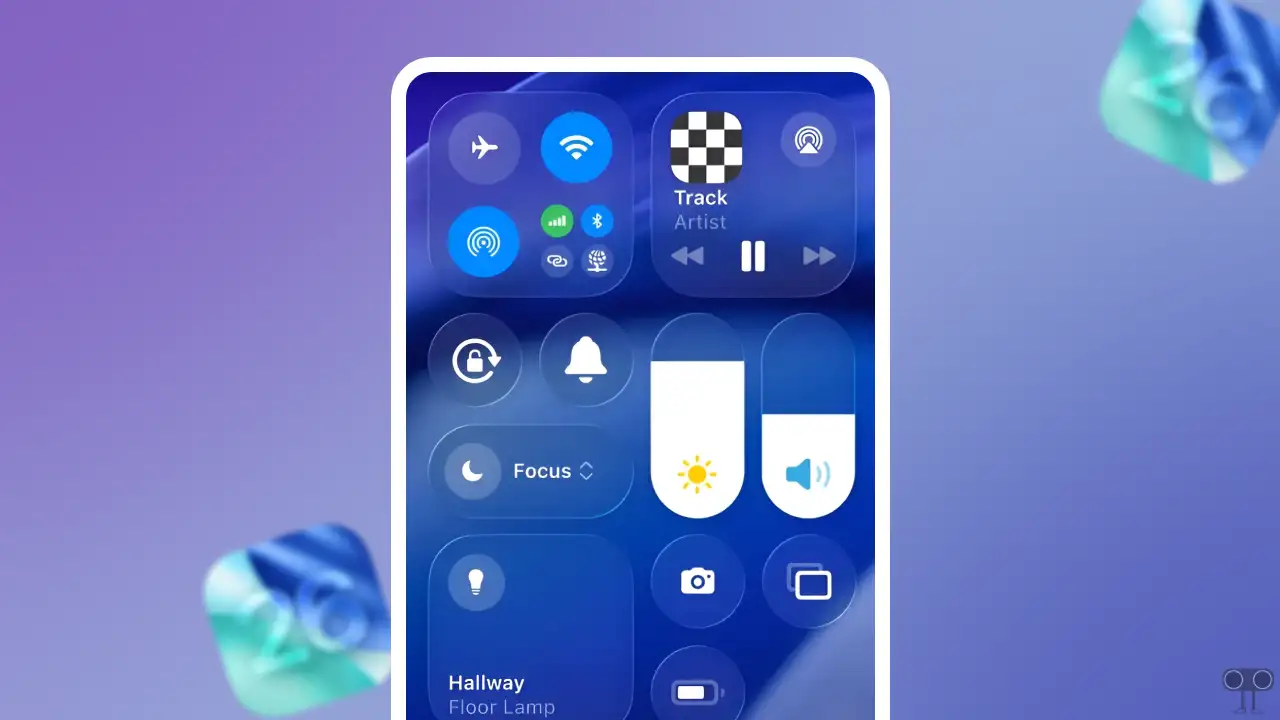
However, you can reduce the transparency of the Liquid Glass effect by changing its settings. This is a part of the iPhone’s Accessibility settings that allows you to adjust the Liquid Retina (Glass) effect according to your preference.
How to Turn Off Liquid Glass Effect in iOS 26 on iPhone
Liquid Glass is the biggest visual update Apple has brought to your iPhone since it released iOS 7 in 2013. However, some users find the effect irritating to their eyes and may want to turn it off. As I mentioned above, it can’t be turned off completely, but its transparency can be reduced. The steps for this are given below.
To reduce the liquid glass effect in iOS 26 on your iPhone:
- Open Settings App on Your iPhone.
- Tap on Accessibility.
- Tap on Display & Text Size.
- Simply, Turn On the “Reduce Transparency” Toggle.
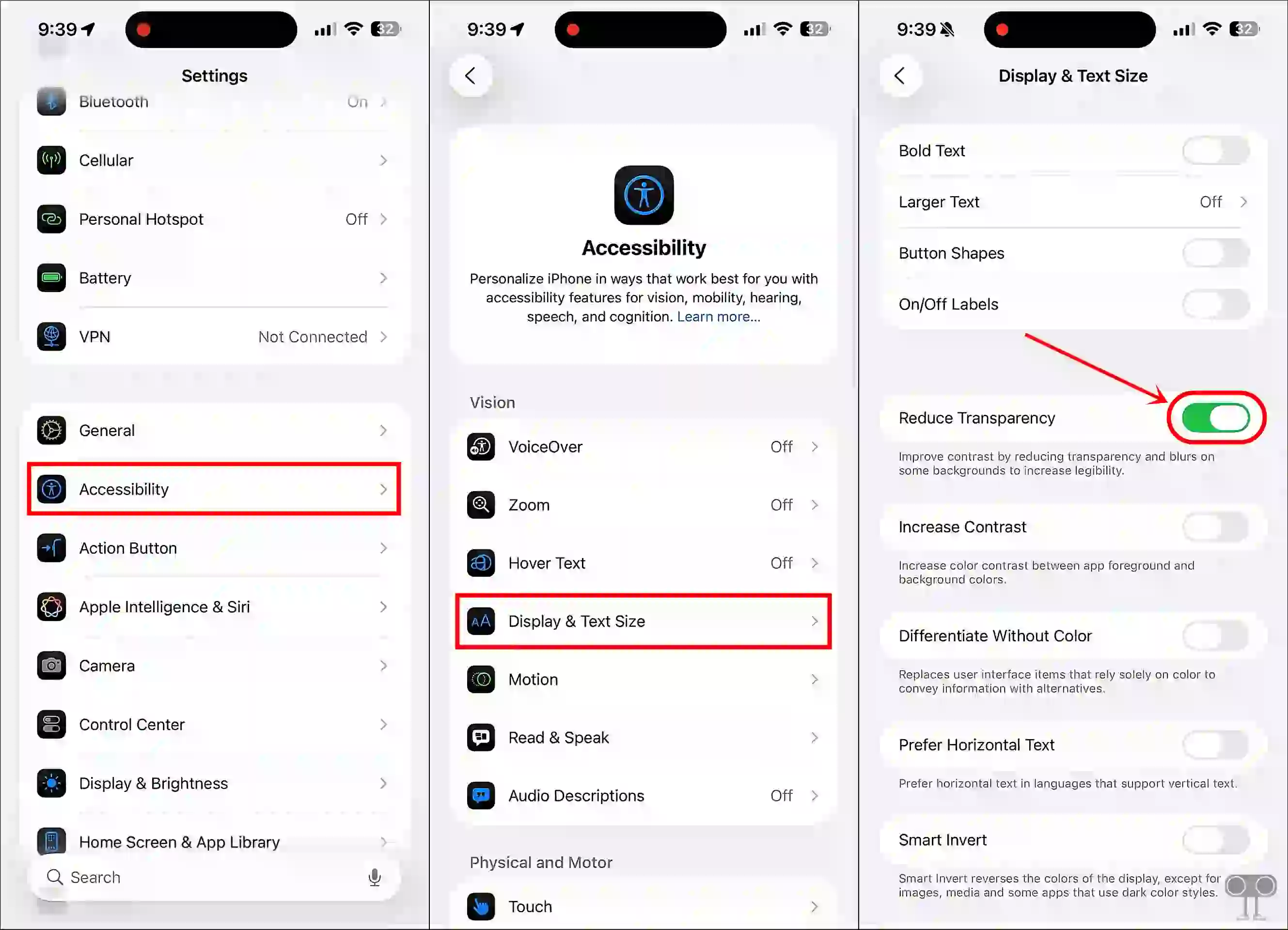
That’s it! The background and system panels will no longer display the frosted glass effect. Widgets, the lock screen, and the Control Center will get a solid background. Along with this, it can slightly improve the performance and battery life of older iPhones.
Also read: How to Disable Always-On Display on iPhone 17, 17 Pro, 17 Pro Max, & iPhone Air
How to Enable Liquid Glass Effect in iOS 26 on iPhone
If you want to get the liquid glass effect back on your iPhone, it’s as simple as turning it off. As soon as you enable this effect on the iPhone, the background transparency of widgets, the lock screen, and the control center will increase, and the effect will appear clearer.
To turn on the liquid glass effect in iOS 26 on your iPhone:
- Open Settings App on Your iPhone.
- Tap on Accessibility.
- Tap on Display & Text Size.
- Simply, Turn Off the “Reduce Transparency” Toggle.
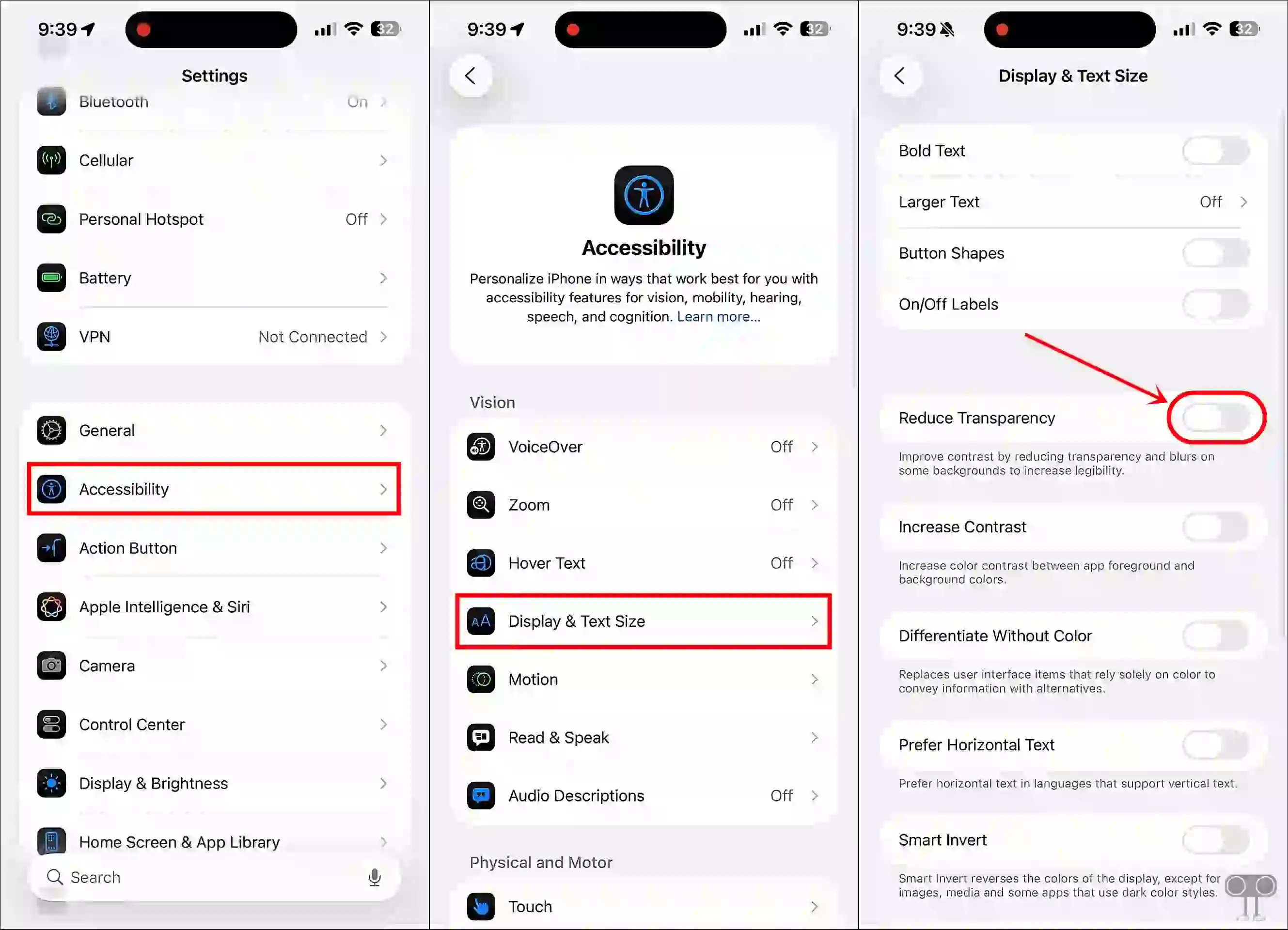
That’s all! You’re done.
Also read: How to Enable/Disable FaceTime Live Photos on iPhone & Mac
I hope this article was helpful, and you now know how to enable or disable the liquid glass effect in iOS 26 on iPhone. If you have any other questions about the iPhone, feel free to ask in the comments below. Don’t forget to share this article.