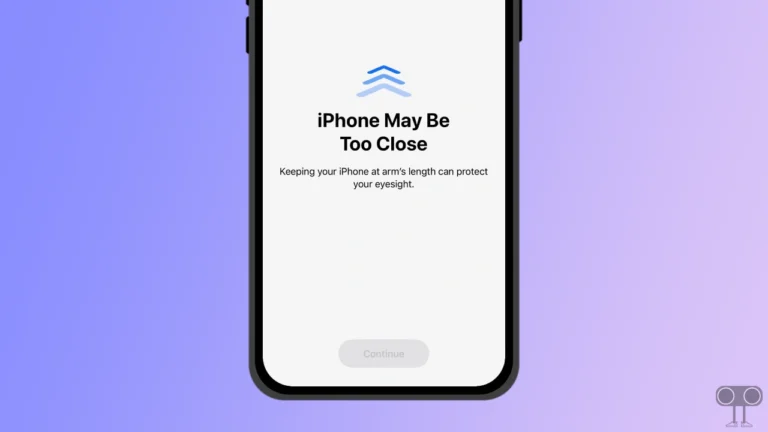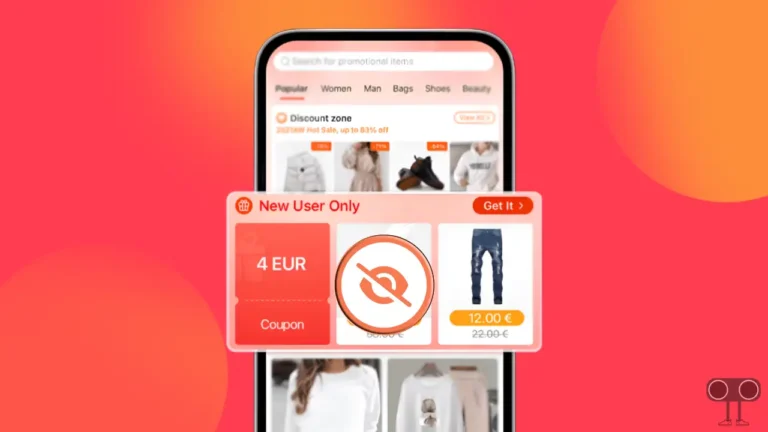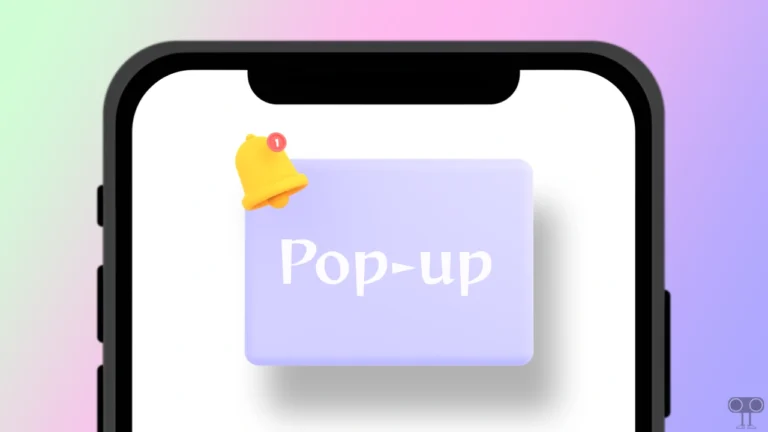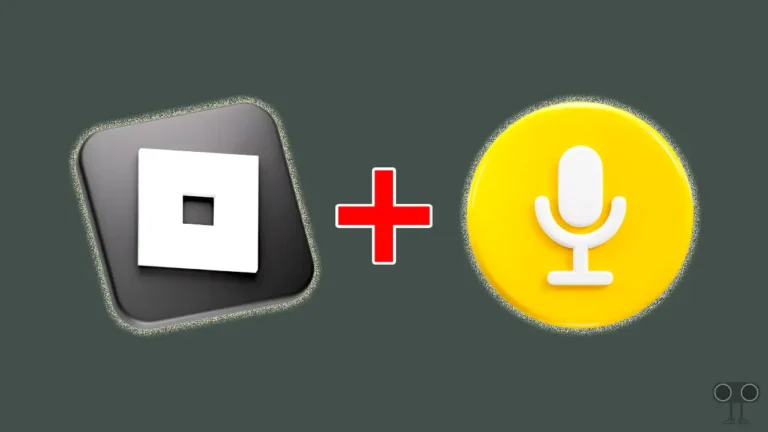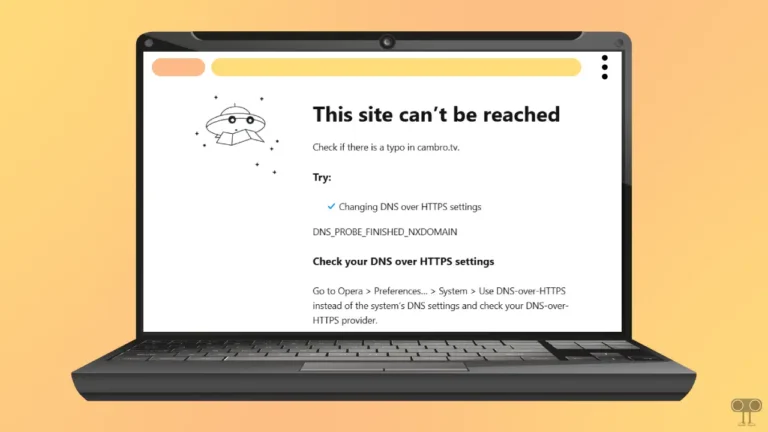How to Disable Pop-up Blocker in Chrome (Mobile & Desktop)
The Google Chrome browser comes with many security features. One of these is Pop-up Blocker. Pop-up Blocker is a special feature in the Chrome browser that prevents unwanted pop-ups while browsing. Sometimes users want to turn off this pop-up blocker in Chrome for various reasons. In this article, I’ve shared how to disable pop-up blocker in Chrome (mobile & desktop) step-by-step.
Nowadays, you will find millions of malicious websites on the internet that contain unwanted advertisements and malwares. All these things appear on the website with the help of pop-ups, and sometimes these pop-ups will automatically redirect you to other malicious URLs (links). To avoid all these things, users keep pop-up blockers enabled in Google Chrome.
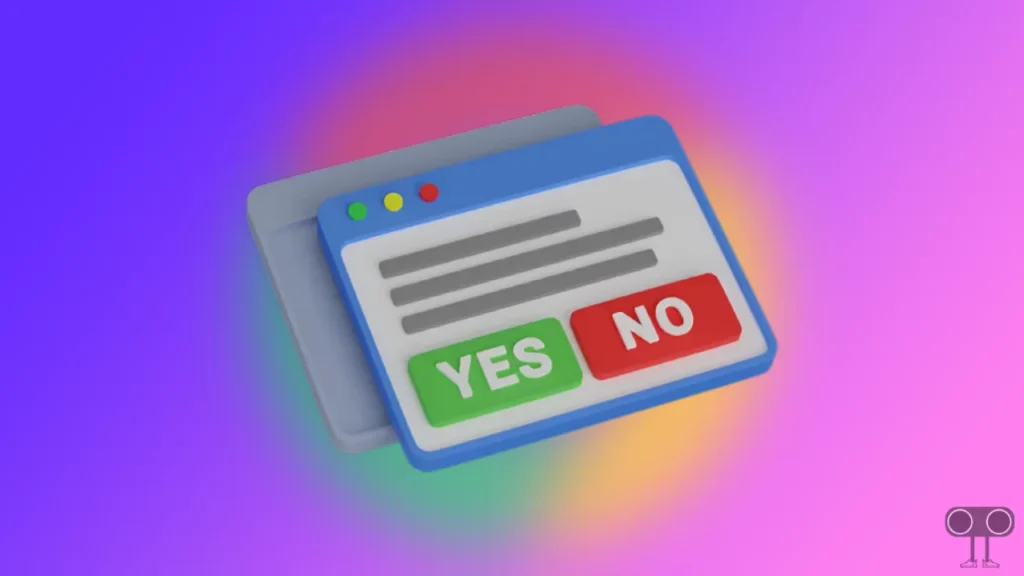
Sometimes it is advisable to turn off pop-up blockers to access the contents of some genuine websites. After which, users want to disable the Chrome pop-up blocker on their mobile phone or desktop. However, pop-up blockers are enabled by default in the Google Chrome browser. Which you can adjust as per your choice with the help of settings.
Disable Pop-up Blocker in Chrome (Mobile)
If you are an Android or iPhone user and want to turn off the pop-up blocker in the Google Chrome browser, then by following the steps given below, you will be able to easily turn off the Chrome pop-up blocker.
To turn off Pop-up blocker in Google chrome browser:
1. Open Chrome Browser on Your Phone and Tap on Three Dots (⋮) on Top Right Corner.
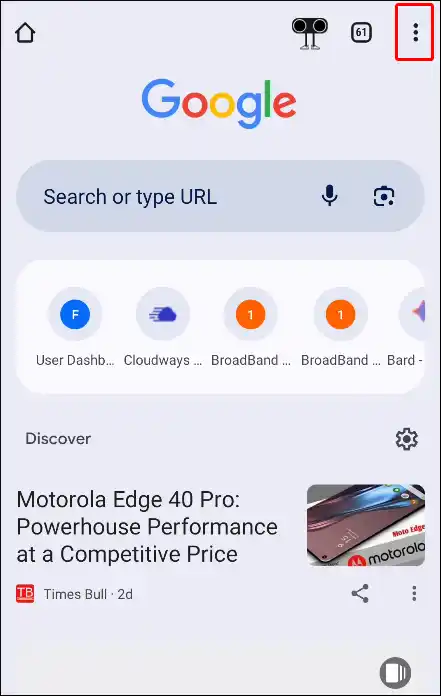
2. Now Click on Settings.
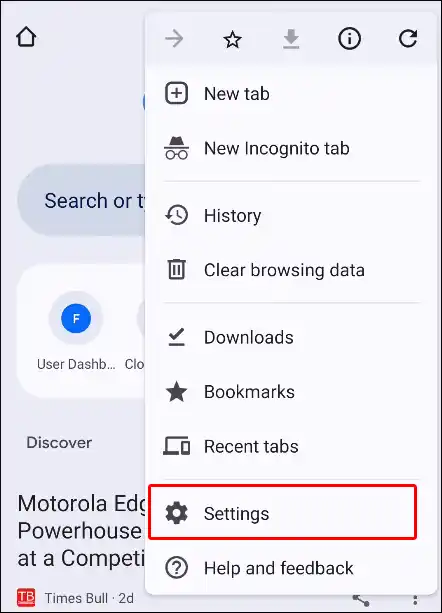
3. Click on Site Settings.
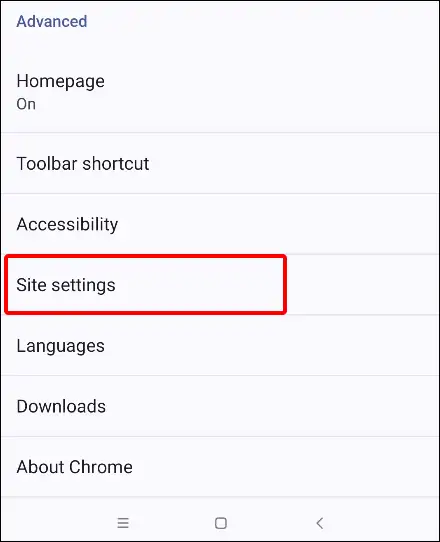
4. Tap on Pop-ups and Redirects Under Content Section.
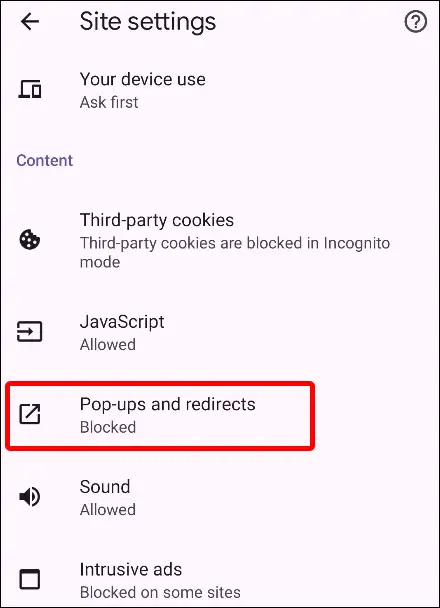
5. Turn Off Toggle Switch Next to Pop-ups and Redirects.
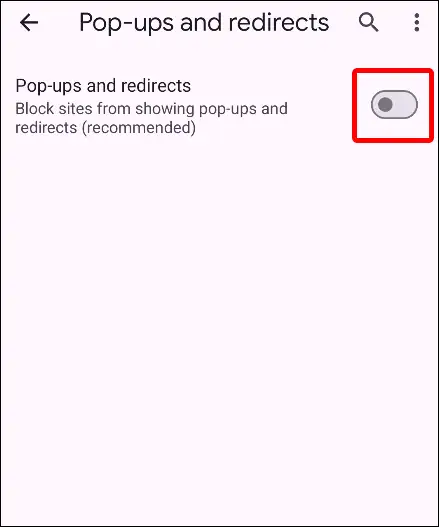
That’s it! Your work is done. Now Pop-up Blocker will not work in the Chrome browser on your phone.
You may also like:
- How to Disable Hardware Acceleration in Chrome
- Lock YouTube Screen on Android While Watching Videos
- How to Turn Off Caps Lock on Chromebook
Disable Pop-up Blocker in Chrome (Desktop)
If you use the Chrome browser on your computer or laptop (Windows 11/Windows 10) or Mac and, for some reason, you want to disable pop-up blockers, then the steps given below are for you.
To turn off Pop-up blocker in Chrome on desktop:
Step 1: Open Google Chrome Browser on Your Desktop.
Step 2: Tap on Three Dots ‘⋮’ (on Top Right Corner) and Go to Settings.
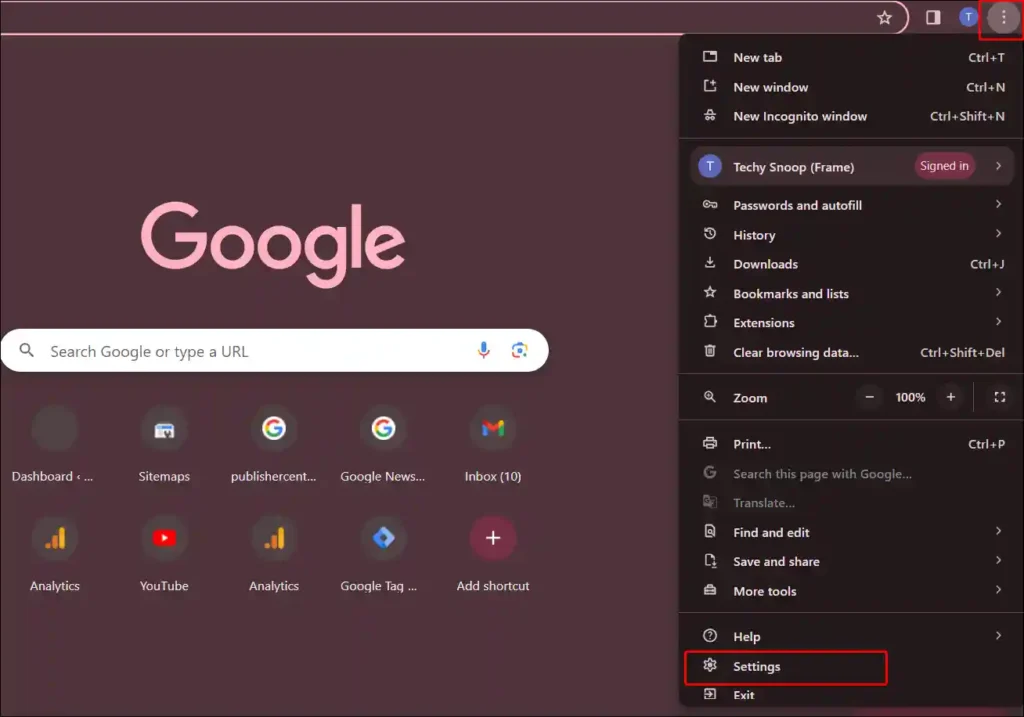
Step 3: Click on Privacy and Security > Site Settings.
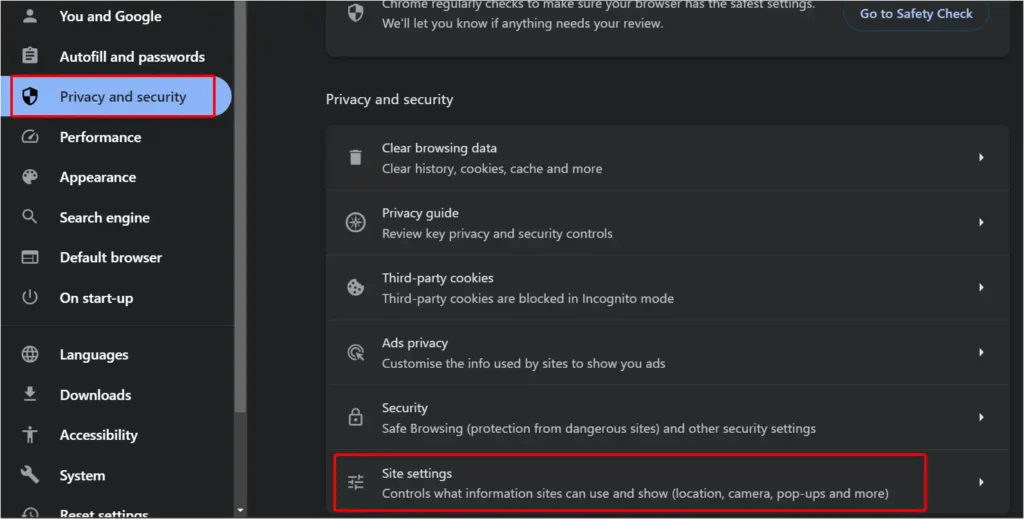
Step 4: Click on Pop-ups and Redirects under Content Section.
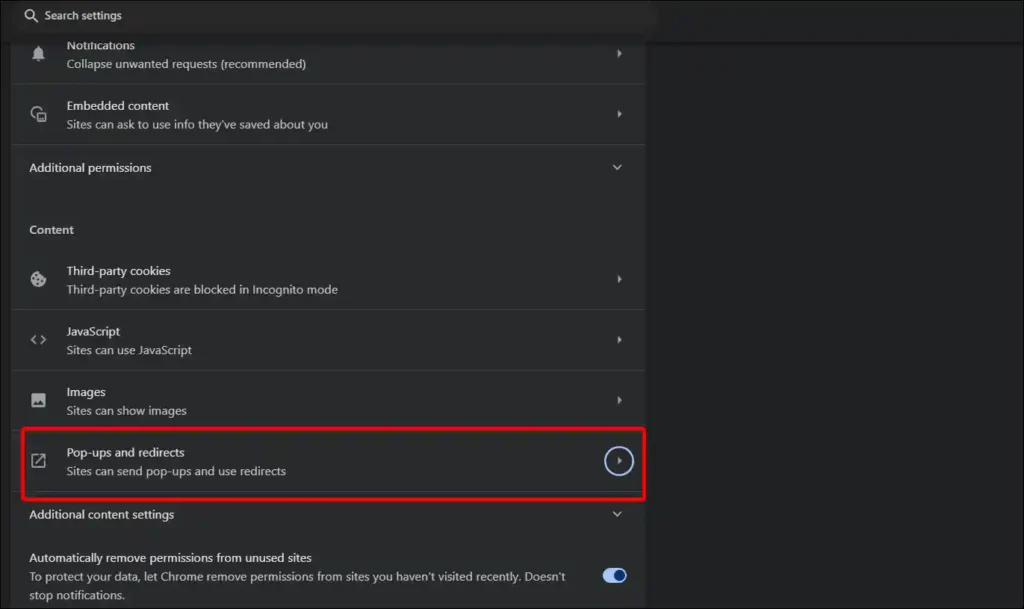
Step 5: Now Select the ‘Don’t allow sites to send pop-ups or use redirects’ Option.
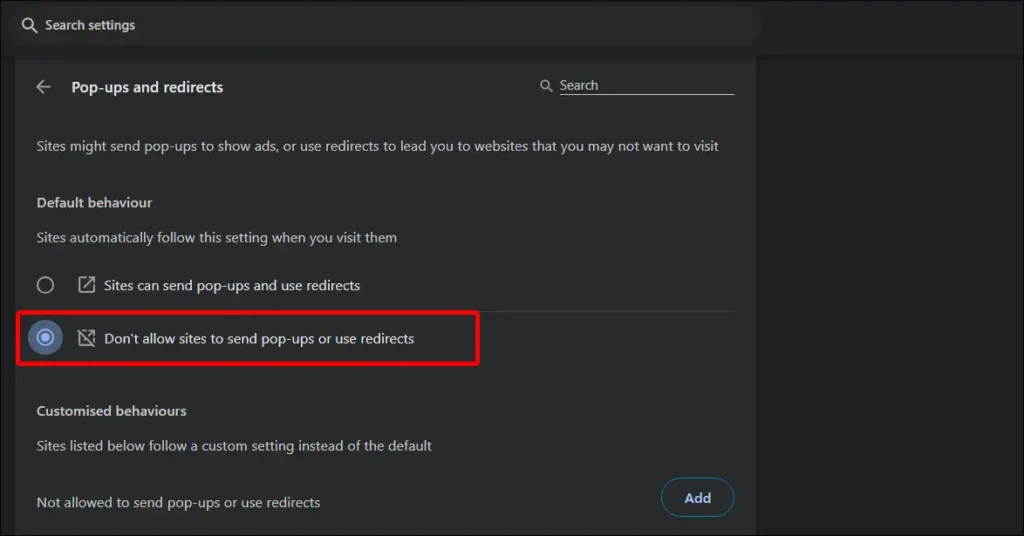
That’s all. The pop-up blocker is now disabled.
Also read: How to Enable JavaScript on Chrome Browser
I hope you liked this article and learned how to disable pop-up blocker in Chrome browser. If you are facing any kind of problem, then let us know by commenting below. Share this article as much as possible.