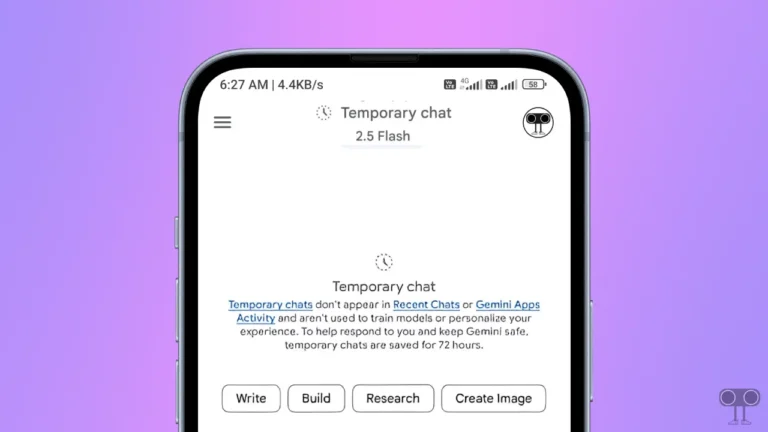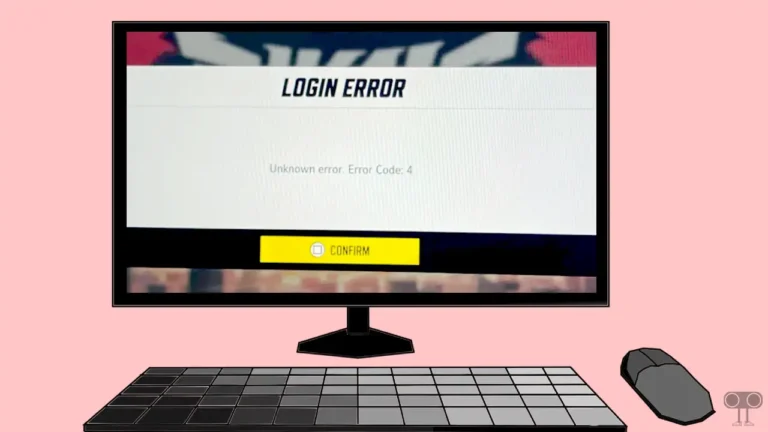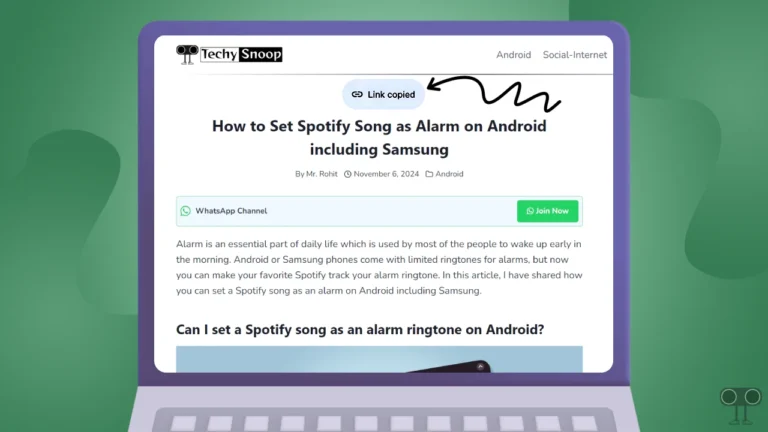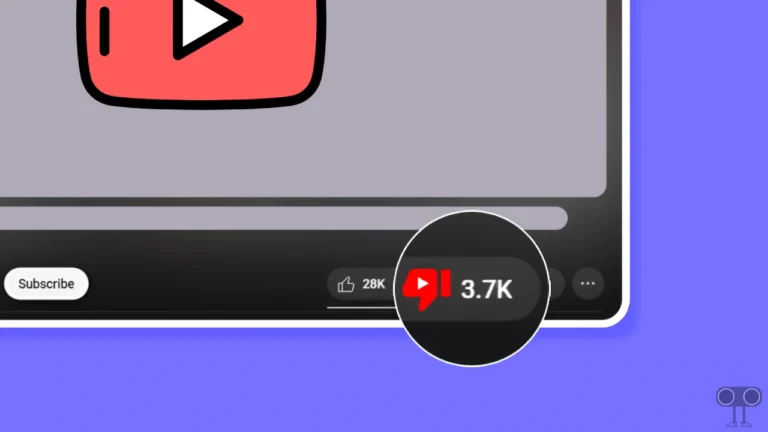How to Disable Recent Searches in Safari on iPhone
If you use Safari for browsing on your iPhone or iPad and Safari shows you Recent Searches whenever you tap on the address bar, don’t worry! With Apple’s iOS 18.4 update, you can easily hide these recent searches from Safari.
In previous iOS versions, whenever you opened a new tab and tapped the search field, Safari would list all your recent searches. But now Apple allows users to modify recent searches in Safari in the iOS 18.4 update. That is, you can decide whether recent searches will appear in your Safari or not.
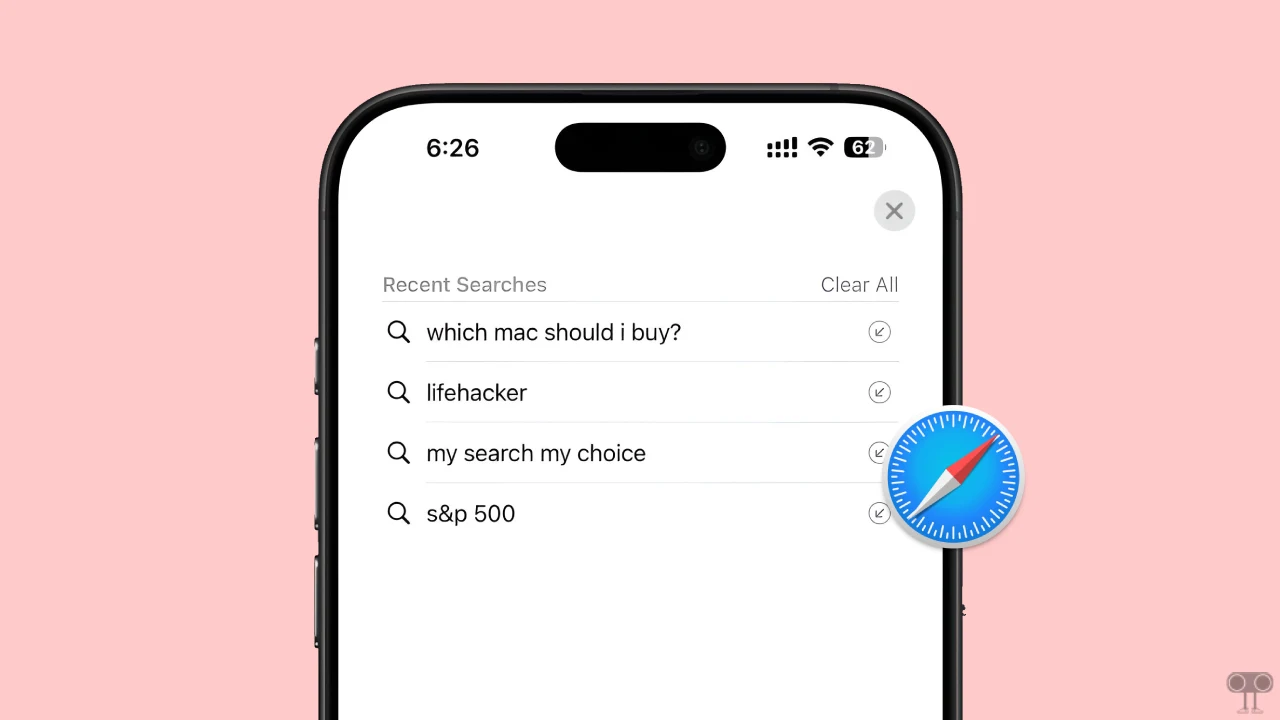
How to Turn Off Recent Searches in Safari on iPhone
To hide or permanently remove Recent Searches in the Safari browser, first make sure that your iPhone is running on iOS 18.4 or above. If your iPhone doesn’t have iOS 18.4 or a later version, update your iPhone to the latest version and then follow the steps below.
To stop recent searches from showing in new Safari tabs on your iPhone:
- Open Settings App on Your iPhone.
- Scroll Down and Tap on Apps.
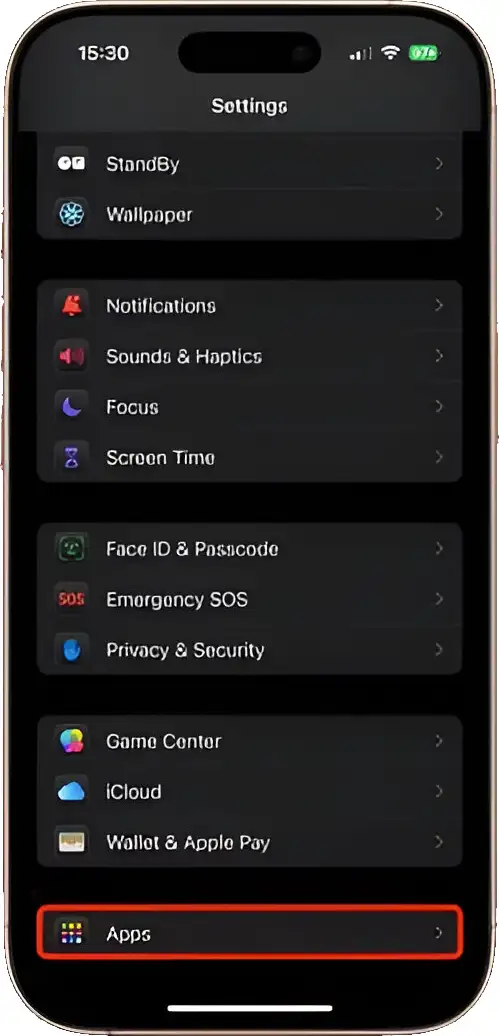
- Find Safari in the List and Tap on It.
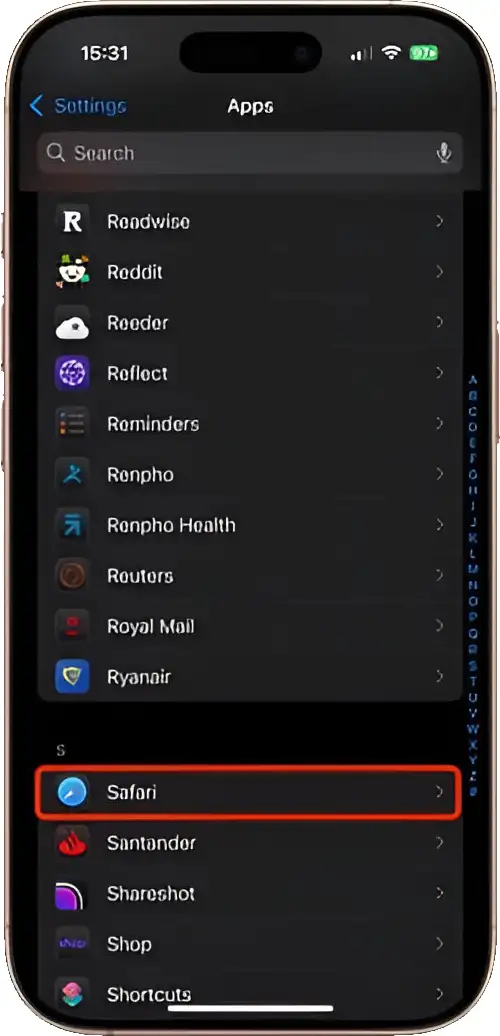
- Now, Turn Off the ‘Show Recent Searches’ Toggle.
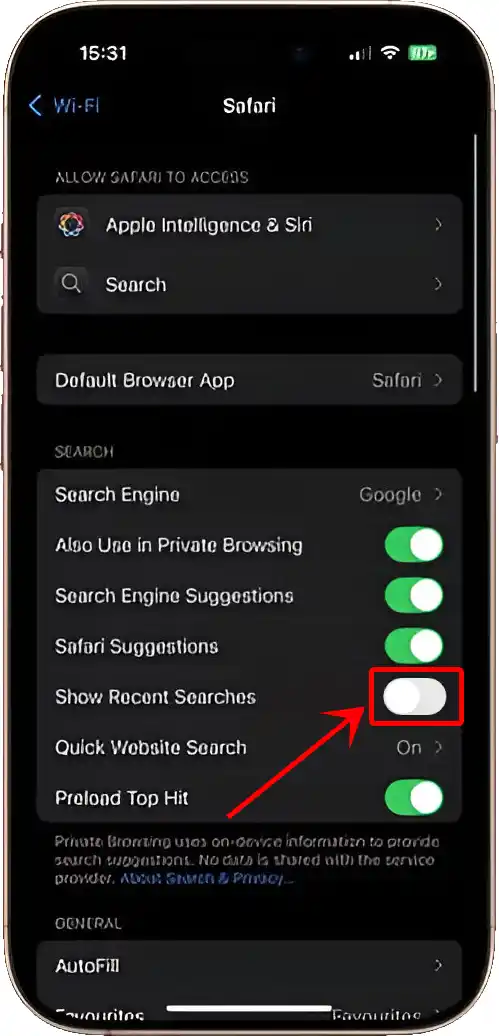
That’s all! Now whenever you open a new tab in the Safari browser, Safari will not show your recent searches.
Currently this feature is only available for iPhone users. If you want to disable recent searches in Safari on your iPad, you’ll have to wait a little longer. Apple may introduce this feature in a future iPadOS update.
You may also like:
- Enable or Disable Priority Notifications on iPhone
- Turn Off/On ‘Attention Aware’ on Your iPhone
- How to Disable Side Lock Button from Ending Calls on iPhone
I hope you found this article helpful and learned how to disable recent searches in Safari on iPhone. If you’re having any issues with your iPhone, feel free to comment below. Please share this article.