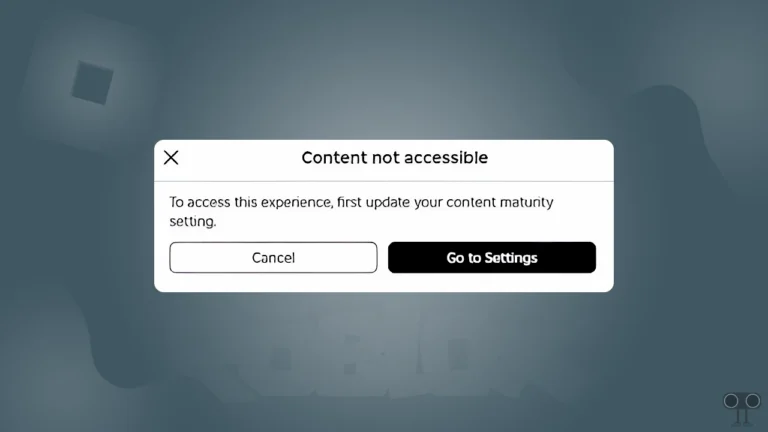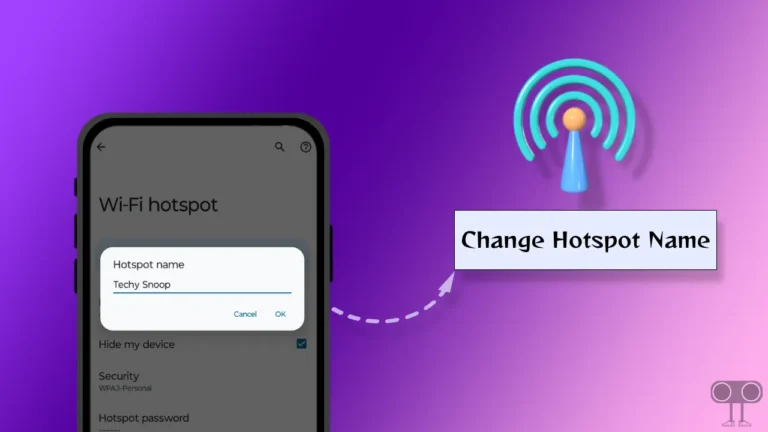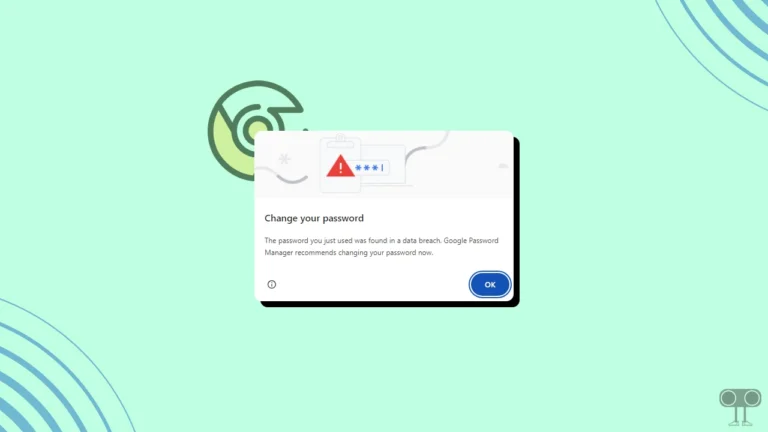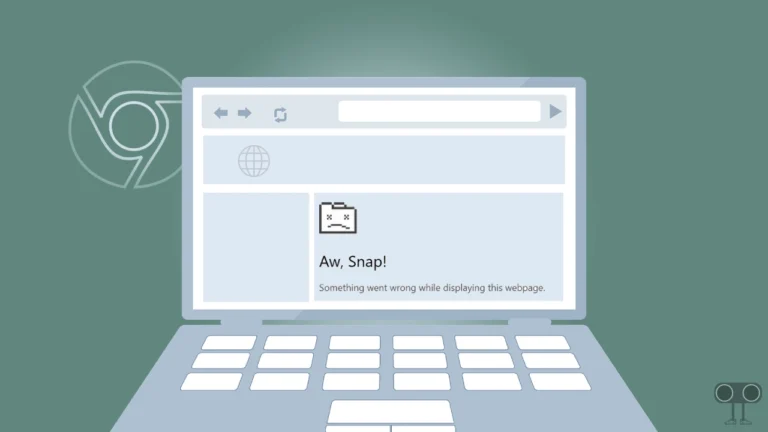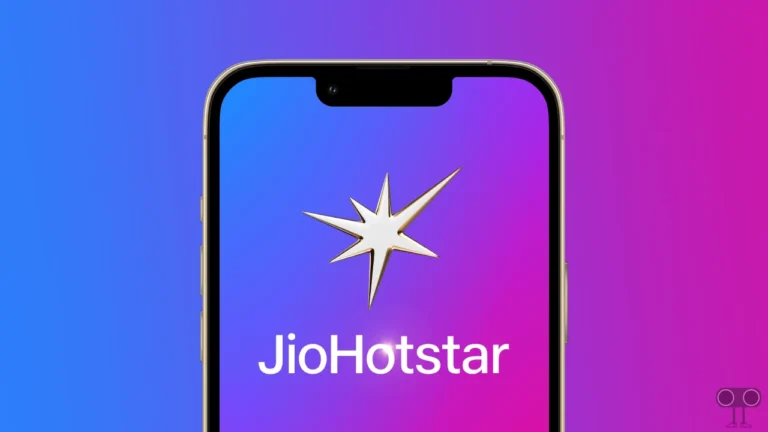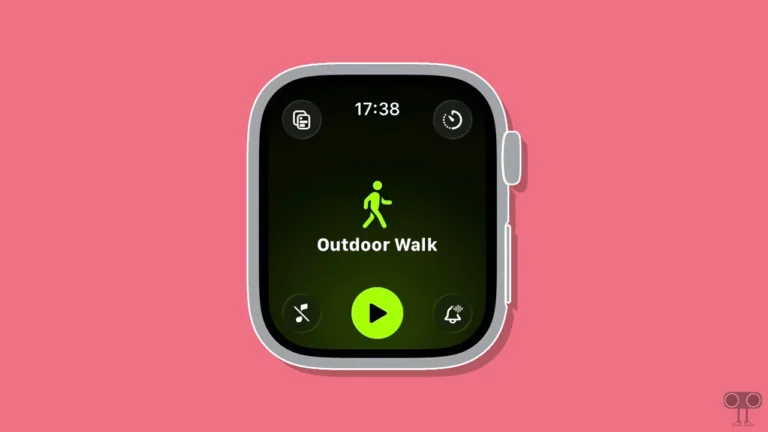How to Enable and Disable Lossless Audio on Spotify (Including Fixing Issues)
Spotify has recently launched a new feature, Lossless Audio, which will make the song-listening experience even better. Did you know lossless audio on Spotify has been one of the most awaited features? Let’s learn how to turn Spotify Lossless Audio on and off on Android and iPhone.
What is Spotify’s Lossless Listening? Lossless Audio is a special feature on Spotify that offers a high-resolution audio format. This feature is currently available only for premium listeners. This feature allows users to stream music in 24-bit/44.1 kHz FLAC, which is the least compressed and highest resolution audio format.
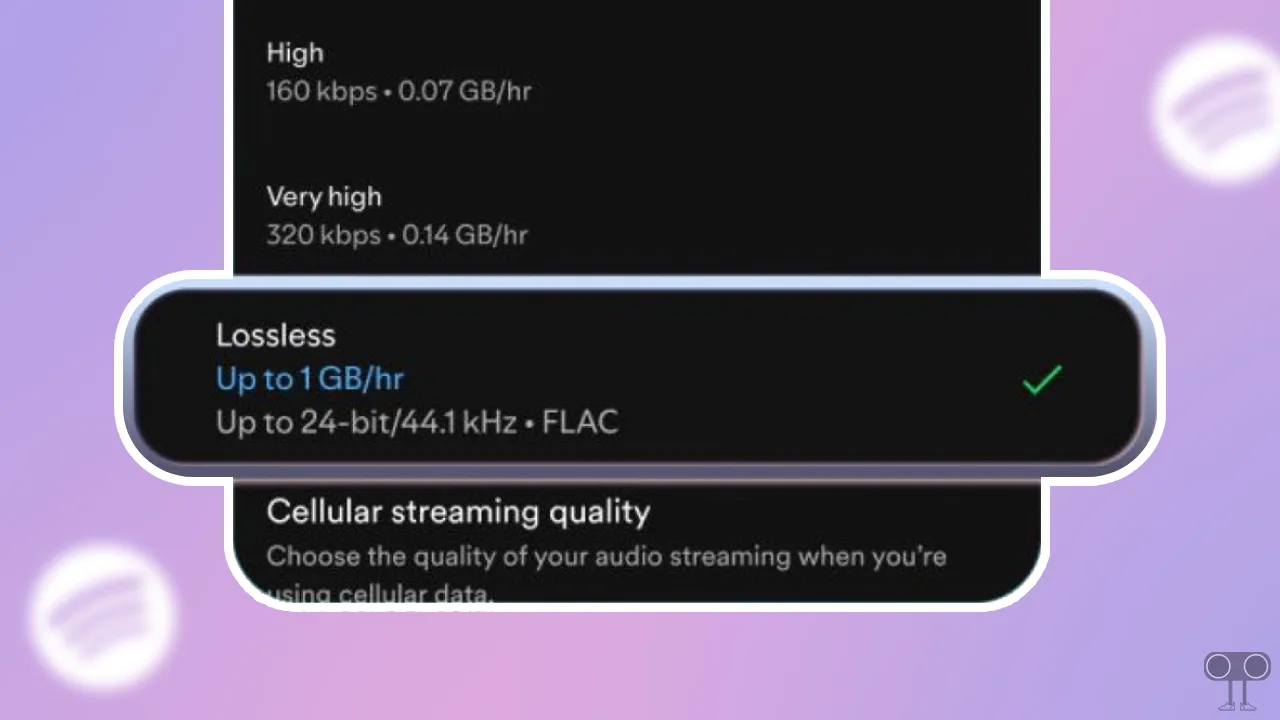
How to Enable Lossless Audio on Spotify
If you’re a Spotify Premium user, there’s good news for you. You can now listen to lossless audio in your Spotify app, and activating it is very simple. However, listening to songs in this mode can consume a large amount of internet data (up to 1 GB/hr).
To turn on Spotify’s Lossless audio feature on your phone:
- First of All, Update Your Spotify App from Play Store or App Store.
- Open Spotify App and Tap on Profile Icon at Top Left Corner.
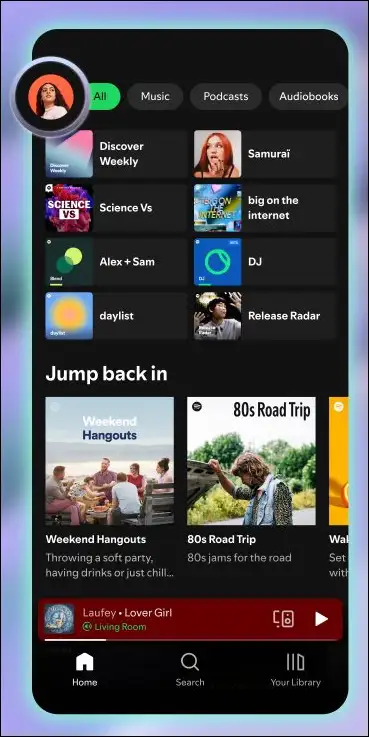
- Tap on Settings and Privacy.
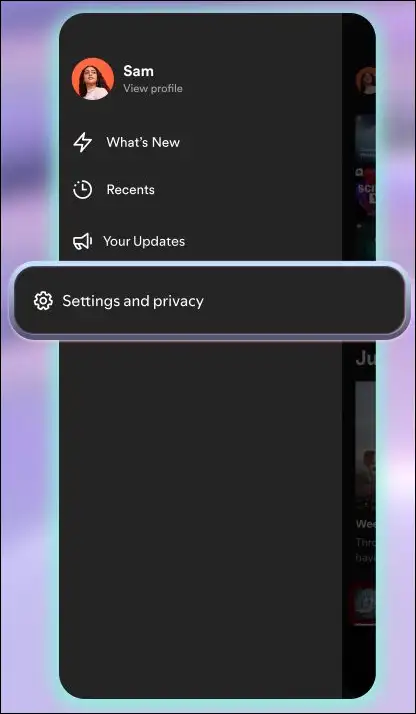
- Tap on Media Quality.
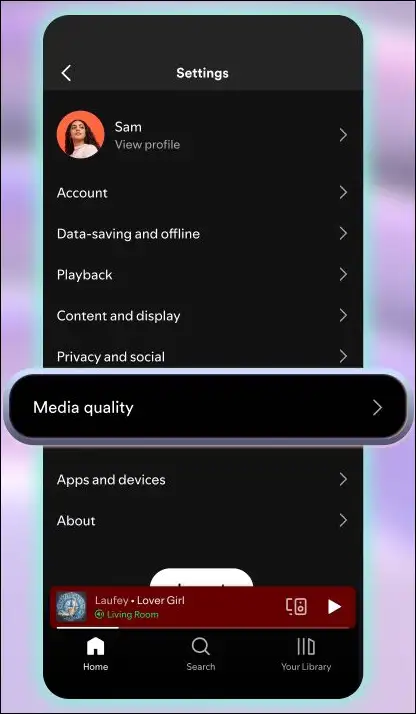
- Now, Select Lossless.
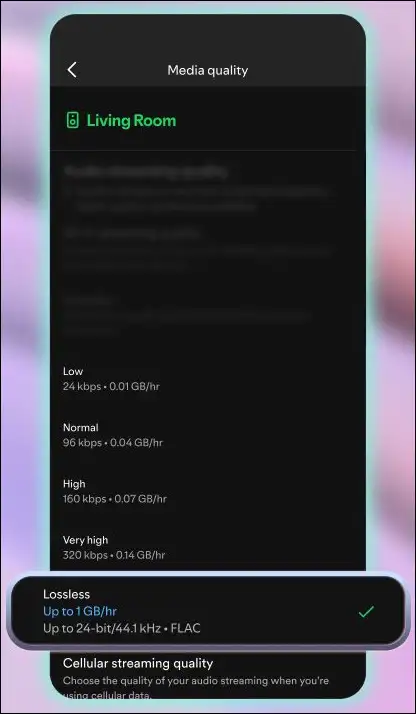
That’s it! Now your Spotify will play songs in lossless mode, and you can listen to super high-quality audio.
Also read: How to Set Spotify Song as Alarm on Android
How to Disable Lossless Audio on Spotify
If you use the Lossless Audio feature and you notice that your internet data is running out quickly, this is normal. As I mentioned above, the lossless mode offers you high-quality audio, which requires more data. However, you can also deactivate this mode; all the steps for this are given below.
To turn off Spotify’s Lossless audio feature on your phone:
- Open Spotify App and Tap on Profile Icon at Top Left Corner.
- Tap on Settings and Privacy.
- Tap on Media Quality.
- Now, Select Normal, High or Very High Instead of Lossless.
Now your Spotify will not work in lossless mode.
Also read: How to Stop Spotify from Opening on Startup
Spotify’s Lossless Audio Option Not Showing Up or Not Working? Reasons and Fixes
If you can’t see the Lossless Audio option in your Spotify app, there could be some specific reasons for this, such as not having a premium subscription, having an outdated Spotify app, having an unsupported device, this feature not yet being available in your country, etc.
1. Check Your Subscription Plan
First, make sure you are a premium Spotify user, as this feature is currently only available for premium plans. If you are a free user, this option will not appear in your Spotify settings.
2. Update Your Spotify App
If you use an older Spotify app, you might not find this feature, or it might not work even if you enable it. Just update your Spotify app to the latest version from the Google Play Store or Apple App Store and see if you see this option.
3. Clear Spotify Cache
Sometimes corrupt cache data can ruin streaming quality. However, you can clear them using Spotify’s built-in feature.
- Open Spotify app and Tap on the Profile Icon.
- Go to Settings and Privacy > Data-Saving and Offline.
- Scroll Down and Tap Clear Button.
- Tap on Clear Button Again to Confirm.
4. Enable Lossless in Audio Quality Settings
If lossless mode isn’t working, it’s probably turned off in your Spotify settings. Enabling lossless audio quality is pretty simple. To do it, open the Spotify app > Profile Picture > Settings and Privacy > Media Quality and select Lossless.
5. Check Availability
This feature has been launched in some 50-plus countries right now. If you don’t see this option after trying these methods, the feature may not be available in your country. Apart from this, it is also possible that your device is not compatible with this feature.
I hope this article was helpful to you, and you learned how to enable and disable lossless audio on the Spotify app on Android and iPhone. If you have any other questions about Spotify, feel free to ask in the comments below. Don’t forget to share this article.