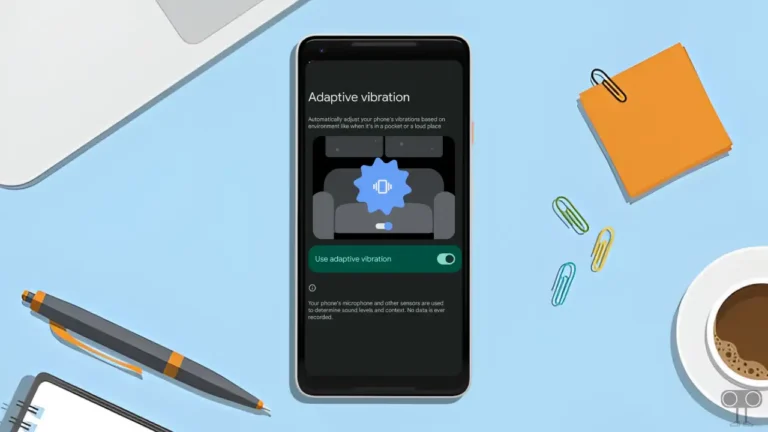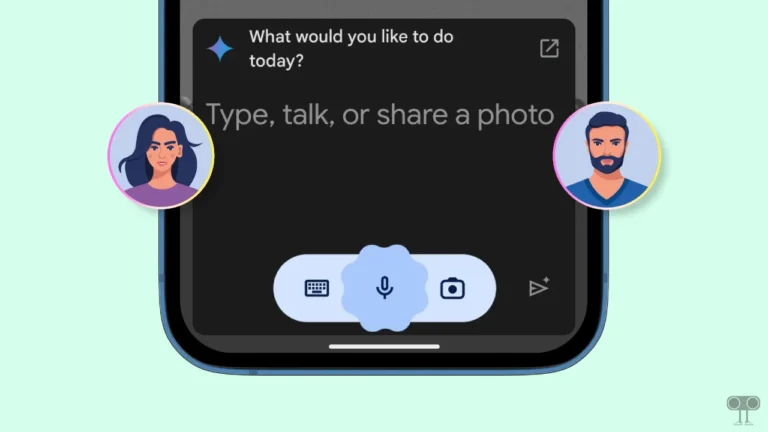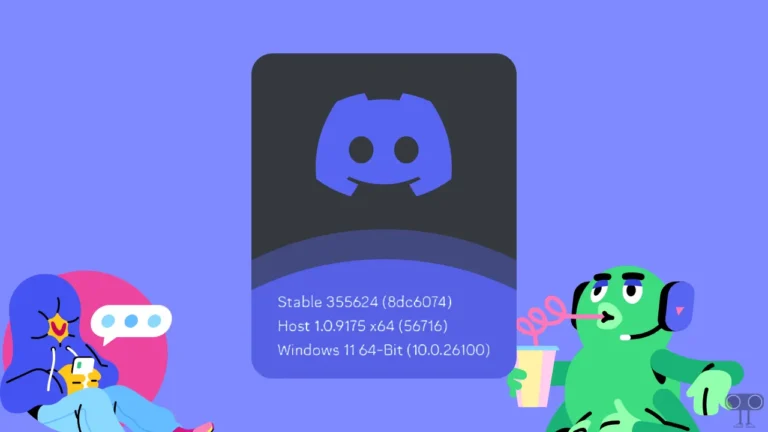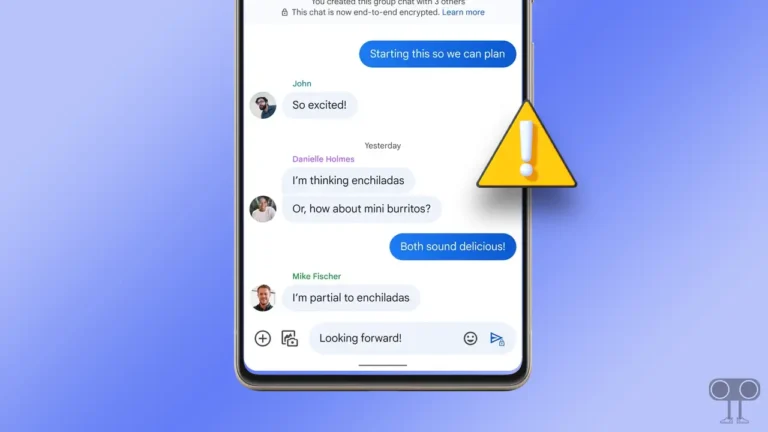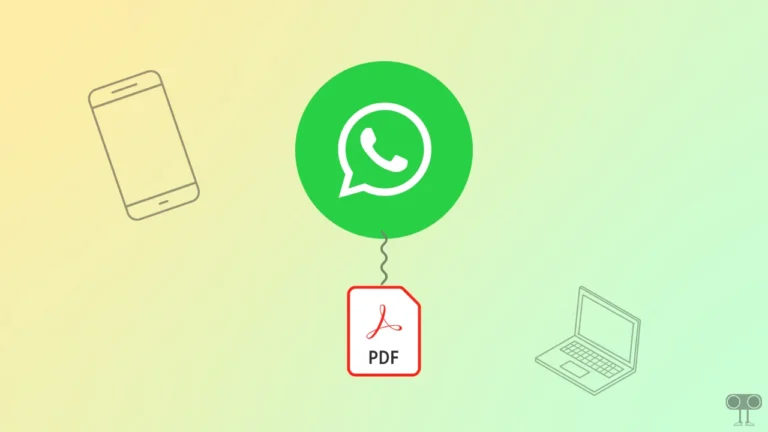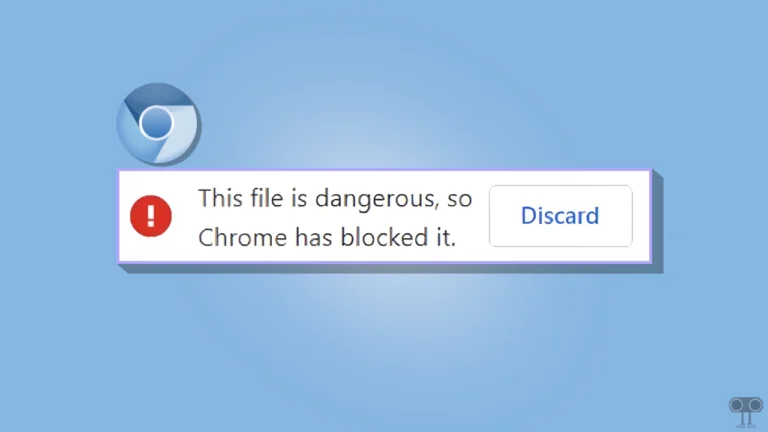Enable or Disable Sensitive Content Warnings on Google Messages
Google has added a new feature “Sensitive Content Warnings” to the Google Messages app on Android that blurs n*de images. If this feature is activated, it sends sensitive content alerts to users when they send, receive, or forward n*de images.
In this article, I have shared how you can turn on and off Sensitive Content Warnings on Google Messages on your Android phone. Before proceeding further, please note that this feature requires a Google account. You must be logged into the Messages app with a Google account to use it.
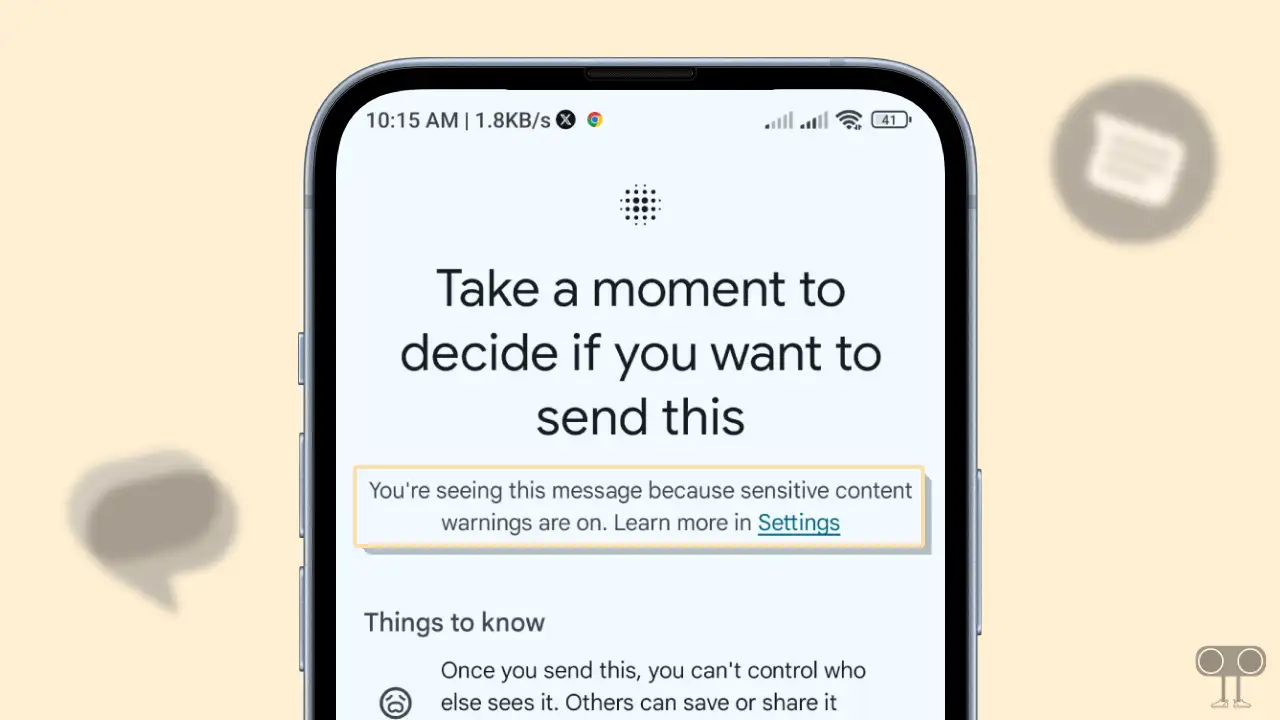
This feature is turned on by default for supervised accounts and signed-in unsupervised teenagers. Talking about supervised users, children cannot disable this feature themselves; however, parents can manage it from the Family Link app.
Unsupervised teens (ages 13–17) can disable this feature from their Google Messages settings, although they must be logged into their Google account. On the other hand, for unsupervised adults (18+), this feature is turned off by default and can be enabled from settings.
Enable Sensitive Content Warnings on Google Messages
If you want to enable this feature on your phone to blur n*de images and get alerts, then the steps mentioned below are for you. However, before proceeding, update the Google Messages app on your phone to the latest version.
To turn on google messages’ sensitive content warnings feature on android:
- Open Google Messages App.
- Tap on Profile Icon at Top Right Corner.
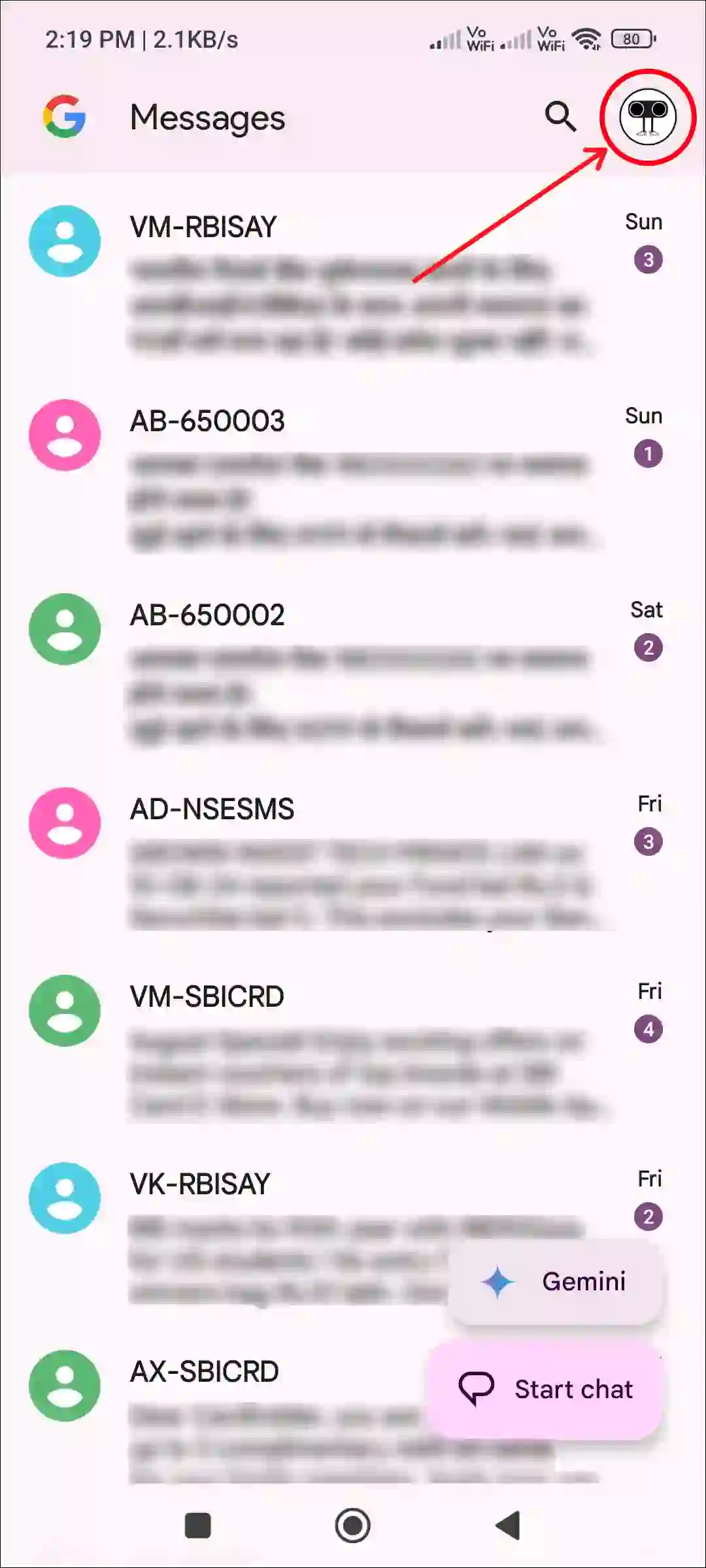
- Tap on Messages Settings.

- Tap on General.
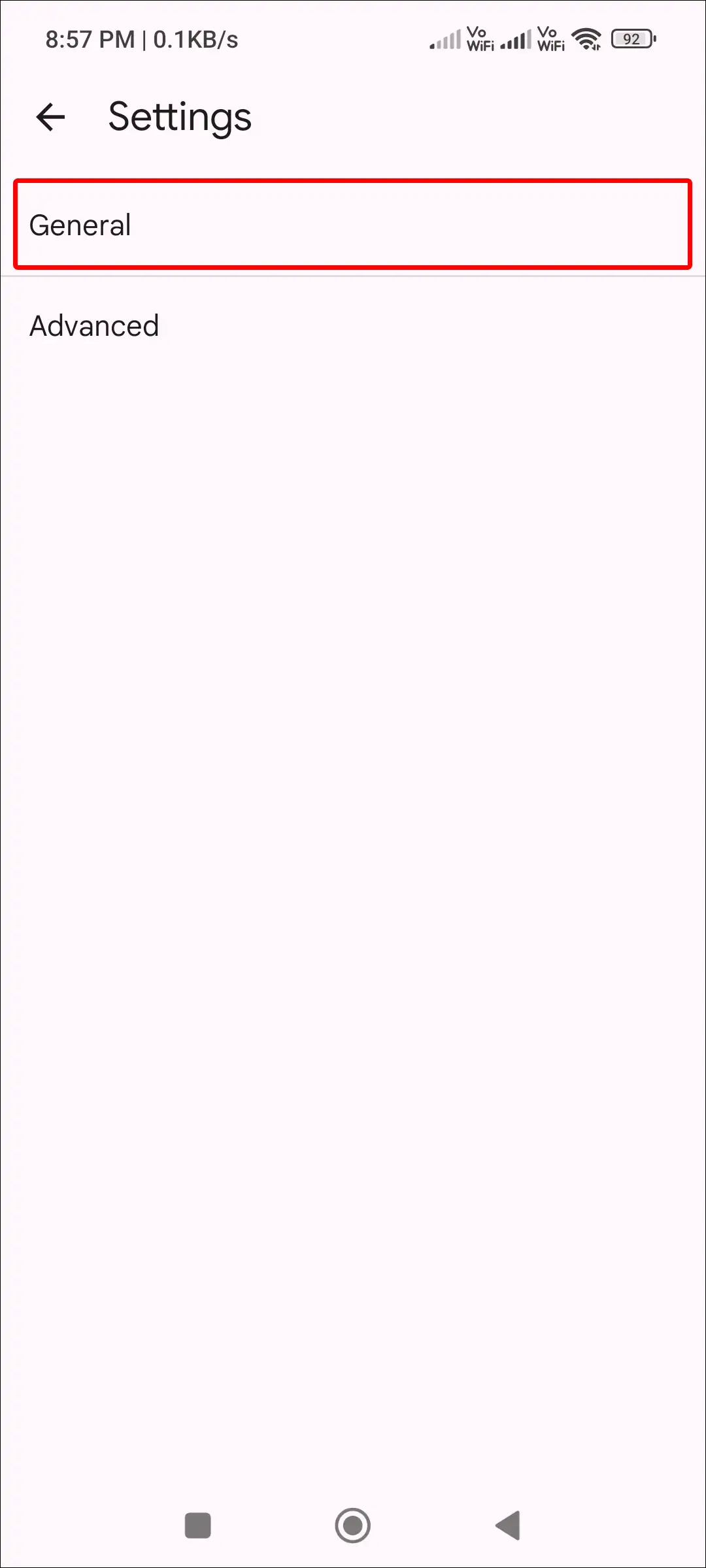
- Tap on Protection and Safety.

- Tap on Manage Sensitive Content Warnings.
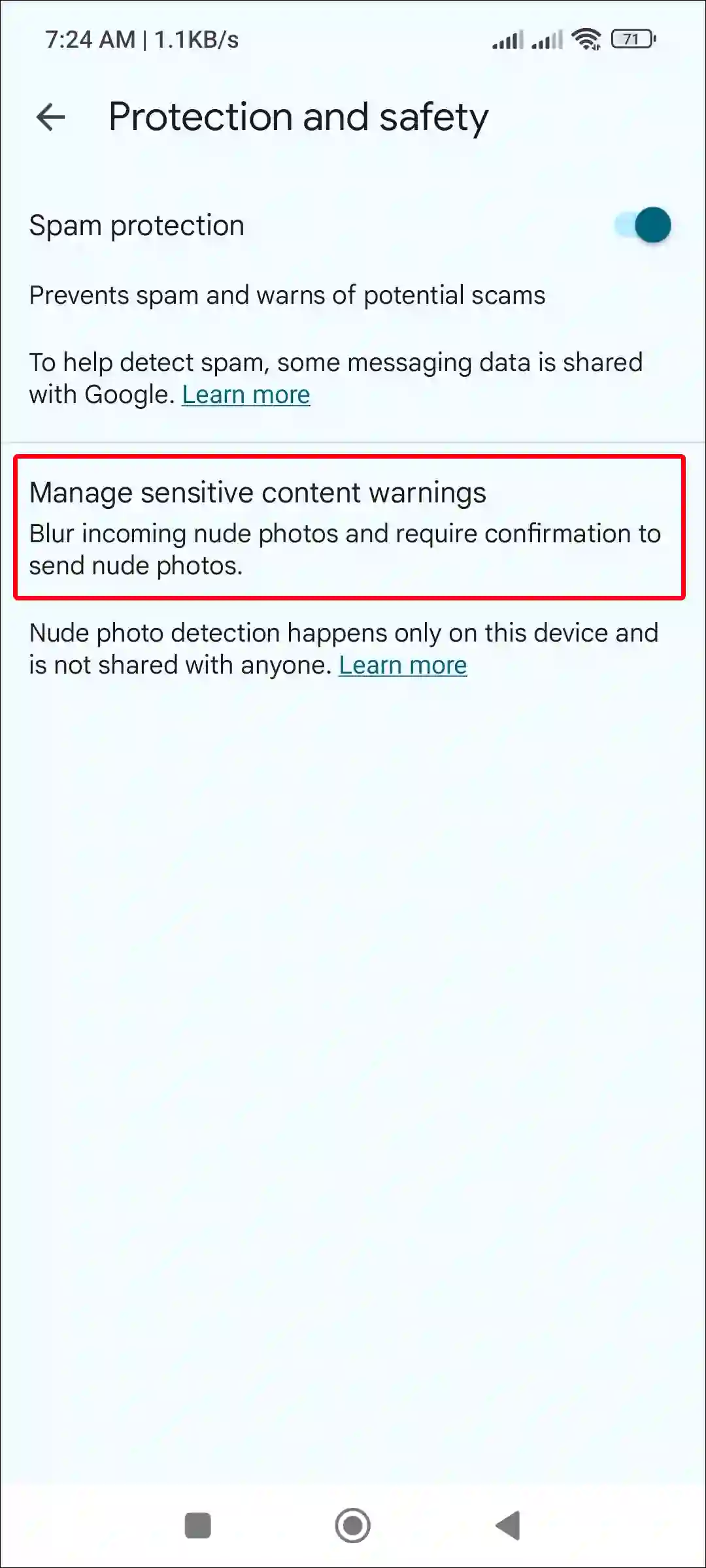
- Now, Turn On the ‘Warning in Google Messages’ Toggle.

Also read: How to Turn On & Off AI Mode in Google Search
Disable Sensitive Content Warnings on Google Messages
If this feature blurs n*dist images and repeatedly displays warnings when you send, receive, or forward n*dist images, you can disable it.
To turn off google messages’ sensitive content warnings feature on android:
- Open Google Messages App.
- Tap on Profile Icon at Top Right Corner.
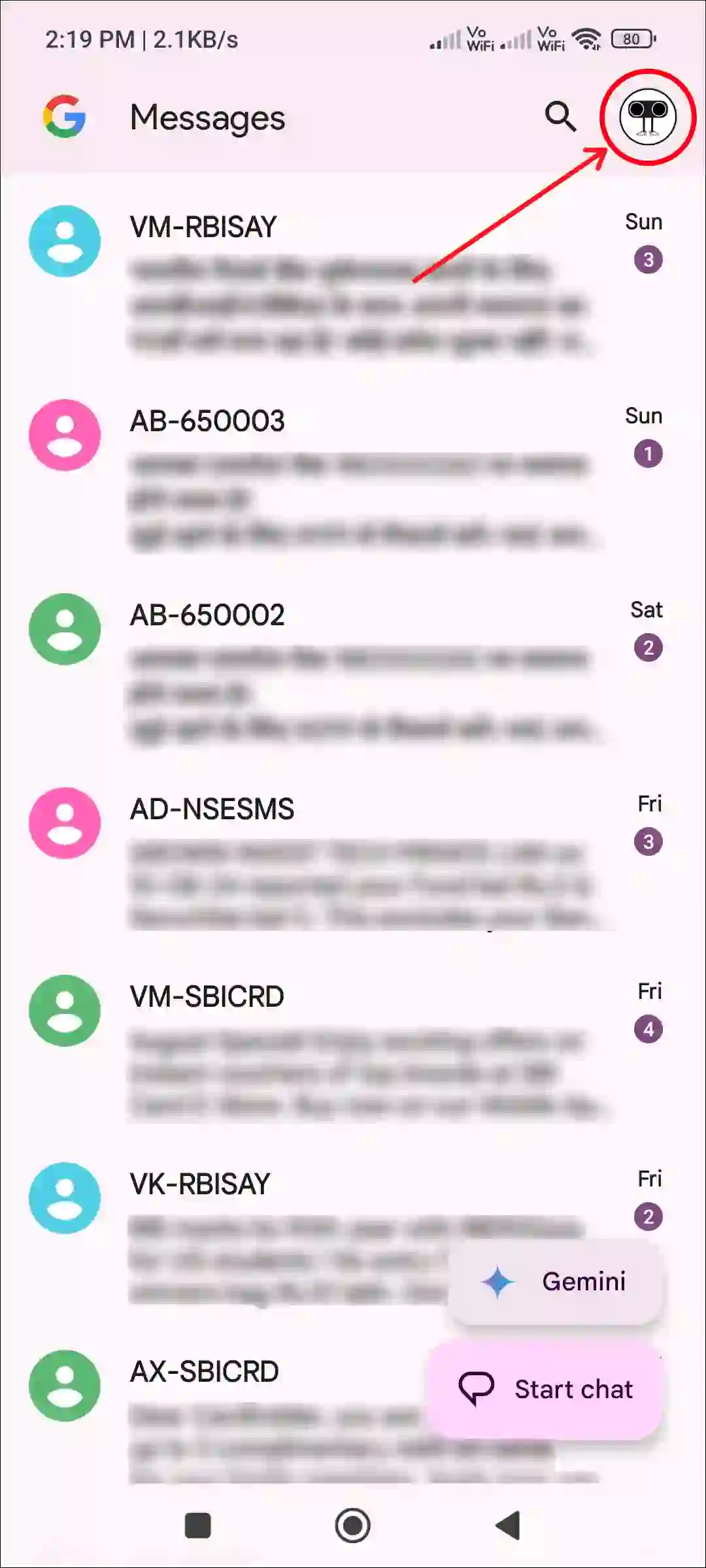
- Tap on Messages Settings.

- Tap on General.
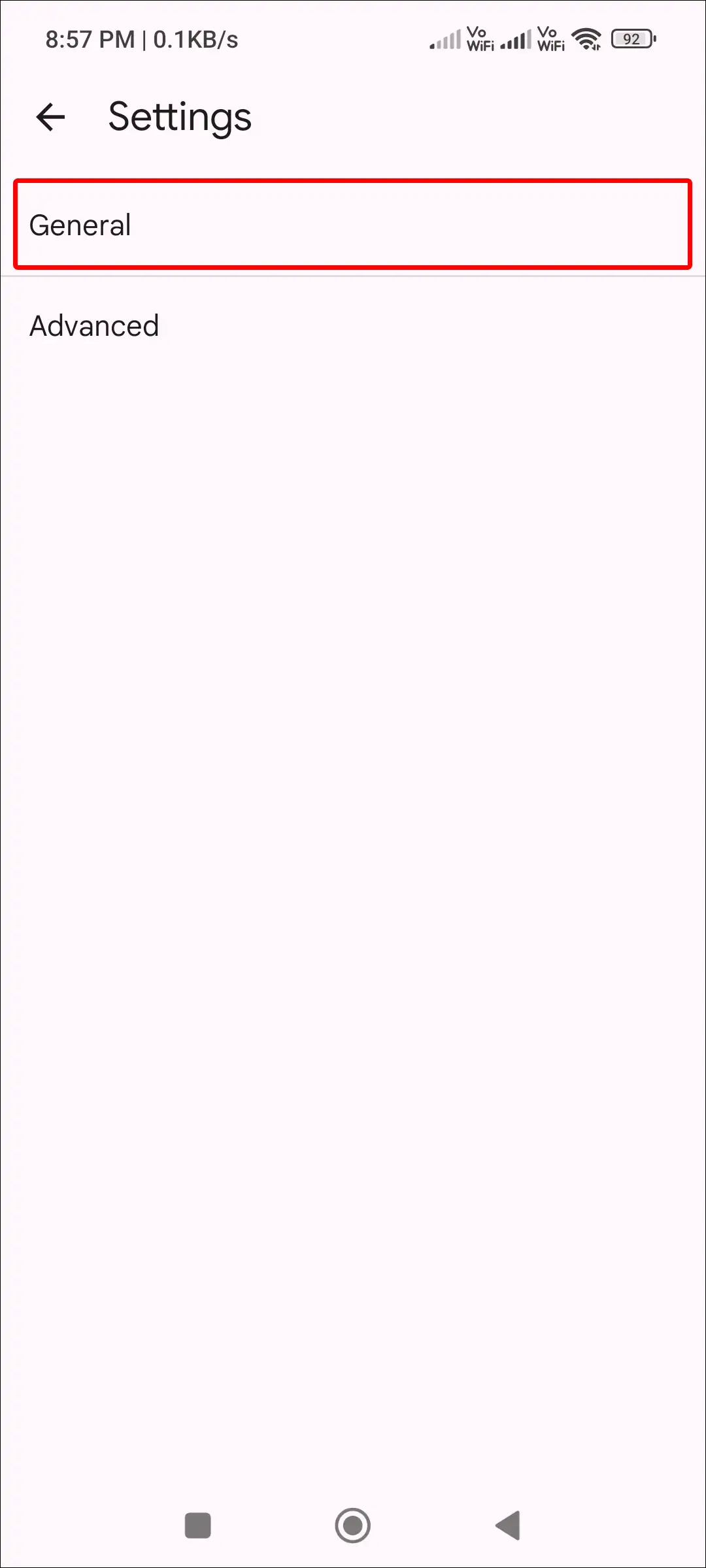
- Tap on Protection and Safety.

- Tap on Manage Sensitive Content Warnings.
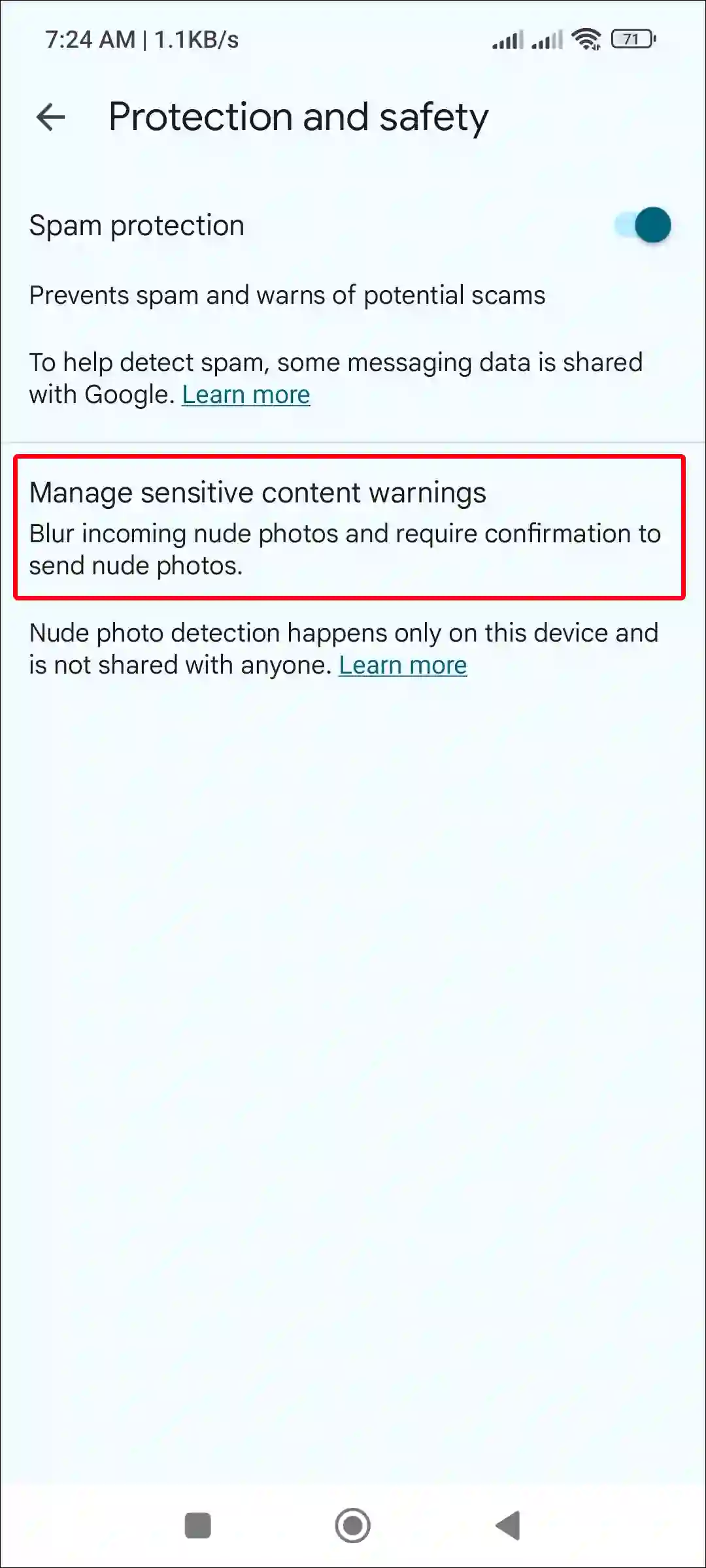
- Now, Turn Off the ‘Warning in Google Messages’ Toggle.

Additionally, you can also activate & deactivate it from Google settings. To do this, open the phone’s settings > Google > Sensitive content warnings and turn the ‘Warning in Google Messages’ toggle on or off.
That’s all.
Also read: How to Remove Gemini from Google Messages
FAQs
Q 1. Can I remove sensitive content warnings on messages?
Answer – Yes! For this, go to the Google Messages app’s Settings > General > Protection and Safety > Manage Sensitive Content Warnings and then turn off the ‘Warning in Google Messages’ toggle.
Q 2. Is Google Messages’ sensitive content warnings feature safe?
Answer – Yes! This is a completely safe feature, and Google has rolled it out especially to protect supervised and unsupervised users from n*dity.
I hope you found this article helpful and learned how to enable or disable sensitive content warnings on Google Messages. If you have any other questions about Android, feel free to ask in the comments below. Don’t forget to share this article.