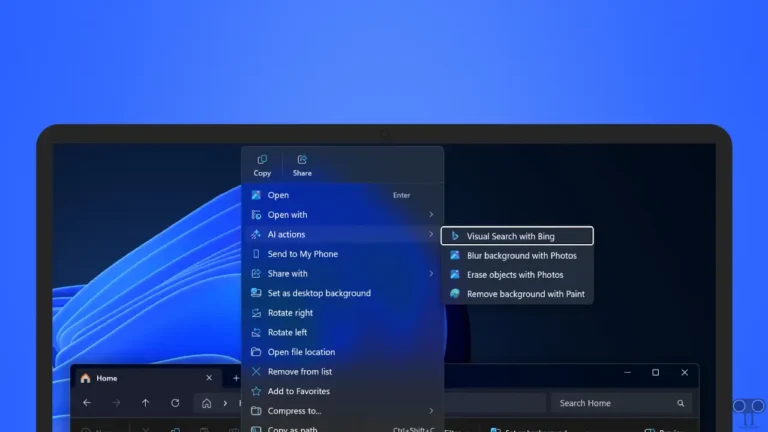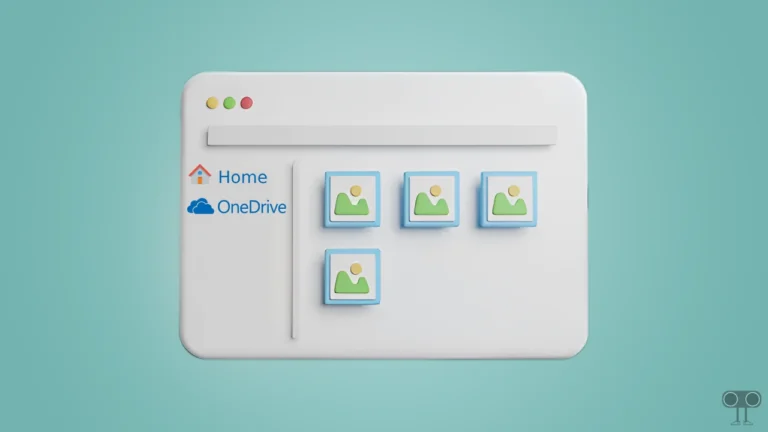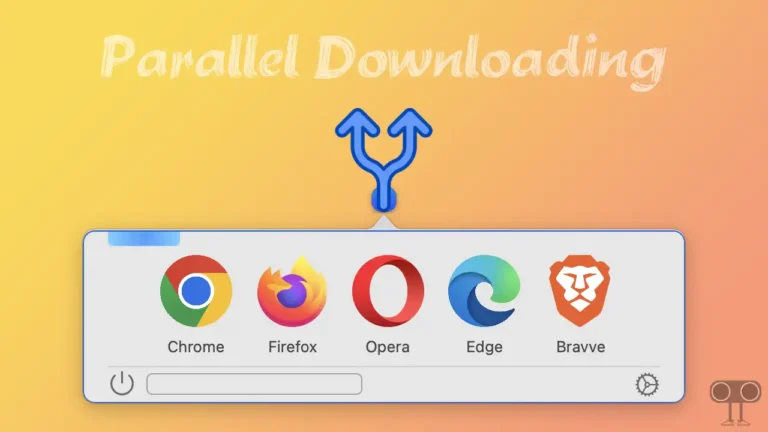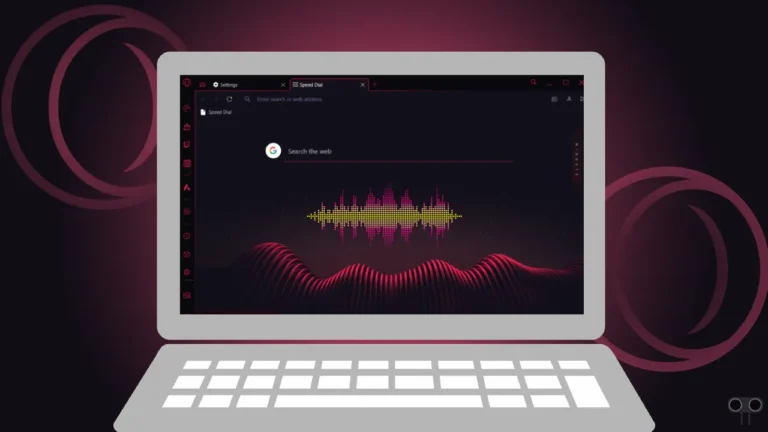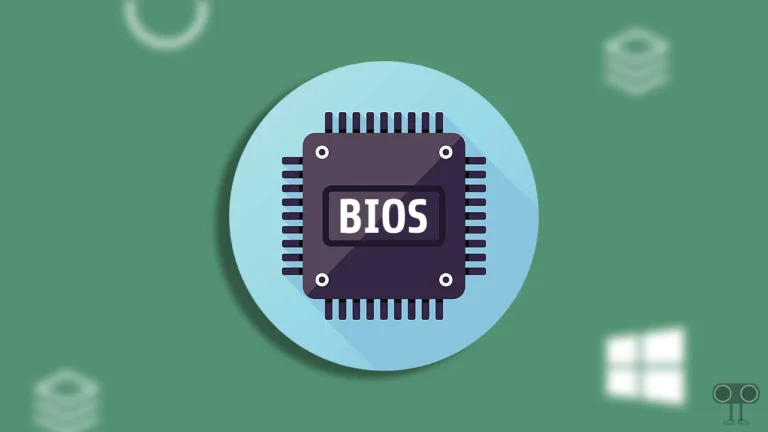Enable/Disable Windows Update Status Taskbar Notification in Windows 11
The Windows Update Status icon appears in the system tray on the Windows taskbar by default when an update is ready to install on your PC or laptop. You can enable or disable this icon by adjusting the settings.
How Enable Windows Update Status Taskbar Notification in Windows 11
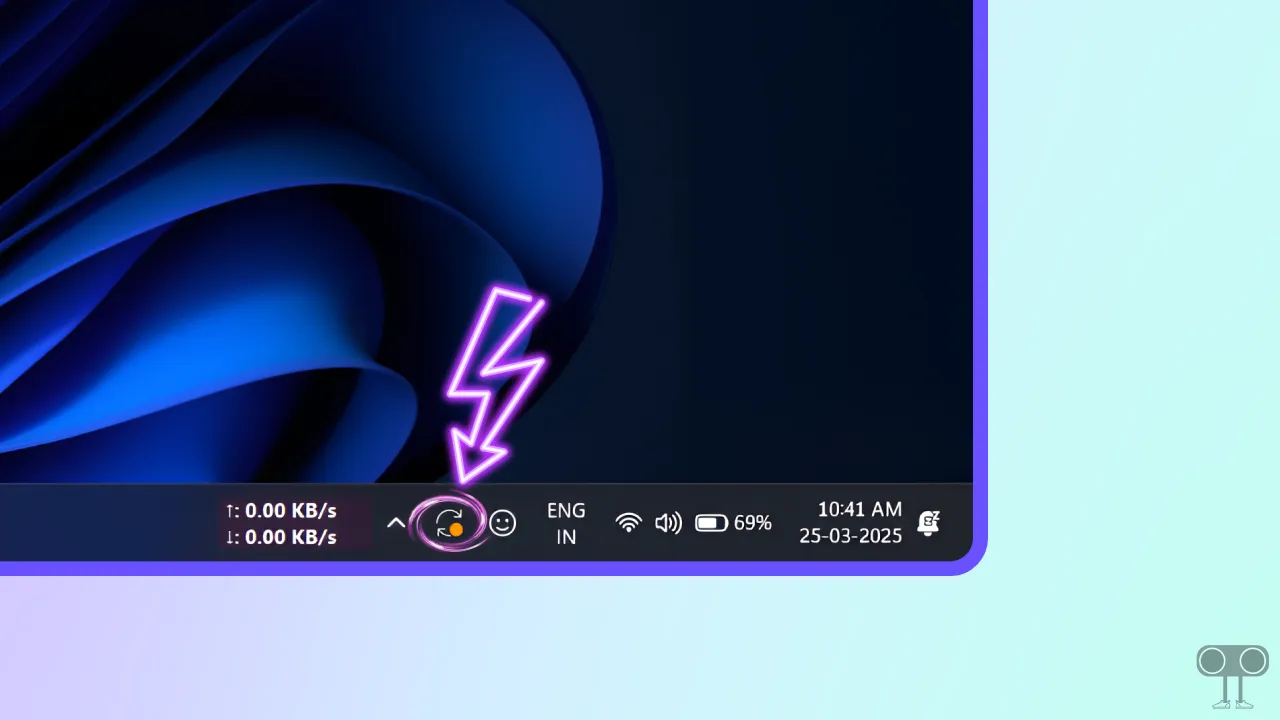
The Windows Update Status taskbar notification is a helpful feature that alerts you when your computer is ready to install updates. If this feature is turned off on your system, you can easily turn it on by following the steps below.
To show the Windows Update status icon on the taskbar:
- Press Windows + I to Quicky Access Settings.
- Click on Personalization > Taskbar.
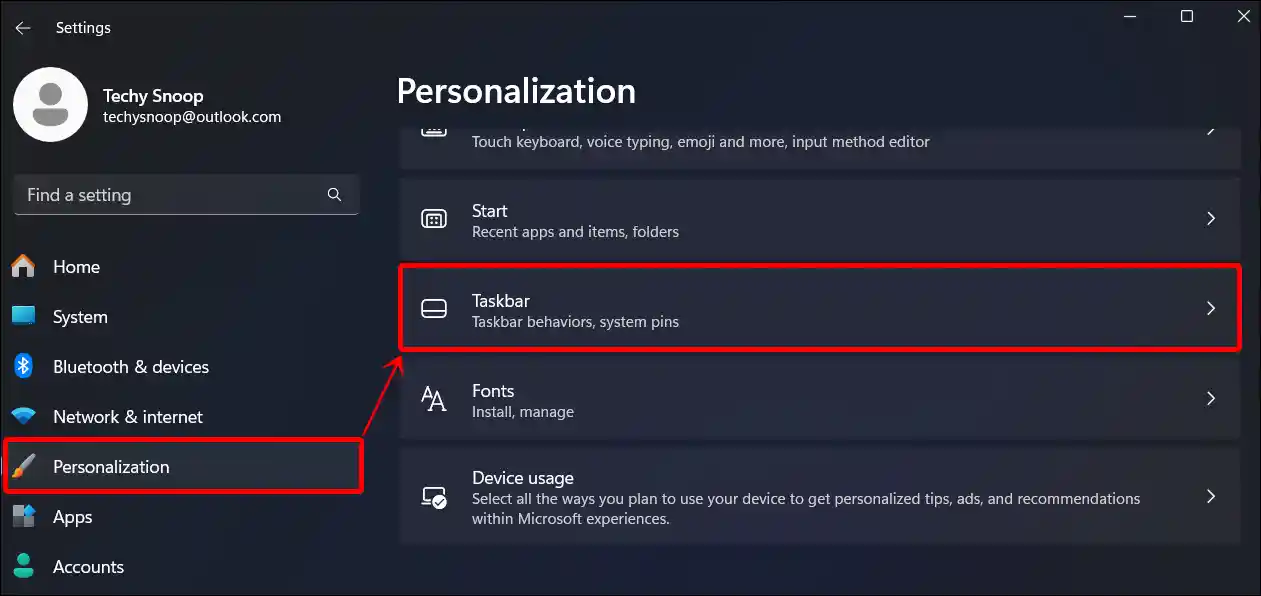
- Click on Dropdown Arrow Next to Other System Tray Icons.
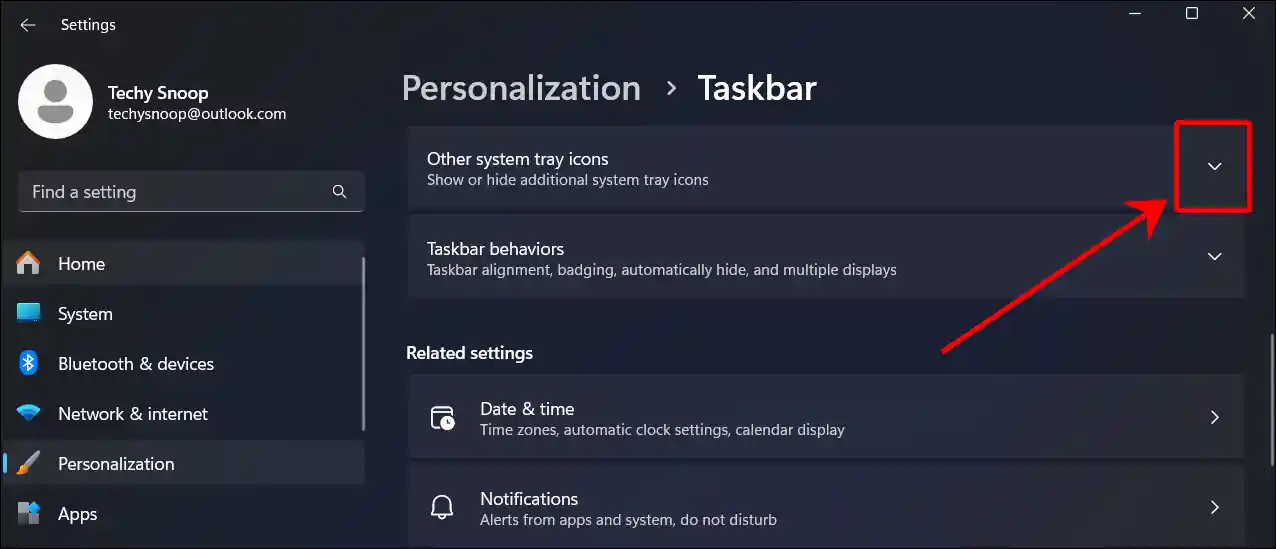
- Now Turn Off the ‘Windows Update Status’ Toggle.
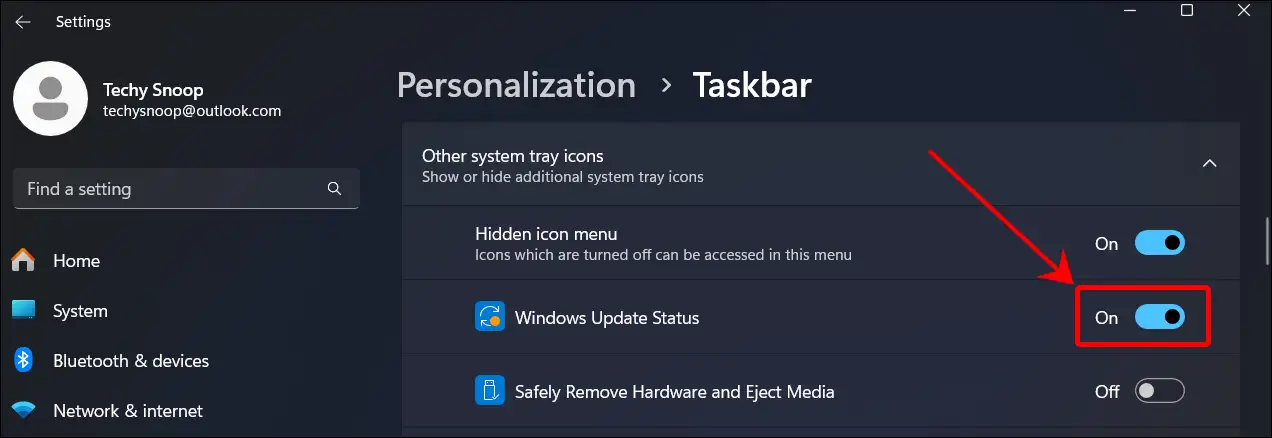
How Disable Windows Update Status Taskbar Notification in Windows 11
If you prefer not to have the Windows Update status icon in your taskbar’s system tray, you can easily remove it. Simply make a small adjustment in the system tray settings. Below, you’ll find the step-by-step instructions to do this.
To hide or remove the Windows Update icon from the system tray:
- Press Windows + I to Quicky Access Settings.
- Click on Personalization > Taskbar.
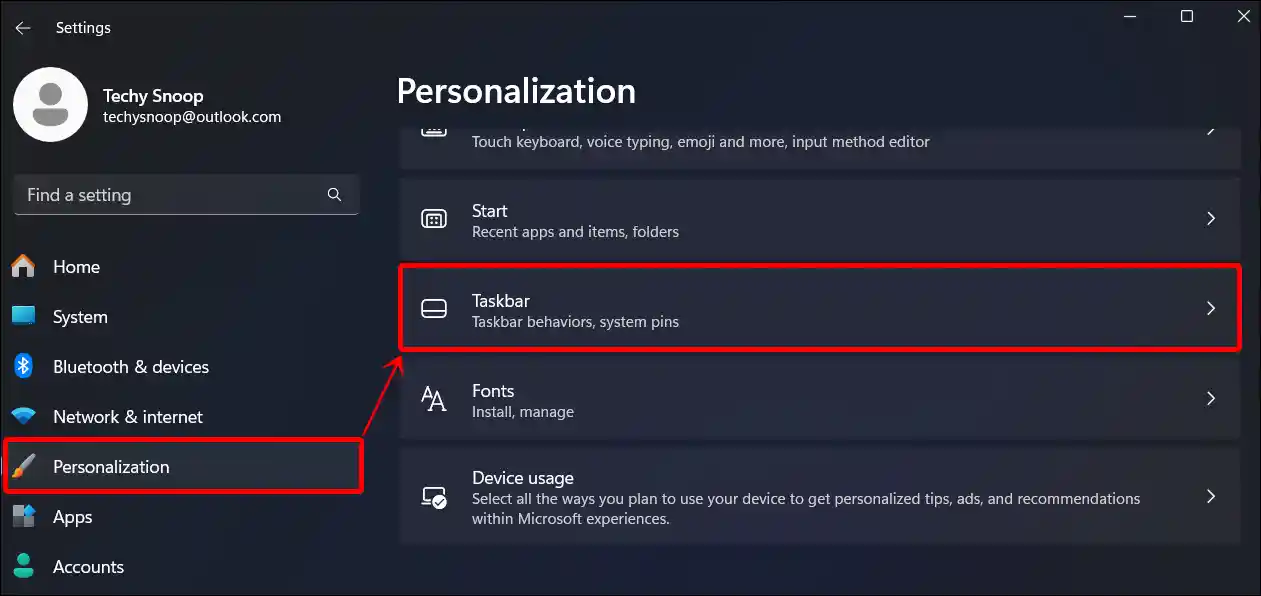
- Click on Dropdown Arrow Next to Other System Tray Icons.
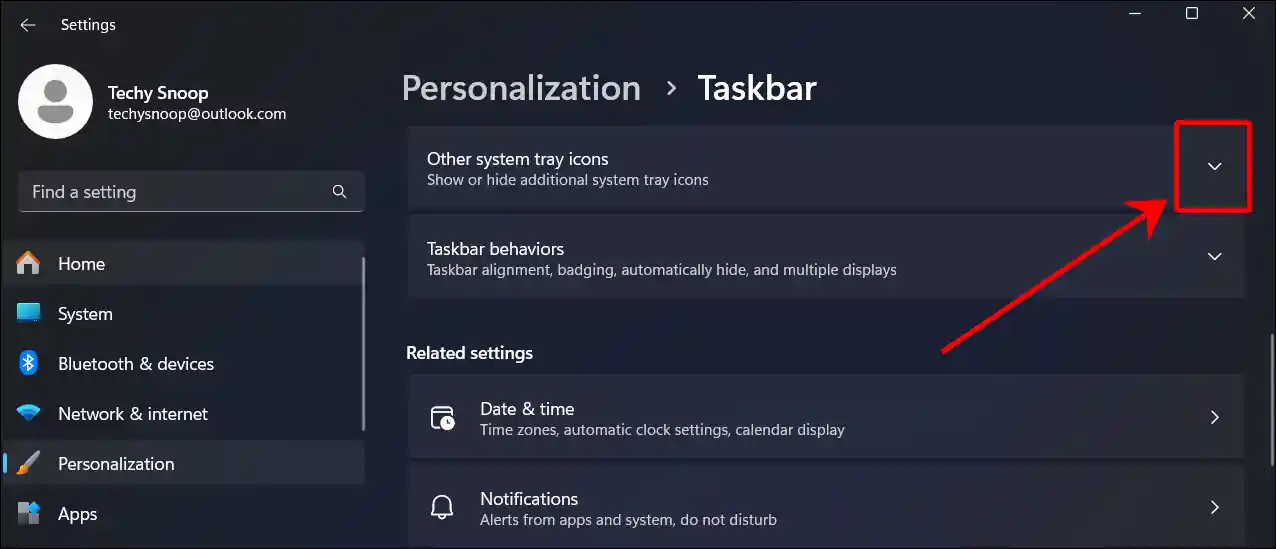
- Now Turn On the ‘Windows Update Status’ Toggle.
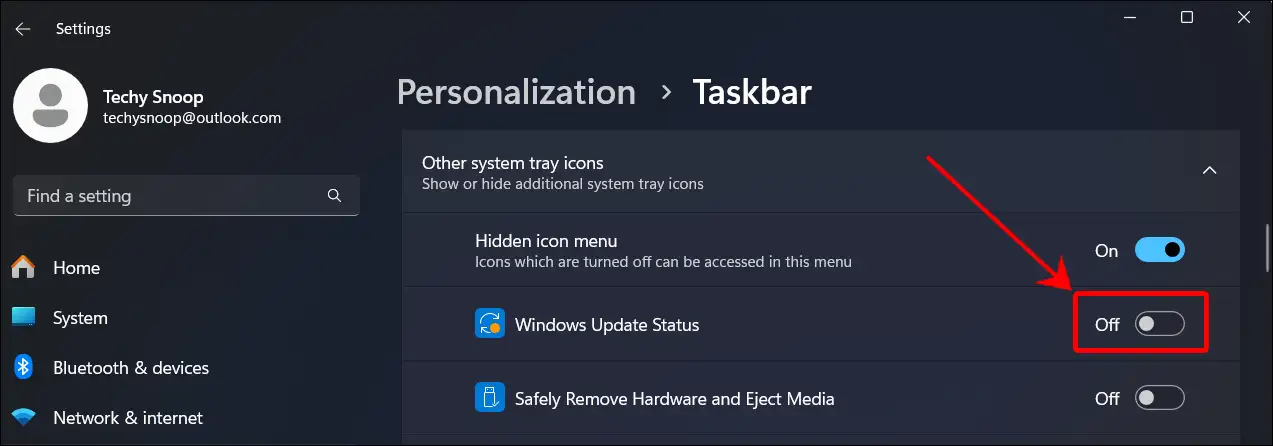
That’s all! Even if your computer is ready to install Windows updates, the icon will no longer appear on your taskbar. However, you can turn this feature back on at any time.
You may also like:
- Enable or Disable Bing “Trending Searches” in Microsoft Edge
- Turn Off Unnecessary Animation Effects in Windows 11/10
- Connect Mobile Internet to PC via Bluetooth Tethering
I hope you have found this article very helpful and learned how to show or hide the Windows Update icon on the taskbar in Windows 11. If you are facing any kind of problem related to Android TV, then let us know by commenting below. Please share this article.