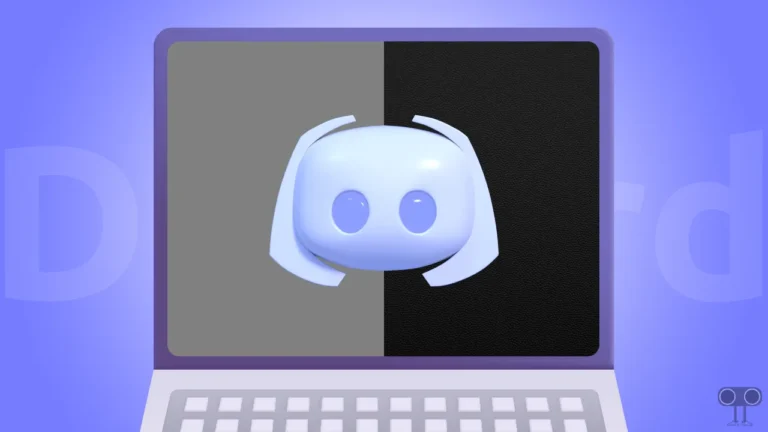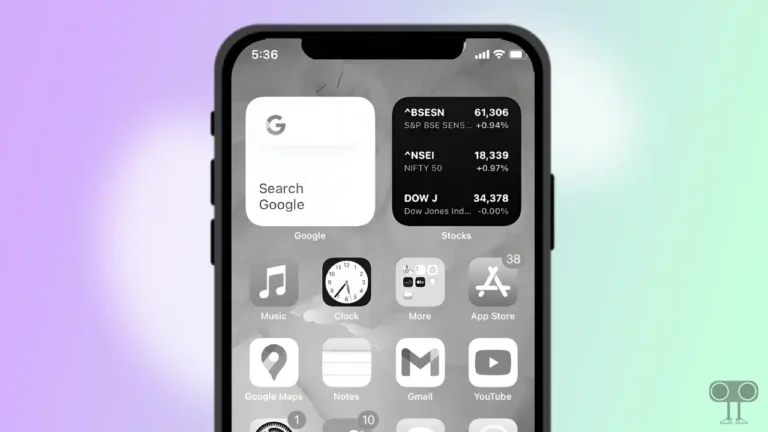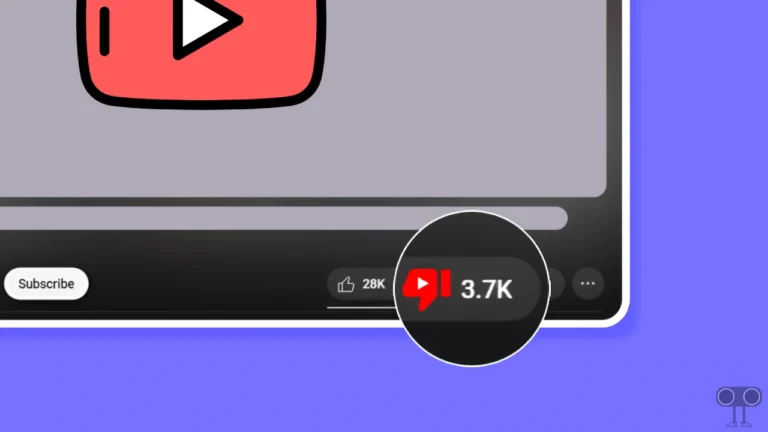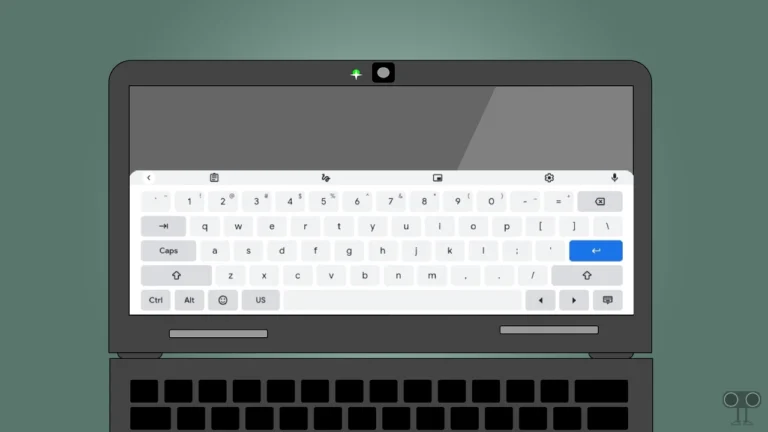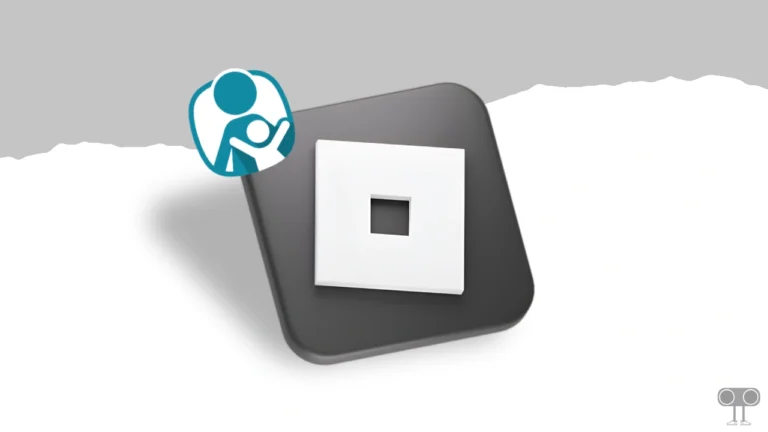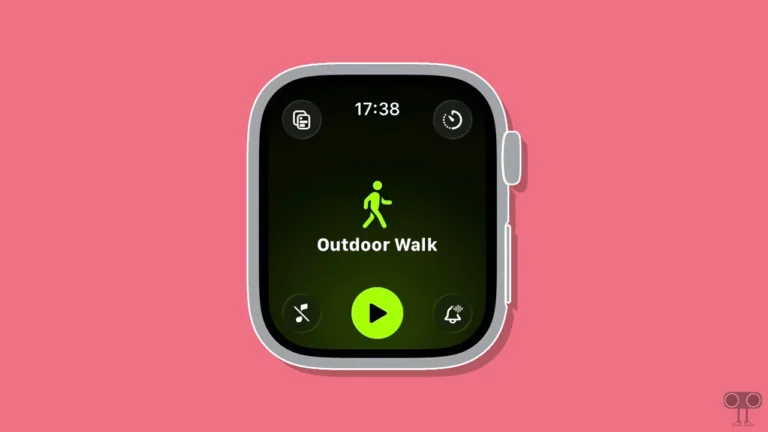How to Fix ‘Ad Used Too Many Resources for Your Device’ in Chrome
Are you also encountering the error message “This ad used too many resources for your device, so Chrome removed it.” while browsing the internet? Don’t worry, you are not the only user who is seeing this message. This error message especially appears while watching YouTube videos. In this article, I have shared in detail how you can fix this ‘Ad used too many resources for your device’ problem.
What Does ‘This Ad Used Too Many Resources for Your Device’ Error Message Mean?
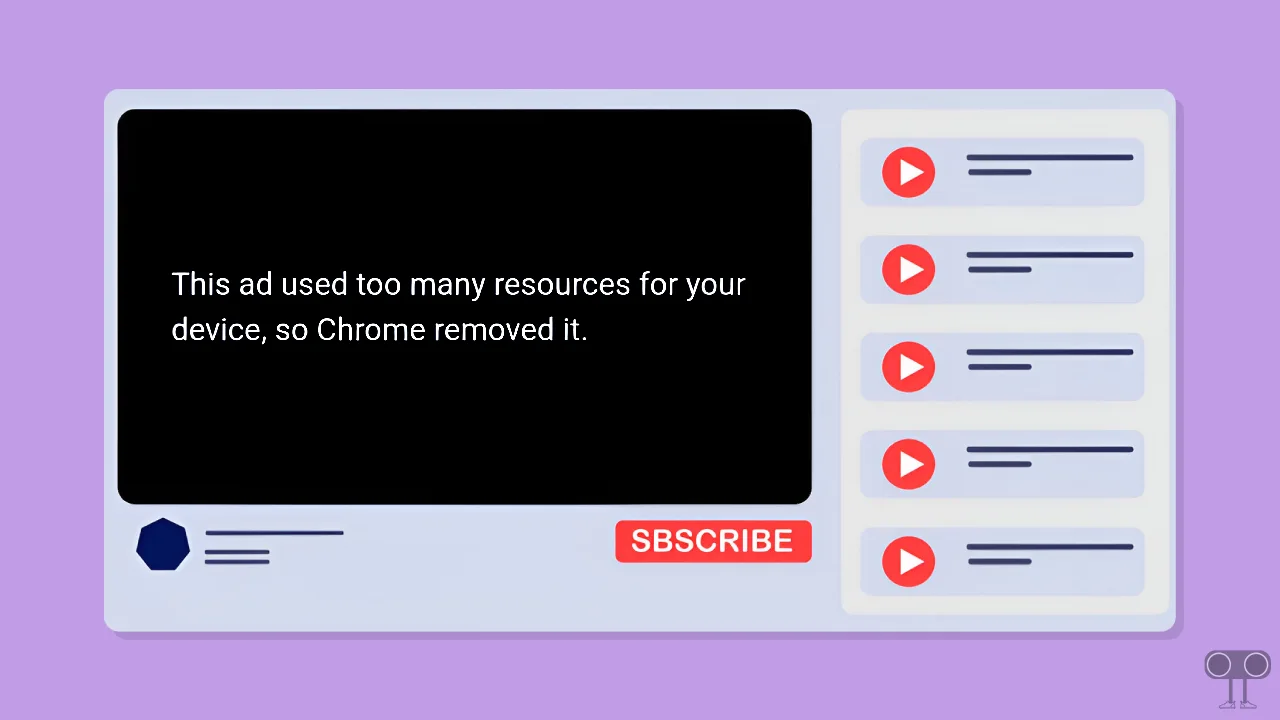
The ‘This ad used too many resources for your device, so Chrome removed it.’ error message is a result of Chrome’s Heavy Ad Intervention feature. This error message usually appears in the Google Chrome browser when a heavy advertisement on a webpage is consuming excessive system resources, such as CPU or memory.
The heavy ad intervention feature in the Chrome browser gives users a smooth browsing experience. Chrome’s built-in ad-blocking technology (Heavy Ad Intervention) detects when a heavy ad is causing performance issues and automatically blocks it to prevent the browser from slowing down or crashing.
How to Fix ‘This Ad Used Too Many Resources for Your Device, So Chrome Removed It.’ Error in Chrome
If you are watching YouTube videos on the Chrome browser and suddenly, instead of ads, the error message “Ad used too many resources for your device” starts appearing on the screen. You can fix this problem by disabling Heavy Ad Intervention on Chrome. For this, you follow the steps given below.
#1. Disable Heavy Ad Intervention on Chrome
Step 1: Open Google Chrome Browser.
Step 2: Type “chrome://flags/#enable-heavy-ad-intervention“ in the Address Bar and Hit Enter.
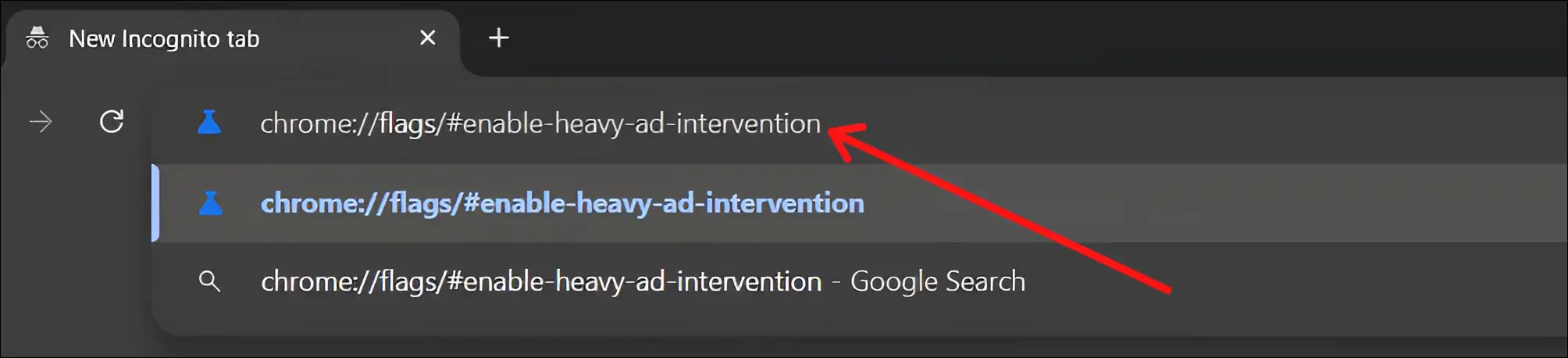
Step 3: Now Click on the Dropdown Arrow next to Heavy Ad Intervention and Select Disabled.
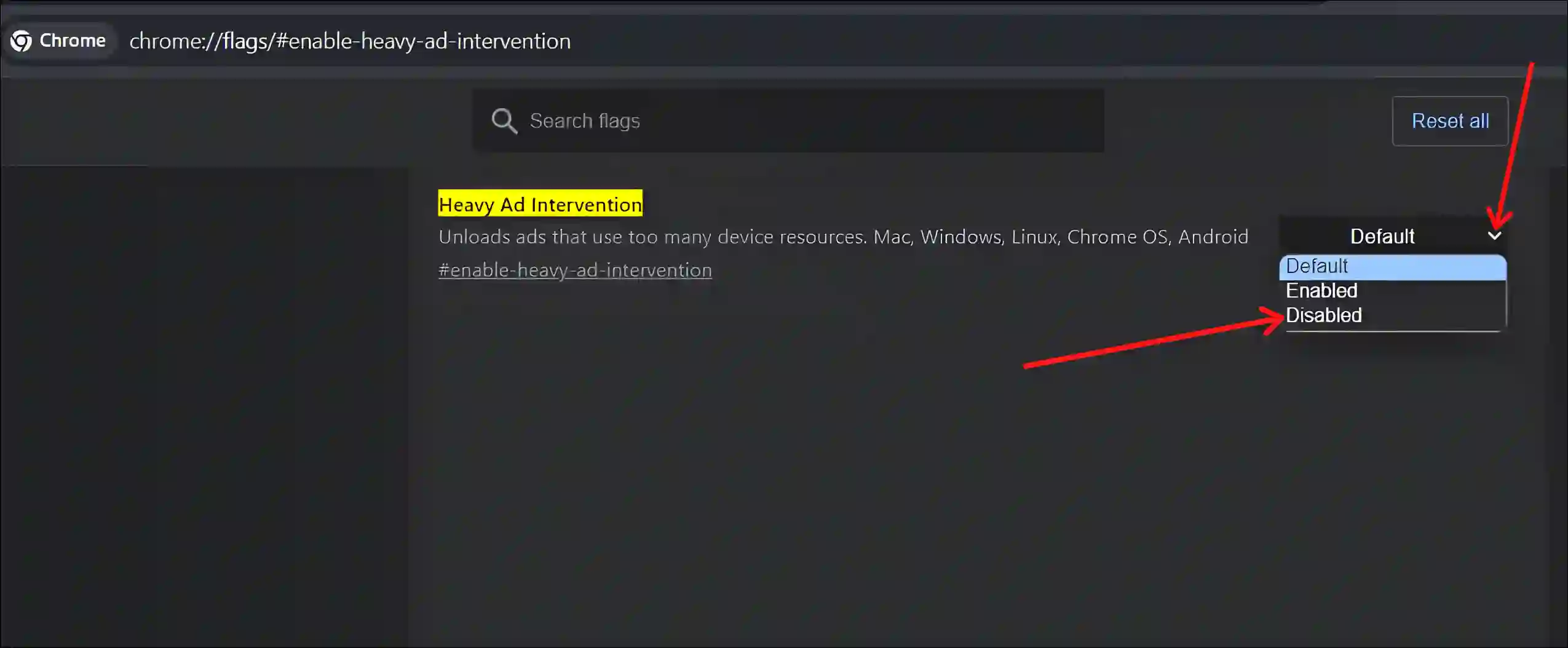
Step 4: Click on Relaunch to Restart the Chrome Browser.
Also read: How to Disable Smooth Scrolling in Chrome
#2. Disable Heavy Ad Privacy Mitigations
The Heavy Ad Intervention option is missing from the flag settings in the latest version of Chrome browser. But you can get rid of this ‘Ad used too many resources’ problem by disabling the Heavy Ad Privacy Mitigations option instead of Heavy Ad Intervention. For this, follow the steps given below.
1. Open Google Chrome Browser on Your PC or Laptop.
2. Type “chrome://flags/#heavy-ad-privacy-mitigations“ in the Chrome’s Address Bar and Hit Enter.
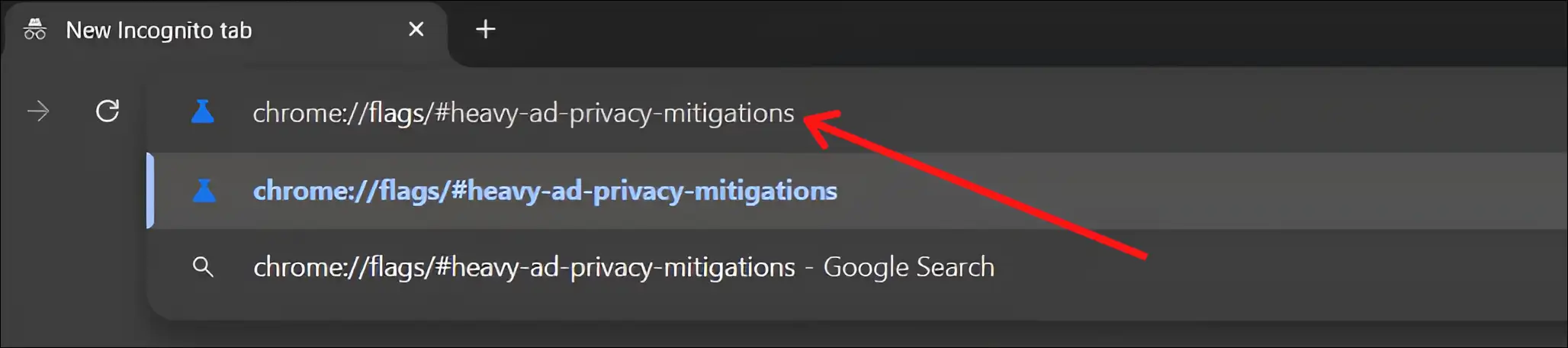
3. Next, Click on the Dropdown Arrow next to Heavy Ad Privacy Mitigations and Select Disabled.
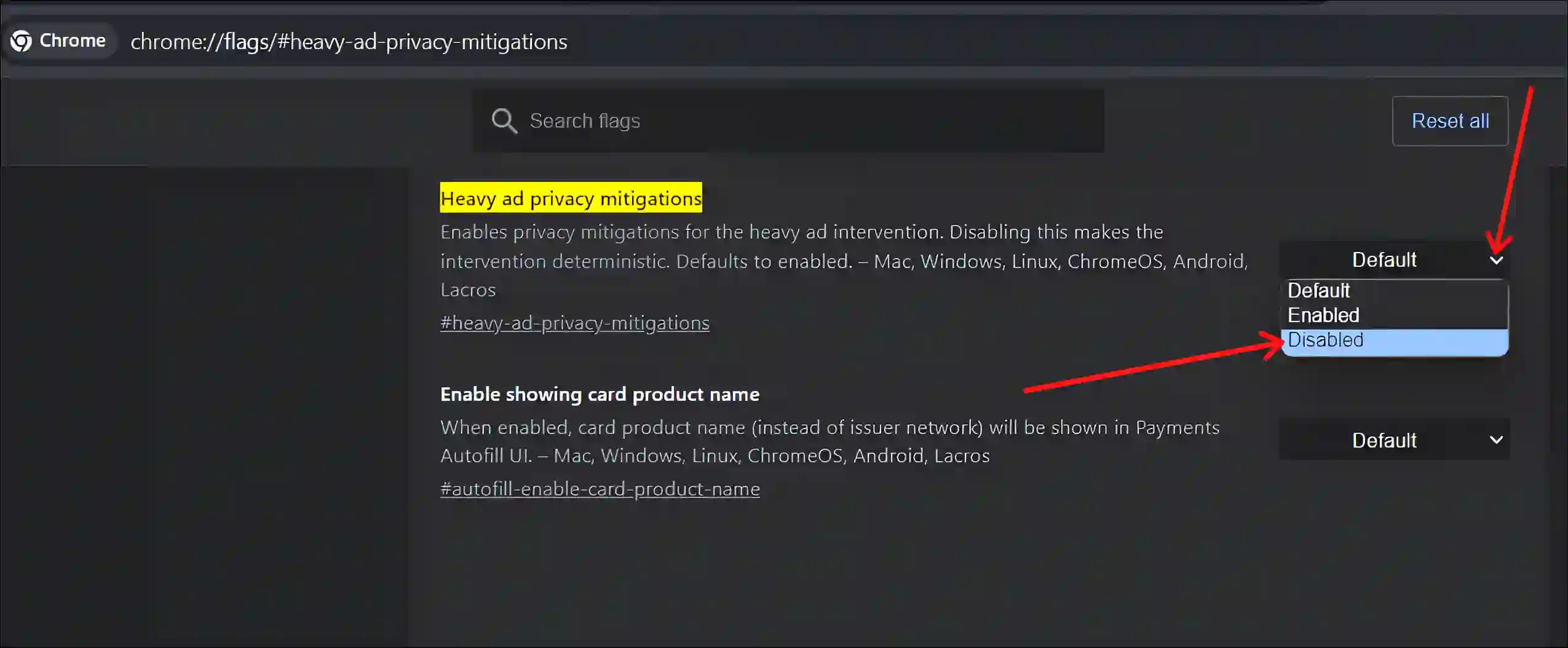
4. Click on Relaunch to Restart the Chrome Browser.
That’s all! Now this ‘Ad used too many resources for your device’ error issue is resolved on your Chrome browser.
You may also like:
- How to Disable QUIC Protocol in Chrome
- How to Increase Download Speed in Chrome
- Fix ‘Unable to complete previous operation due to low memory’ in Chrome
- How to Disable Ad Blocker in Chrome
I hope you have found this article quite helpful. And you have fixed this problem. If you have any other problem, then tell us by commenting below. Please share this article.