Google Messages’ RCS Stuck on ‘Setting Up’? Here’s How to Fix It
Are you also facing a “Status: Setting up… Trying to verify your phone number…” problem while enabling RCS chats on the Google Messages app? This issue is not only noticed on Google Pixel phones but also on other Android phones like Samsung, Motorola, Xiaomi, Redmi, Nothing, Realme, etc.
RCS Chats is an enhanced messaging feature in Google Messages that offers more advanced options than traditional SMS/MMS texting. RCS Chats offers you features like rich media support, read receipts, typing indicators, group chats, and end-to-end encryption.
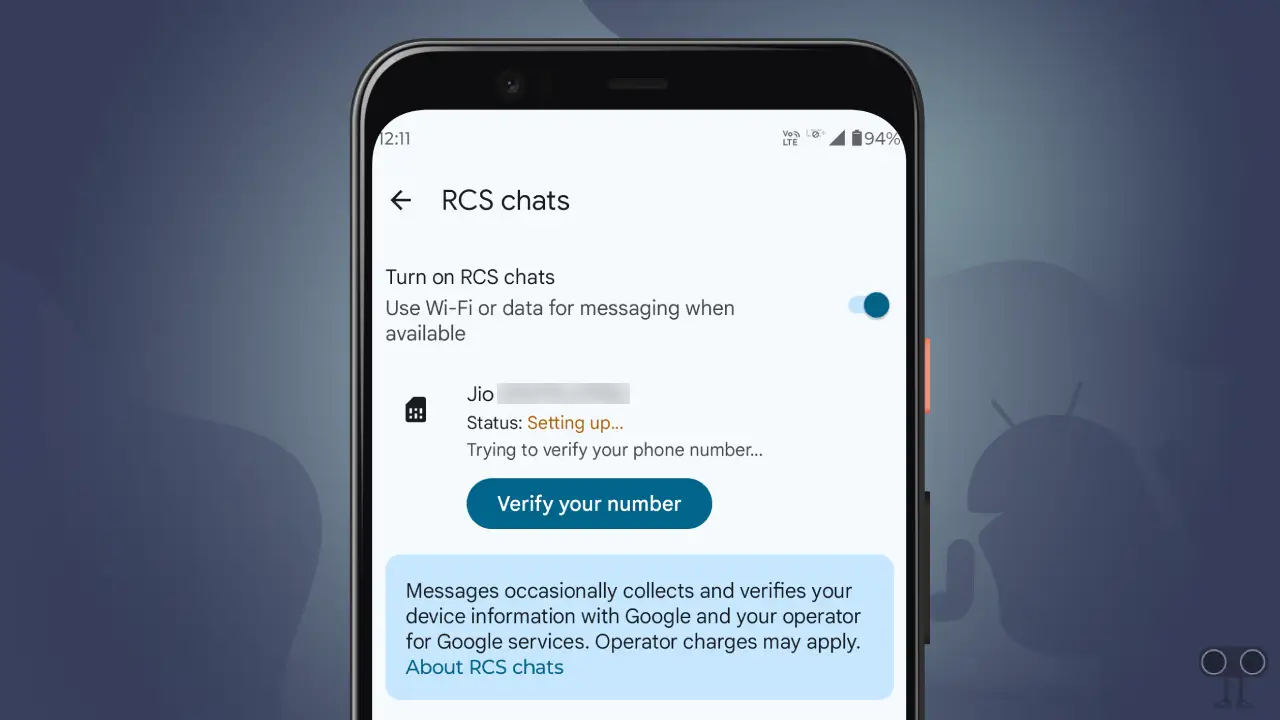
However, to use this feature, you need to enable RCS chats in Google Messages. But it is quite frustrating if you get stuck on ‘Setting up’ while enabling RCS messaging. There can be many reasons for this, such as network or carrier issues, weak or unstable internet connection, Google account issues, Google Messages app issues, etc.
10 Quick Ways to Fix Google Messages’ RCS Stuck on ‘Setting Up’ Problem on Android
#1. Check Carrier Support for RCS
Currently, not all network carriers support RCS. So if you are using a carrier that does not support RCS, then you will not be able to enable the RCS feature in the Google Messages app. For this, contact your carrier customer team and find out whether your carrier network supports RCS or not.
#2. Ensure a Stable Internet Connection
To activate RCS, either stable Wi-Fi or strong mobile data internet is required. If the internet connection in your phone is very poor, then you will face problems enabling RCS chats. For this, enable the phone’s flight mode and then disable it again. This often fixes the mobile data problem.
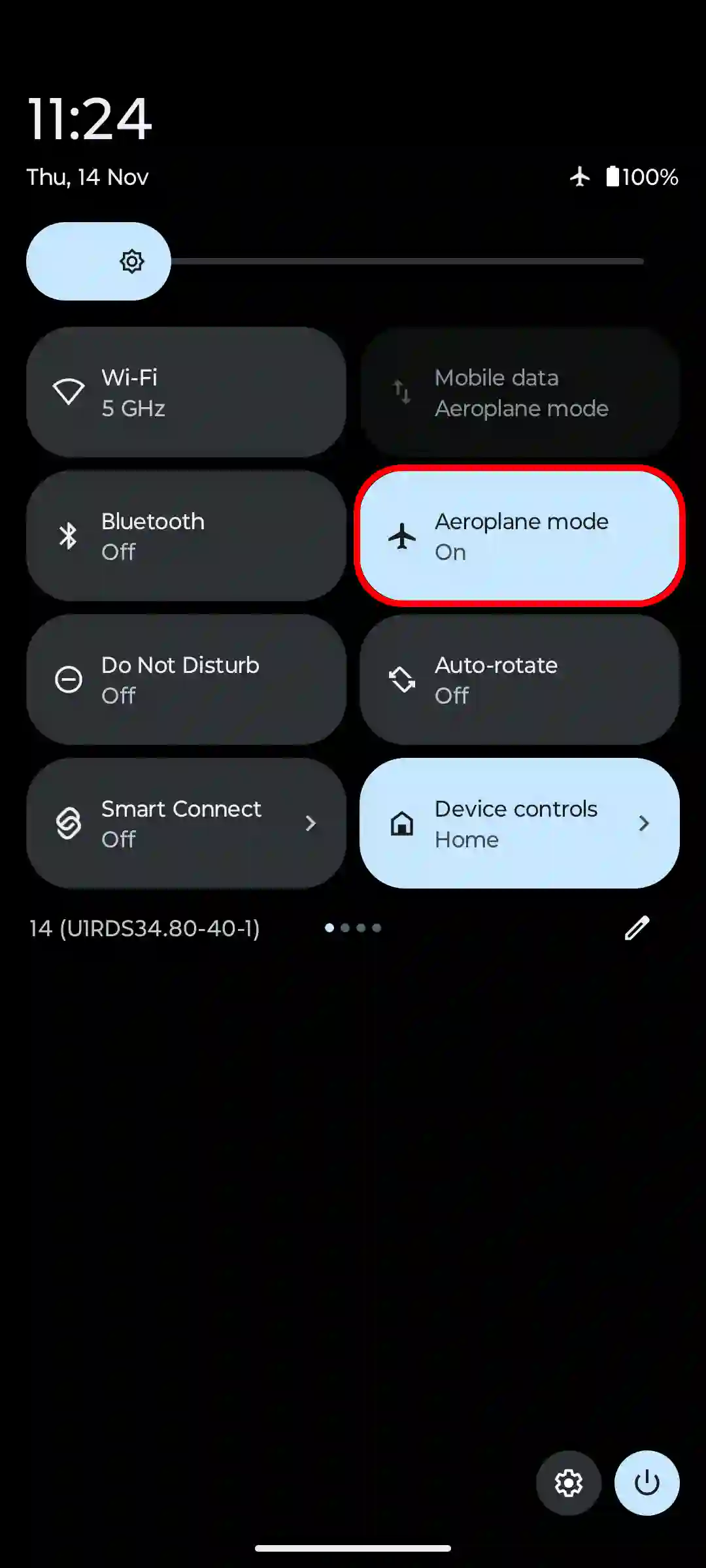
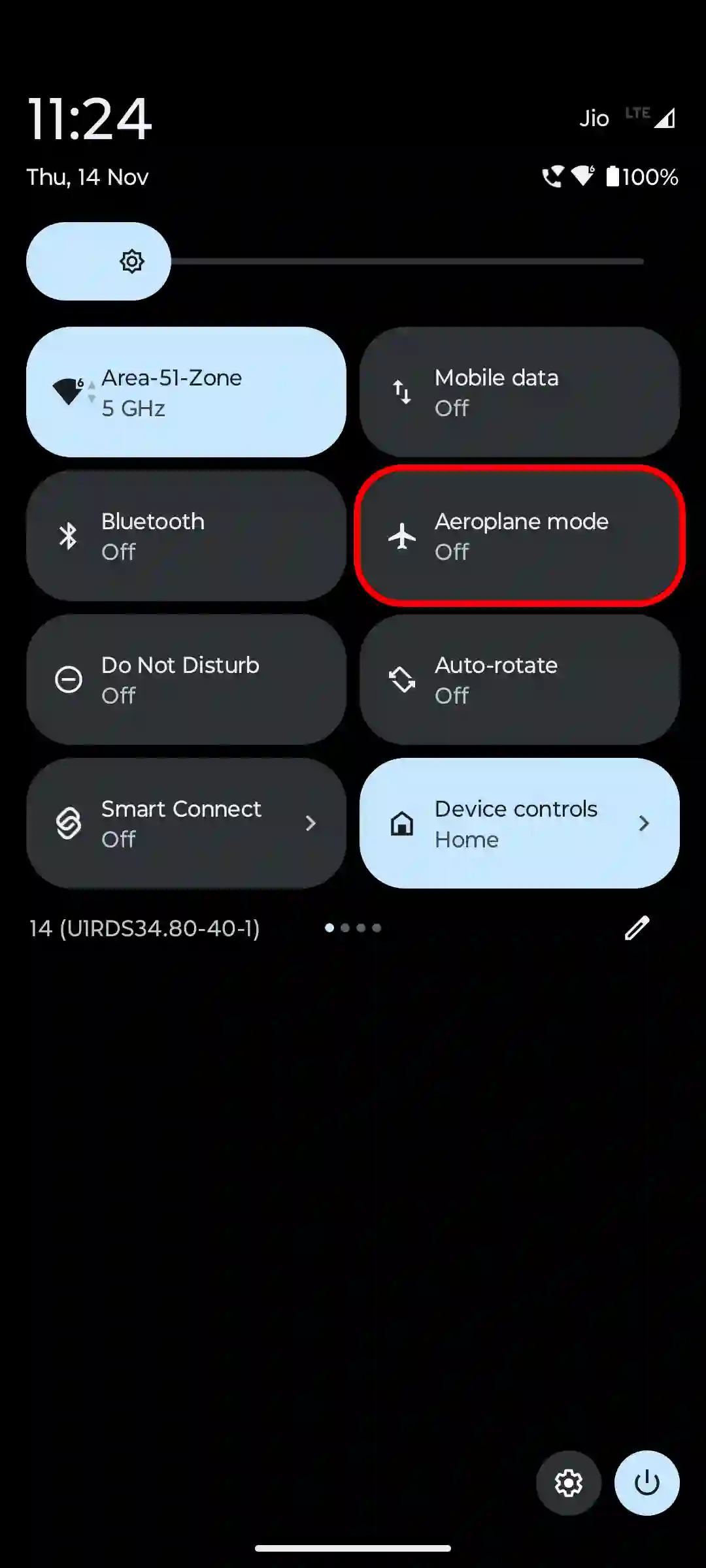
Apart from this, you can also switch to another Wi-Fi connection.
#3. Set Google Messages as Your Default SMS App
If you have an app other than Google Messages as the default SMS app on your phone, you still won’t be able to activate RCS. For this, you’ll need to set Google Messages as your default SMS app.
To make Google Messages as your default SMS app on Android:
- Open Settings.
- Tap on Apps.
- Tap on Default Apps.
- Tap on SMS App.
- Select Google Messages.
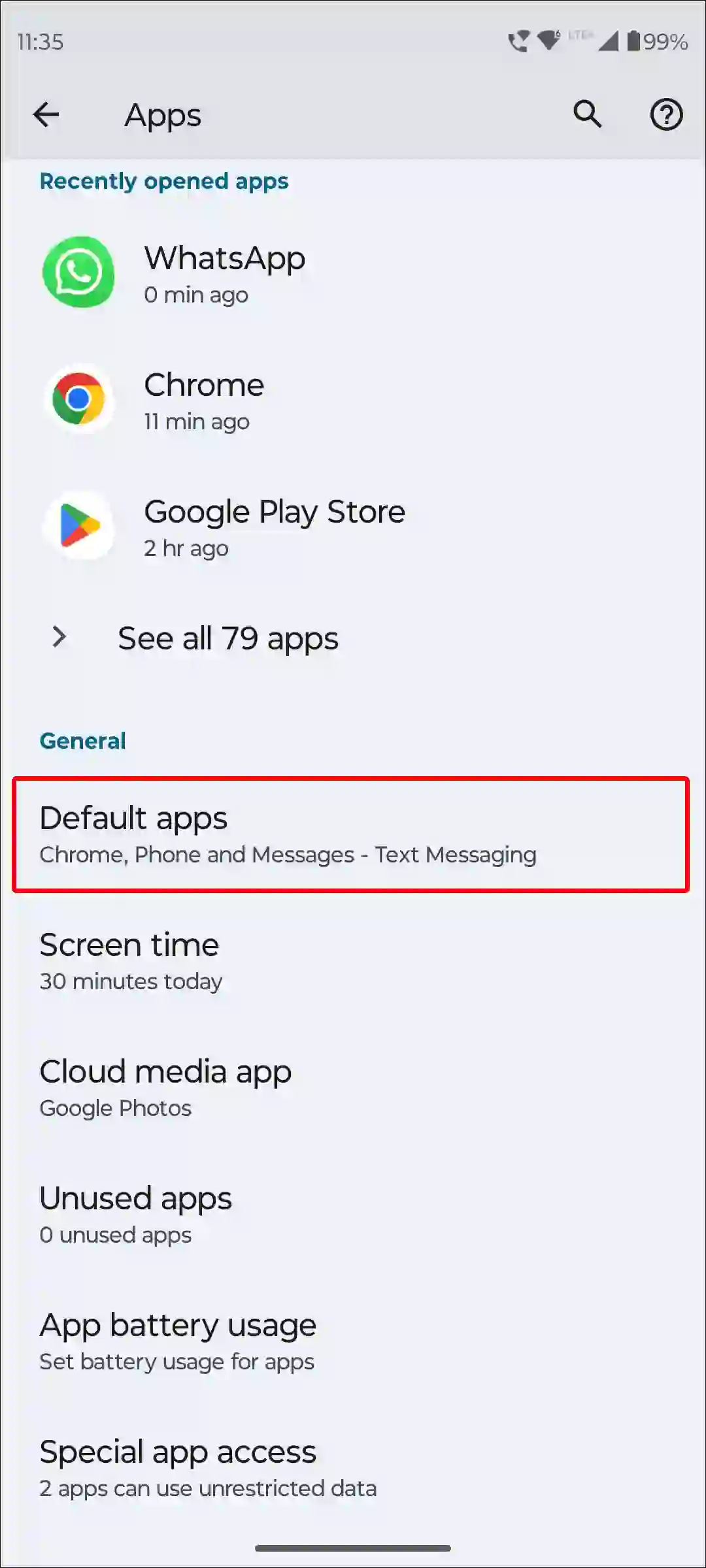
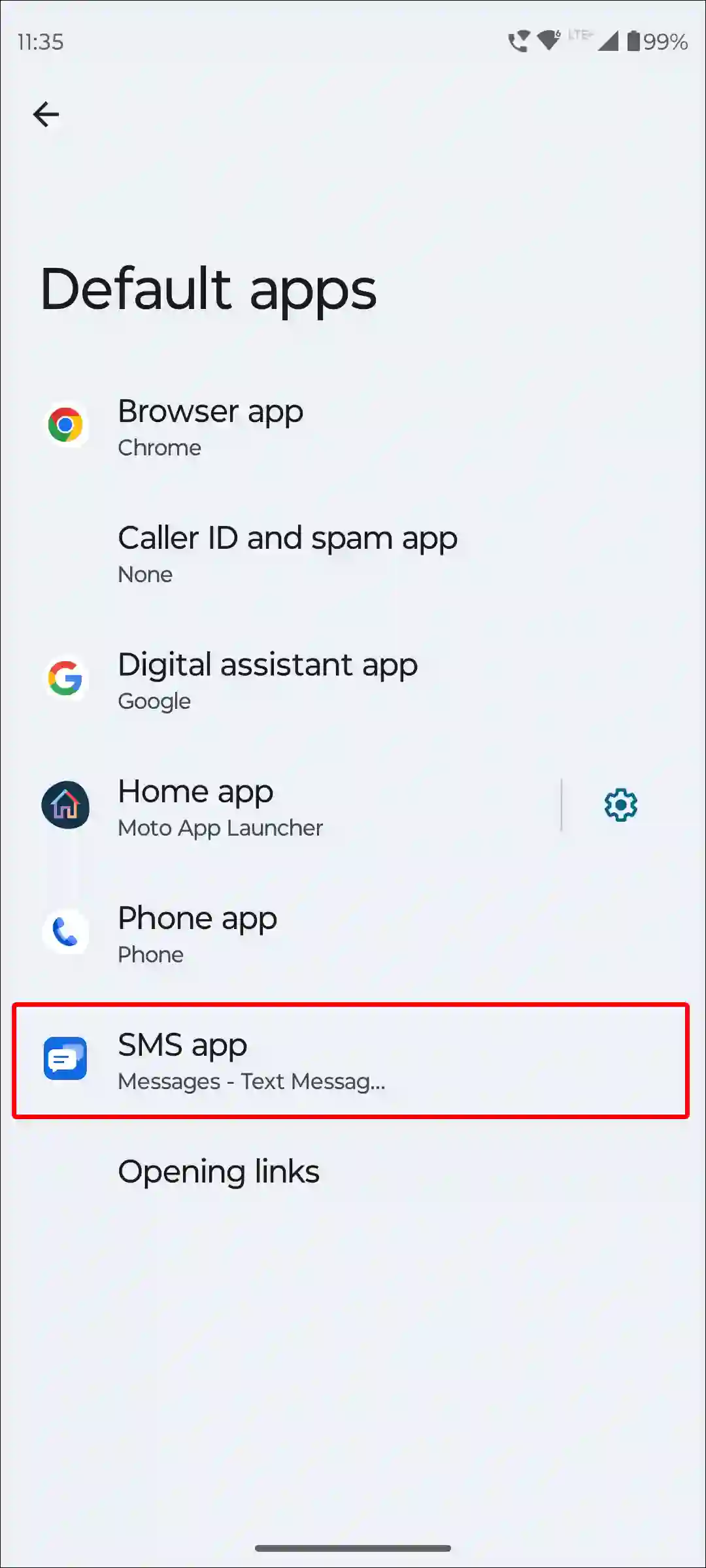
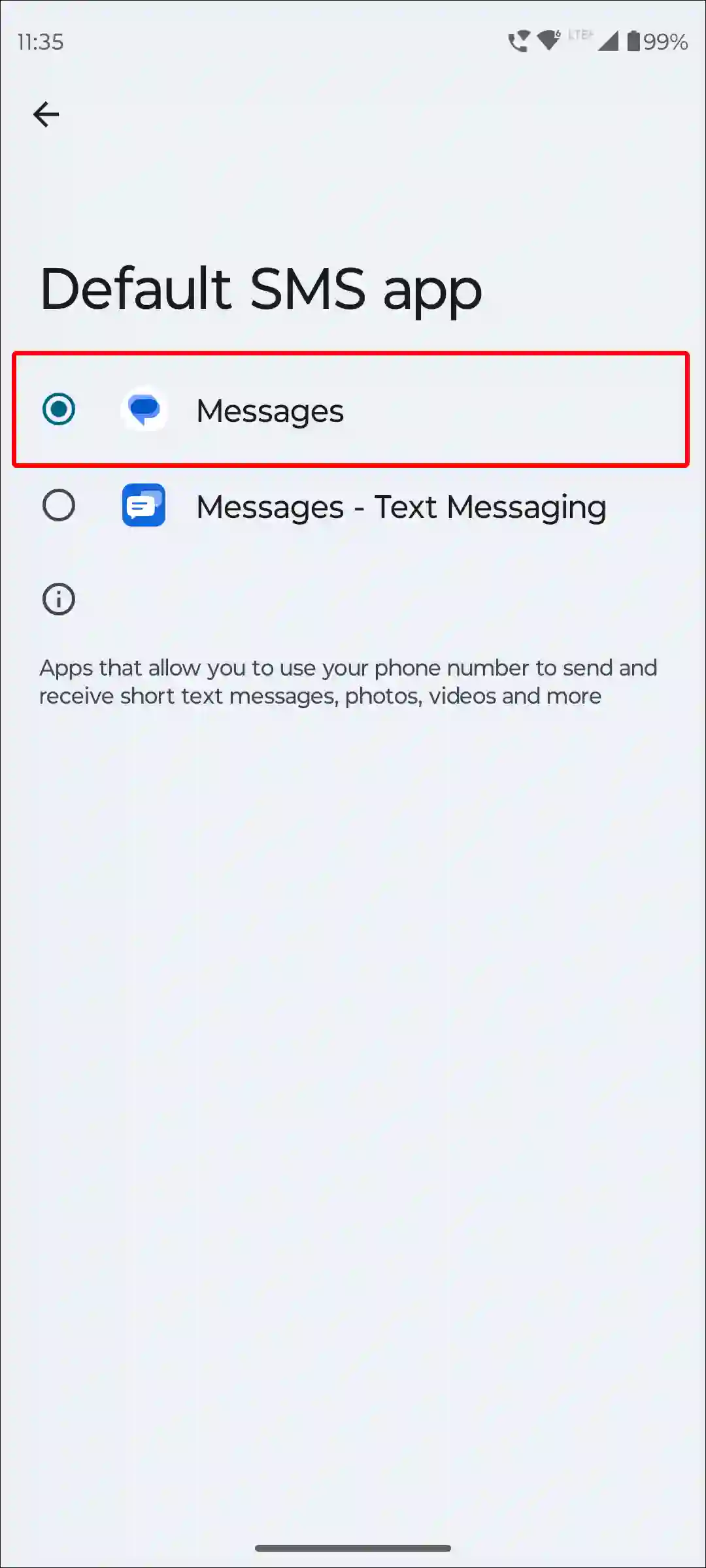
#4. Clear Cache and Data for Google Messages
Over time, Google Messages’ cache data and files become corrupt, which can prevent RCS from activating. Fortunately, this problem can be resolved by clearing the corrupt cache data of Google Messages.
To clear Google Messages’ cache and data:
- Open Settings on Your Phone.
- Tap on Apps > See All Apps > Google Messages.
- Tap on Storage & Cache.
- Tap on Clear Storage and Clear Cache.
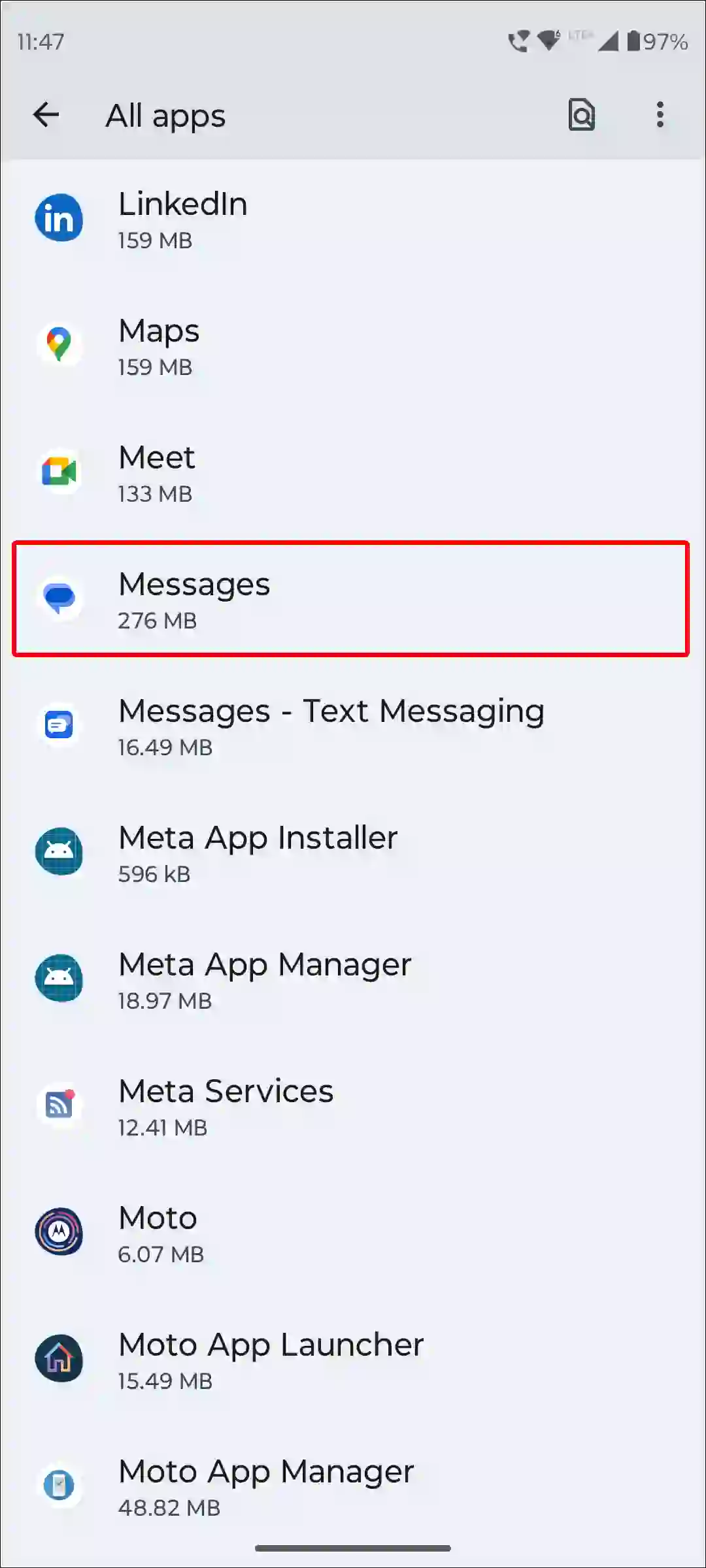
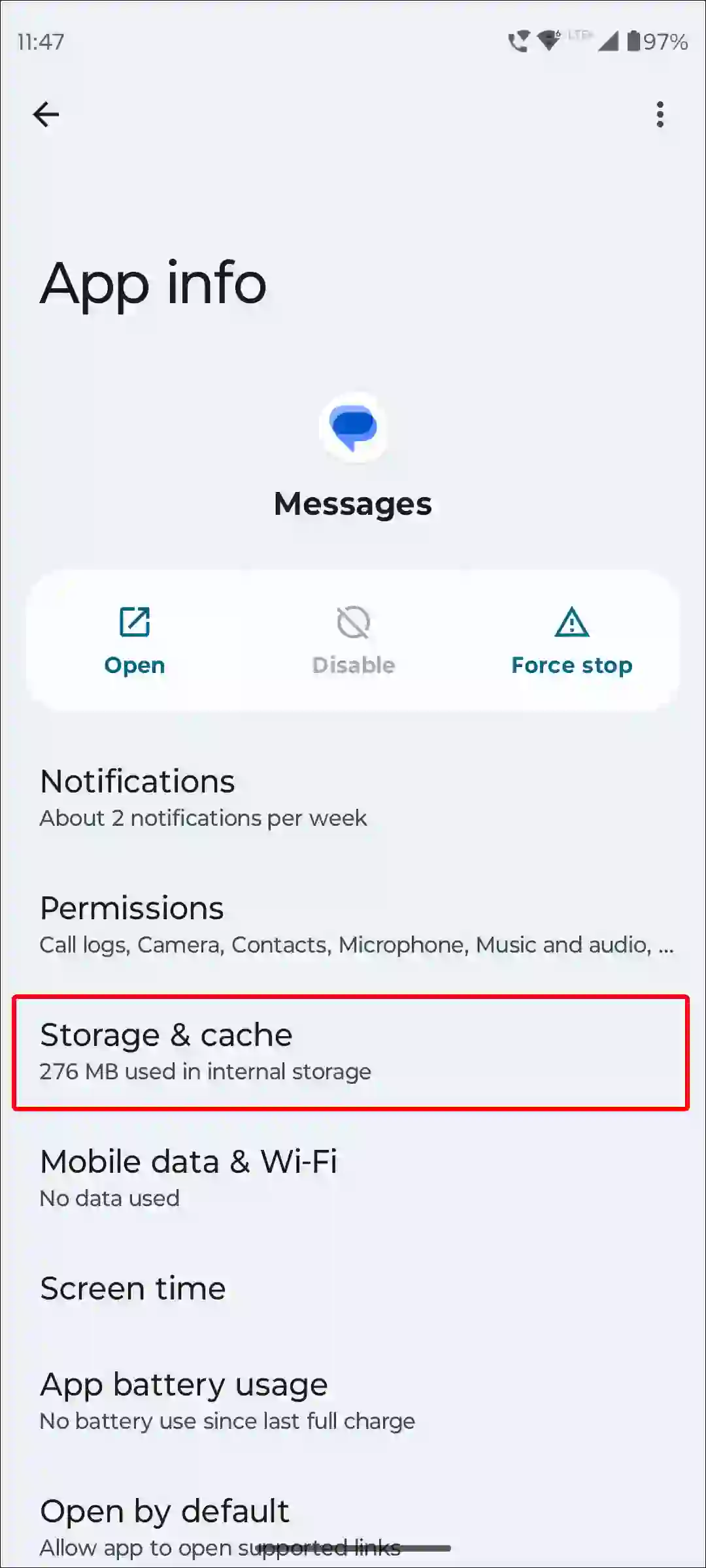
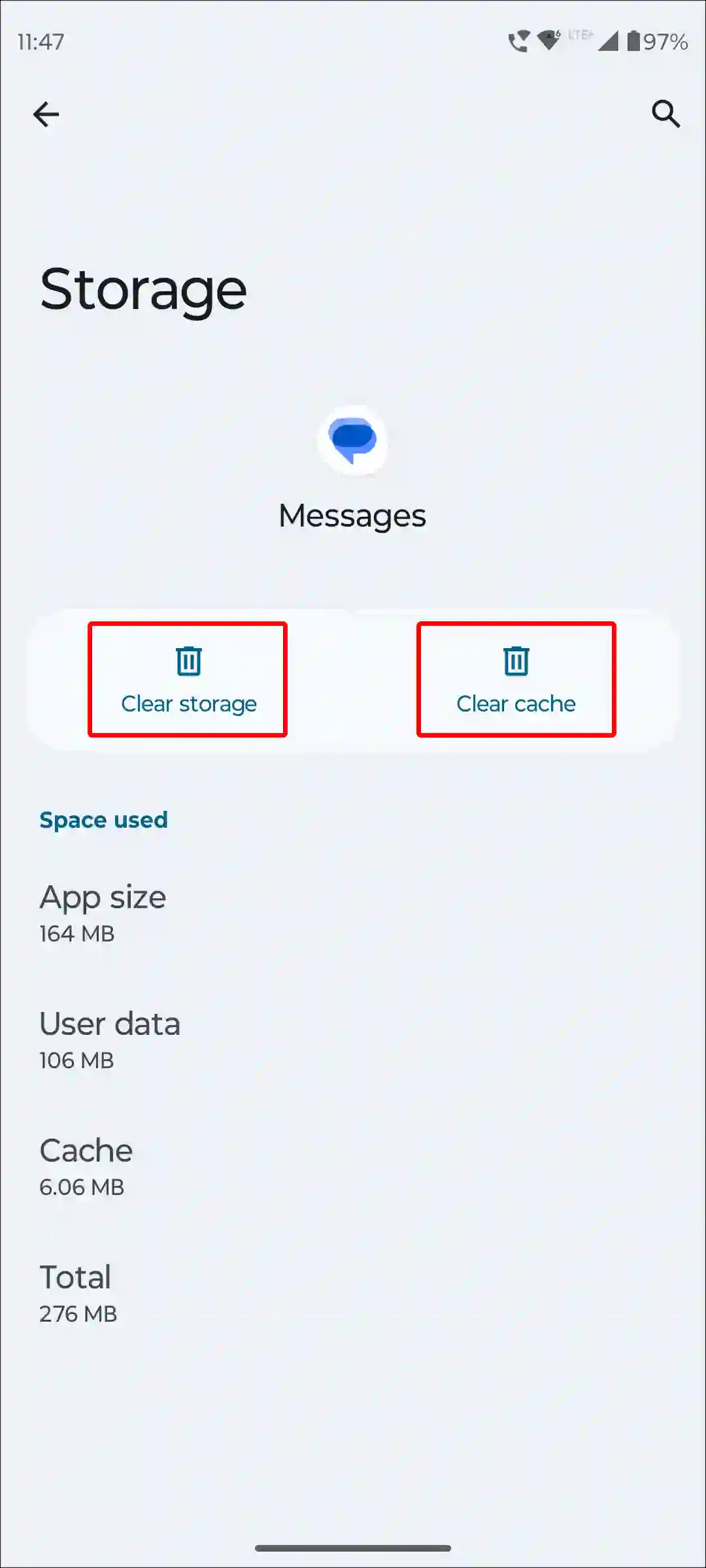
#5. Force Stop and Restart Google Messages
If Google Messages RCS is stuck on ‘Setting up’, it could be due to a temporary glitch. You can fix this temporary glitch by force-stopping the Google Messages app.
- To force stop Google Messages on an Android, open Settings > Apps > See All Apps > Google Messages > Force Stop.
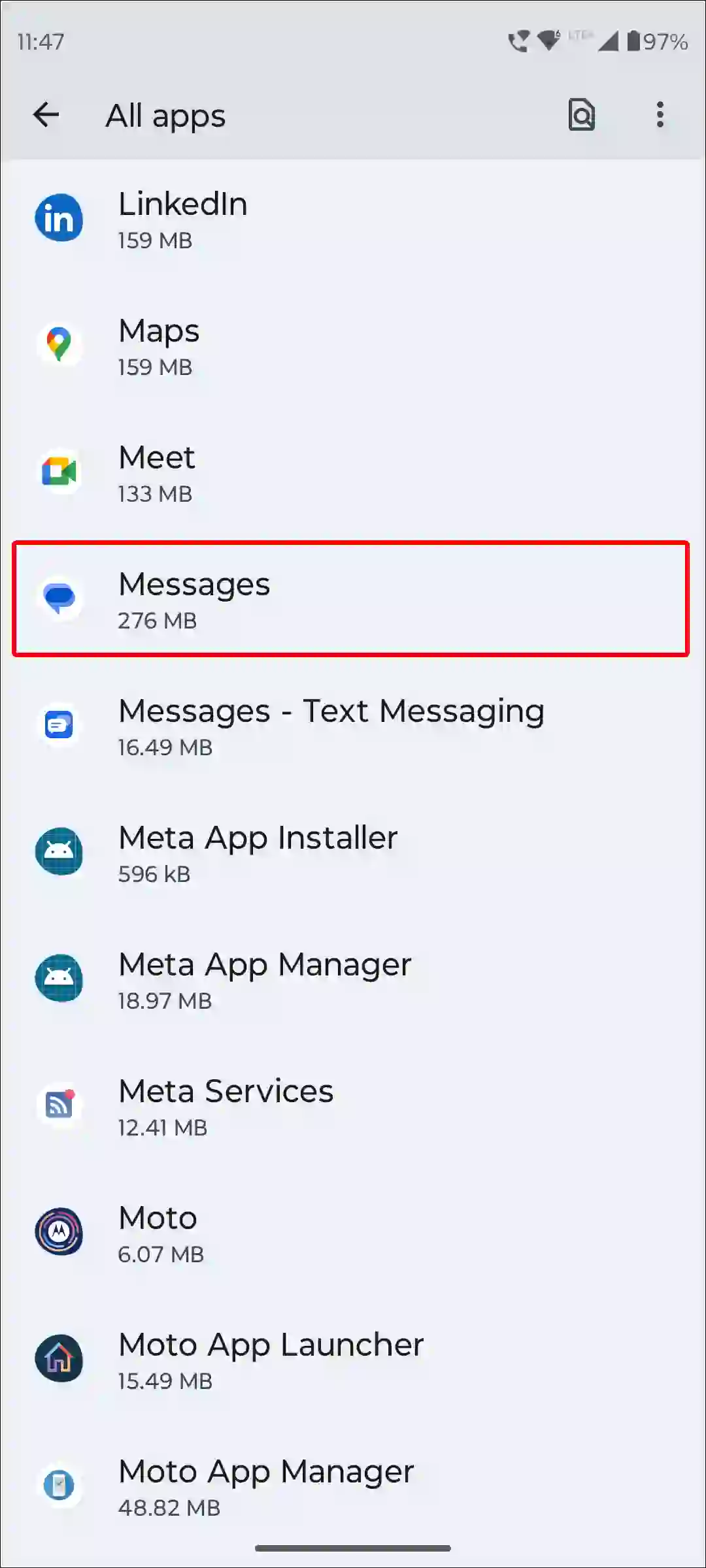
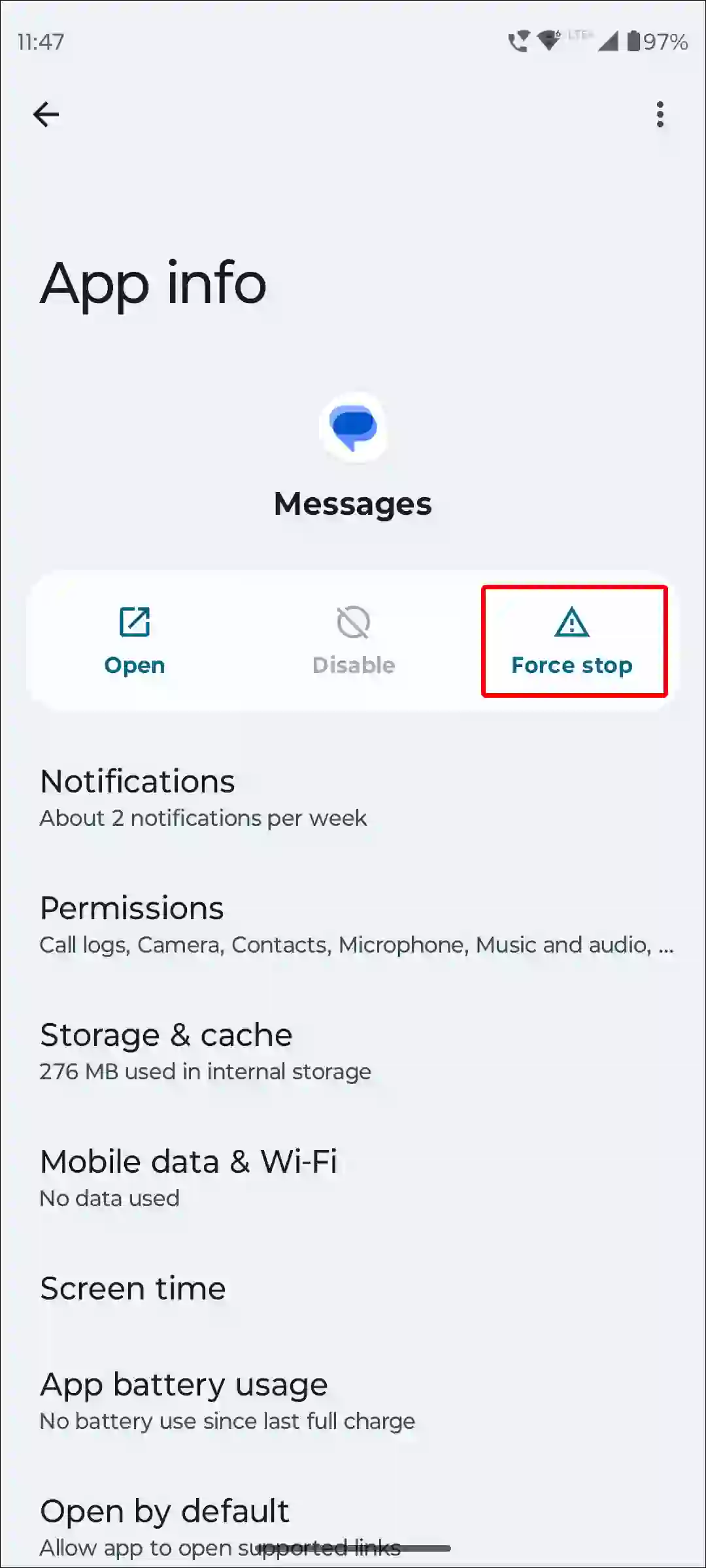
Once the force stop process is complete, open the Google Messages app again and see if RCS is still stuck on ‘Setting up’.
#6. Update Your Google Messages App
If you are using an outdated Google Messages application, it may prevent you from enabling RCS chats. For this, make sure that you have the latest version of Google Messages installed on your phone. To update Google Messages, go to the Google Play Store and see if any update is available for Google Messages. If yes, then update it.
#7. Remove and Re-add Your Google Account
Sometimes there is a problem with Google account sync, which prevents RCS activation. For this, you will have to remove the Google account from your Android phone. After this, restart the device and log in to your Google account again. This fixes the Google account sync issue, allowing RCS activation to complete successfully.
#8. Remove Private DNS or Disable VPN
If you’ve set up a private DNS (such as Adguard Private DNS) or have a VPN enabled on your phone, it won’t let you enable RCS in Google Messages. For this, you’ll need to remove the private DNS and turn off the VPN in your phone’s settings.
#9. Enable Auto-Verification for Your Phone
If Google Messages is not able to verify your phone number for RCS automatically, you can enable Auto-Verification mode using your Google Account. This will help you verify instantly and save your time.
To turn on auto-verification for your phone:
1. Open Chrome Browser and Type ‘https://myaccount.google.com/phone‘ and Search It.
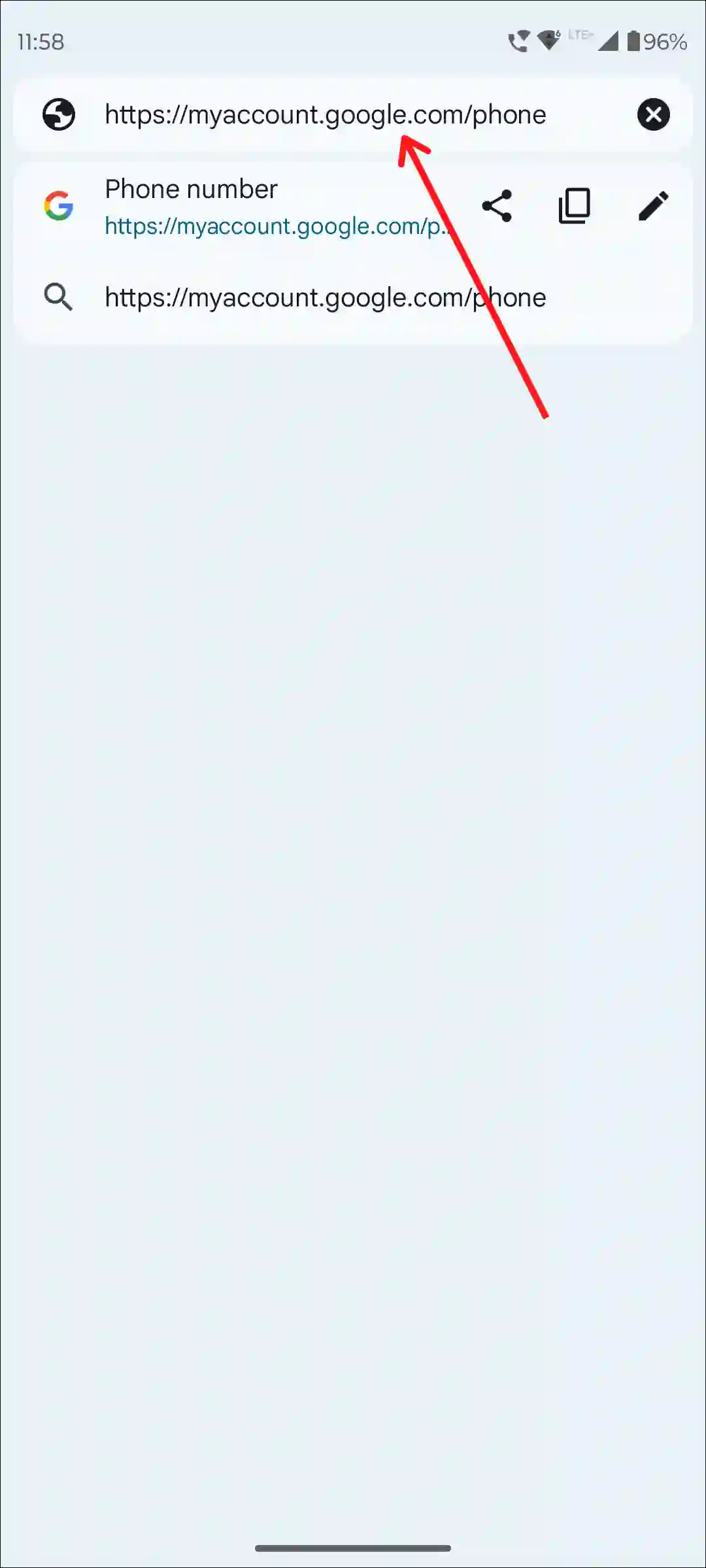
2. Turn On Toggles Next to Your Devices Under the Manage Auto-Verification Status.
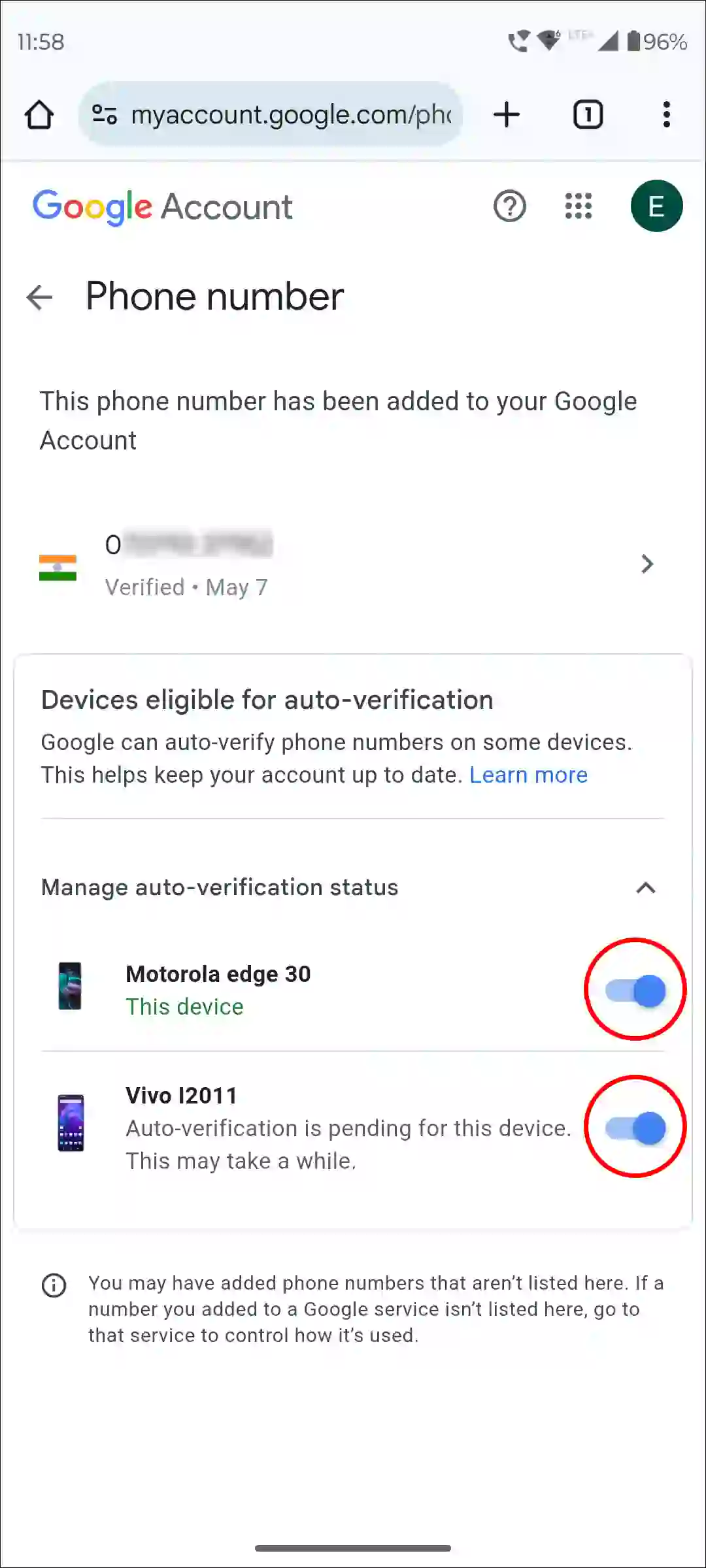
#10. Wait for RCS Activation to Complete
RCS setup may take a few minutes or longer to complete, especially if you’re activating the service for the first time or after a reset. If the “Setting up” message persists, give it some time (up to an hour), as it may take time for Google’s servers or your carrier to complete setup.
I hope you found this article quite helpful and learned how to fix the Google messages’ RCS stuck on ‘Setting up’ problem. If the problem still exists, then let us know by commenting below. Please share this article.


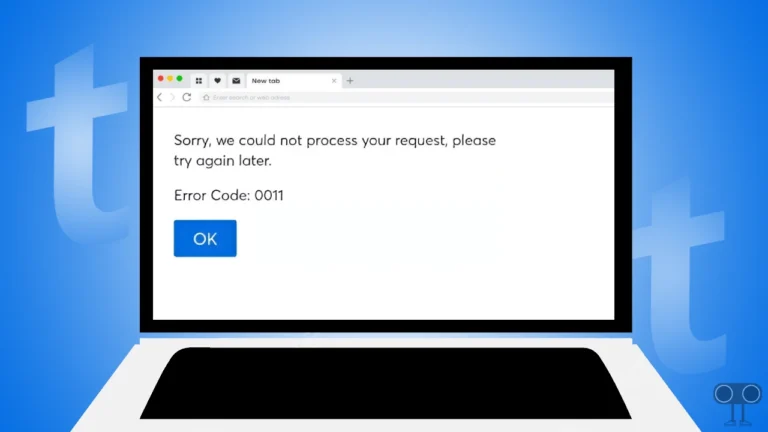

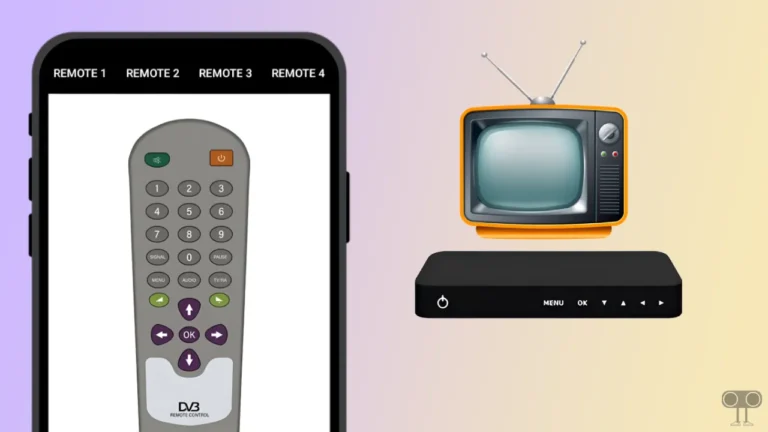
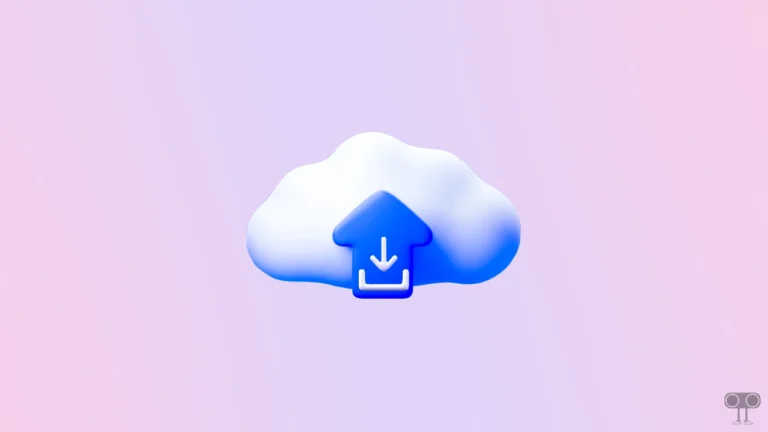
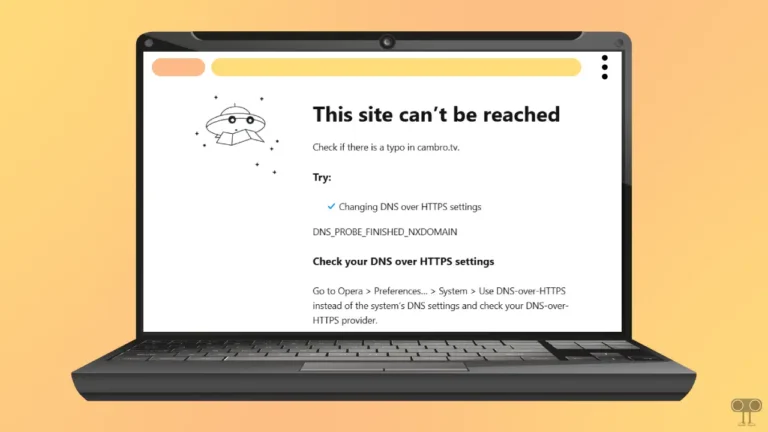
I’ve tried all of these methods and none of them have turned it back on. I’m on the line with my provider.
Thank you! I was racking my brain trying to find the solution. I had recently switched carriers but not phone numbers and my RCS quit working. I did everything Google said to do to no avail. I finally got to solution #9 and your article was the first one I saw that suggested it. I had an old phone still on auto-verify so I turned it off, turned it off on my current phone then turned it back on for my current phone and that did the trick. What get’s me is Google says it will send an SMS when trying to verify your number and I never received one.