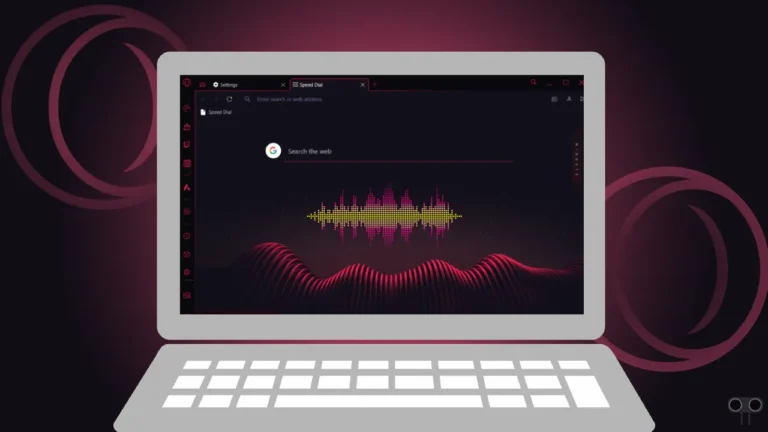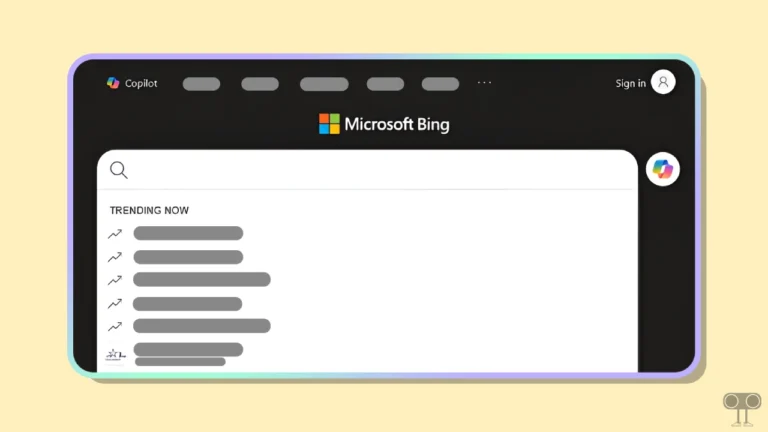3 Ways to Hide or Remove Recycle Bin from Desktop in Windows 11
Many times we want to keep our desktop screen clean, but some icons, like the Recycle Bin, occupy the screen. However, there is no need to worry. In this article, I have shared three simple methods that will help you to hide or remove the Recycle Bin icon from the desktop in Windows 11.
The Recycle Bin in Windows 11 is a unique system folder that acts like a “trash can” or “dustbin”. Whenever you delete some file or folder on your computer or laptop, it is not deleted forever but goes to the recycle bin.

If you want, you can restore those deleted files or folders from the Recycle Bin, or you can delete them permanently from here. In Windows OS, you can quickly access the Recycle Bin from the desktop icon, File Explorer, and Windows Search function.
3 Ways to Hide or Remove Recycle Bin from Desktop in Windows 11
#1. From Settings
If the Recycle Bin icon on your desktop is irritating, you can remove it using Windows’ default settings. The process is very simple; all steps are listed below.
- Press Windows + I to Quickly Open Settings.
- Go to Personalization > Themes.

- Click on Desktop Icon Settings.

- Uncheck the “Recycle Bin” Box and Then Apply > OK.
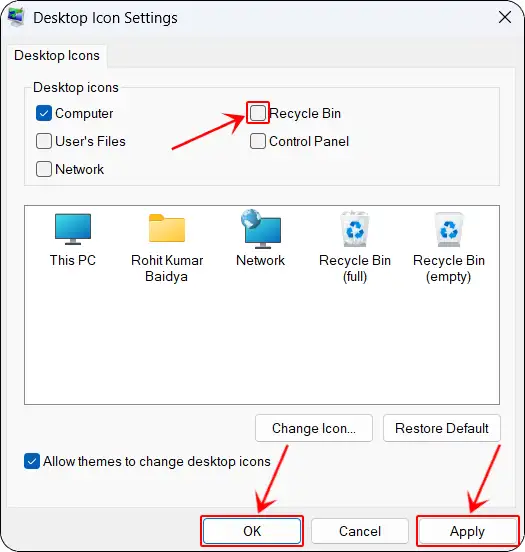
Also read: Stop Wi-Fi from Switching Between 2.4 GHz and 5 GHz in Windows 11
#2. From Run Dialog Box
The Run command is a Windows feature that helps quickly open any apps in the system. For this, you just have to open the Run dialog box and enter a command line, and the action will be completed as soon as the command is executed. Do you know that the Run command is also capable of hiding the Recycle Bin without deleting it?
- Press Windows + R to Open Run Dialog Box.
- Type
desk.cpl ,,5and Click OK.
- Now, Uncheck the “Recycle Bin” Box and Then Apply > OK.
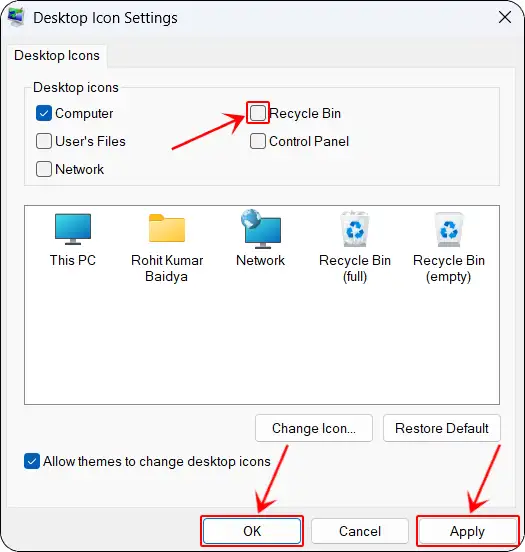
Also read: 3 Quick Ways to Disable Fast Startup on Windows 11/10
#3. From Desktop View
This method is different from all others because it hides not just the Recycle Bin icon but all desktop icons at once from the desktop screen. If you also want to make all your icons disappear from the screen, then follow the steps mentioned below.
- Right-Click on a Blank Space on Your Desktop Screen.
- On the Context Menu, Select View and Uncheck the Show Desktop Icons.

That’s it! You’re done.
Note: The methods mentioned above will only make the Recycle Bin disappear from your desktop screen, not uninstall it. This means you can still access it from File Explorer and Windows Search.
Also read: How to Connect Mobile Internet to PC via Bluetooth Tethering
I hope you found this article helpful and learned how to hide or remove the Recycle Bin from the desktop in Windows 11. If you have any other questions about Windows, feel free to ask in the comments below. Don’t forget to share this article.