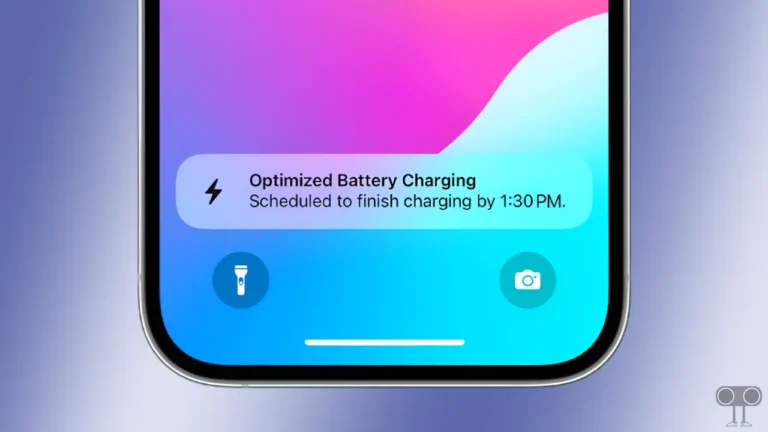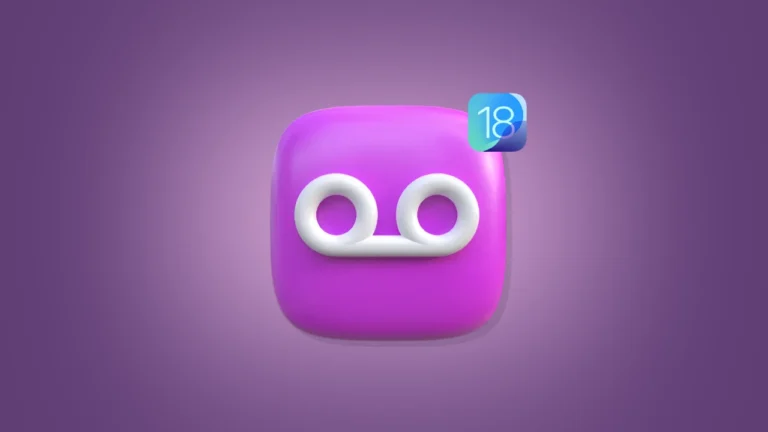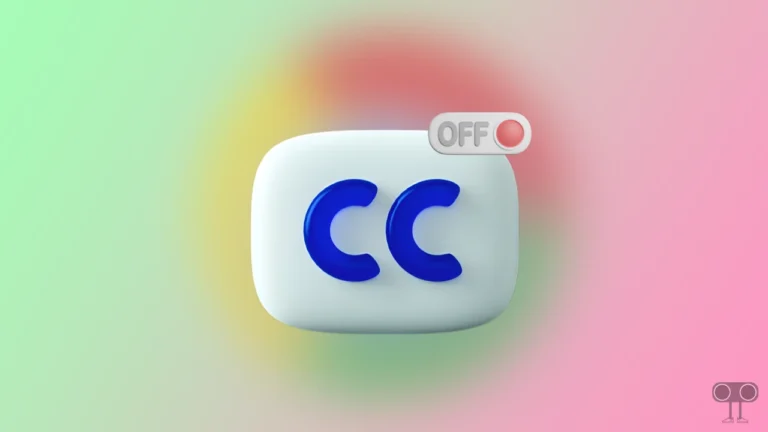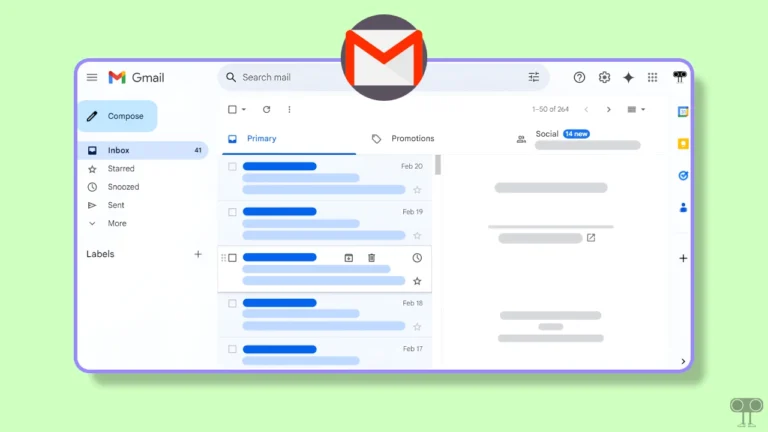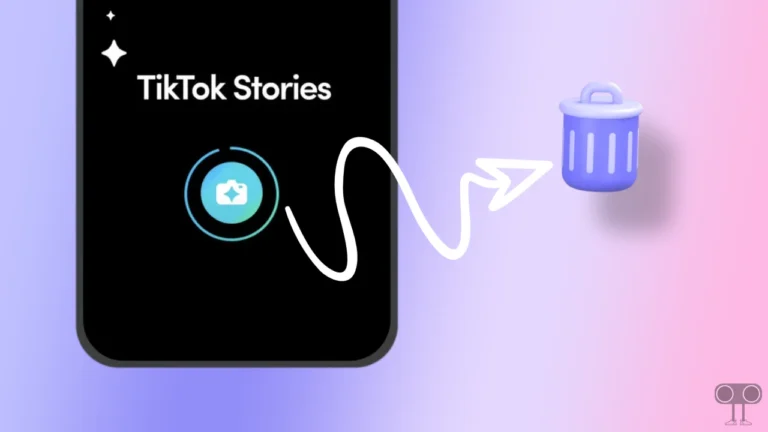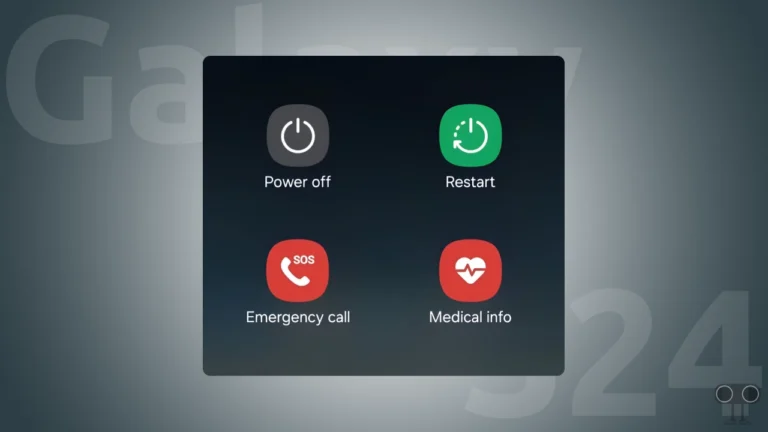How to Link Your Bluesky Account to Discord
If you’re a Discord user and want to link your BlueSky, it’s now possible. The latest version of Discord lets you connect your BlueSky account to your profile. In this article, I have explained how you can link your BlueSky account to Discord profile.
BlueSky has seen a huge increase in the number of users recently. Now Discord and BlueSky have come together, and users are loving it. By connecting BlueSky to Discord, you can view BlueSky posts, follower counts, etc.
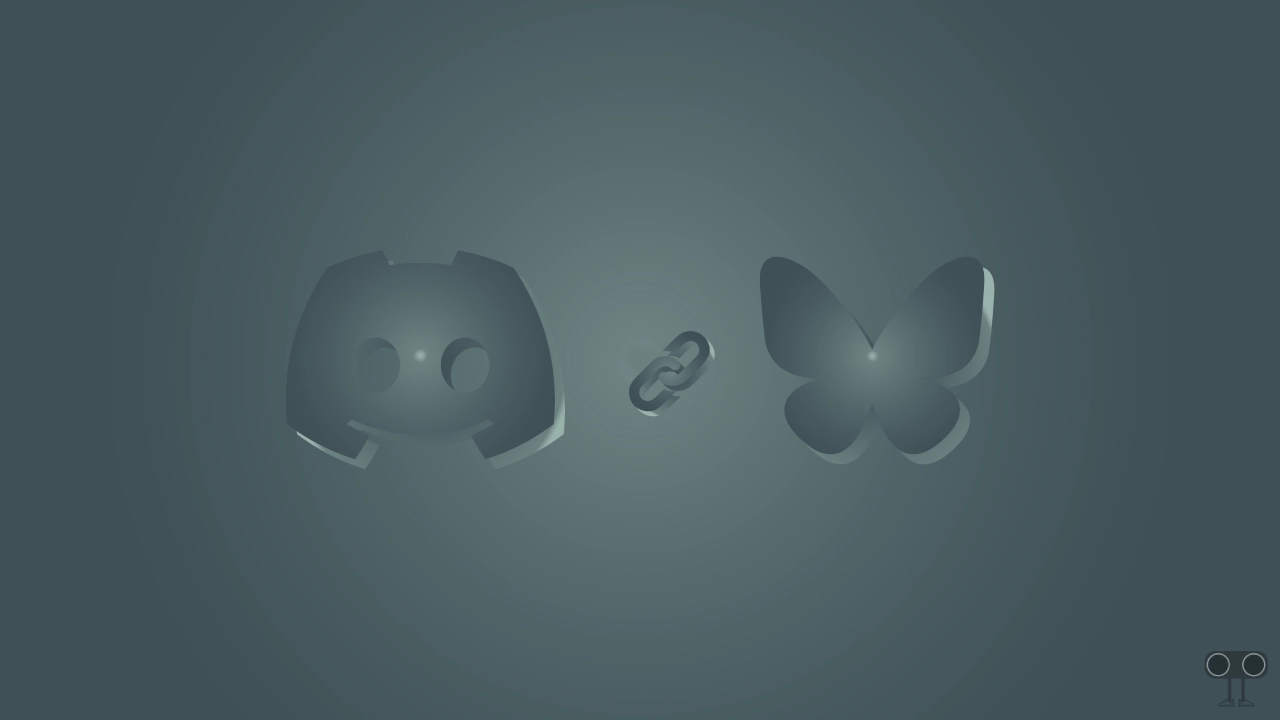
How to Link Bluesky Account to Discord on PC
To get the Bluesky option on Discord, update Discord to the latest version on your Windows PC or laptop. Although Discord updates itself automatically, if it doesn’t, you should update it manually. After this follow the steps given below.
To connect your bluesky account to discord profile:
1. Press Windows + S and Type ‘Discord’ and Open It.
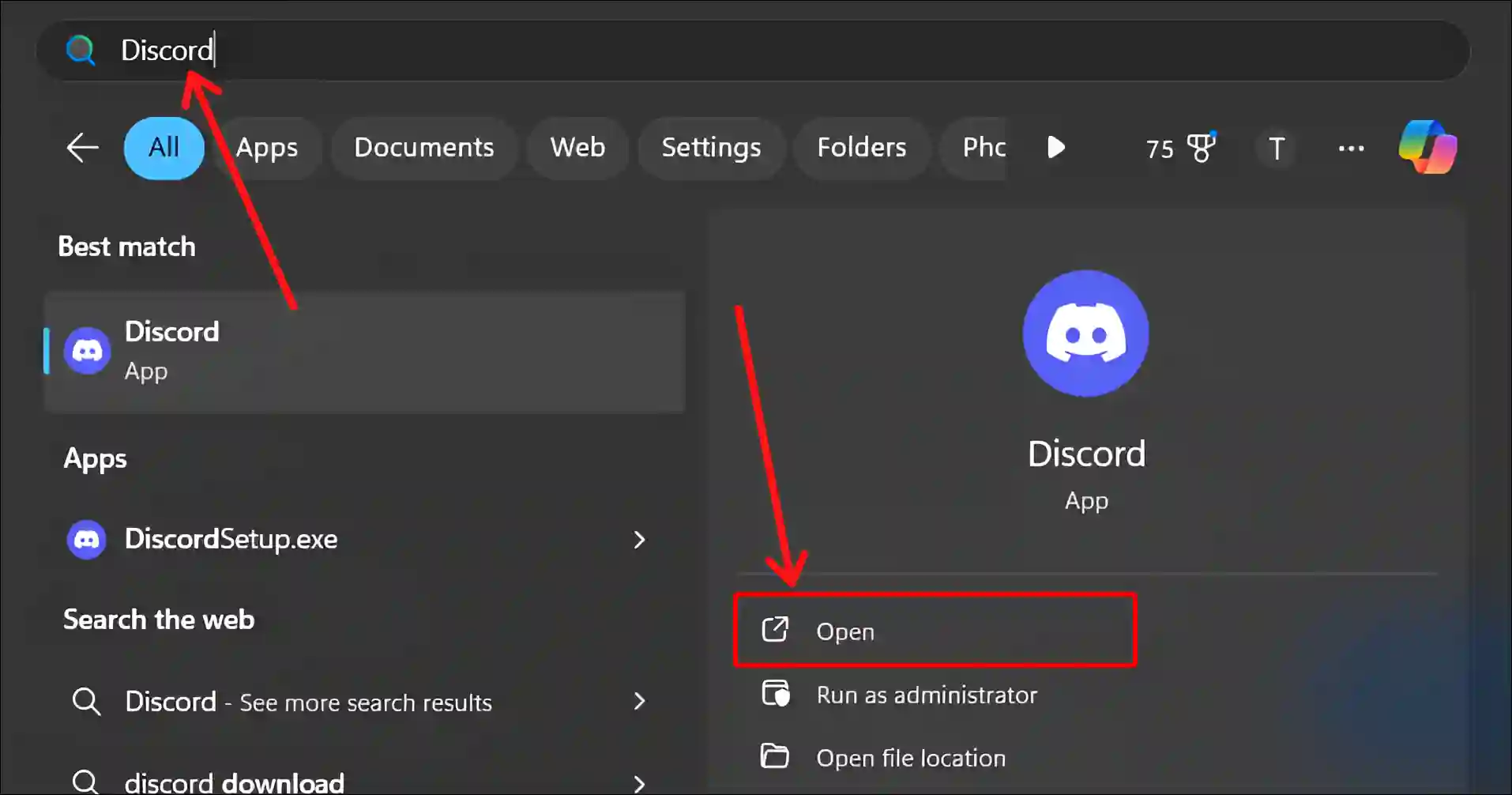
2. Click on Settings Icon (⚙️) at Bottom Left Side.
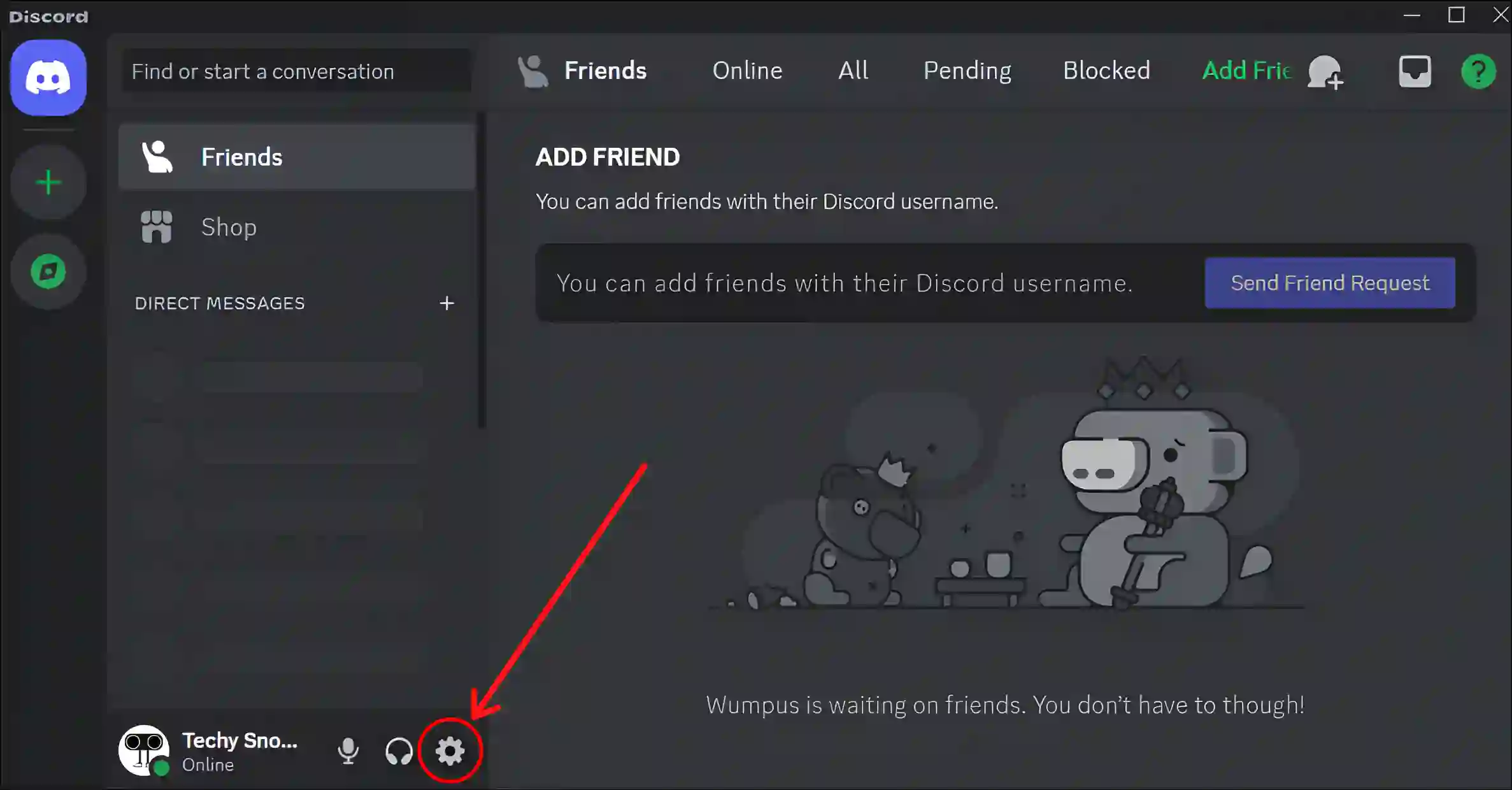
3. Click on Connections and Then Click on Bluesky Logo.
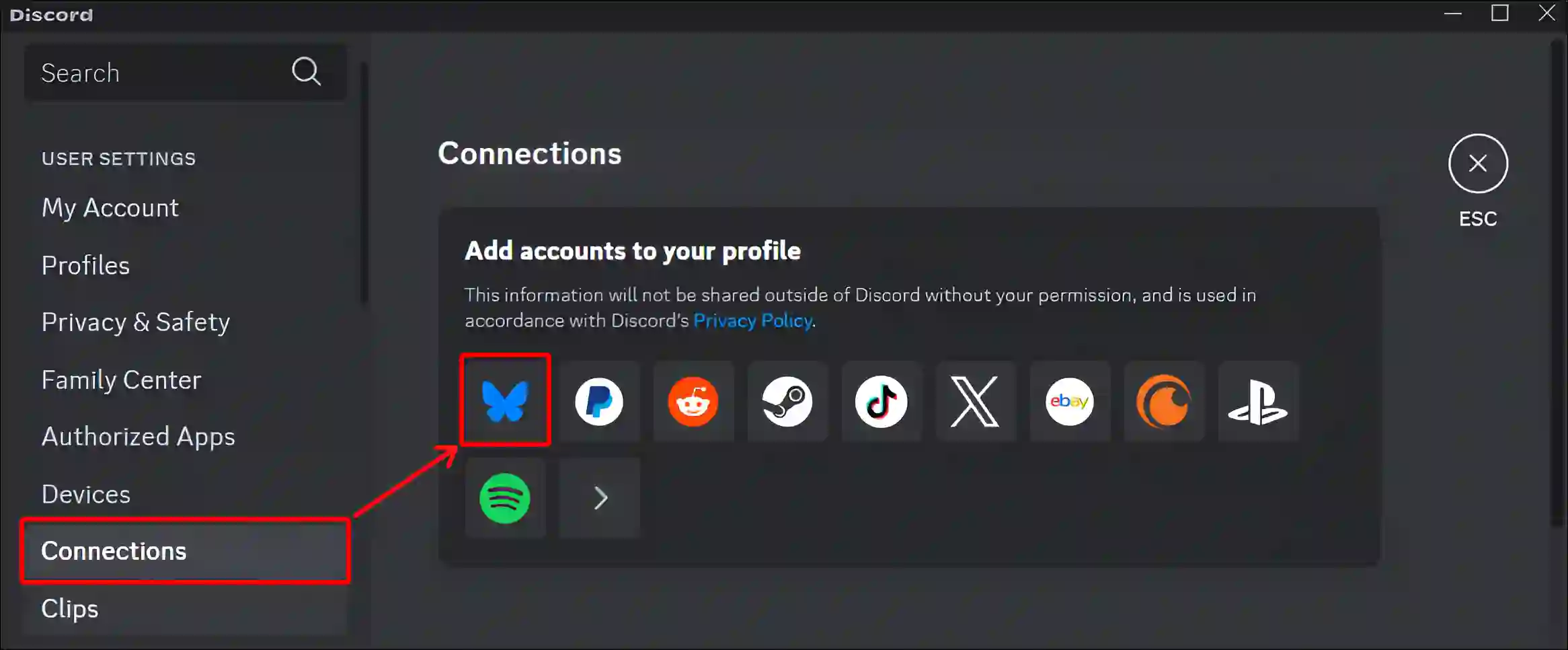
4. Type Your Bluesky Username in the Box and Click on Next.
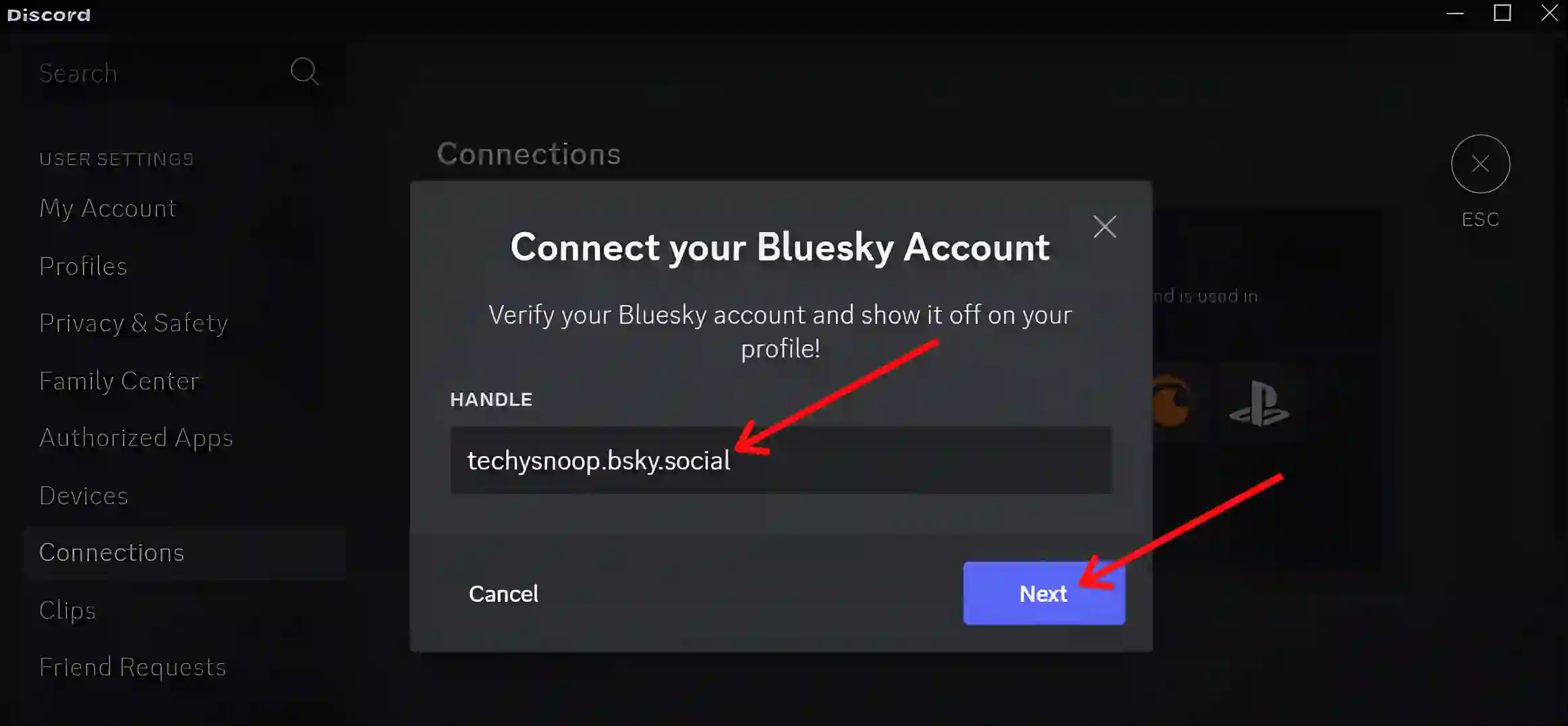
5. Now, It’ll Redirect You to a Webpage.
6. To Authenticate, Enter Your Bluesky Username and Password then Click on Next.
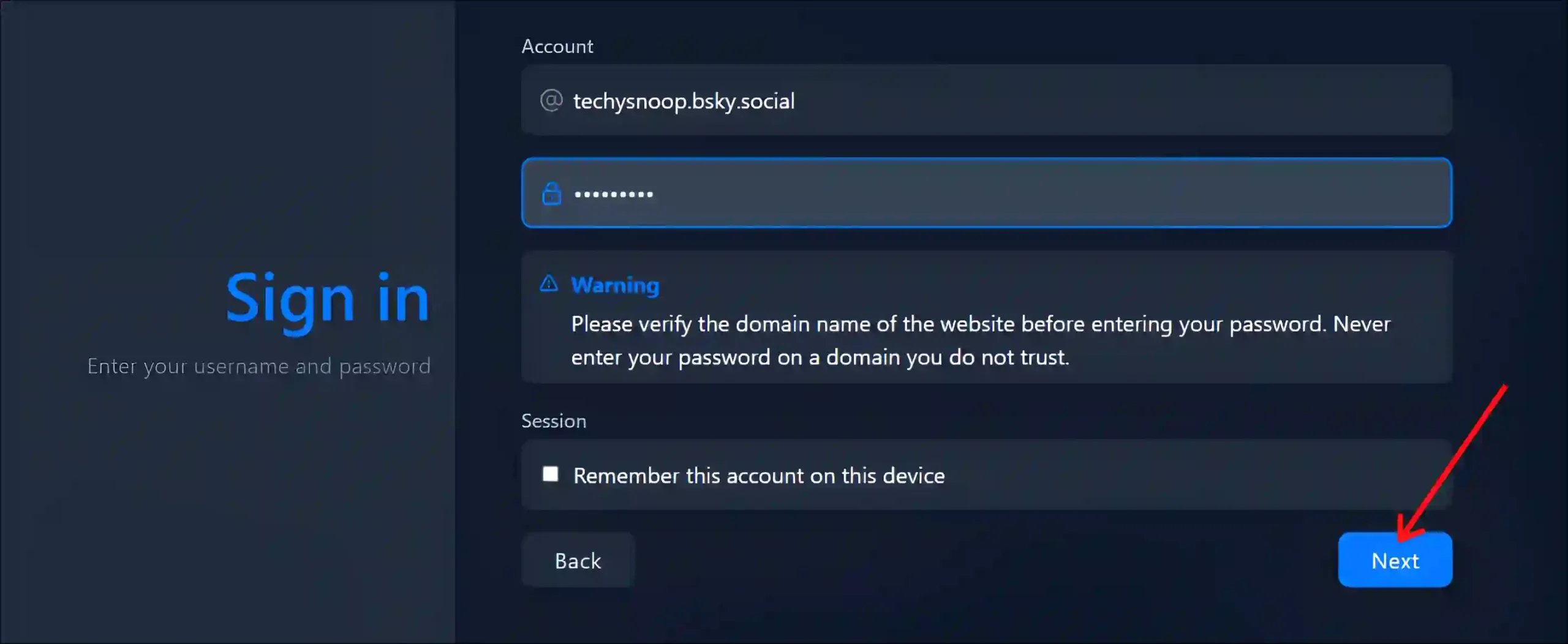
7. Click on Accept to Authorize or Grant Access.
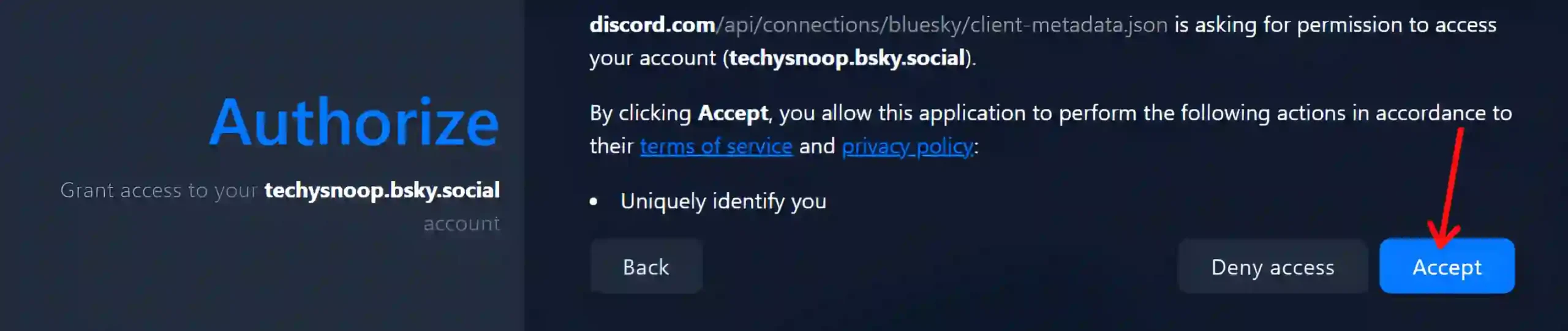
8. Now, Your Bluesky Account is Connected to Discord.
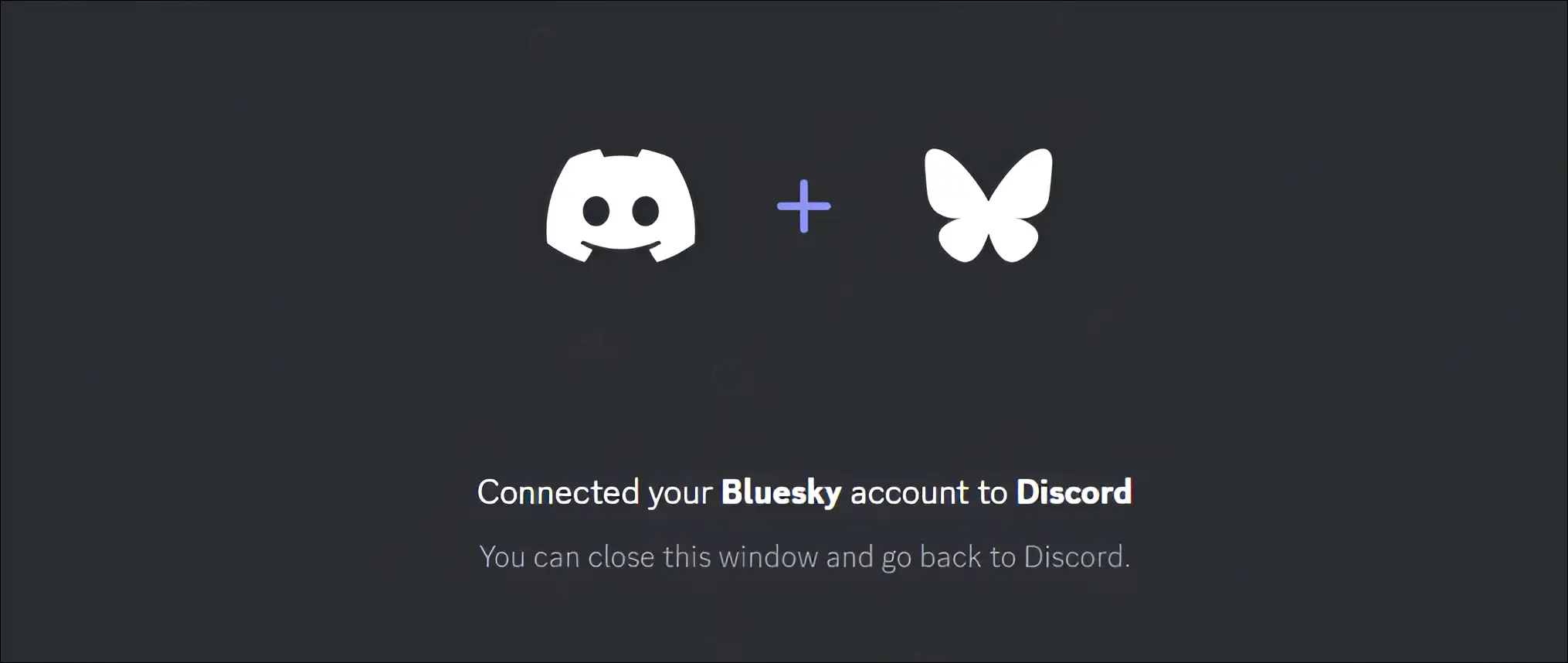
That’s it! Once you complete the above steps, your BlueSky account will be linked to your Discord profile.
Also read:
How to Manage Connected Bluesky Account in Discord
Once BlueSky is connected to Discord, you can manage it by going to Discord settings. For this, open Discord on the computer and go to Settings, then go to Connections.
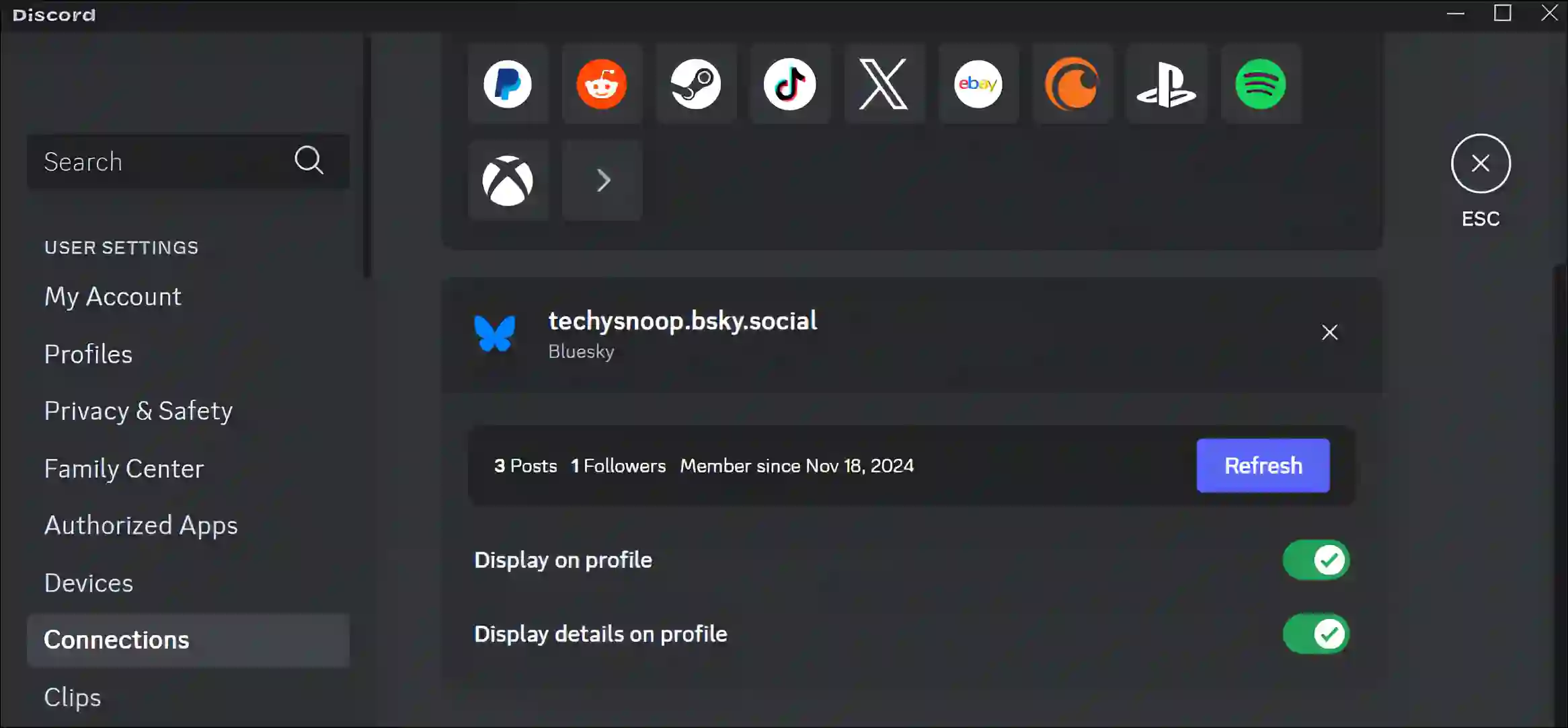
Here you will see your connected BlueSky account; you can refresh it. You can even control the profile display and profile details display as per your convenience.
How to Unlink Your Bluesky Account from Discord on PC
If you want to unlink your Bluesky account from your Discord profile, it’s very easy. Follow the steps below.
To disconnect your bluesky account from discord profile:
Step 1. Launch the Discord and Go to Settings.
Step 2. Click on Connections and then Click on Close (X) Icon Next to Bluesky Username.
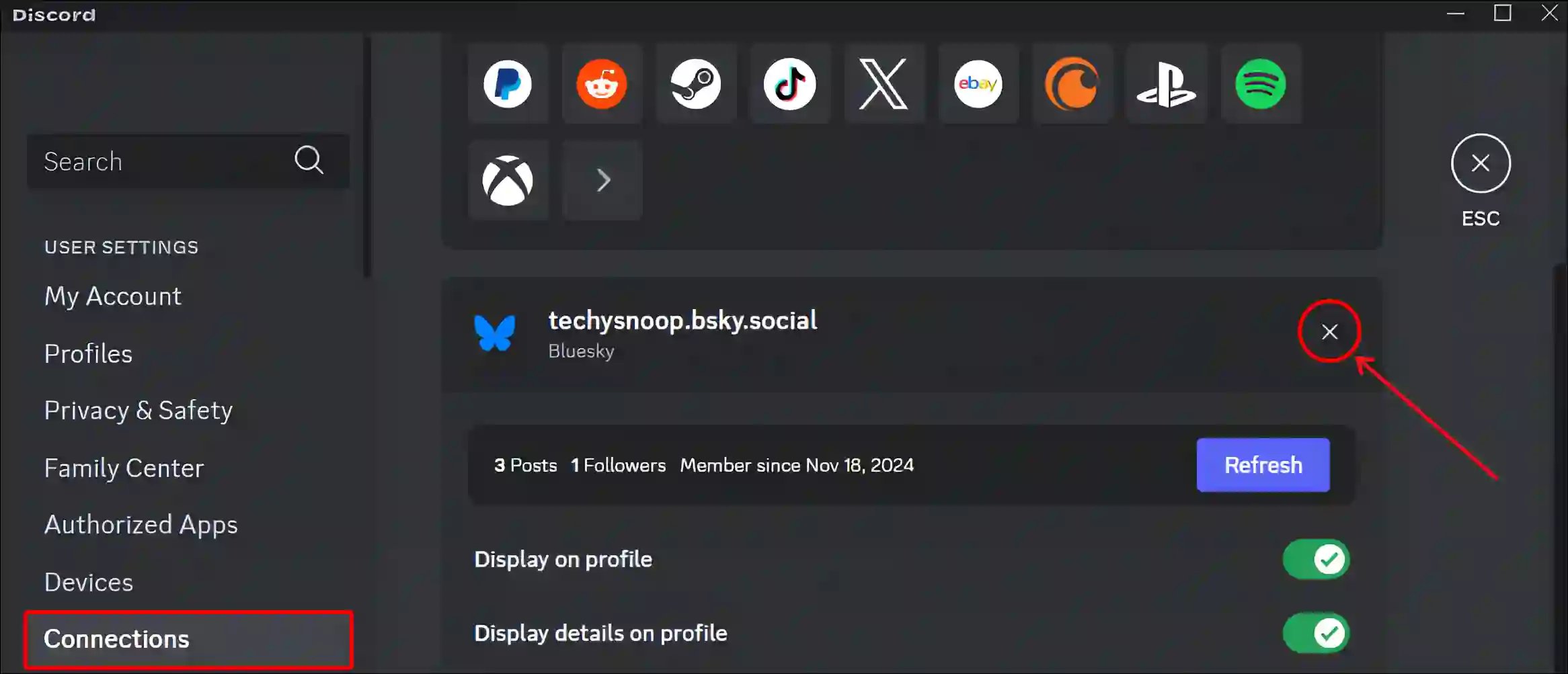
Step 3. Click on Disconnect to Confirm.
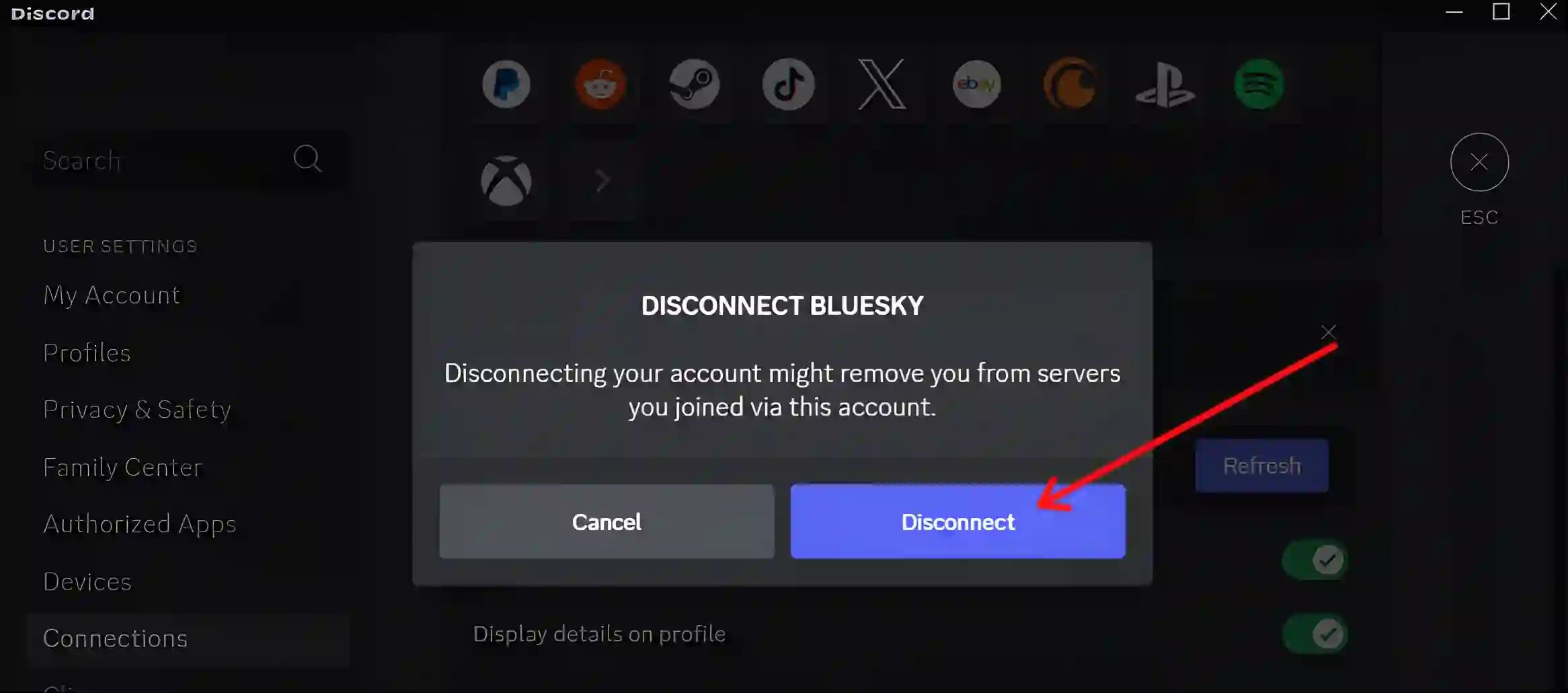
That’s all…
You may also like:
- Turn Off Sticker Suggestions on Discord
- Fix If Discord Stuck on Grey or Black Screen
- Stop Running Discord as Administrator on Windows 11
- How to Check Login Activity on Discord
I hope you found this article quite helpful and learned how to link a Bluesky account to Discord. If you are facing any problems, then let us know by commenting below. Please share this article.