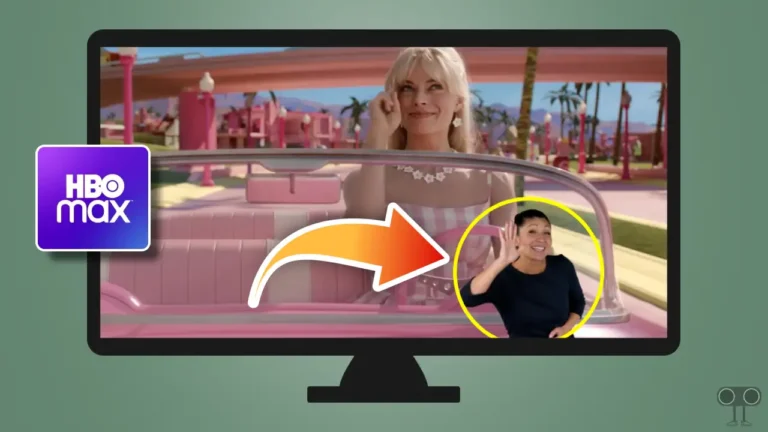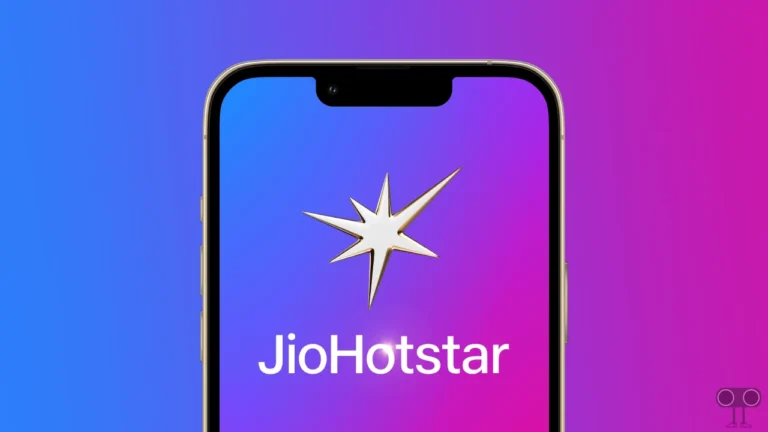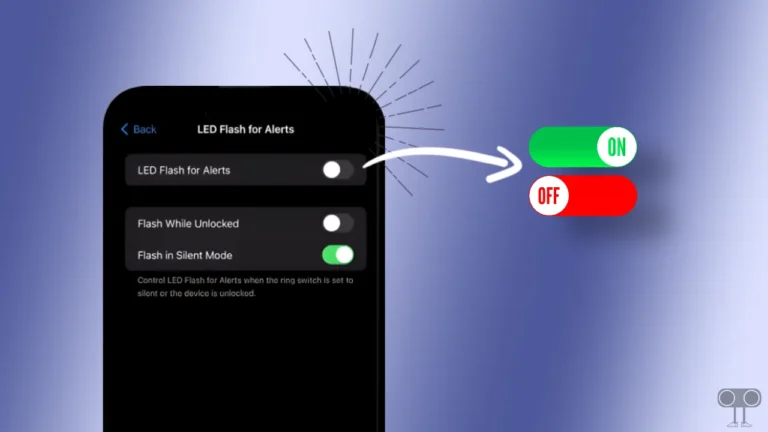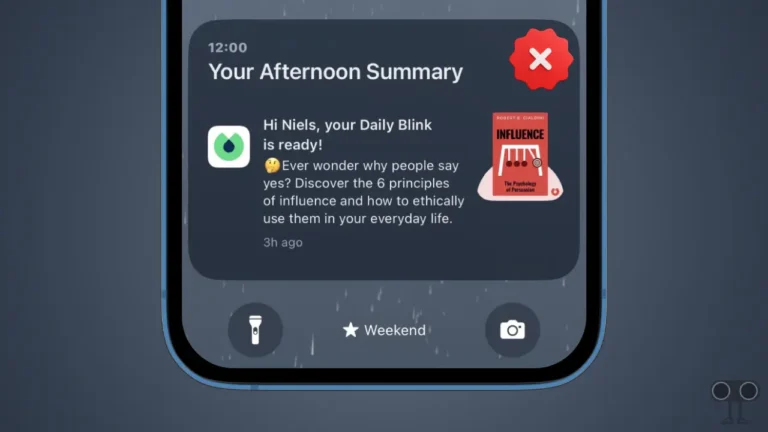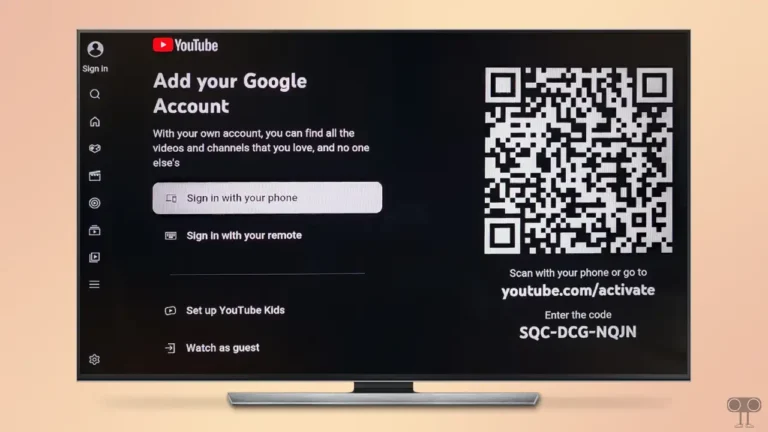How to Lock iPhone Without Using Power Button
Apple provides a power button in its iPhones that allows you to lock and unlock the device. Not only this, you can also switch off or restart the iPhone with the help of this power button. But did you know that you can lock your iPhone’s screen without the power button?
Locking iPhone Screen Without Pressing Power Button
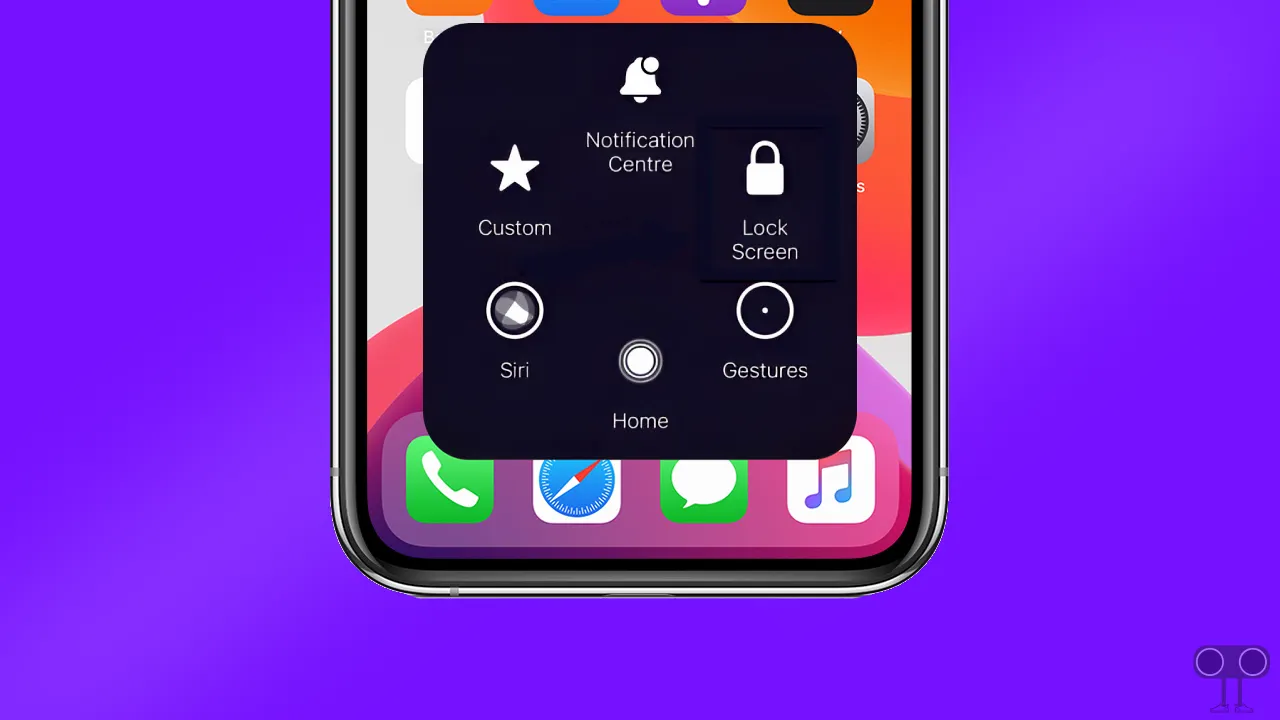
If your iPhone’s power button is broken or not working properly, don’t worry. Because with the help of the ‘AssistiveTouch’ feature in iPhone, you can lock the screen. The ‘AssistiveTouch’ mode is disabled by default but can be enabled from the accessibility settings.
Locking your iPhone is an essential process that extends your battery life. But the power button not working can frustrate you a lot. In this article, I have shared how you can lock your iPhone screen without the power button.
Also read: Disable Apple TV Now Playing Notification on iPhone Lock Screen
How to Lock iPhone Without a Power Button
- Open Settings App on Your iPhone.
- Tap on Accessibility.
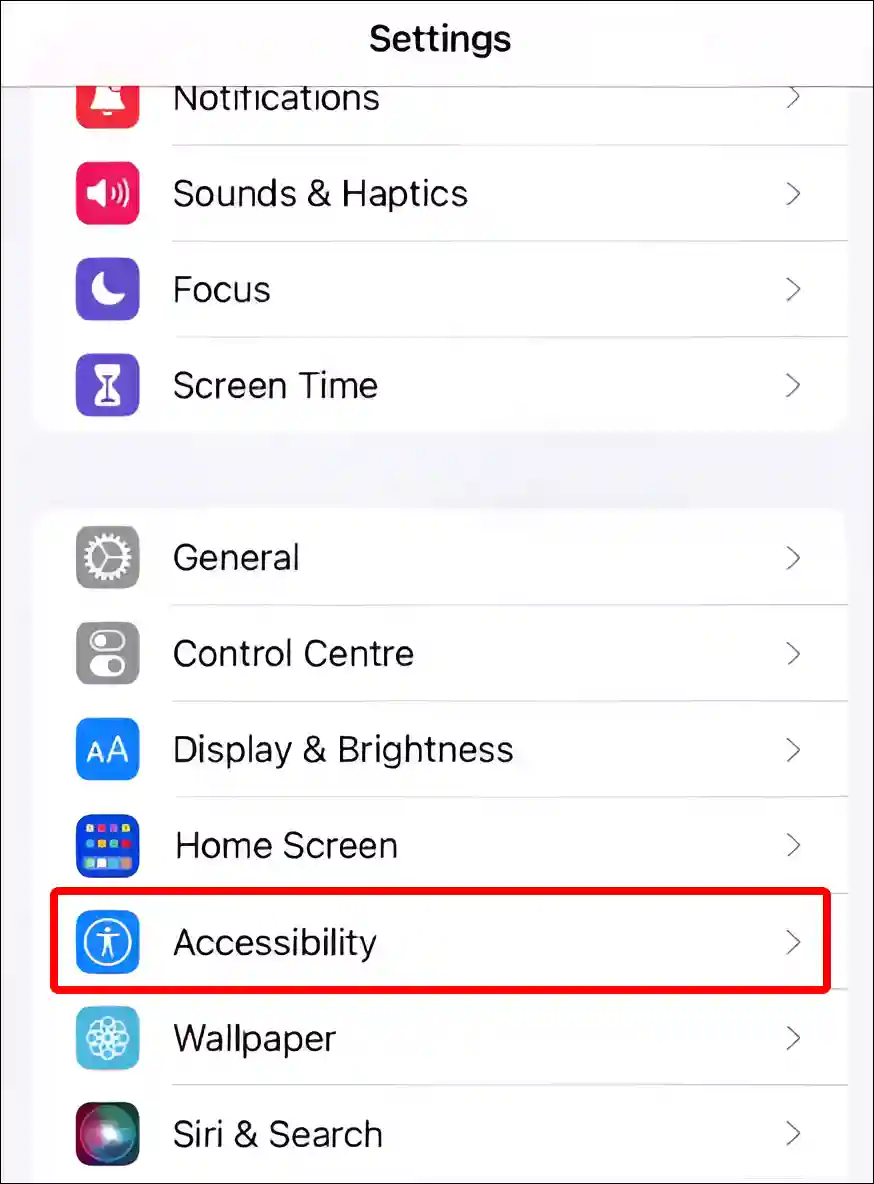
- Tap on Touch.
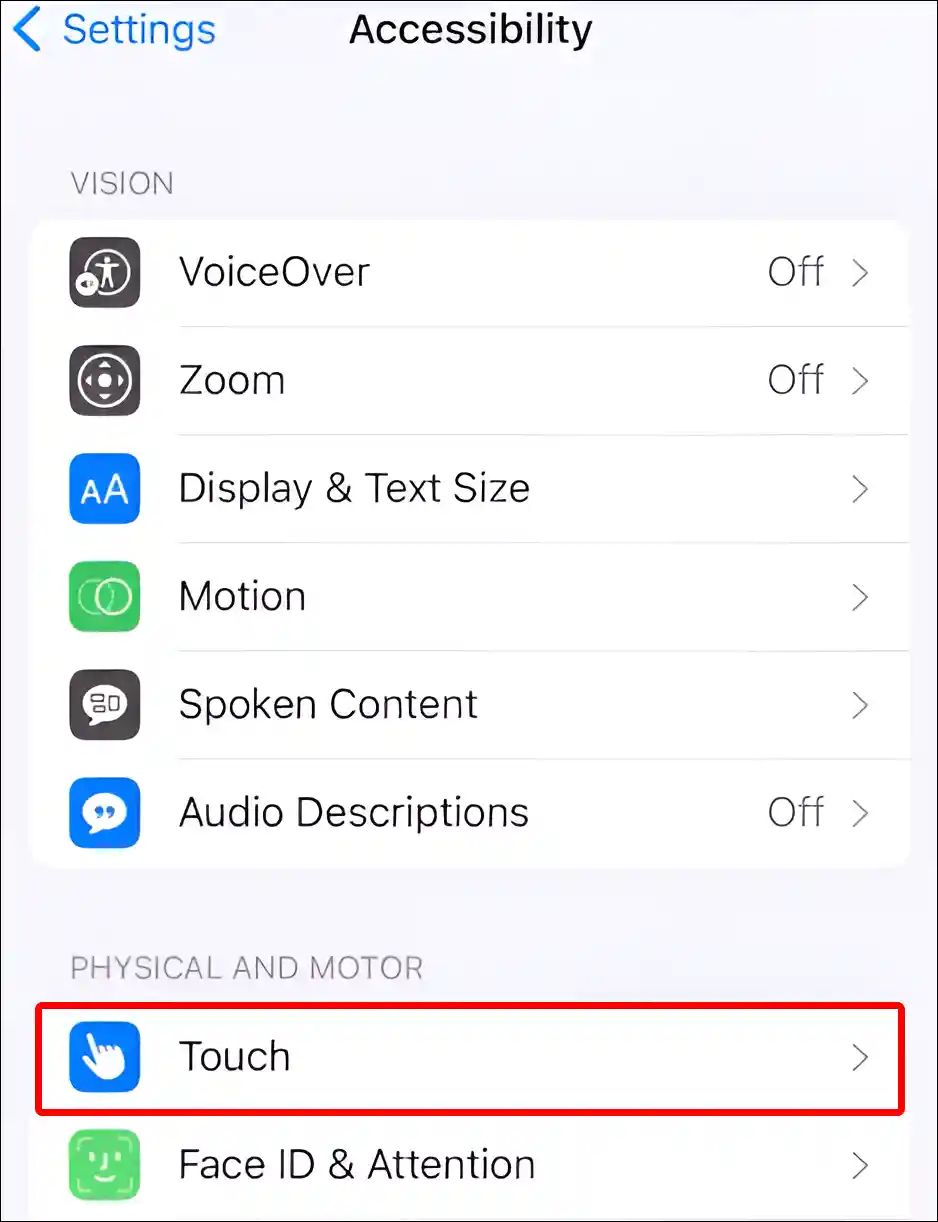
- Tap on AssistiveTouch.
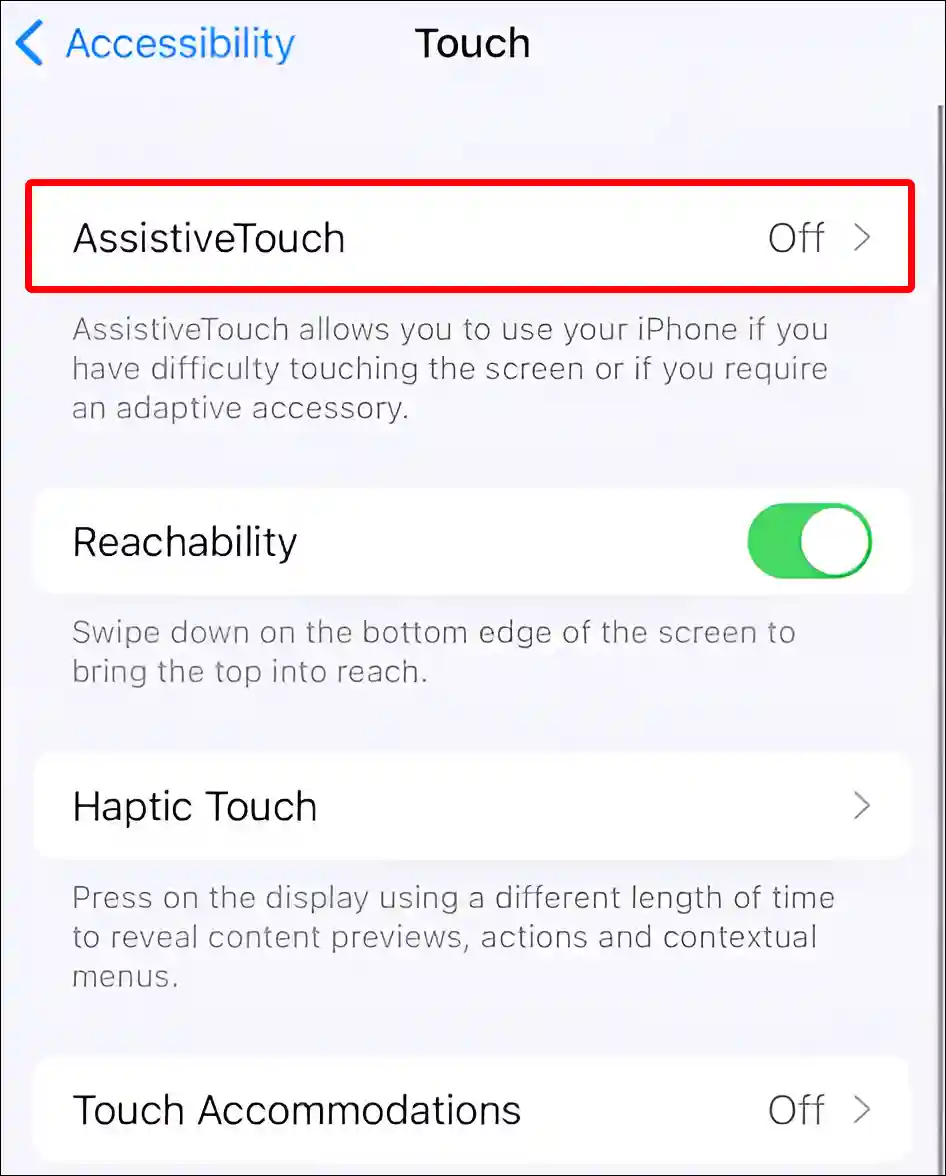
- Turn On Toggle Switch Next to AssistiveTouch.
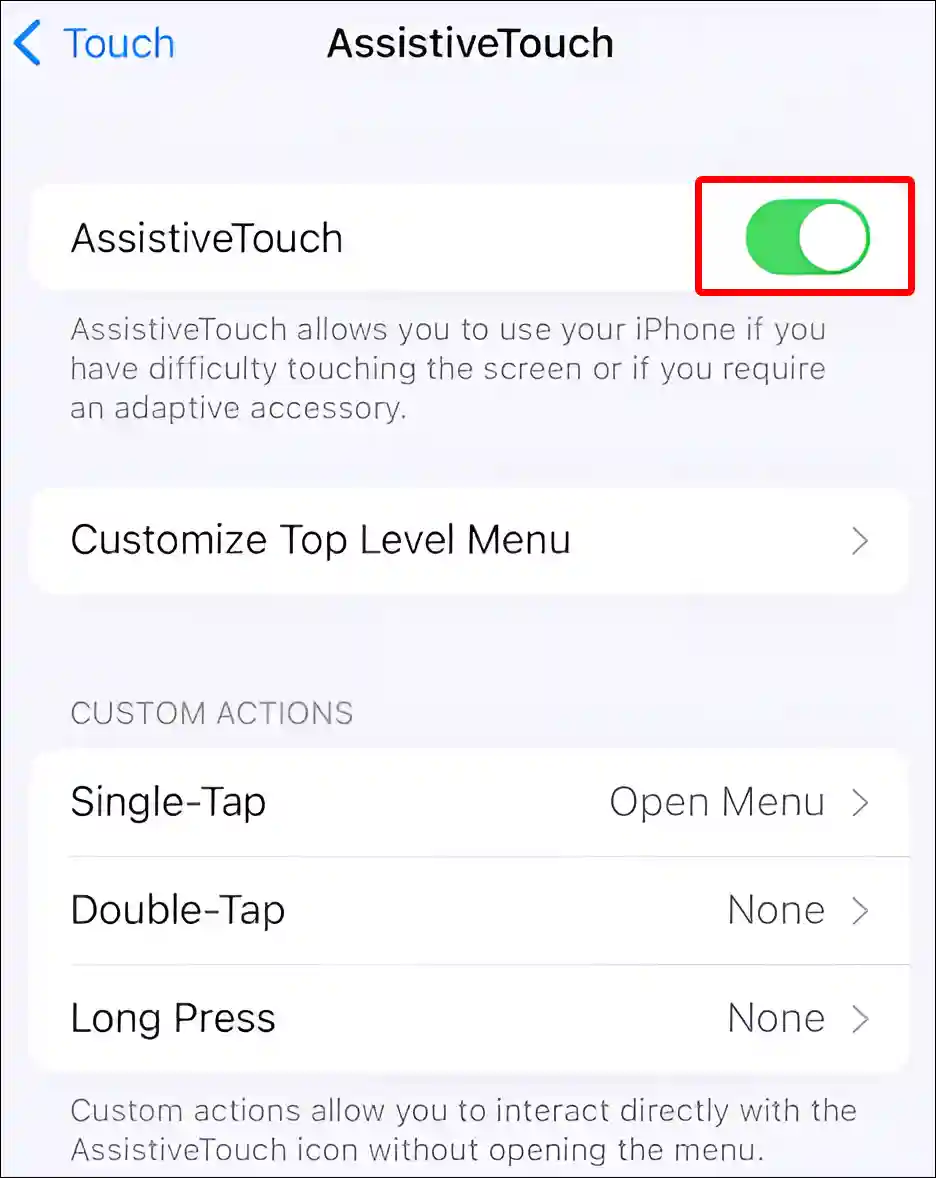
- Tap on AssistiveTouch Menu Icon on the Screen.
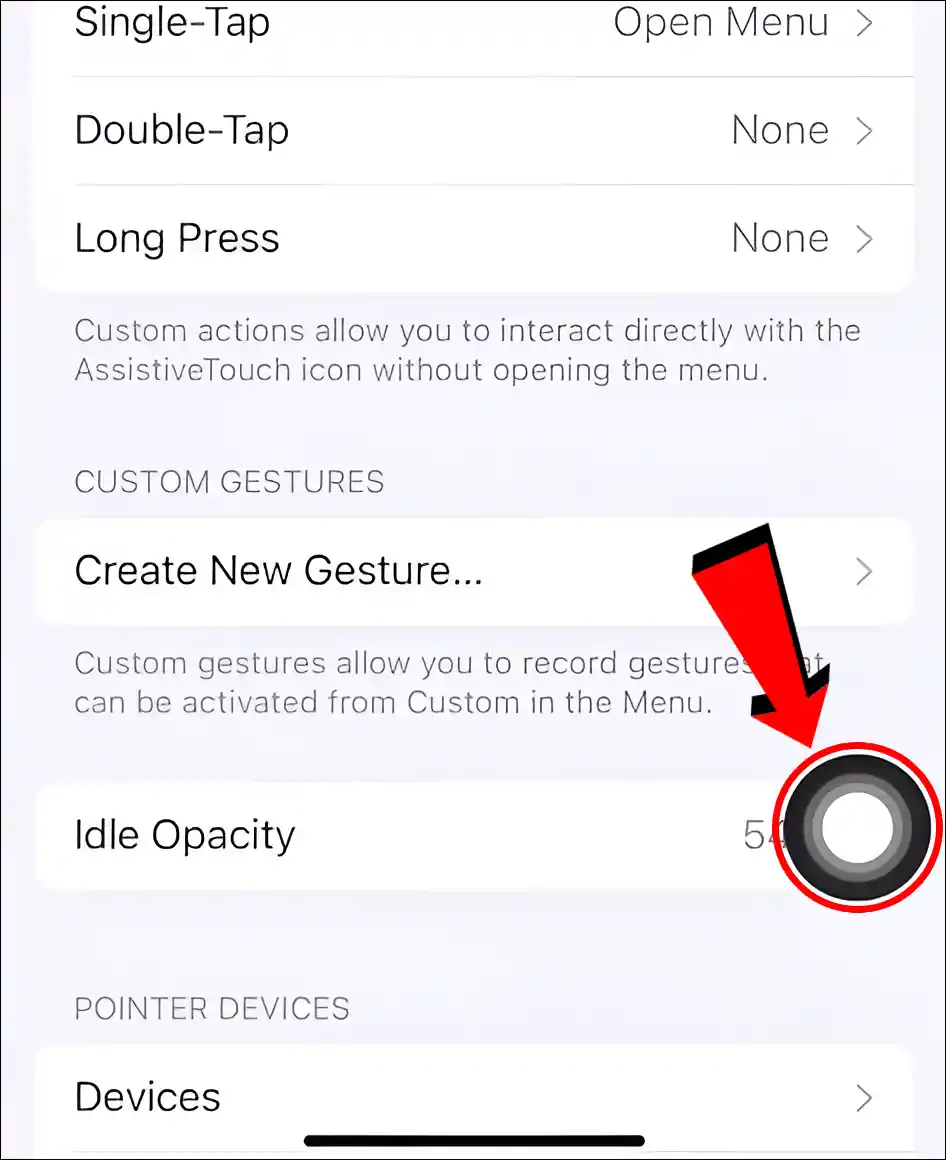
- Tap on Device.
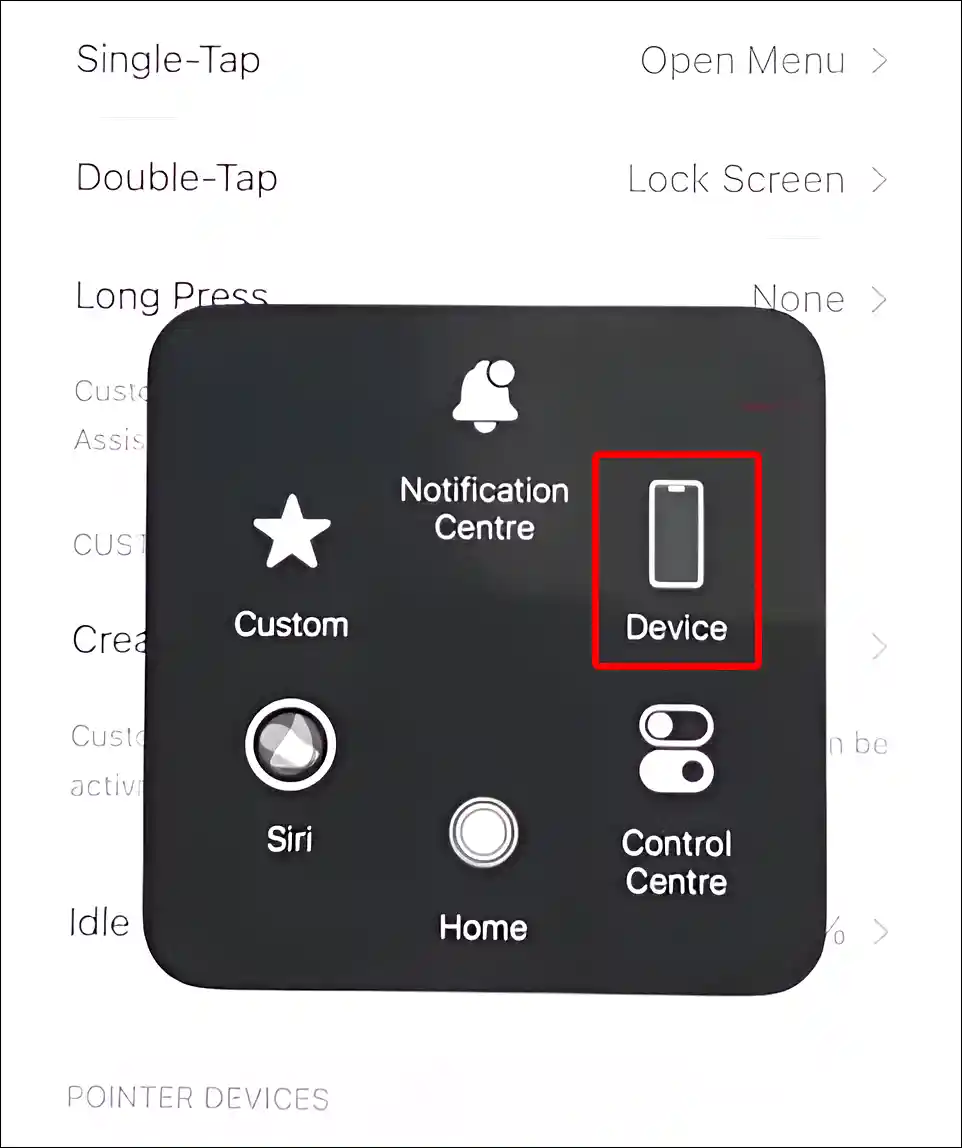
- Tap on Lock Screen.
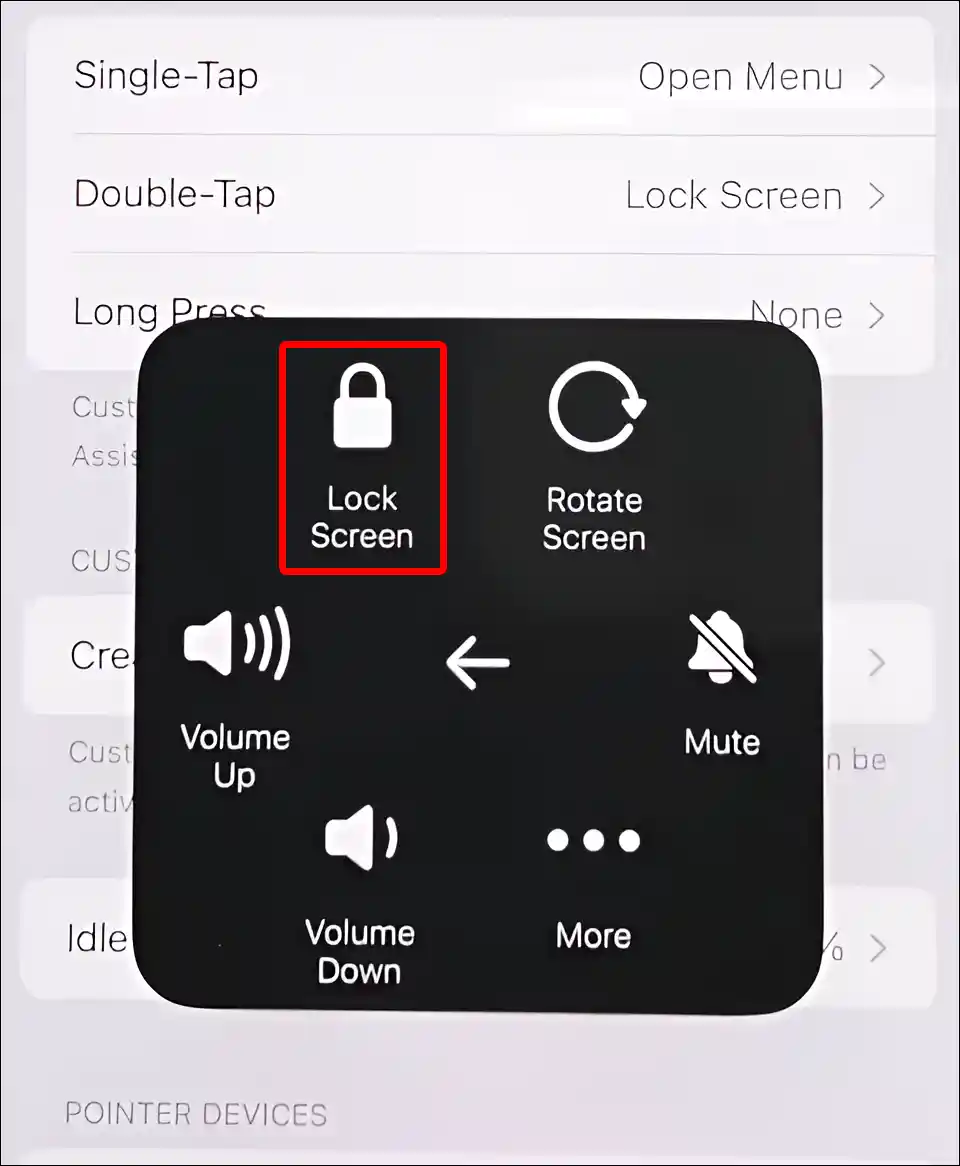
That’s all! Once you complete all the 8 steps mentioned above, your iPhone will be locked without the side power button.
Also read:
- Turn Off Auto Delete Old Conversations on Your iPhone
- Turn Off AMBER Alerts and Emergency Alerts on iPhone
- What is True Tone on iPhone and How to Enable or Disable It?
I hope you found this article quite helpful and learned how to lock an iPhone without the power button. If you have any problems, then tell us by commenting below. Please share this article.