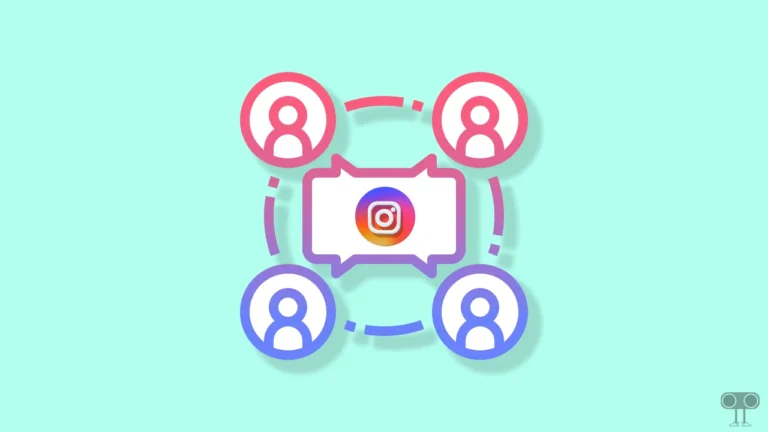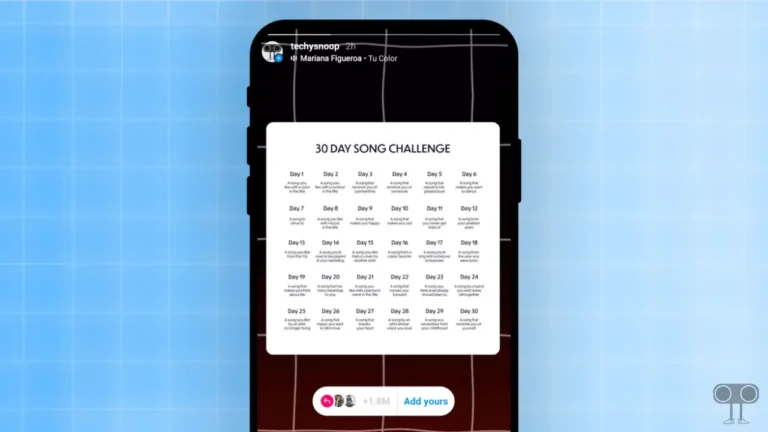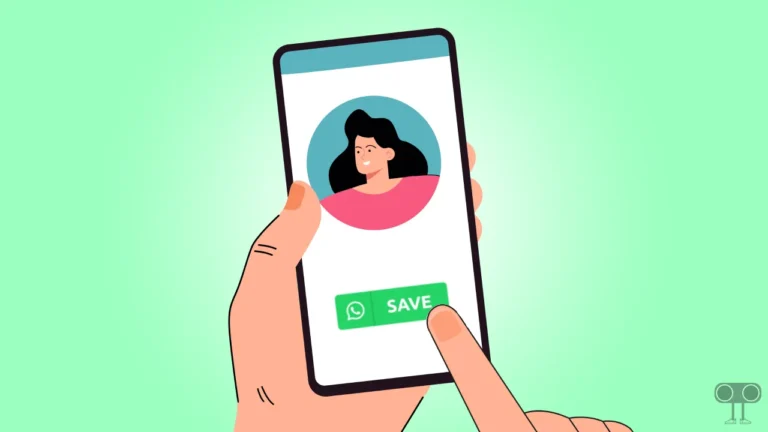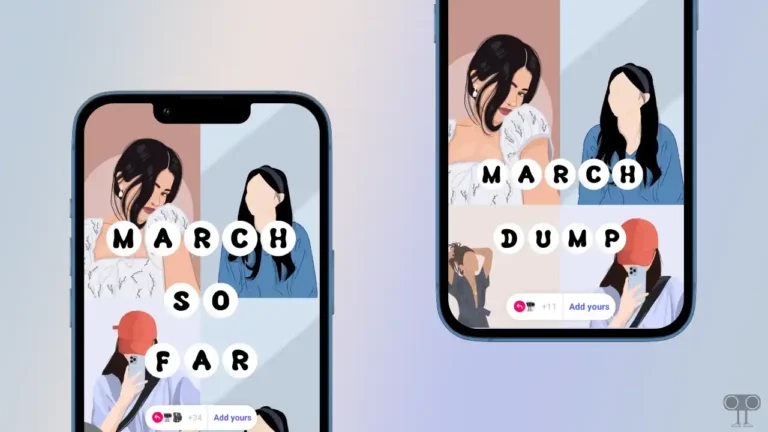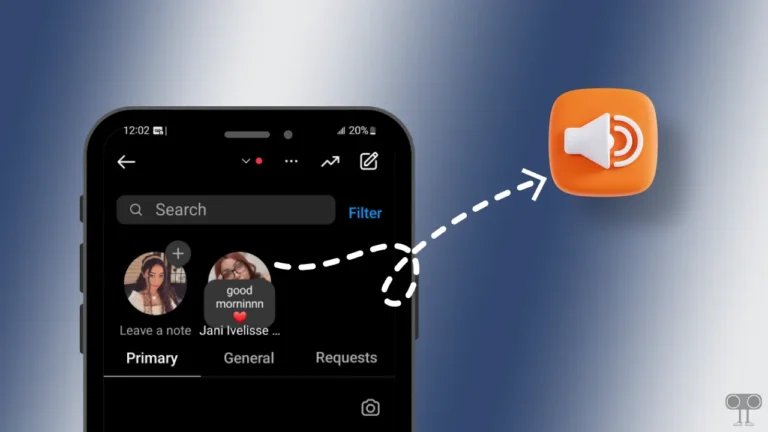How to Log Out of X (Twitter) on Android, iPhone, PC
When you are sharing your device with someone, it becomes very important to log out of your X (formerly Twitter) account for security and privacy reasons. In this article, I have shared how to log out of your X account on Android, iPhone, and PC.
Many times users log in and use their X account on someone else’s shared device. But when they return the device, they don’t sign out their account, so that their account can be misused by other people. And to avoid this misuse, it is very important to logout from the X account or other social media account.
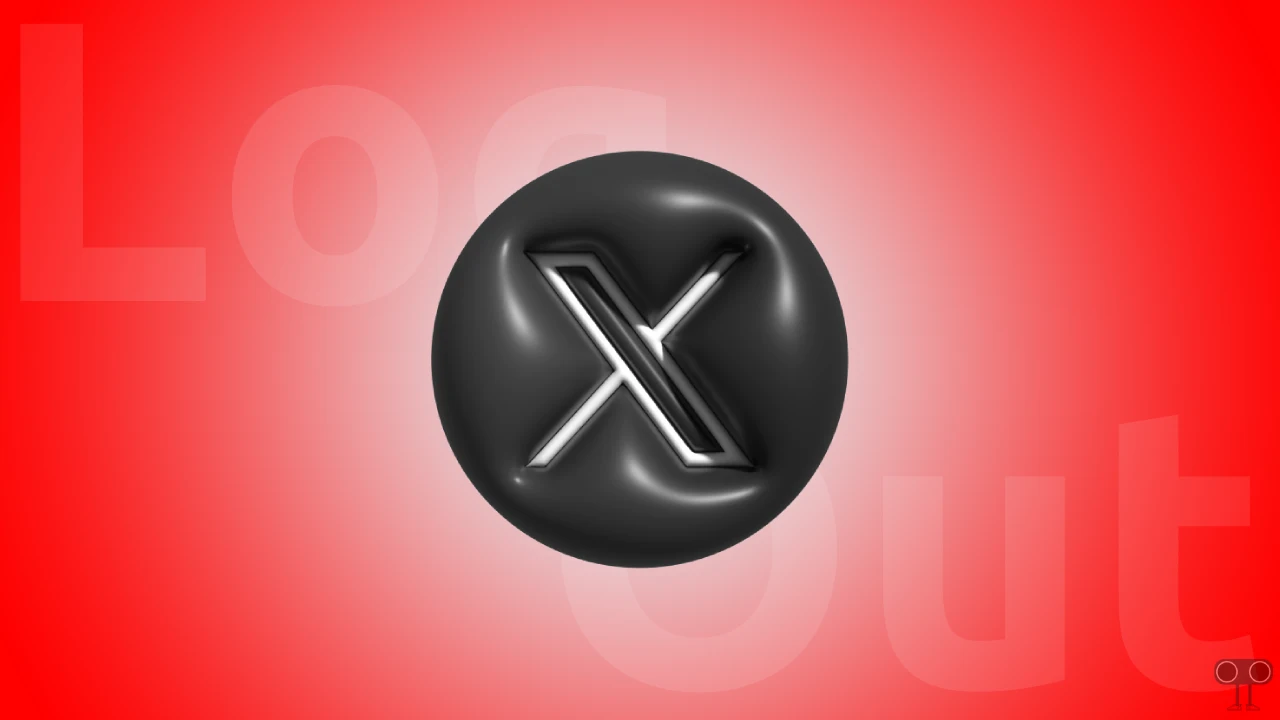
How to Log Out of X App on Android and iPhone
Most users use the X mobile app on Android and iPhone. If you are sharing your phone with someone or want to logout of your X account due to some technical glitch, then follow the steps given below.
Steps to sign out of X account on Android and iPhone:
1. Open X App on Your Mobile Phone and Tap on Profile Icon at Top Left Corner.
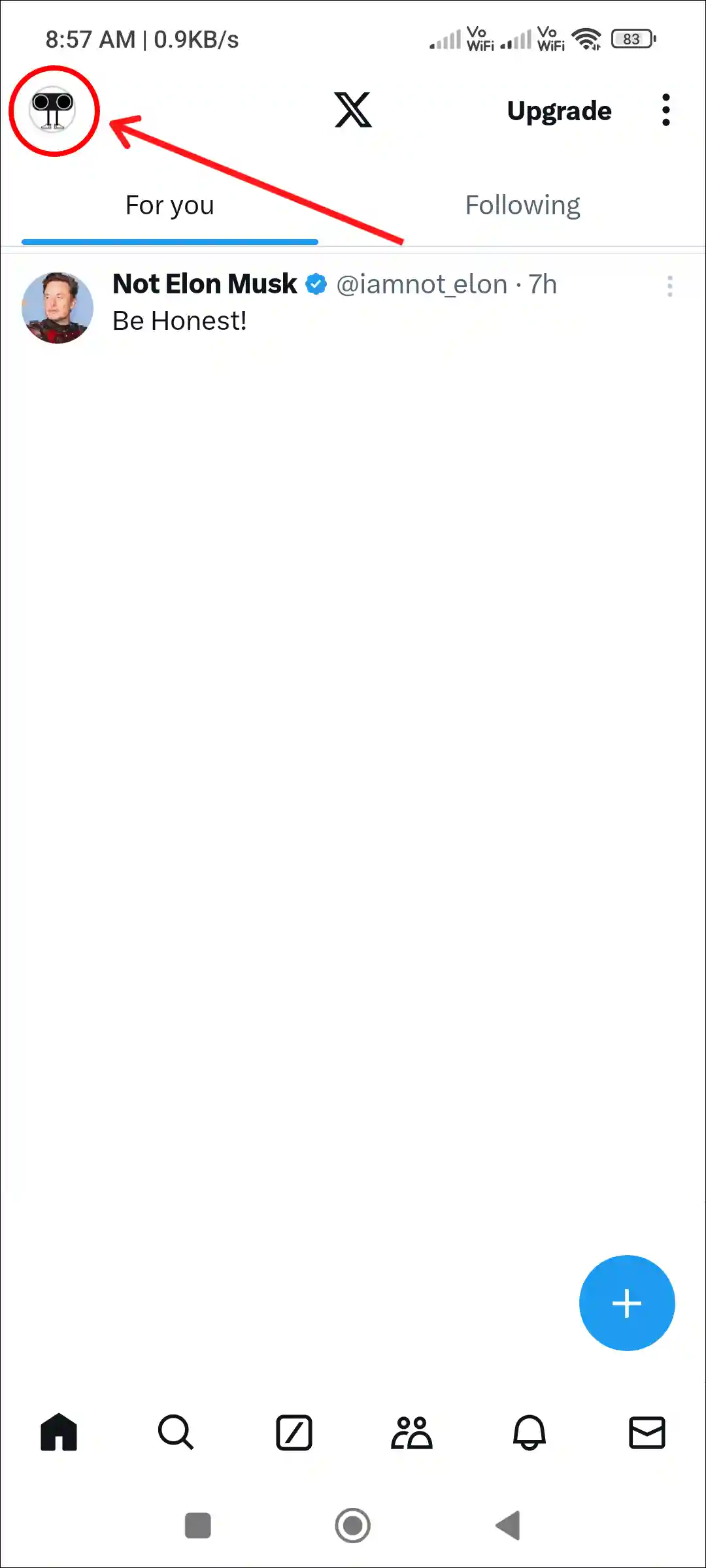
2. Tap on Settings & Support > Settings and Privacy.
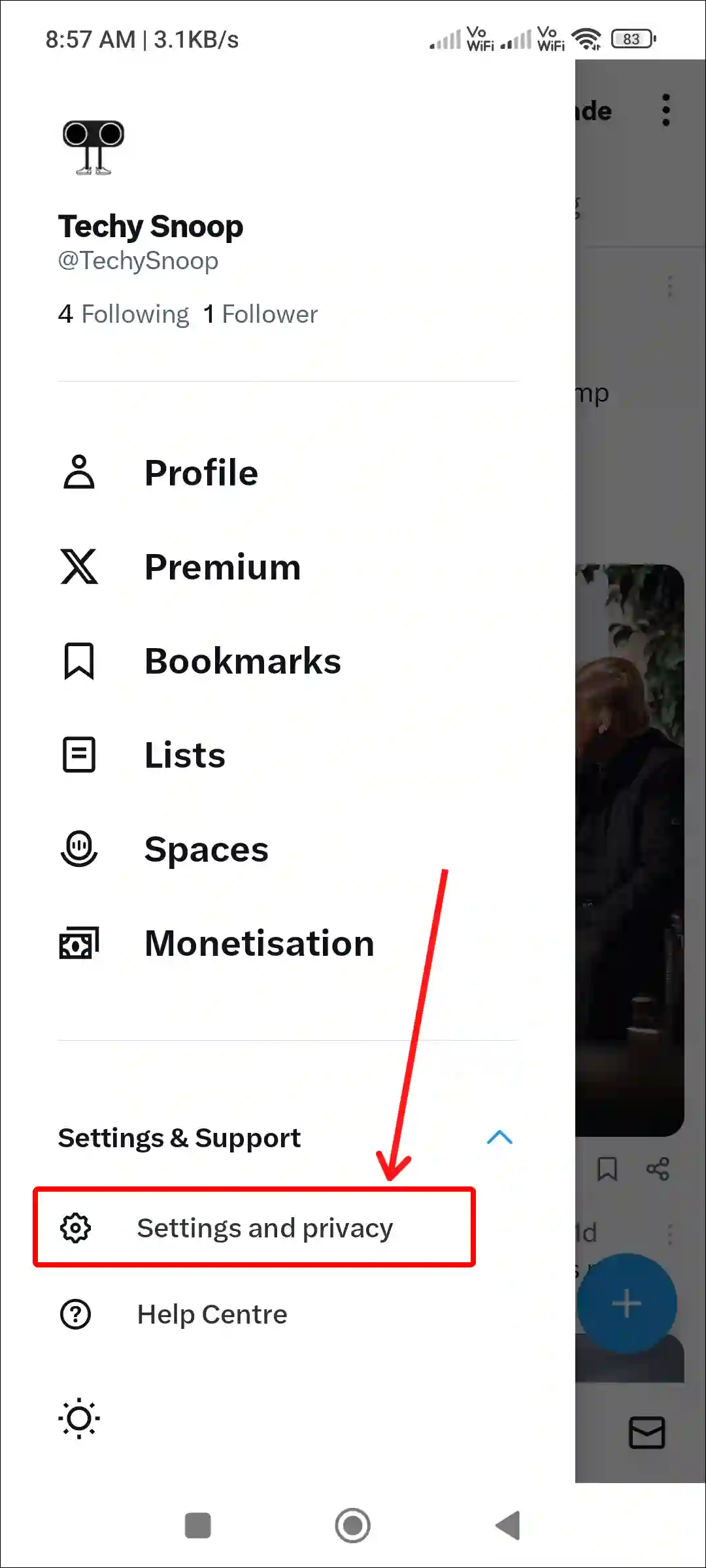
3. Tap on Your Account.
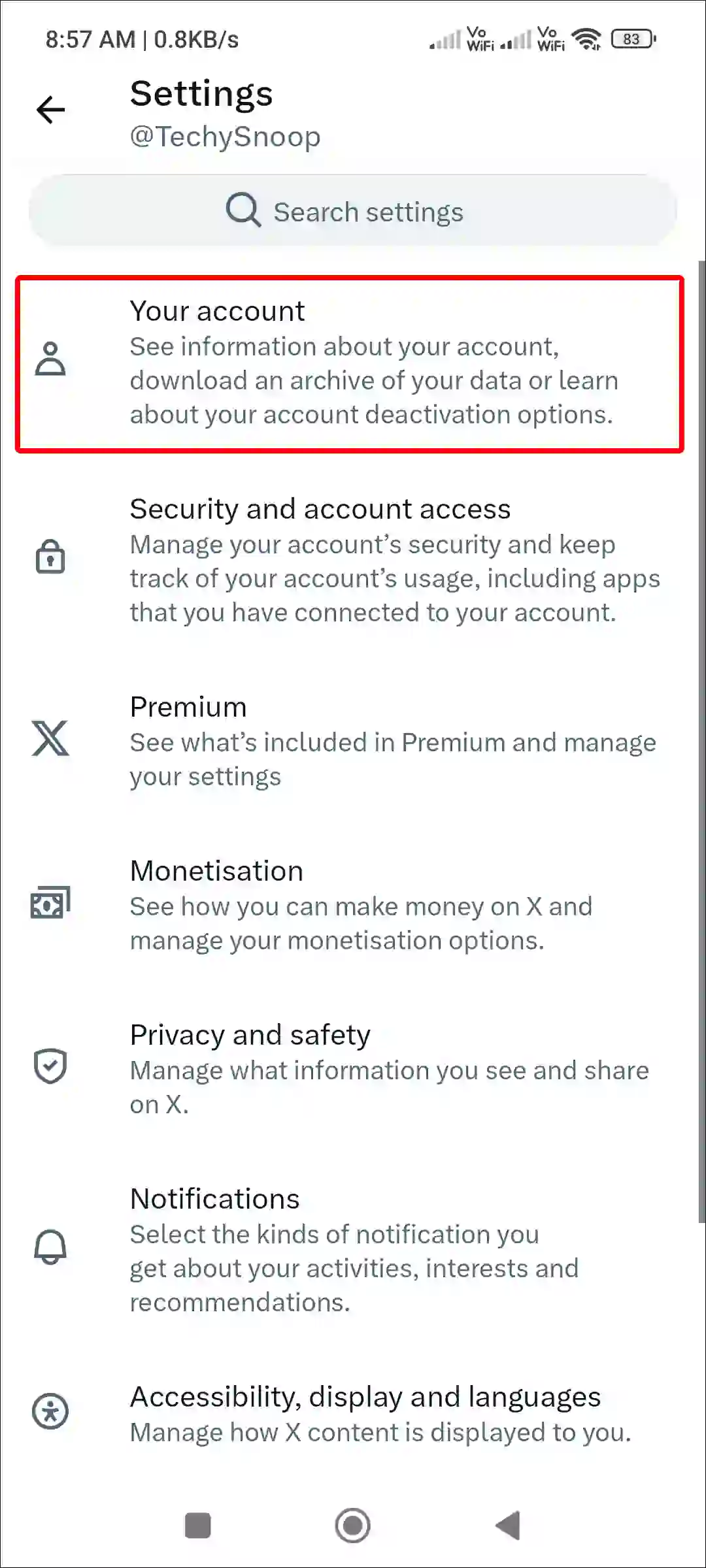
4. Tap on Account Information.
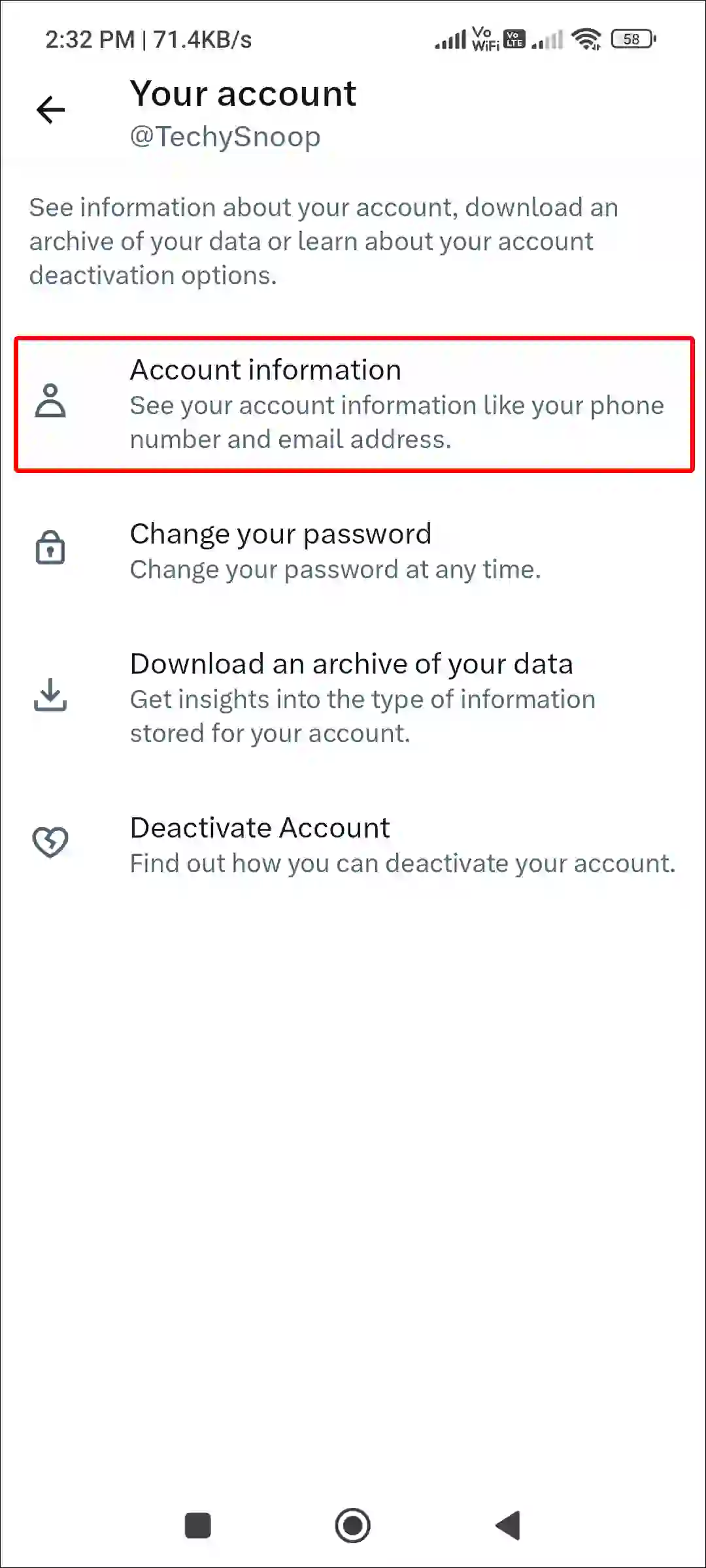
5. Tap on Log Out.
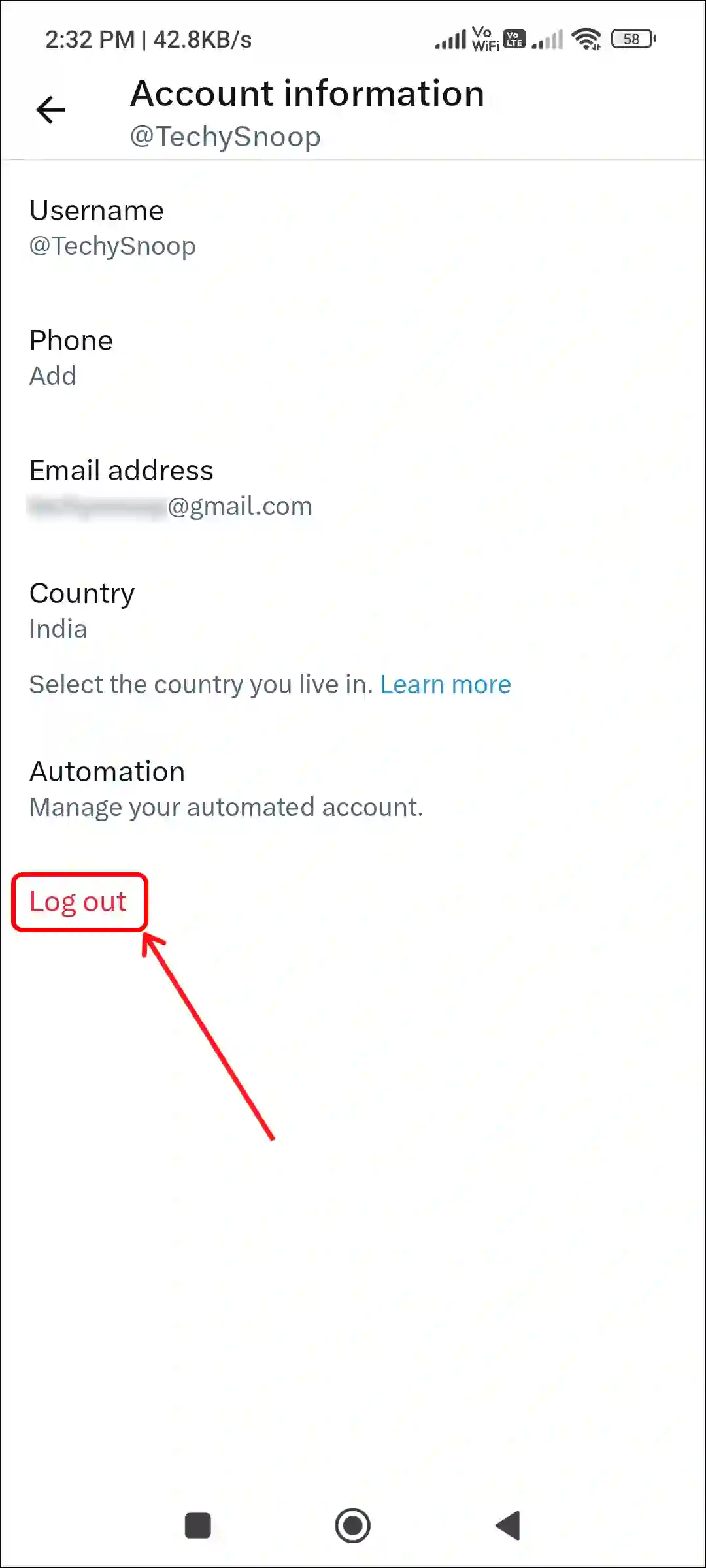
That’s it! By following the steps above on the X app in Android or iPhone, your account will be successfully logged out. If you want to log in to your account again, you can do so at any time.
Also read: How to Delete X Account Permanently (Mobile and Desktop)
How to Log Out of X on PC
If you are using the X website on someone else’s laptop or computer, then after using it, it is necessary to logout to protect your account from unauthorized access. To do this, follow the steps given below.
Steps to sign out of X account on desktop:
Step 1: Visit “https://x.com/“ on Any Desktop Browser.
Step 2: Click on Your Profile Picture and Name.
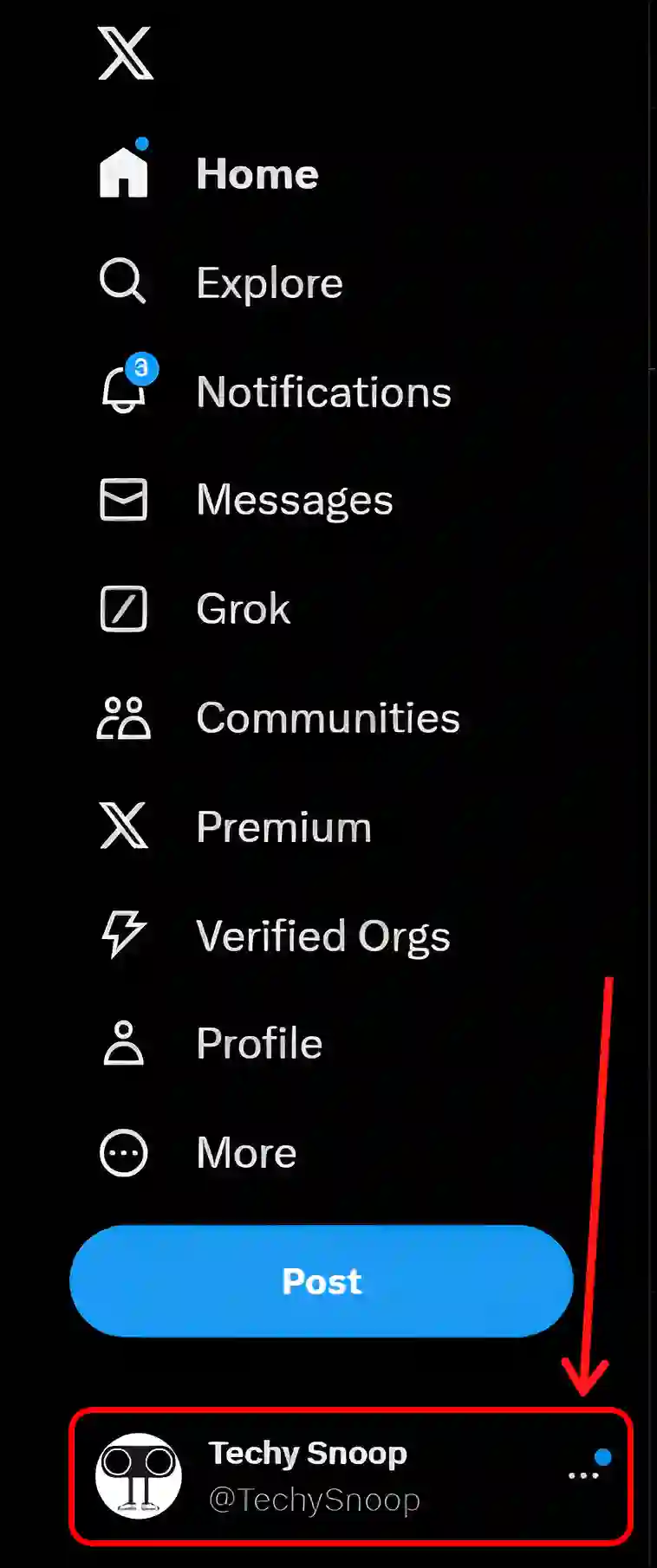
Step 3: Click on Log Out @username.
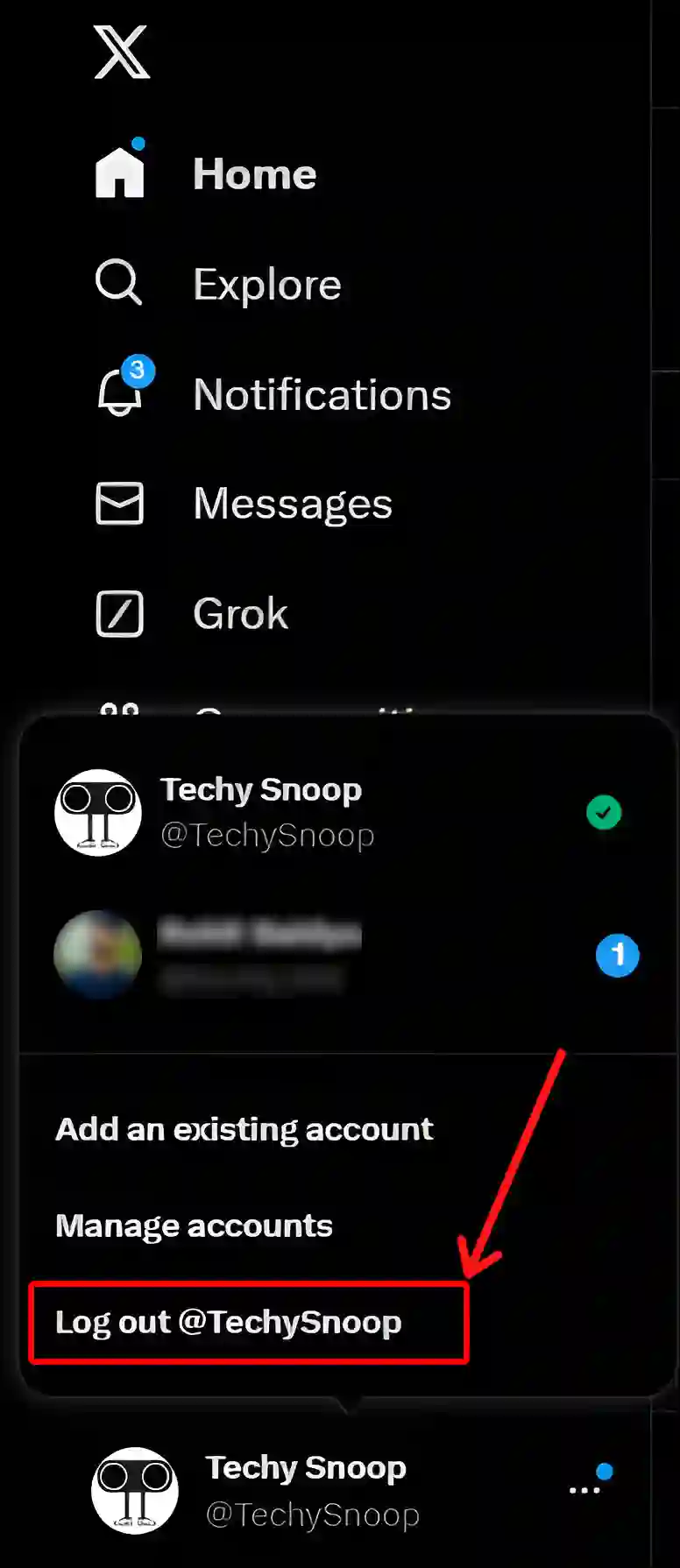
That’s all! Once you follow these steps completely, it will log you out of X and take you to the login screen.
You may also like:
- 9 Ways to Fix ‘Cannot Retrieve Posts at This Time’ on X (Twitter)
- How to Turn Off Sensitive Content on X (Twitter)
- How to Turn Off Autoplay on X (Twitter)
- How to Pin a Post on X (Twitter) for Android, iPhone and Desktop
- How to Turn On Data Saver on 𝕏 (Twitter)
FAQs
Q 1. Why is log out option not showing in X app?
Answer – If the logout option is not showing up in your X app, there could be several reasons for this. Such as cache problems, outdated X app version, user interface changes, etc. For this, you can update the X app, clear the corrupt cache, and see whether the logout option is showing or not.
Q 2. Why can’t I log out of X (formerly Twitter) app?
Answer – If you’re having trouble logging out of X, there are a few possible causes, such as X App Glitch, cached data, device issues, slow internet connection, X Server Outage, etc.
I hope you have found this article very helpful. And you have learned how to log out of X account on Android, iPhone, and desktop. If you are facing any problems, please let us know by commenting below. Please share this article with your friends.