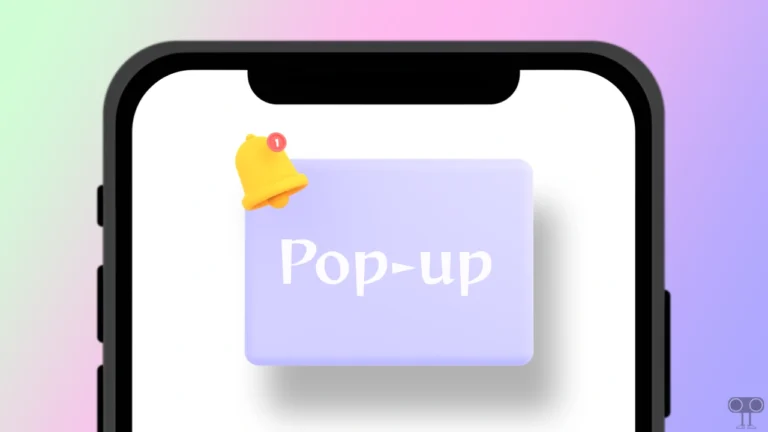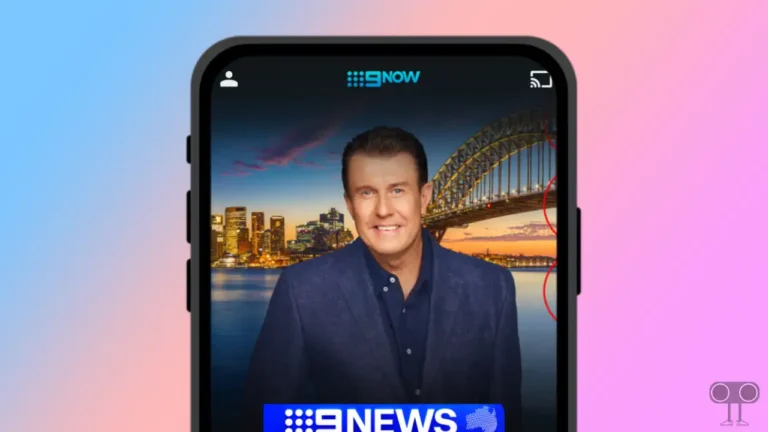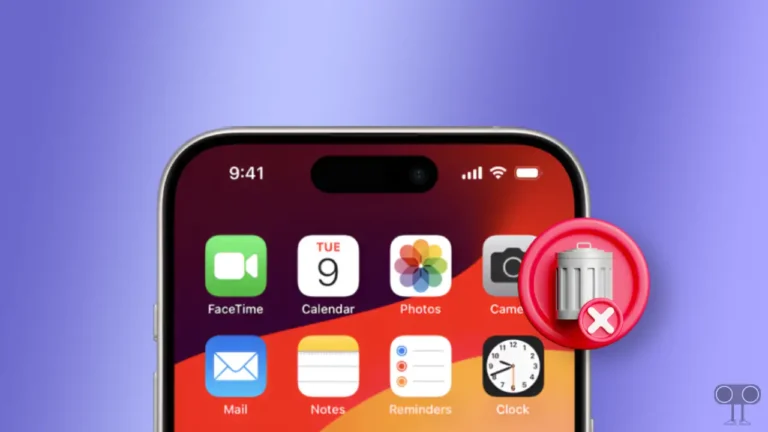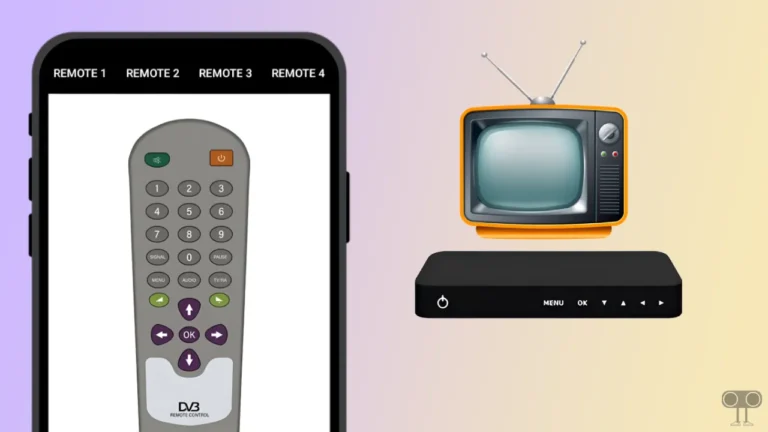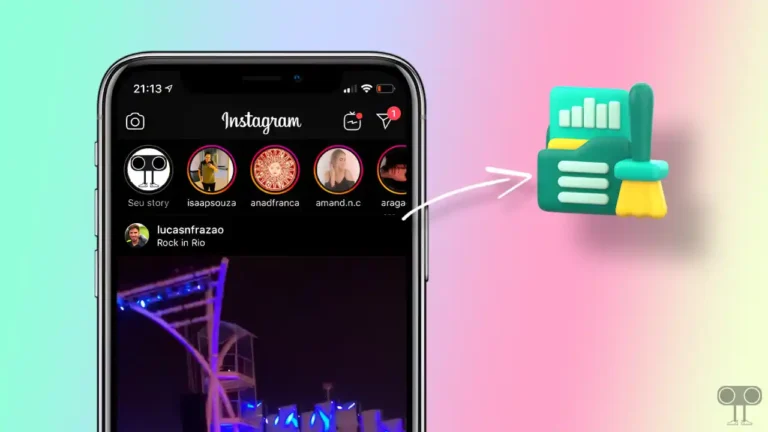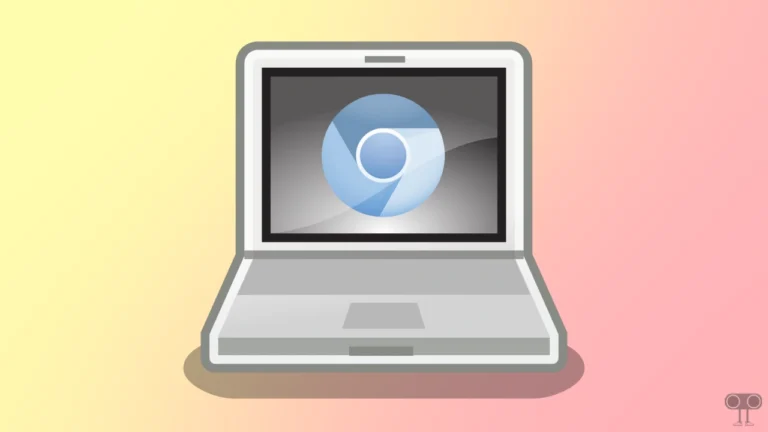How to Make iPhone Screen Black and White (Grayscale)
Apple gives its iPhone and iPad users the option to change the screen color to black and white. Users also know it as “Monochrome” or “Grayscale” mode. This is an accessibility feature that allows users to view the iPhone screen in black and white. If you also want to make your iPhone screen in grayscale mode, then in this article I have shared how to make iPhone screen black and white (grayscale) step-by-step.
When grayscale mode is enabled on your iPhone, the background screen will appear black and gray, and text letters will appear white. The grayscale mode setting will show your iPhone display in shades of gray instead of full color. Black & white mode reduces eye strain and increases battery life.
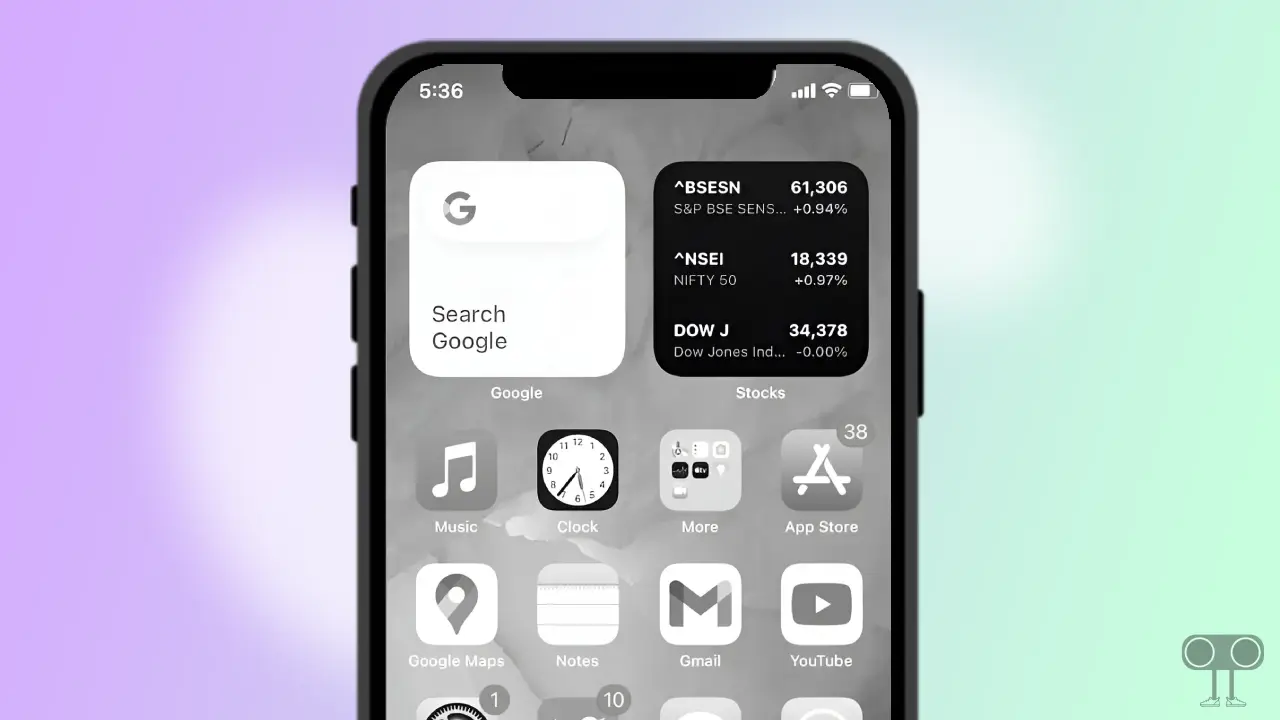
How to Make iPhone Screen Black and White (Grayscale)
If you also want to change your iPhone screen to black and white mode for some reason, then this grayscale mode will help you. For this, read and follow the steps given below carefully.
To turn on black and white screen on iPhone:
1. Open Settings on Your iPhone.
2. Scroll Down and Tap on Accessibility.
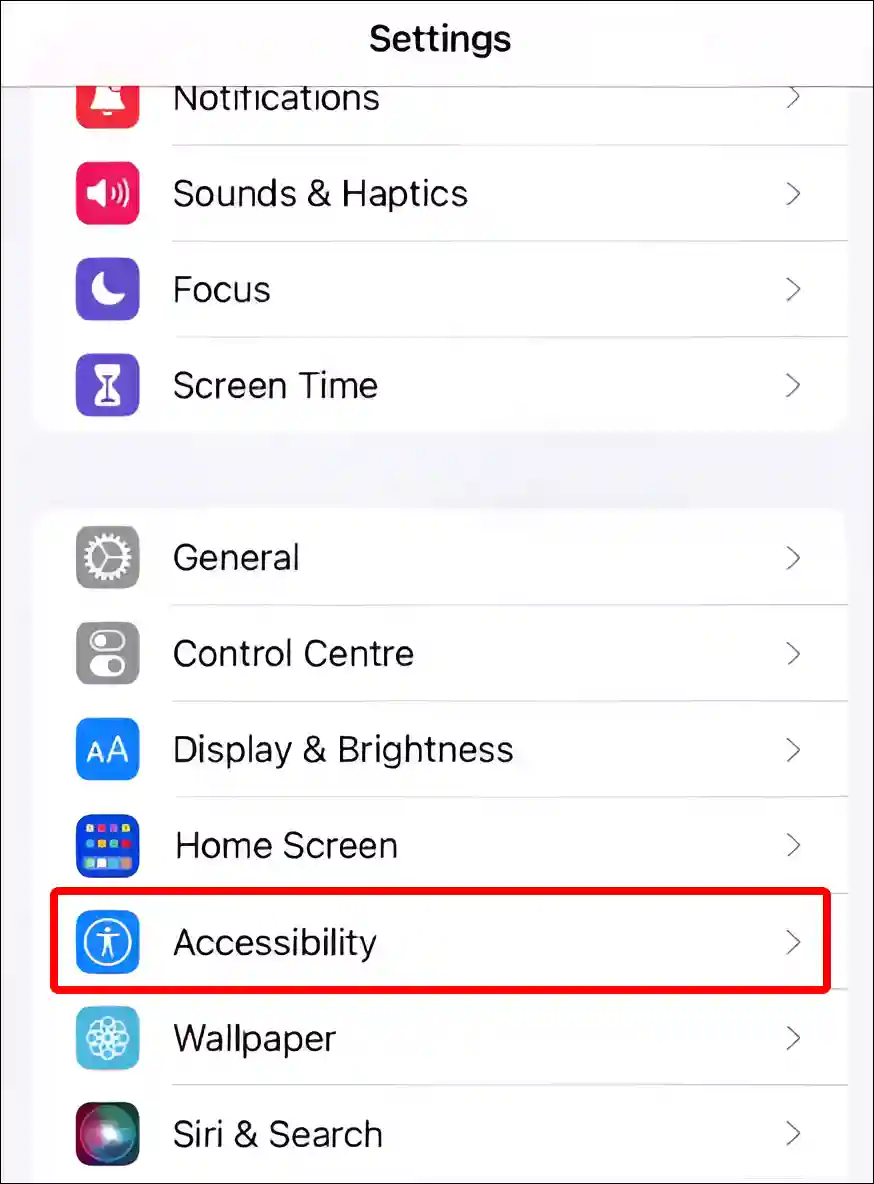
3. Tap on Display & Text Size under VISION Section.
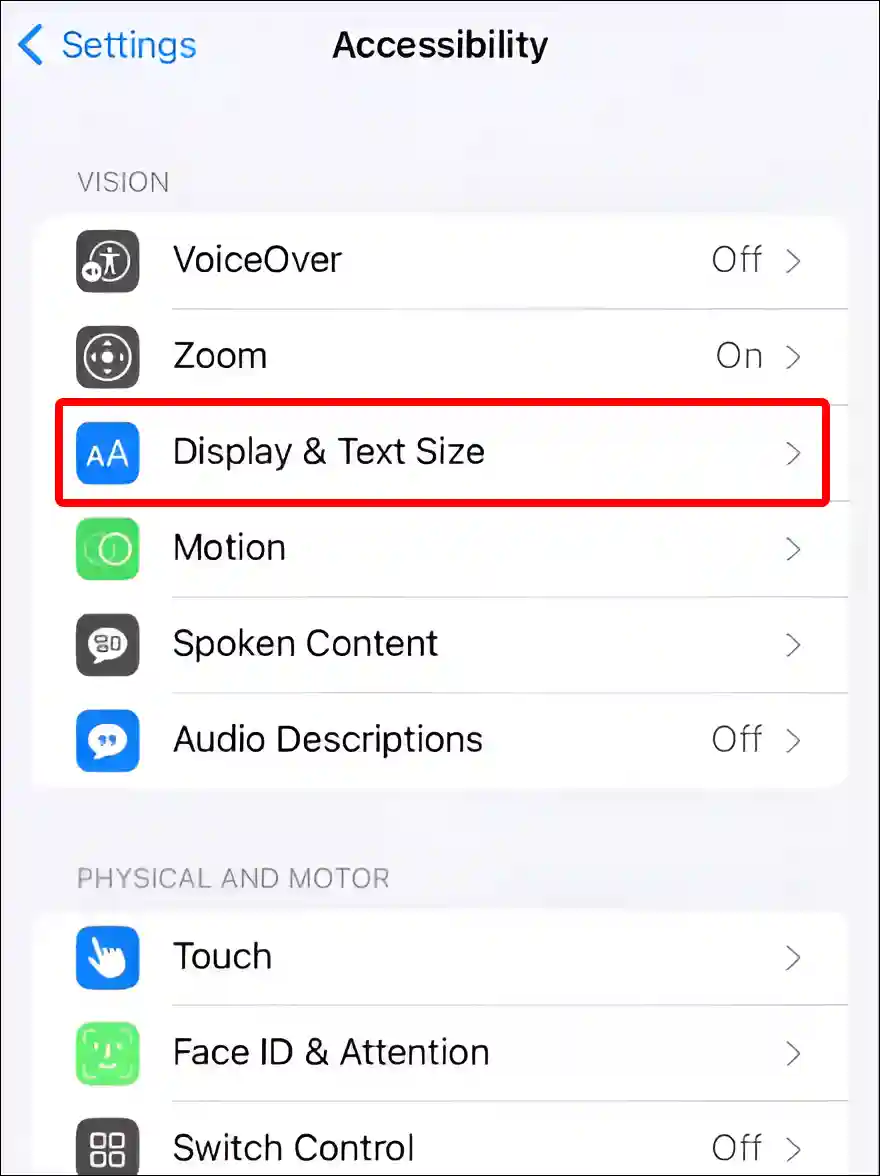
4. Scroll Down and Tap on Colour Filters.
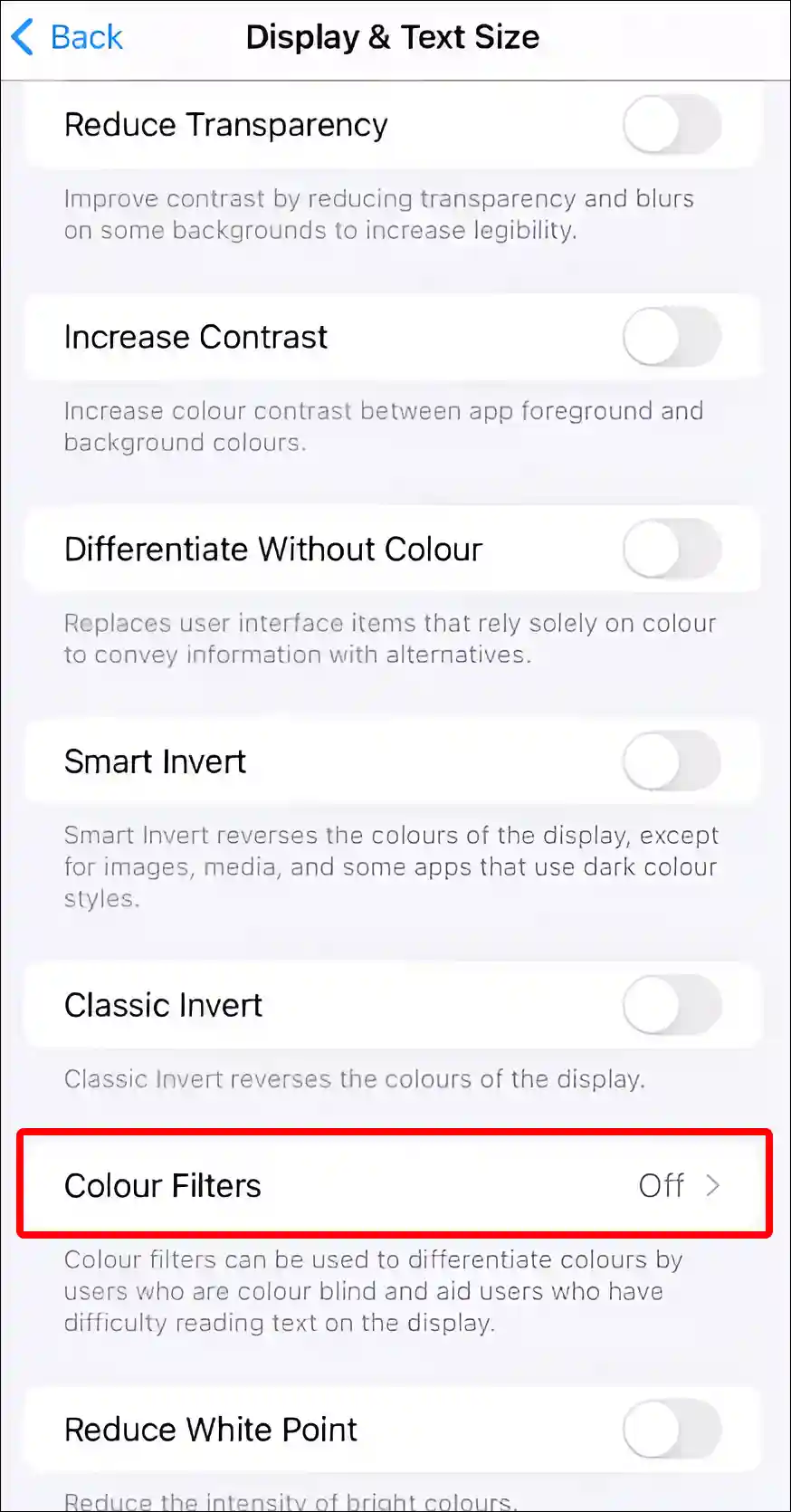
5. Turn On Toggle Switch Next to Colour Filters and Select Greyscale.
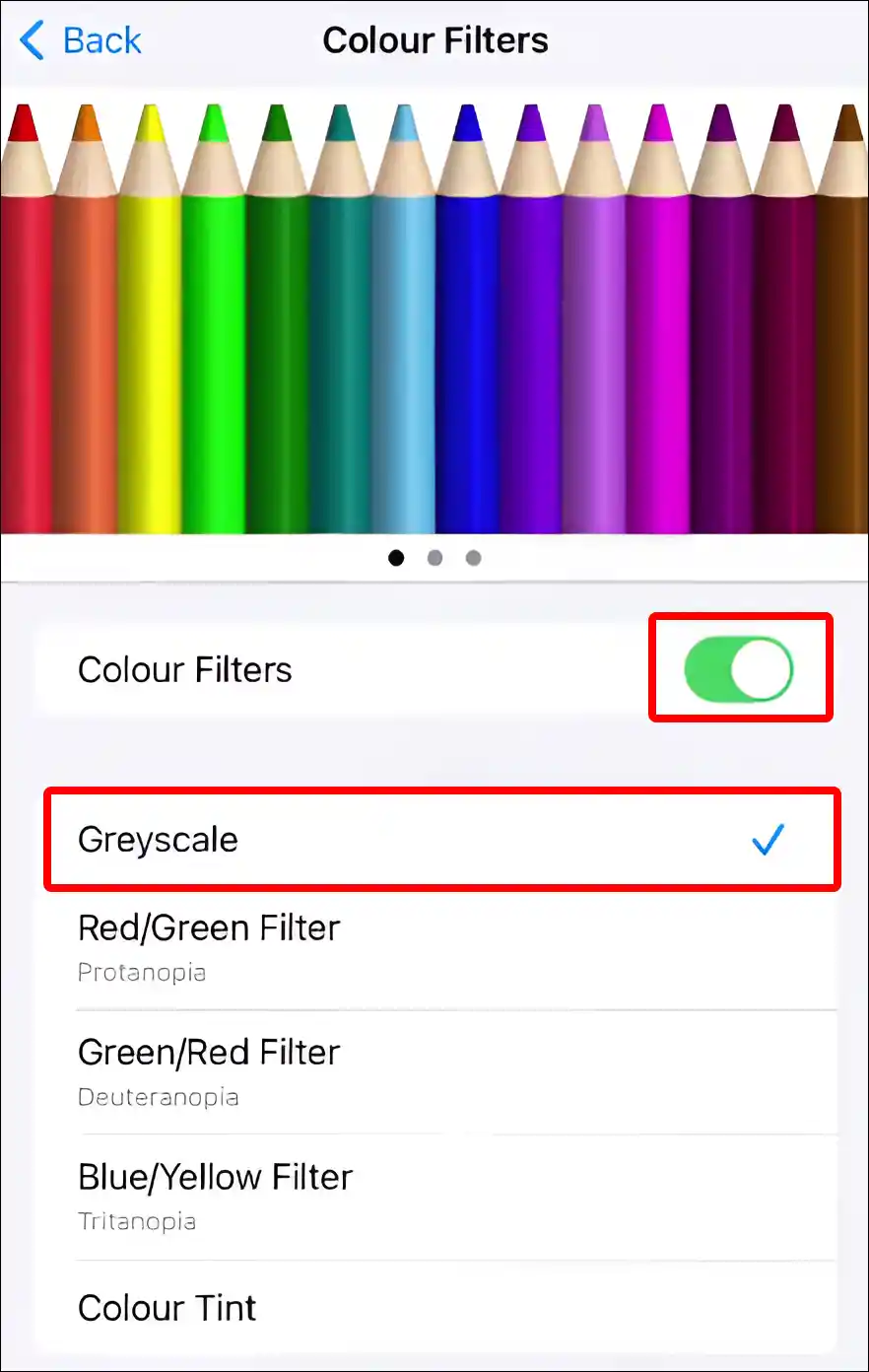
That’s it! your work is done! As soon as you follow the above steps, your iPhone screen changes to black and white mode.
Also read: How to Disable Pop-up Blocker on iPhone (Safari, Chrome, Firefox)
How to Turn Off Black and White Screen Mode on iPhone
Have you accidentally turned on grayscale mode on your iPhone? But now if you want to change the iPhone screen from black and white to color, then the steps given below are for you.
To turn off grayscale mode on iPhone:
- Open Settings App on Your iPhone.
- Tap on Accessibility.
- Tap on Display & Text Size.
- Tap on Colour Filters.
- Turn Off Toggle Switch next to Colour Filters.
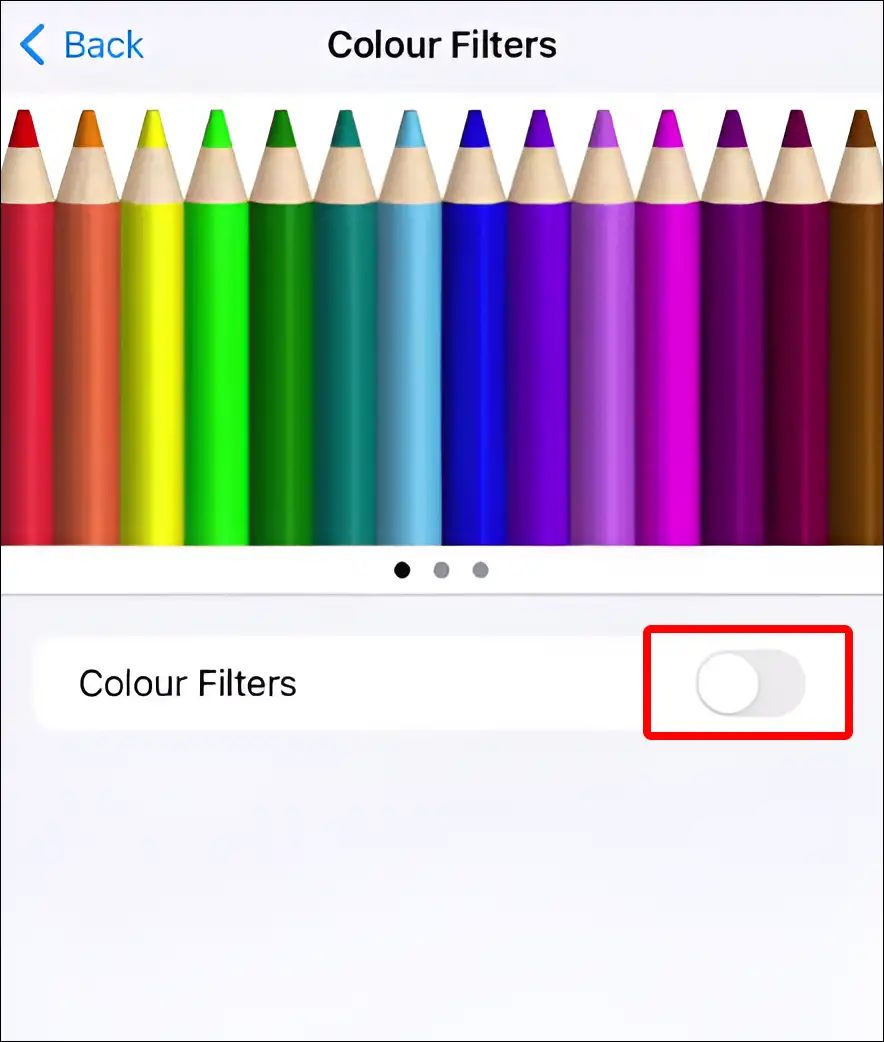
If you follow the above steps properly, black and white mode will be removed from your iPhone screen.
You may also like:
- How to Turn On or Off RCS Messaging on iPhone
- How to Turn On or Off Screen Distance on iPhone
- How to Turn Off Inverted Camera on iPhone
I hope you have found this article very helpful. And you have learned how to make iPhone screen black and white (grayscale). Please share this article with your friends.