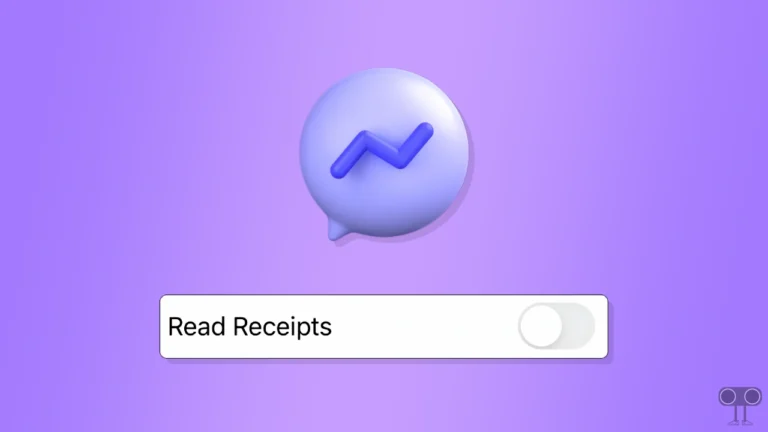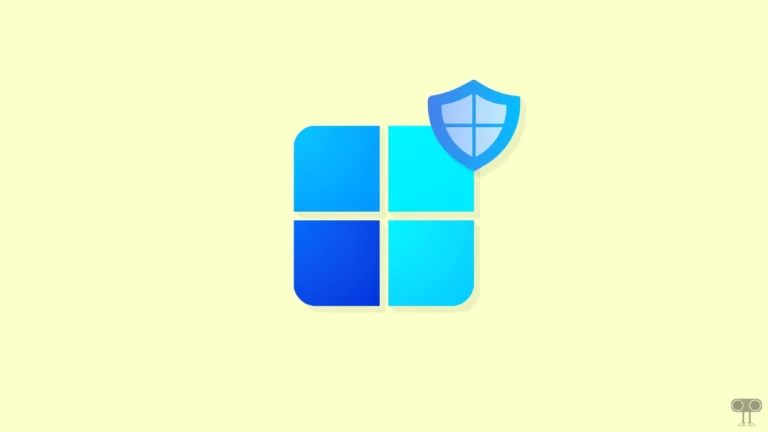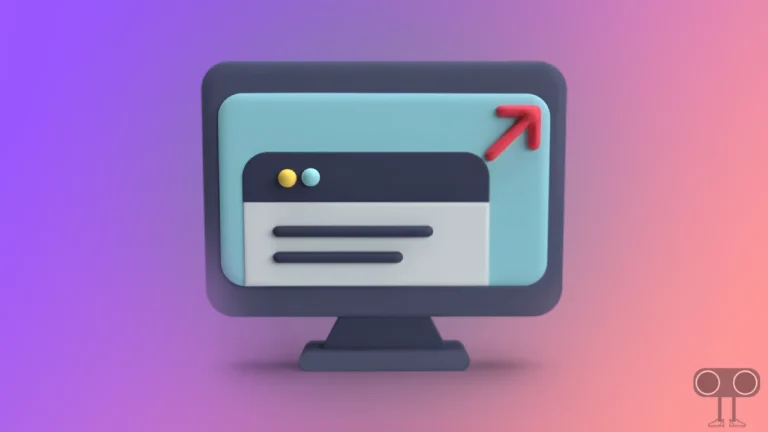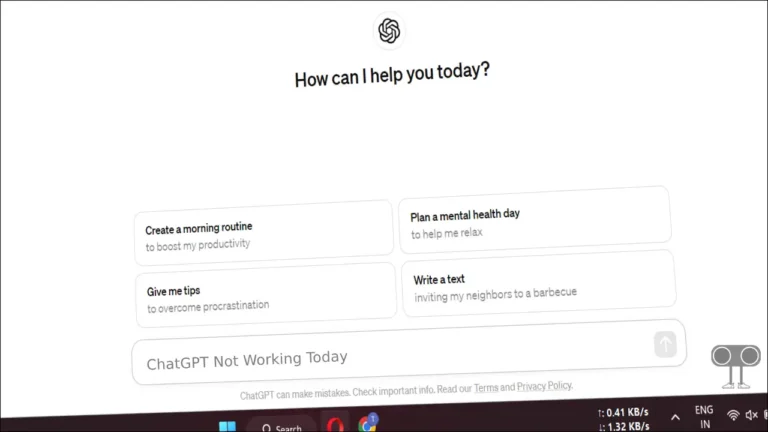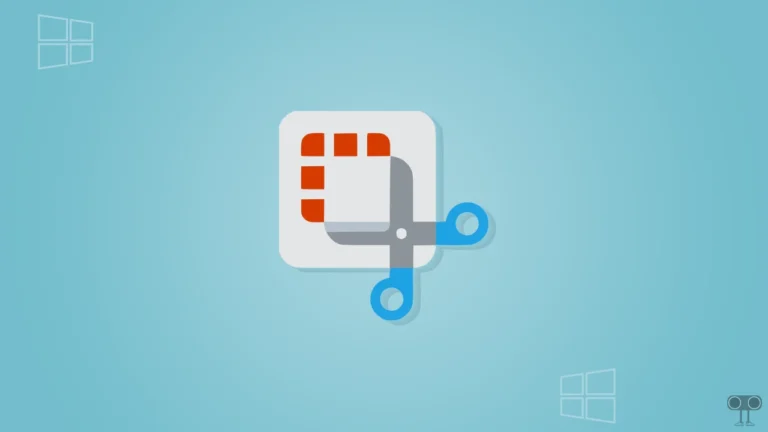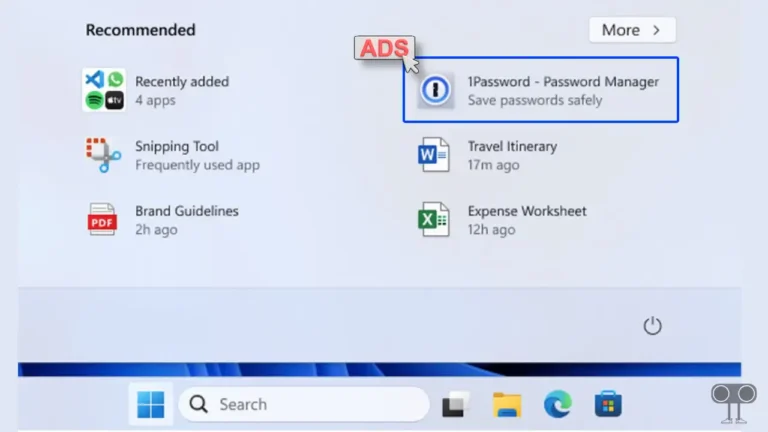How to Make Text Size Bigger on Mac, Windows, Chromebook
If your eyes get tired or strained while reading on a computer or laptop screen, it is because either your eyes are weak or the font size is too small. If the font size on your system is default or small, then don’t worry. You can easily enlarge the text size on Mac, Windows, and Chromebook.
Nowadays, almost all operating systems allow adjusting the font size so that users can make the text size bigger or smaller as per their convenience. If you have trouble reading small letters, you can easily give your eyes some relief by increasing their size.

Below I have shared with you some steps that will increase the system font size everywhere on your device at once. whether it’s the system menu, apps (Calendar, Finder, Mail, Messages, and Notes), or the web browser.
#1. On Mac
macOS gives users a dedicated option to adjust the system font size, allowing users to make small fonts larger and large fonts smaller. This is a fairly simple process and can be done through Mac Settings. The best part is that you don’t need to change the screen resolution to decrease or increase the text size.
To increase font size on your Macbook:
- Click on Apple icon in the Top Left Corner and Select System Settings.
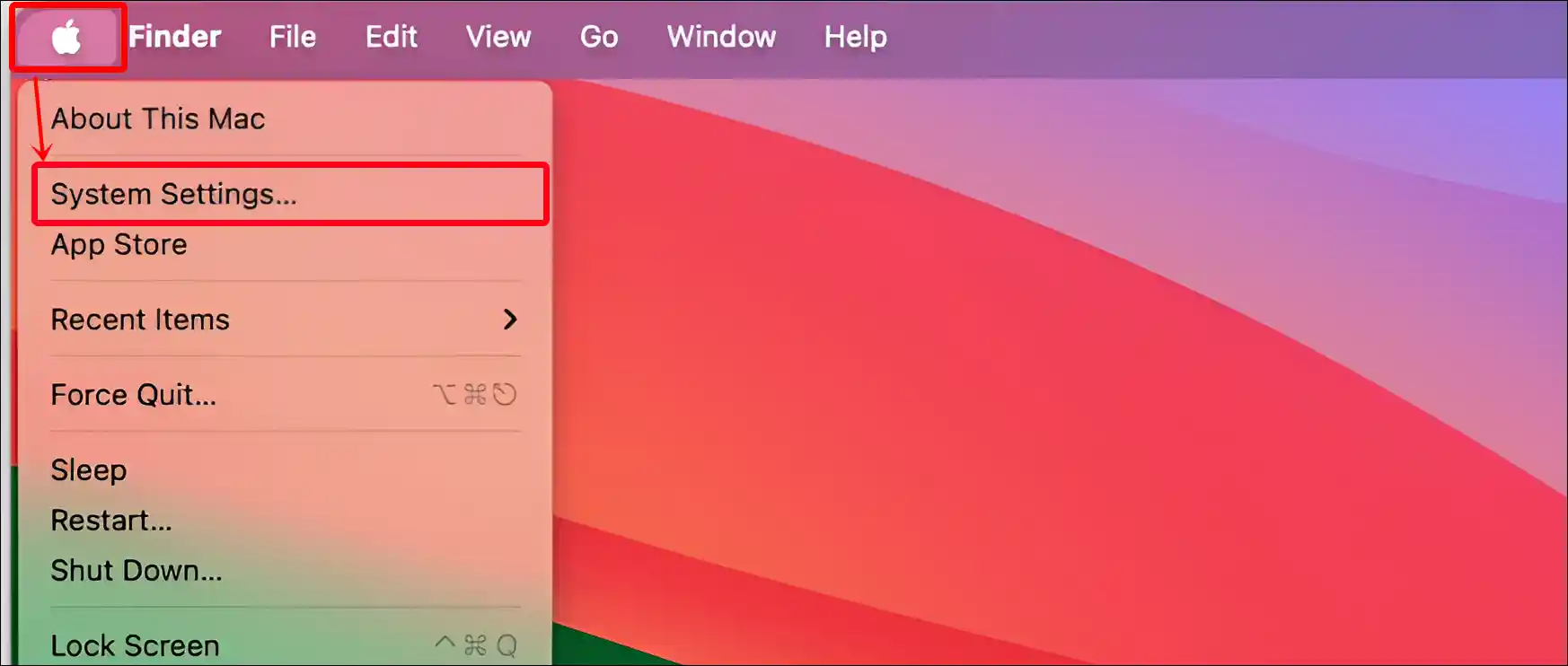
- Click on Accessibility > Display.

- Under the Text Section, Click on Text Size.

- Now, Slide the Toggle Right Side to Increase the Font Size and Click on Done.

Also read: Disable Pop-up Blocker on iPhone, iPad & Mac
#2. On Windows
Just like on a Mac, Windows OS also has an option to adjust font size. This feature is available in the Accessibility settings of Windows, which anyone can easily find. Whether you’re a Windows 10 or Windows 11 user, or whether you use a small or large screen, you can adjust the letter size according to your eyes and give them some relief.
To increase font size in windows 11:
- Press Windows + I Simultaneously to Quickly Open Settings.
- Click on Accessibility > Text Size.

- Just Move the Dot to the Right Side and Click on Apply.

Also read: How to Check if Your PC is 32-bit or 64-bit
#3. On Chromebook
Similar to macOS and Windows, you can easily change the text size on ChromeOS as well. However, the settings and process for adjusting it are slightly different on ChromeOS. But don’t worry! Below I’ve mentioned step-by-step instructions with pictures.
To make the font letters bigger on a Chromebook:
- Open Settings App on Your Chromebook.
- Click on Device > Display.

- Slide the Dot to Right Side (Large) Next to Display and Text Size.

That’s all! As soon as you follow the methods mentioned above, the text size on your device will increase. This change will occur globally on your system, meaning the text size will appear larger everywhere.
Also read: How to Check Android Version on Your Chromebook
FAQs
Q 1. Will increasing text size affect image or video quality?
Answer – No! Increasing text size on Windows, Mac, or Chromebook does not affect the quality of images or videos. It only makes the text and interface elements bigger, meaning there is no change in the resolution of images or videos.
Q 2. Does increasing text size ruin the website layout?
Answer – Yes! Sometimes zooming in too much on text can make a website’s layout look a bit messy, especially if the website isn’t designed with responsive design principles. However, most modern sites are optimized for this.
I hope this article helped you learn how to make text size bigger on Mac, Windows, and Chromebook. If you have any questions or issues with Mac, Windows, or Chromebook, feel free to leave a comment below. Don’t forget to share this article.