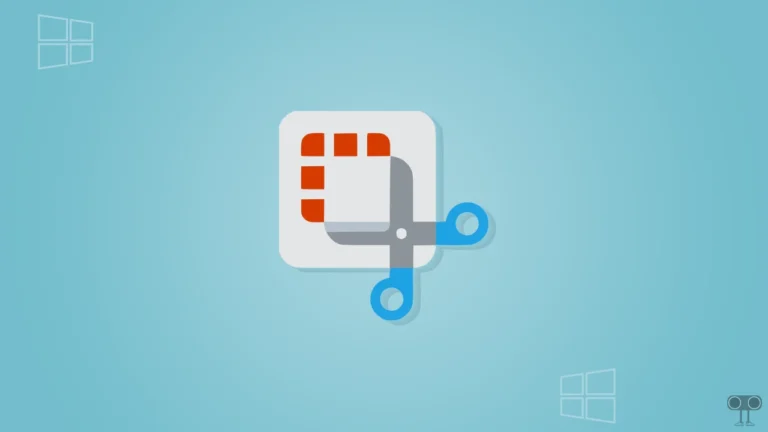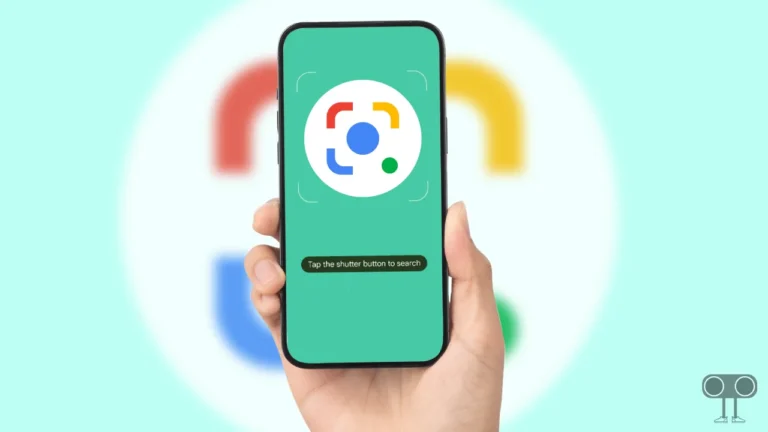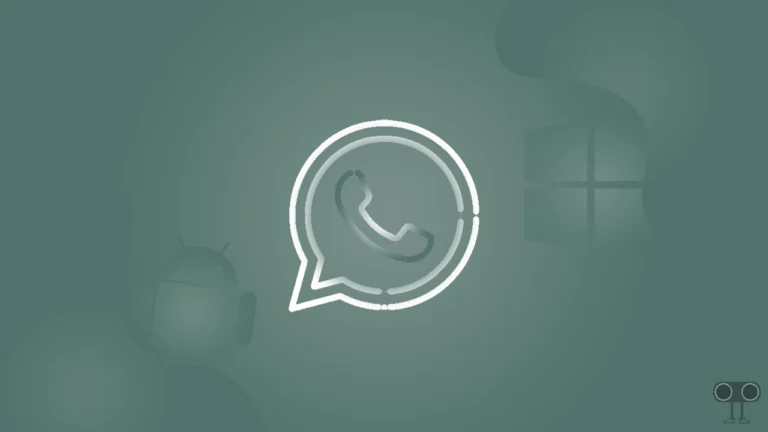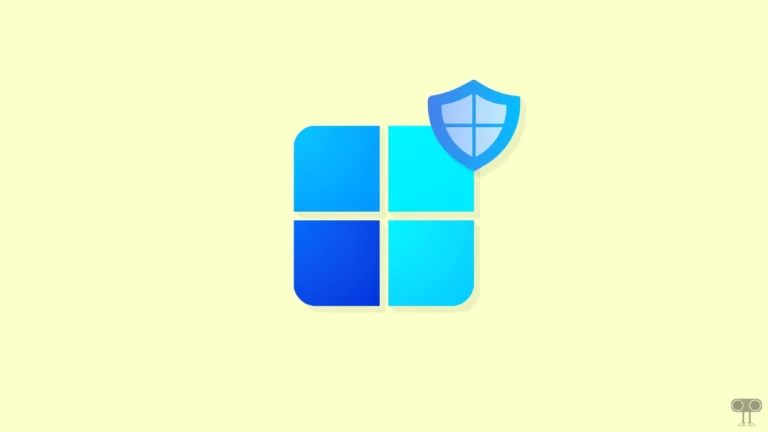10 Unique Ways to Open Task Manager in Windows 11/10
Often when a Windows computer or laptop hangs, users first want to access the Task Manager. Task Manager is an important tool in the Windows operating system that helps with system processes, performance monitoring, and application management. Most of the users use the Ctrl + Alt + Delete shortcut to access Task Manager in the Windows system.
But do you know that in Windows 11/10, you can open Task Manager in more than 10 ways? Whether you are a keyboard magician, mouse expert, or command prompt chef, there is something for everyone! All 10 unique methods are mentioned below.

1. Using Keyboard Shortcut
Whether you are a Windows 11 or 10 user, the easiest way to quickly open Task Manager is through the keyboard shortcut key. There are two different hotkeys mentioned that will help you access Task Manager.
1st Hotkey:
- Press the CTRL + SHIFT + Esc Keys Simultaneously.
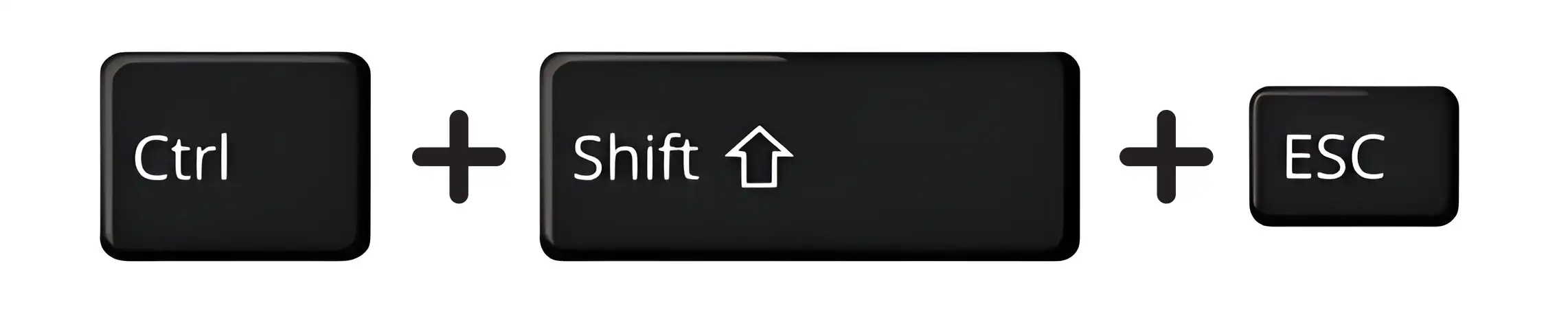
- This will Quickly Open Task Manager Window.
2nd Hotkey:
- Press the CTRL + ALT + DELETE Keys Simultaneously.
- Now Select Task Manager from the List.
2. From Start Menu/Windows Search
The Windows operating system allows you to open any program from the Start menu (where Windows Search is located), whether it is a pre-installed program or a sideloaded application.
To access task manager from Windows start menu:
- Press Windows + S Simultaneously.
- Now, Search for Task Manager and Open It.
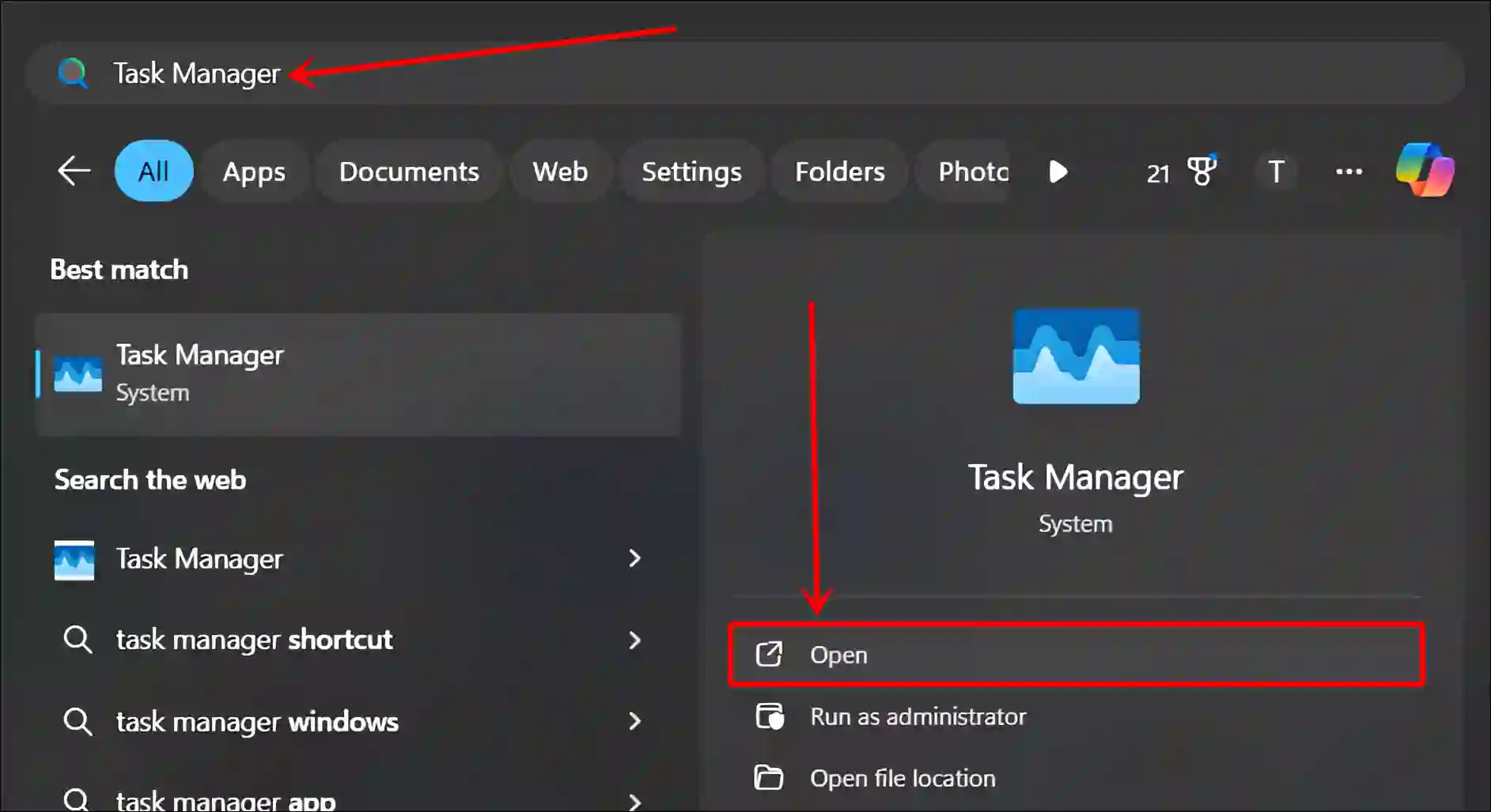
Also read: 3 Ways to Disable Fast Startup on Windows 11/10
3. From Windows Power User Menu
The Windows Power User Menu is a quick-access menu that provides shortcuts to various Windows system tools and settings. This menu contains different tools such as Power Options, Device Manager, Network Connections, Terminal (Admin), and Task Manager.
- Right-Click on Windows Icon at Taskbar or Press Windows + X Simultaneously to Quickly Access Power User Menu.
- Click on Task Manager.
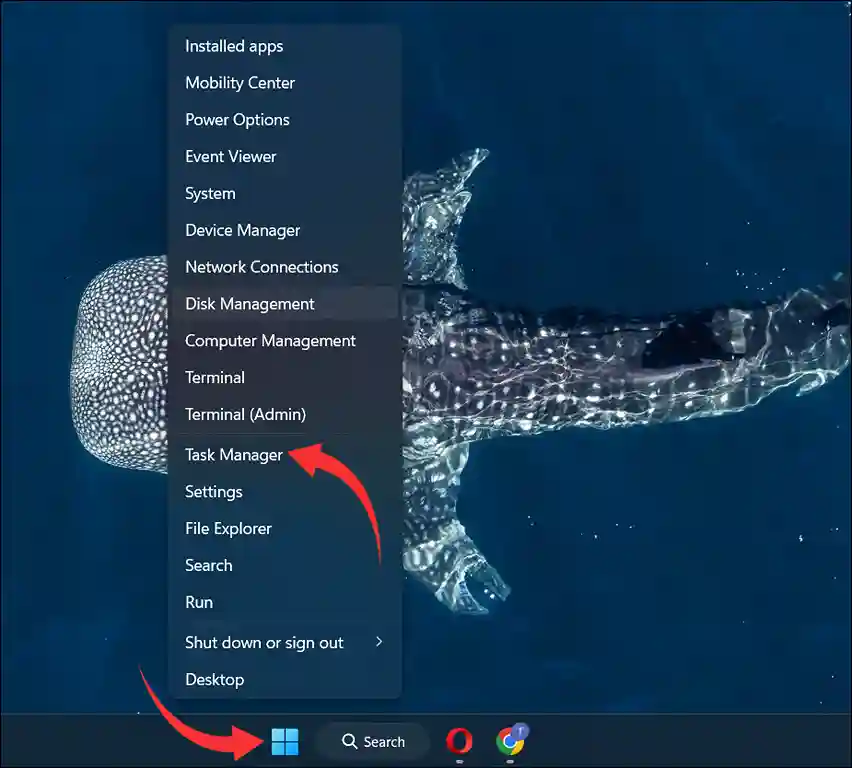
4. From Taskbar
Do you know that there is a hidden setting in the Windows taskbar that allows you to easily access the Task Manager? Yes! Although this might seem like a mysterious method, it is actually very simple. For this, follow the steps mentioned below.
- Right-Click Anywhere on The Your Taskbar.
- Next, Select Task Manager.

5. From Windows Tools
The Windows Tools in the Windows operating system include a collection of utility applications that handle various tasks such as system maintenance, troubleshooting, and managing settings. You can also easily launch the Task Manager from here.
- Press Windows + S Simultaneously and Search for “Windows Tools” and Open It.
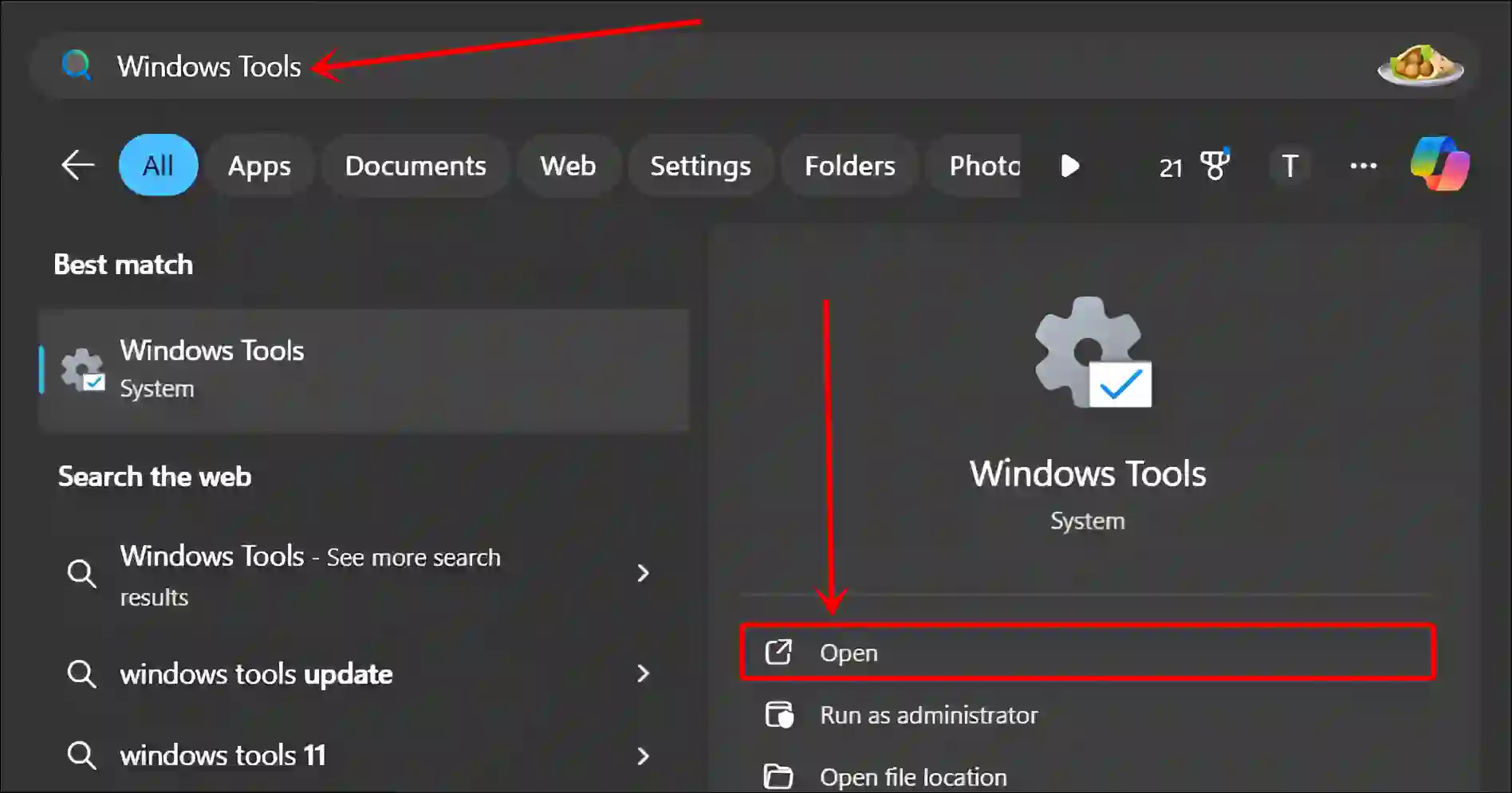
- Now, Click on Task Manager.
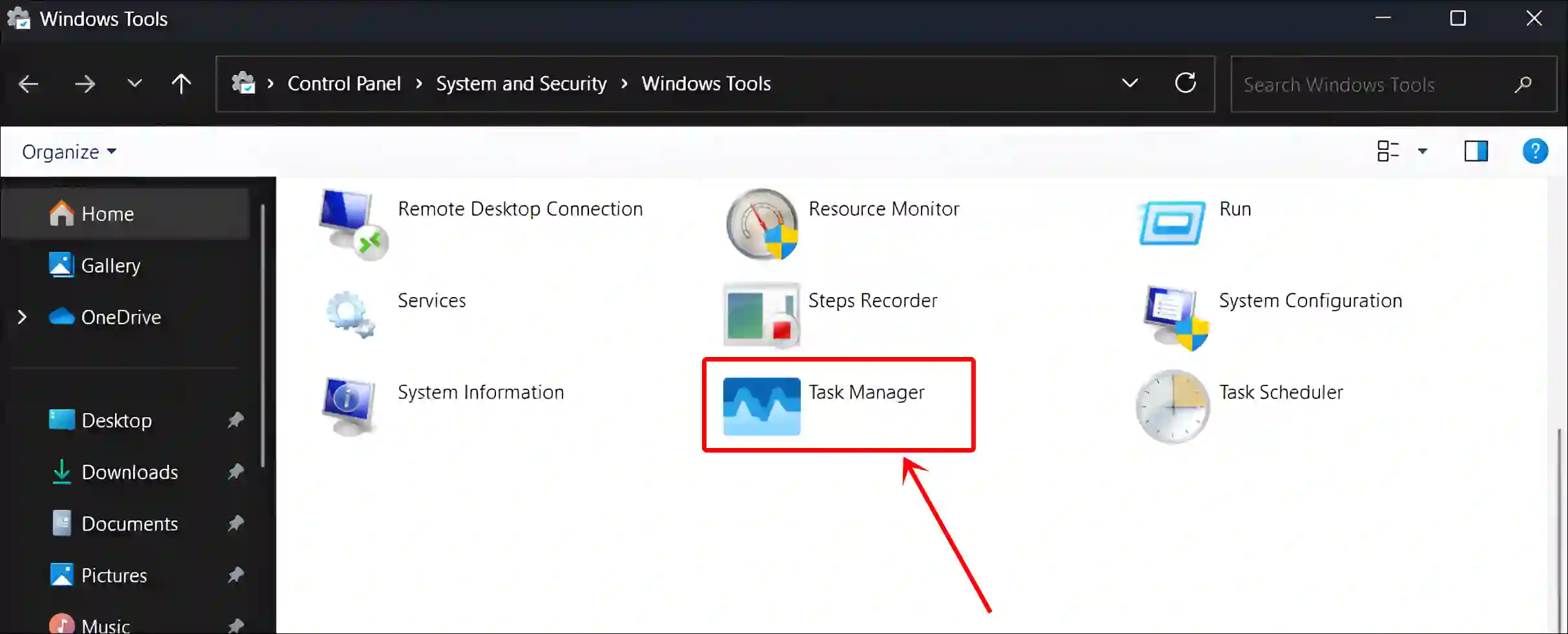
6. Using CMD (Command Prompt)
The Windows OS’ CMD is a command-line interface that executes text commands from users. This means you can easily launch the Task Manager by entering a command in CMD.
To launch task manager from CMD as Administrator:
- Press Windows + S Simultaneously and Search “CMD” and Run as Administrator.
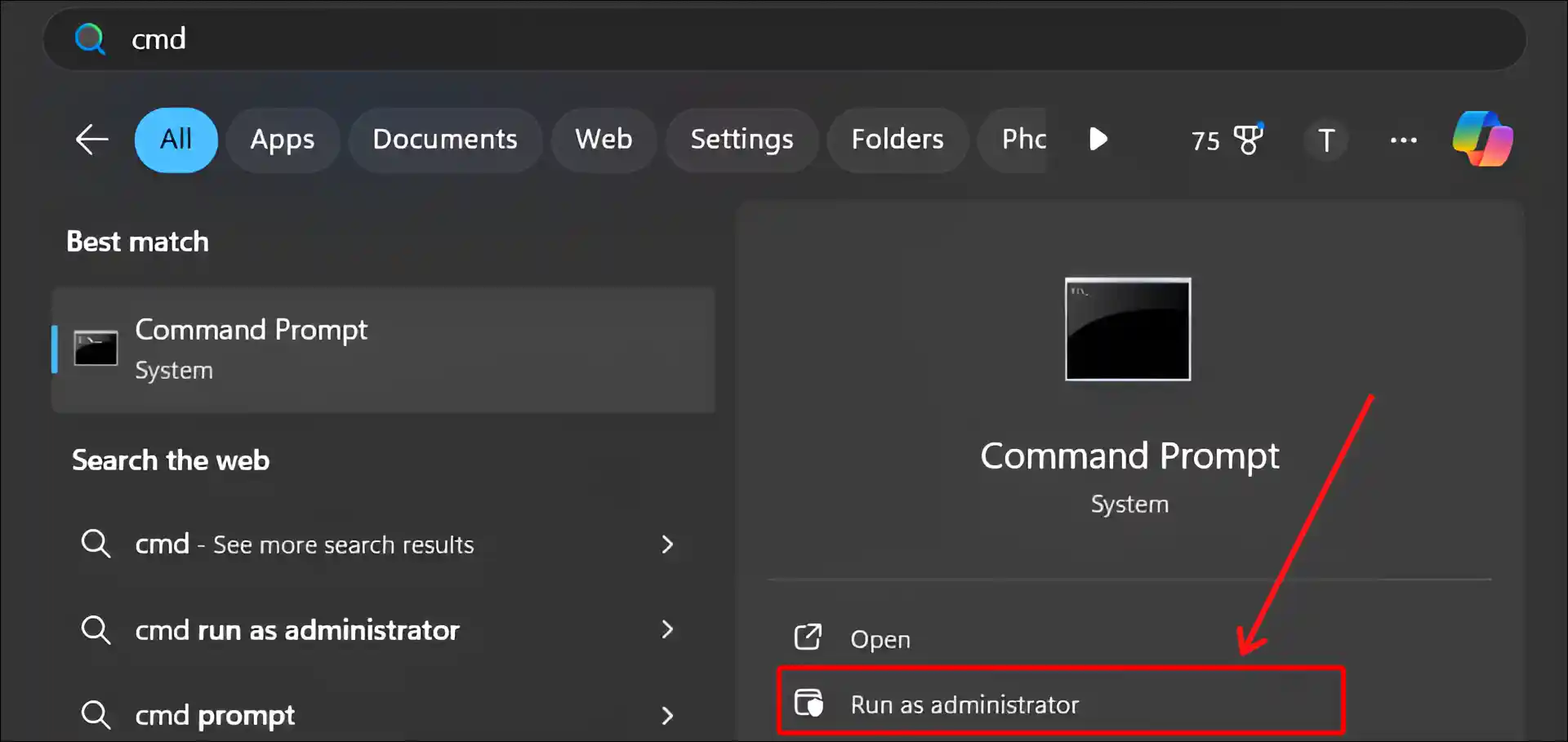
- Now, Type
taskmgrand Hit Enter.
Also read: How to Check BIOS Version in Windows 11
7. Using PowerShell
PowerShell works just like CMD in the Windows operating system. It is a task automation and configuration management framework that can easily execute the command lines of the users. It comes pre-installed in Windows OS by Microsoft.
To start task manager from PowerShell:
- Press Windows + S Simultaneously and Search “PowerShell” and Run as Administrator.
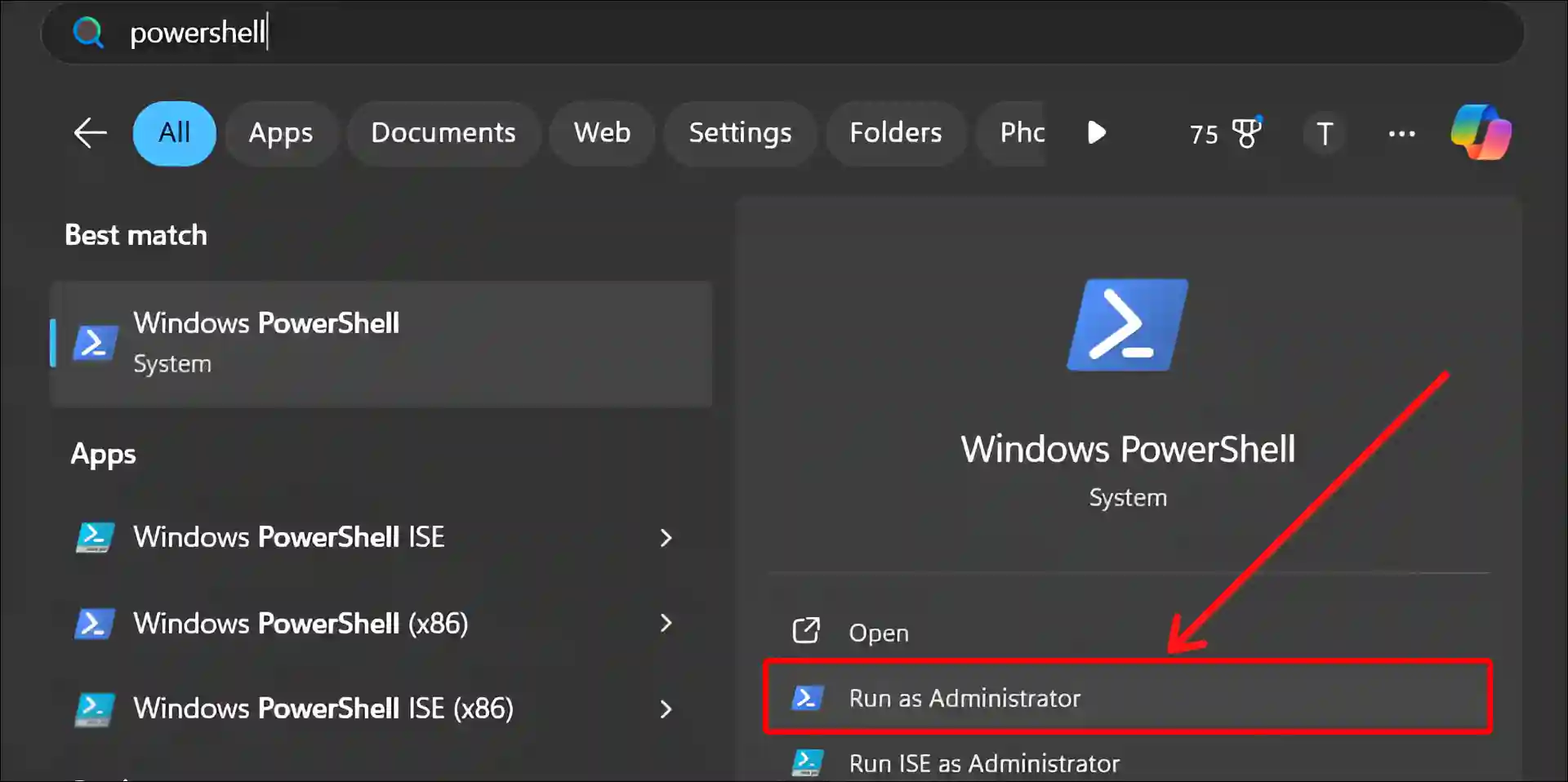
- Now, Type
taskmgrand Hit Enter.
8. From File Explorer
You won’t believe it, but Task Manager can also be launched from Windows File Explorer! Yes! This is a secret method that very few people know about. You use File Explorer to access files, but today you will learn how to launch Task Manager from File Explorer.
- Press Windows + E to Quickly Access File Explorer.
- Now, Type
Task Managerin the Search Box and Open Task Manager from the Result.
9. From Desktop Shortcut
In Windows OS, you can create a Task Manager shortcut just like you create Shutdown and Restart shortcuts. Then you can easily launch the Task Manager by just double-clicking on that shortcut.
- Right Click on Desktop, Then New > Shortcut.
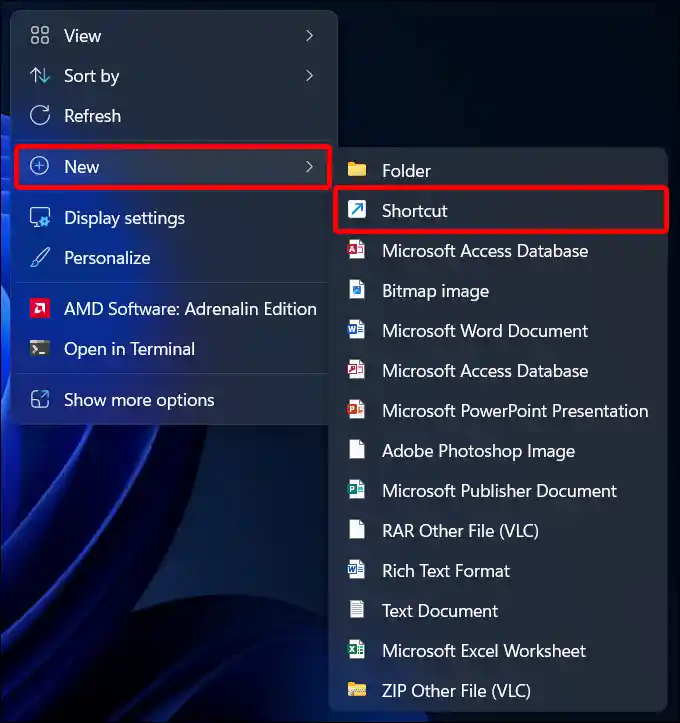
- Enter
C:\Windows\System32\Taskmgr.exeCommand and Click on Next.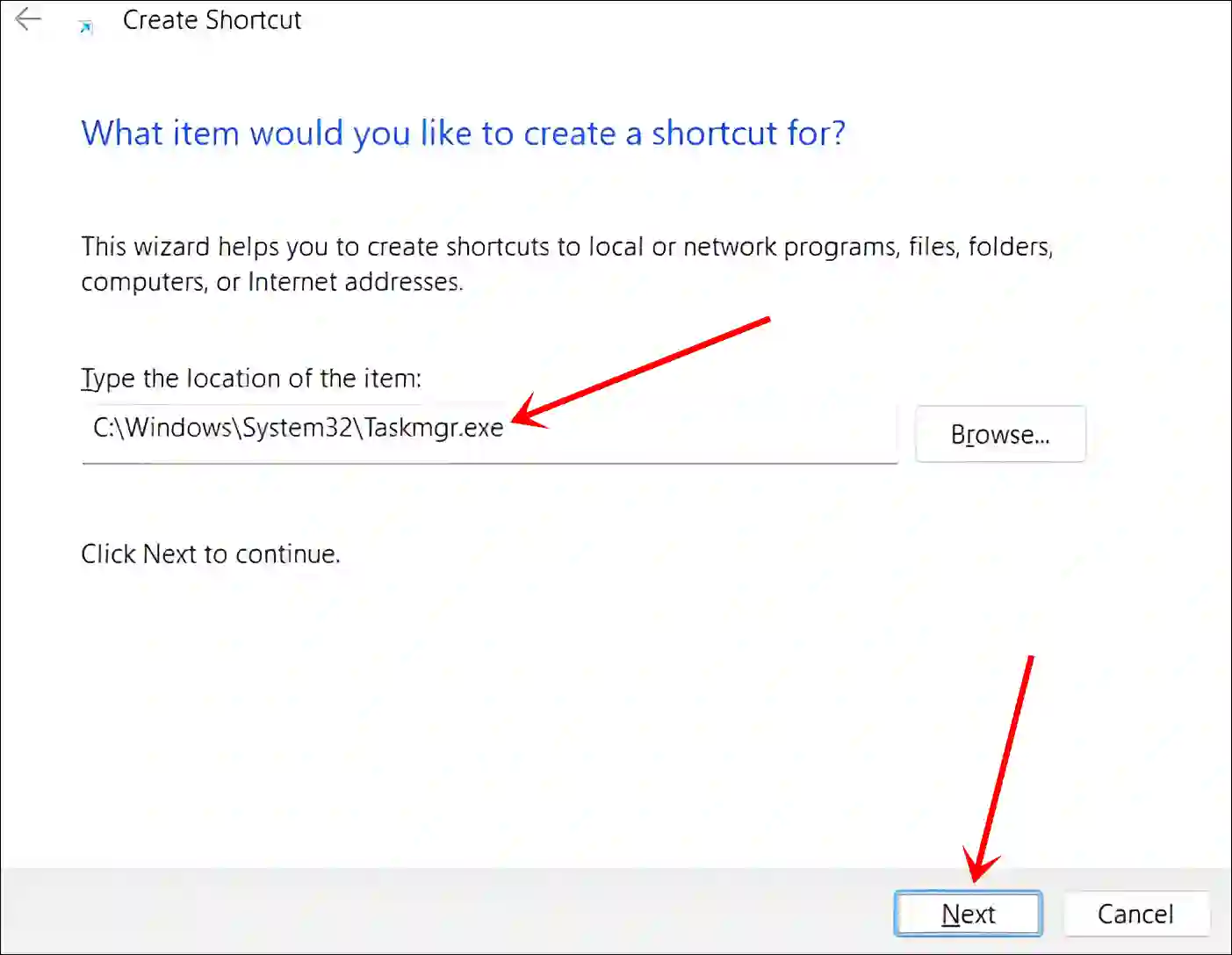
- Give a Shortcut Name and Click on Finish.
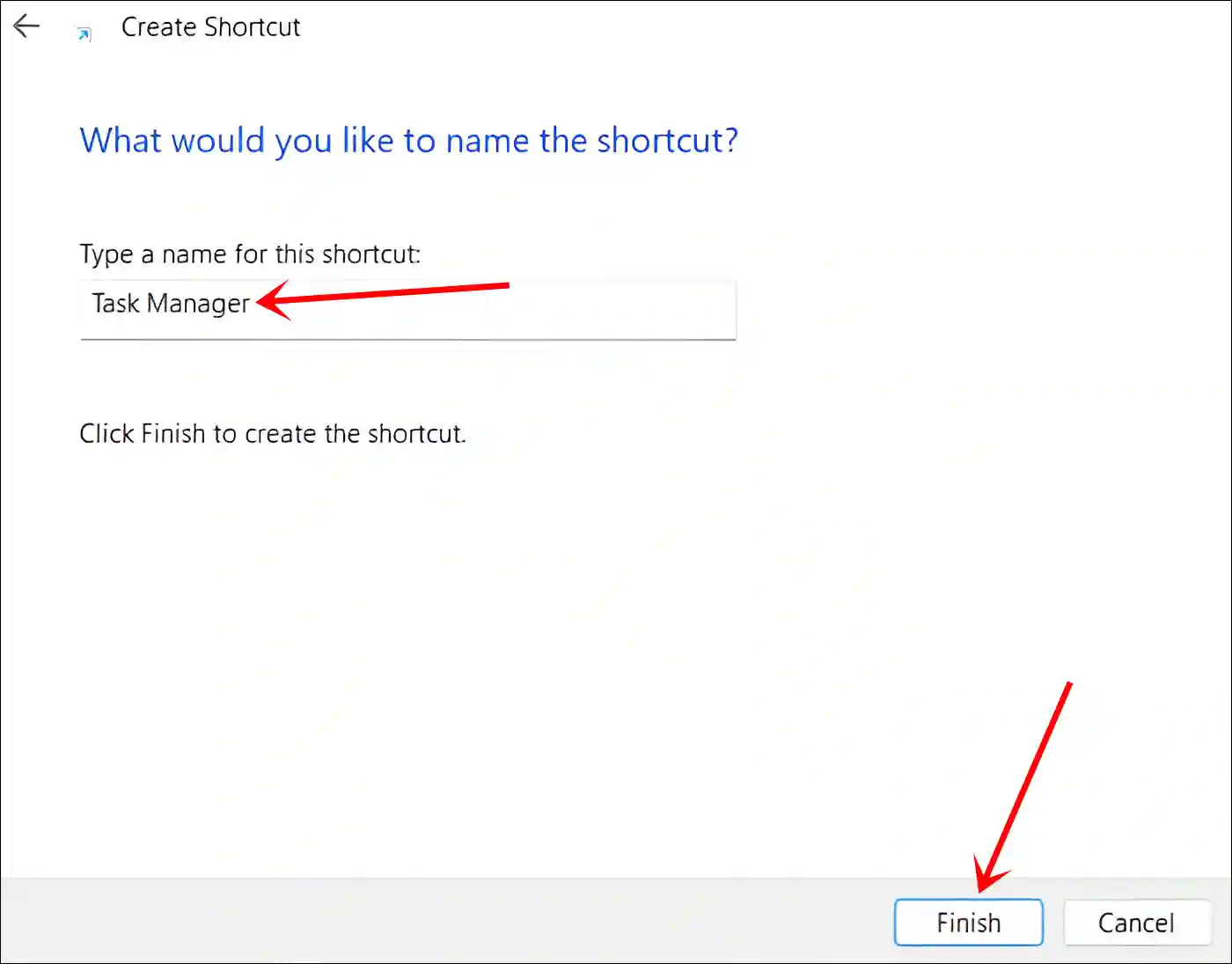
10. Using Run Command
Like CMD and PowerShell, Task Manager can be easily launched by entering the command in the Windows Run Dialog Box.
- Press Windows + R to Open Run Dialog Box.
- Type
taskmgrcommand Line and Click OK.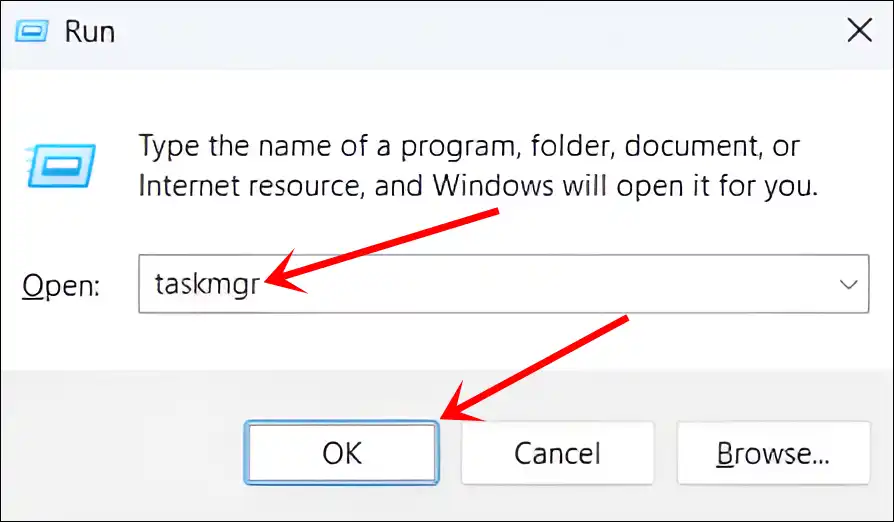
That’s it! You can quickly launch the Task Manager by following any one of the 10 methods mentioned above.
Also read: 3 Ways to Check What Motherboard You Have
I hope you found this article quite helpful and learned how to open Task Manager in 10 ways. If you have any problem or question related to Windows, feel free to ask by commenting below. Do share this article.