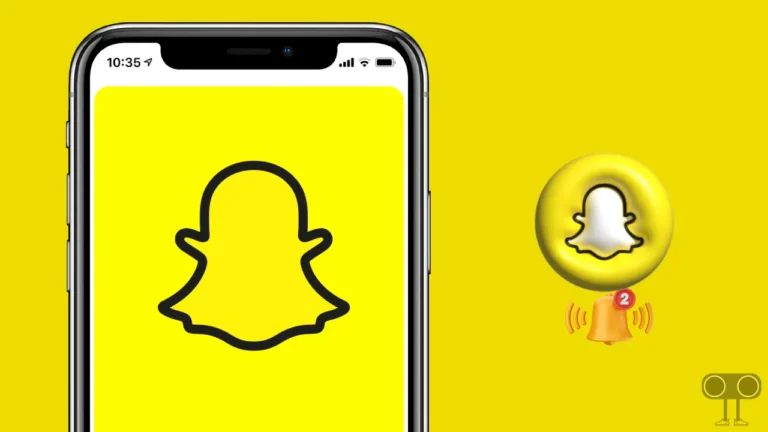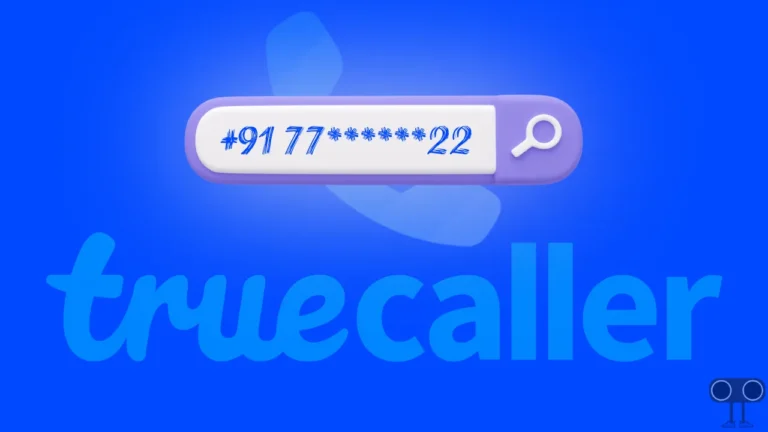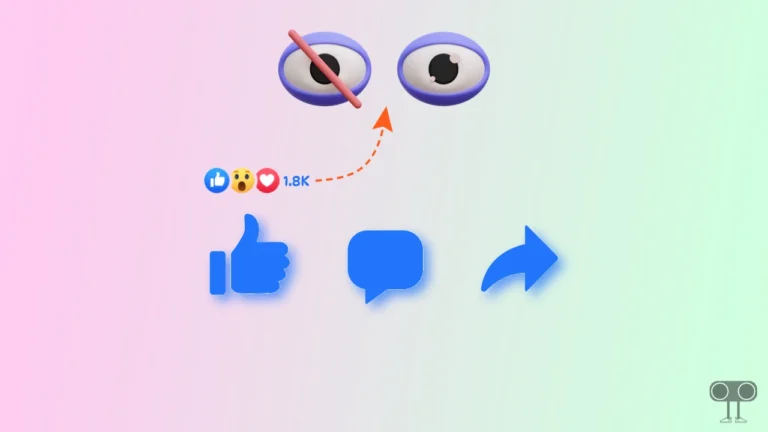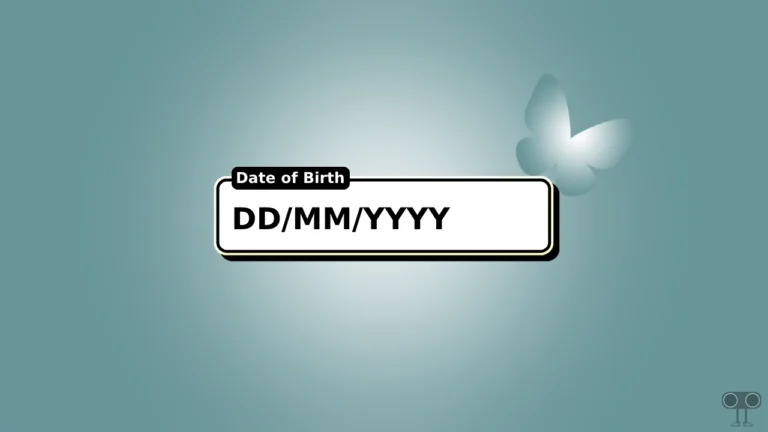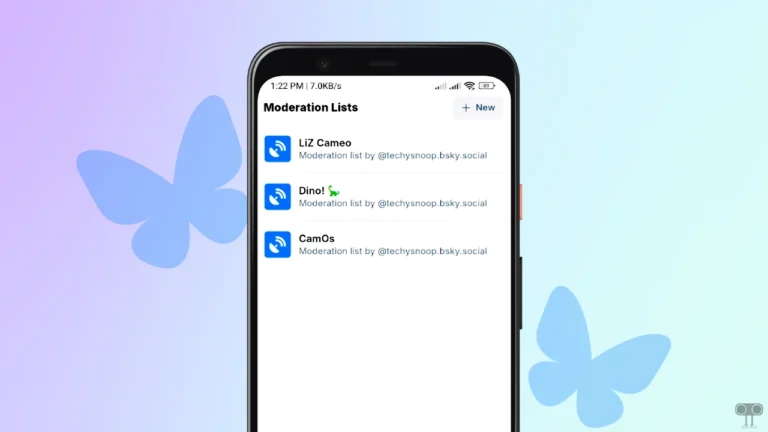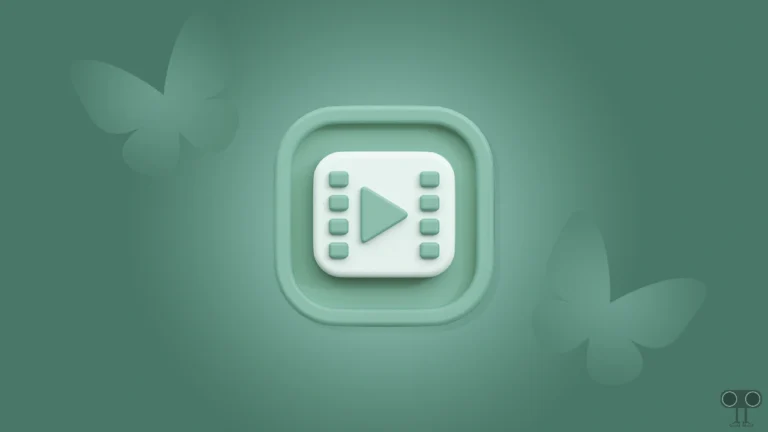How to Repost Reels and Posts on Instagram
Whether you are an Android user or an iPhone user, you can now easily repost your favorite public reels and posts on Instagram. This is a completely new feature, and users are greatly appreciating it. In this article, I have shared step-by-step how to repost others’ reels and posts on Instagram.
Instagram has just introduced a new ‘Repost’ feature that allows users to reshare others’ content (Reels and Posts). This feature has been available on TikTok and X (formerly Twitter) for a long time, but now Instagram users can also use it.

Not only Repost, but Instagram has also introduced a Friends tab in Reels that shows you what content your friends have liked, created, reposted, or commented on.
How to Repost Reels on Instagram
If you want to reshare someone’s public reels on Instagram without downloading them, then the new “Repost” feature will make your work very easy. All the steps for this are mentioned below.
To repost others’ reels on Instagram:
- Open Instagram App on Your Android or iPhone.
- Tap on Reels Icon at Bottom Menu Bar.
- Now, Tap on Repost Icon at Bottom Right Side Menu.

Also read: How to Enable Auto Scroll on Instagram Reels
How to Repost Posts on Instagram
Just like reels, you can now easily reshare posts on your profile. However, make sure that the post is public, as private posts cannot be reposted.
To repost someone else’s post on Instagram:
- Open Instagram App on Your Mobile Phone.
- Find the Post on Your IG Feed and Tap on Repost Icon Under the Post.

That’s all! You’re done…
Also read: Comment a GIF on an Instagram Post and Reel
How to Find Reposted Reels and Posts on Instagram
If you have reposted someone’s reels and posts on Instagram but are unable to find them now, then don’t worry. You can now find reshared content right in your profile. Let’s find out how.
- Open Instagram App and Go to Your Profile.
- Now, Go to Repost Tab Next to Grid and Reels Tab.
Here, you'll see all the reposted reels and posts.
Also read: How to Change Instagram Notes’ Background Color
Repost Option Not Showing on Instagram Reels and Post? Here’s How to Fix!
If the Repost button is not showing on Instagram Reels and posts, you are not alone. There are some main reasons for this: outdated app, corrupted cache, your account is not eligible for this feature yet, some technical glitches, etc.
1. Update Your Instagram App
Repost is a completely new feature. If you are using the outdated Instagram app, you may not see it. Whether you are an Android user or an iPhone user, the ‘Repost’ option will start appearing in your IG reels and posts once you update Instagram.
2. Clear Instagram App Cache
If you have updated Instagram but the reels repost button is still missing, then one of the reasons could be a corrupted cache. However, by clearing the corrupted cache, you can fix this problem and bring back the repost feature.
- Open Settings on Your Phone.
- Tap on Apps > All Apps or Manage Apps.
- Find Instagram from the App List and Tap on Storage and Cache.
- Tap on Clear Cache.
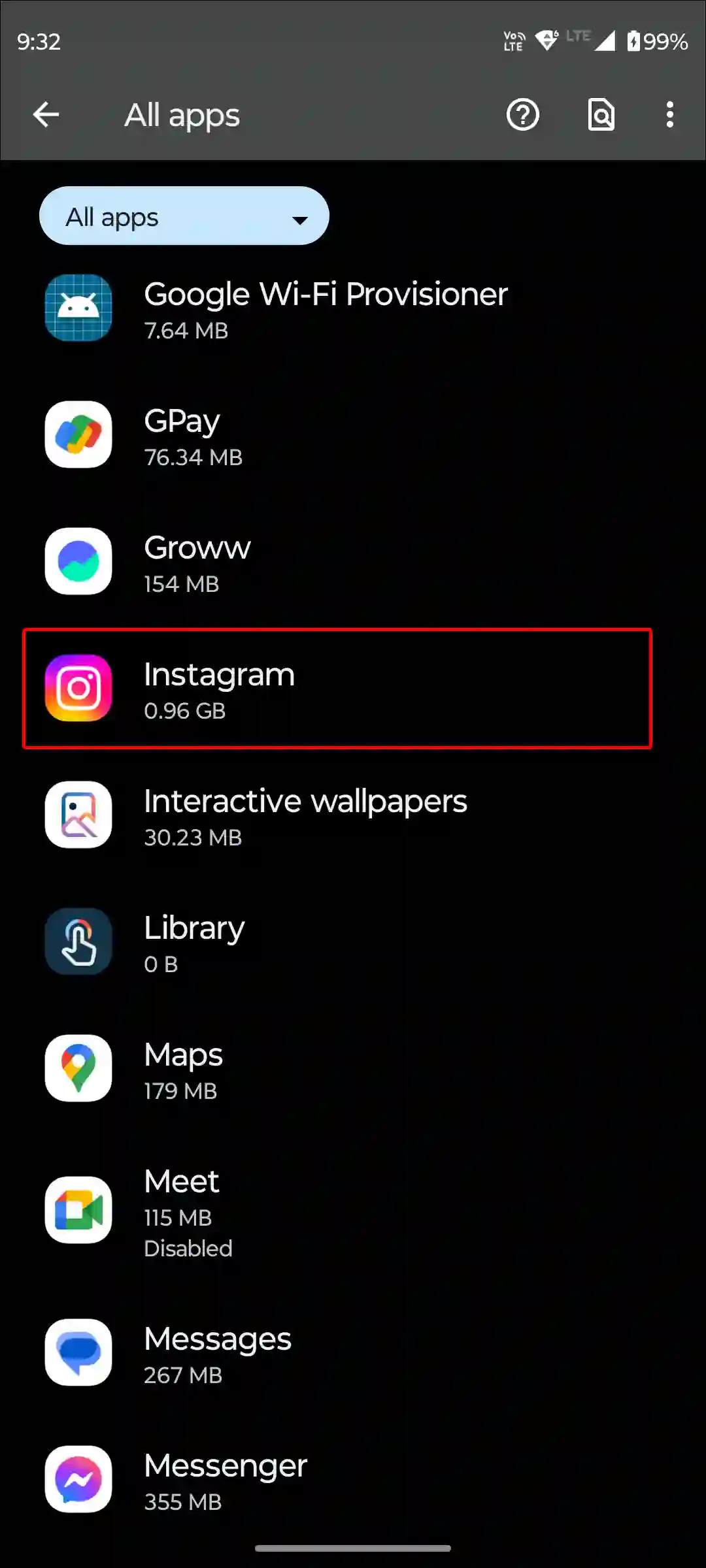
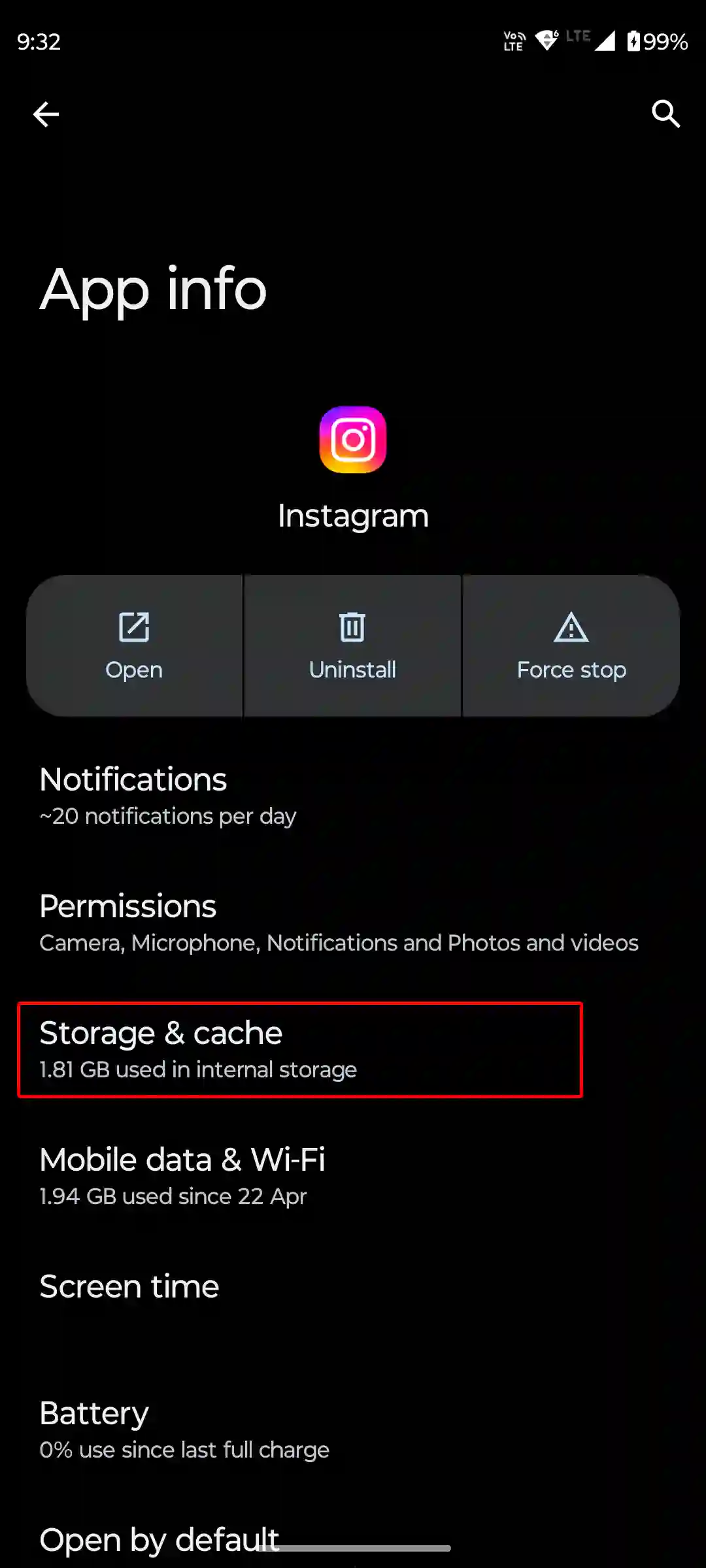
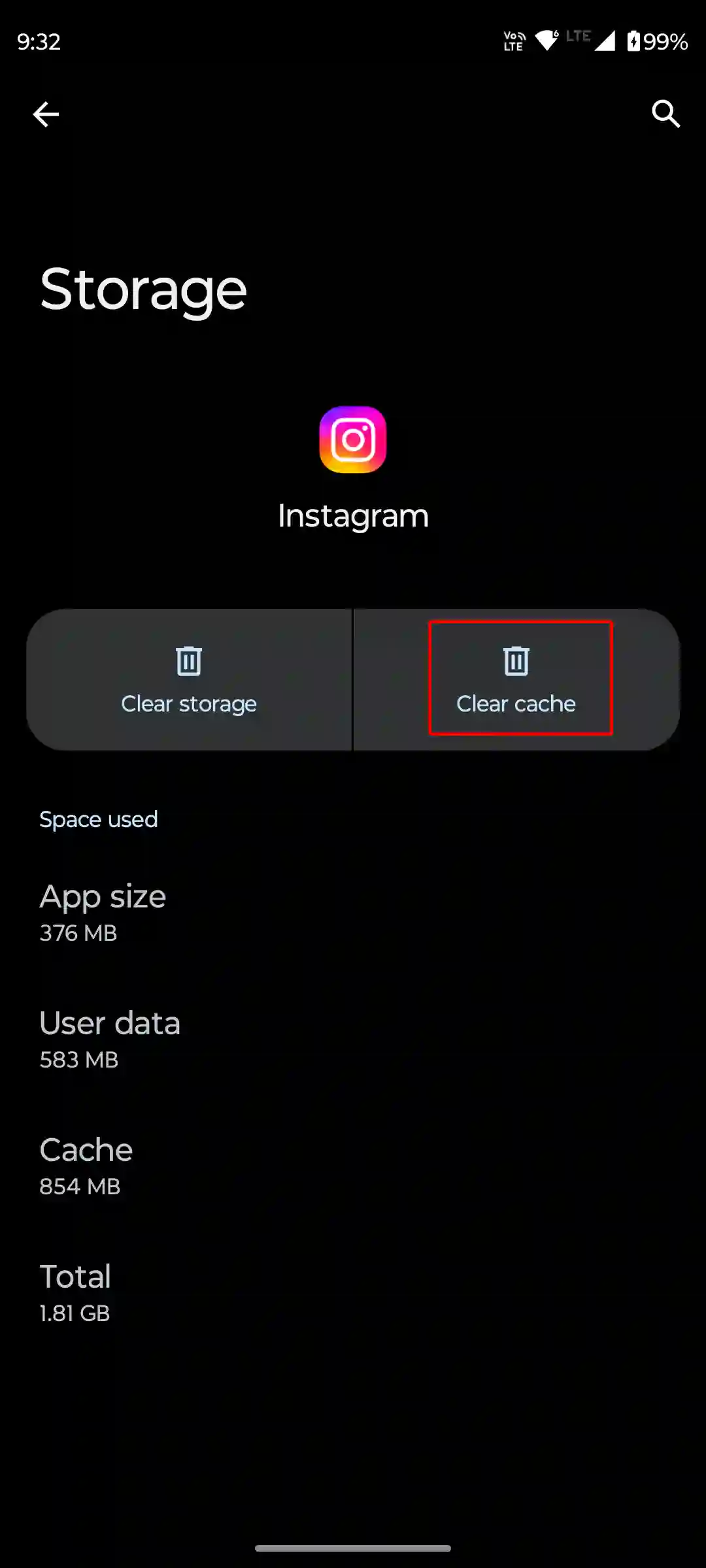
Unfortunately, there is no dedicated option to clear the cache. However, on iPhone, you can delete old data from the Instagram app by offloading it.
For this, go to iPhone’s Settings > iPhone Storage > Instagram App > Offload App > Offload App to Confirm > Reinstall App.
3. Wait for Your Turn
If the Reels repost icon is not appearing even after updating Instagram and clearing the corrupted cache, you will have to wait for some time. This is because it is a new feature, and it is being rolled out gradually to all users.
Note: Regularly check the Play Store or Apple App Store for Instagram updates. If there is an update available, install it immediately.
I hope you found this article helpful and learned how to repost reels and posts on Instagram. If you have any other questions about Instagram, feel free to ask in the comments below. Don’t forget to share this article.