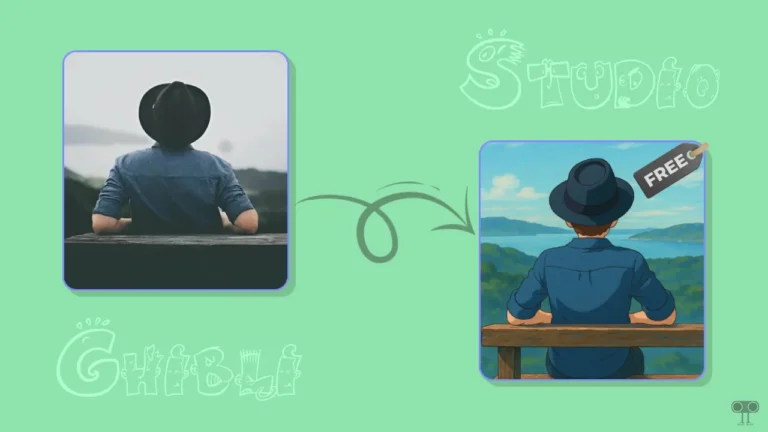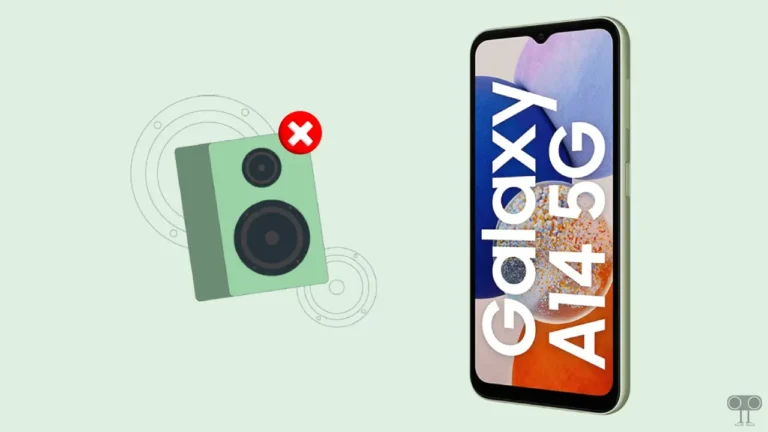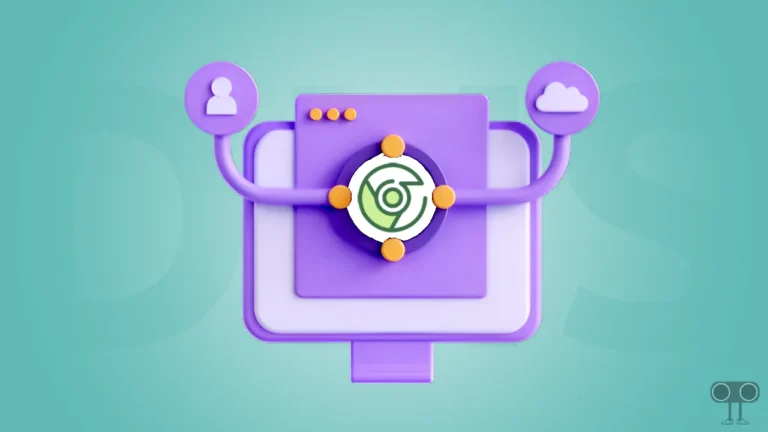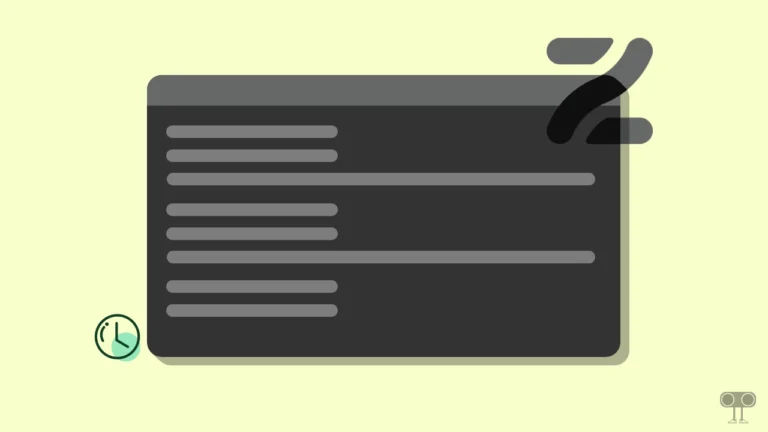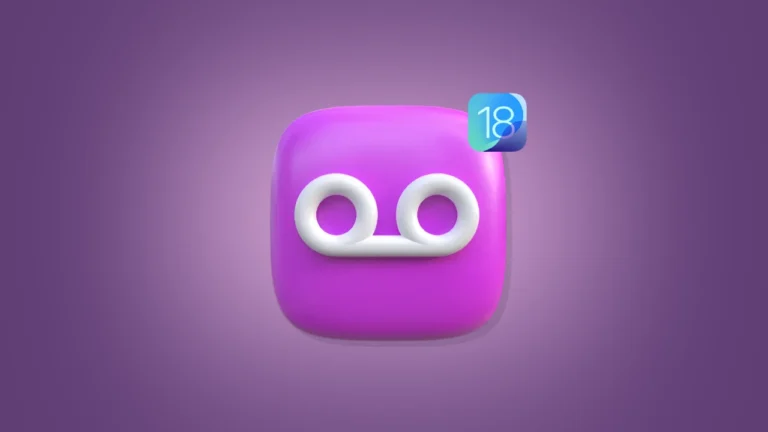How to Restart a Samsung Galaxy S24 & Galaxy S24 Ultra
Restarting your Samsung Galaxy S24, Plus, or Galaxy S24 Ultra is a great troubleshooting step that can easily fix many temporary problems. However, it is suggested to the users that they should restart the phone at least once a week. In this article, I have shared how you can restart a Samsung Galaxy S24 series.
How to Restart a Samsung S24
If your Samsung Galaxy S24, Plus, or Ultra is experiencing a bit slow or unresponsive, this is a common problem. And sometimes performance can be restored by a simple restart.
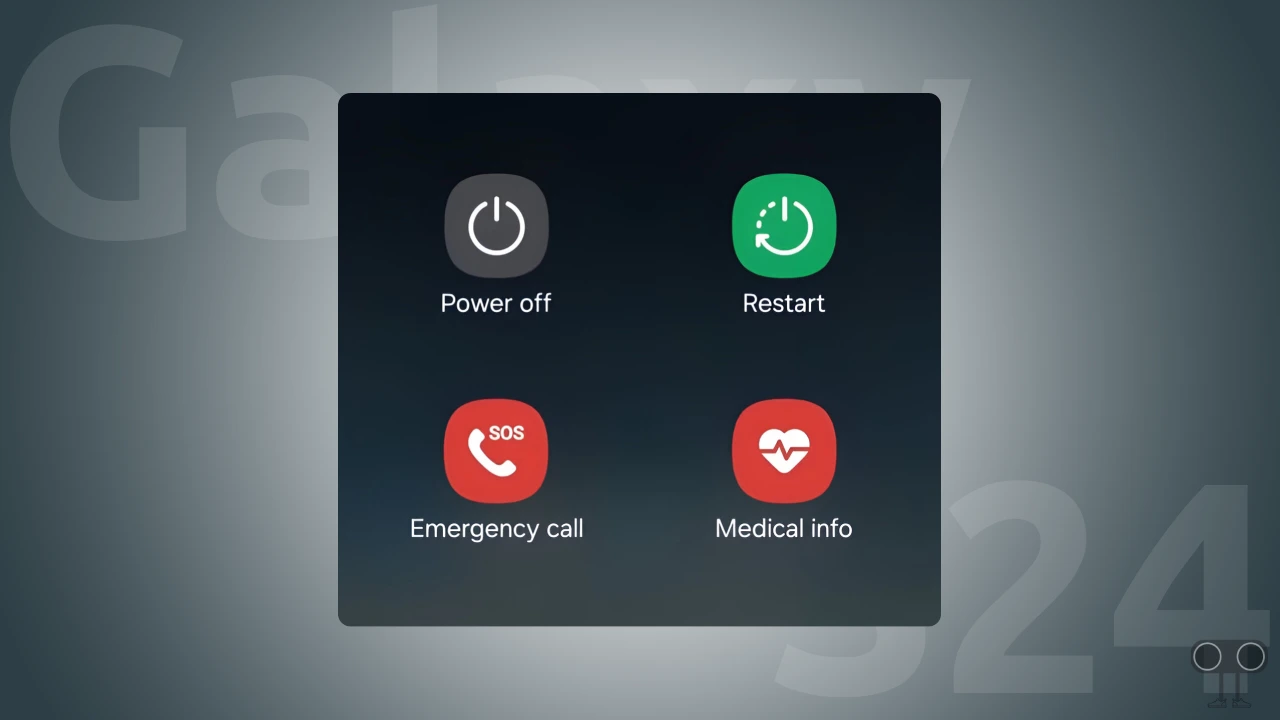
To reboot your Samsung Galaxy S24, Plus or Ultra phone:
1. Press and Hold the Power and Volume Down Buttons Simultaneously.
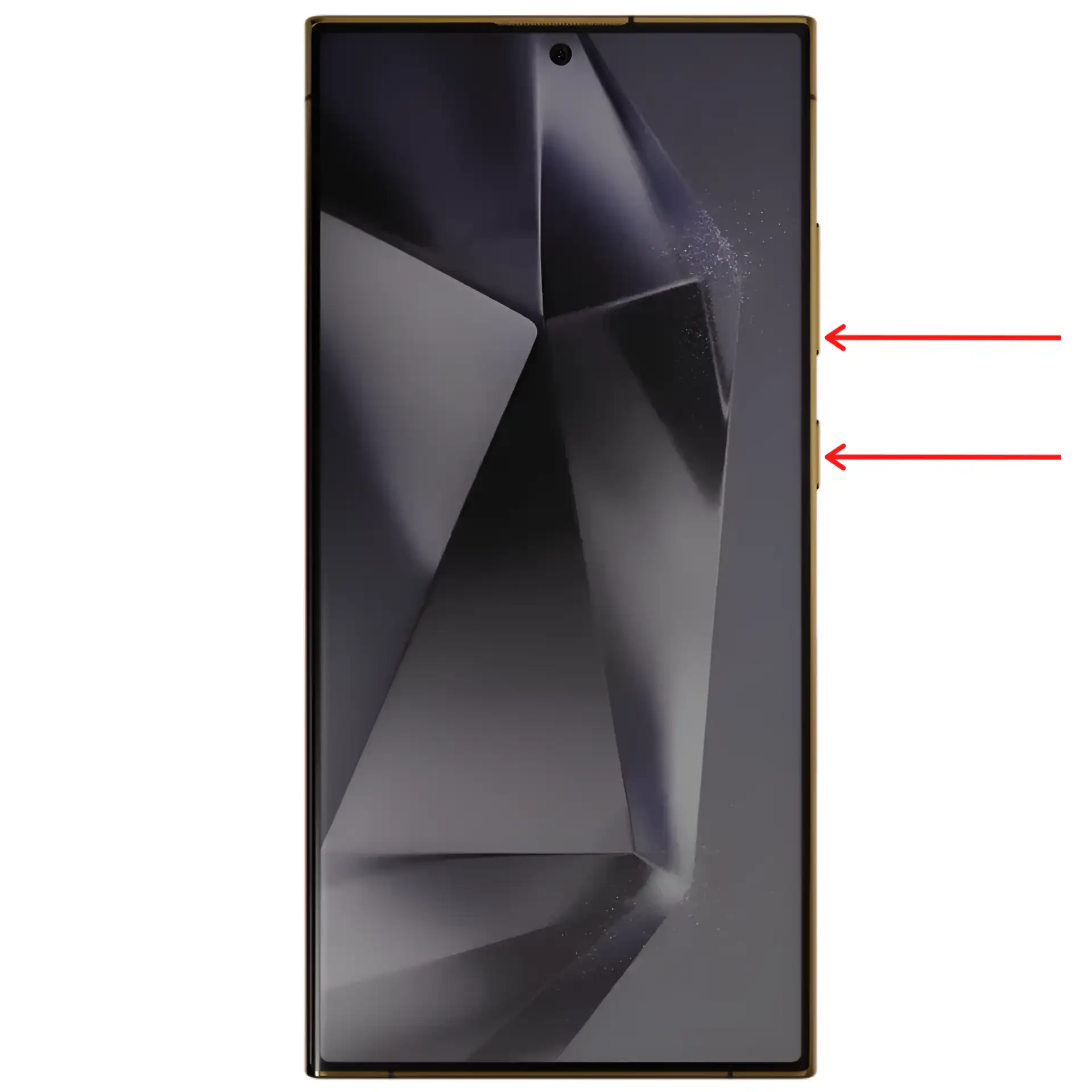
2. Hold the Buttons Until Options Appear.
3. Tap on Restart on the Screen.
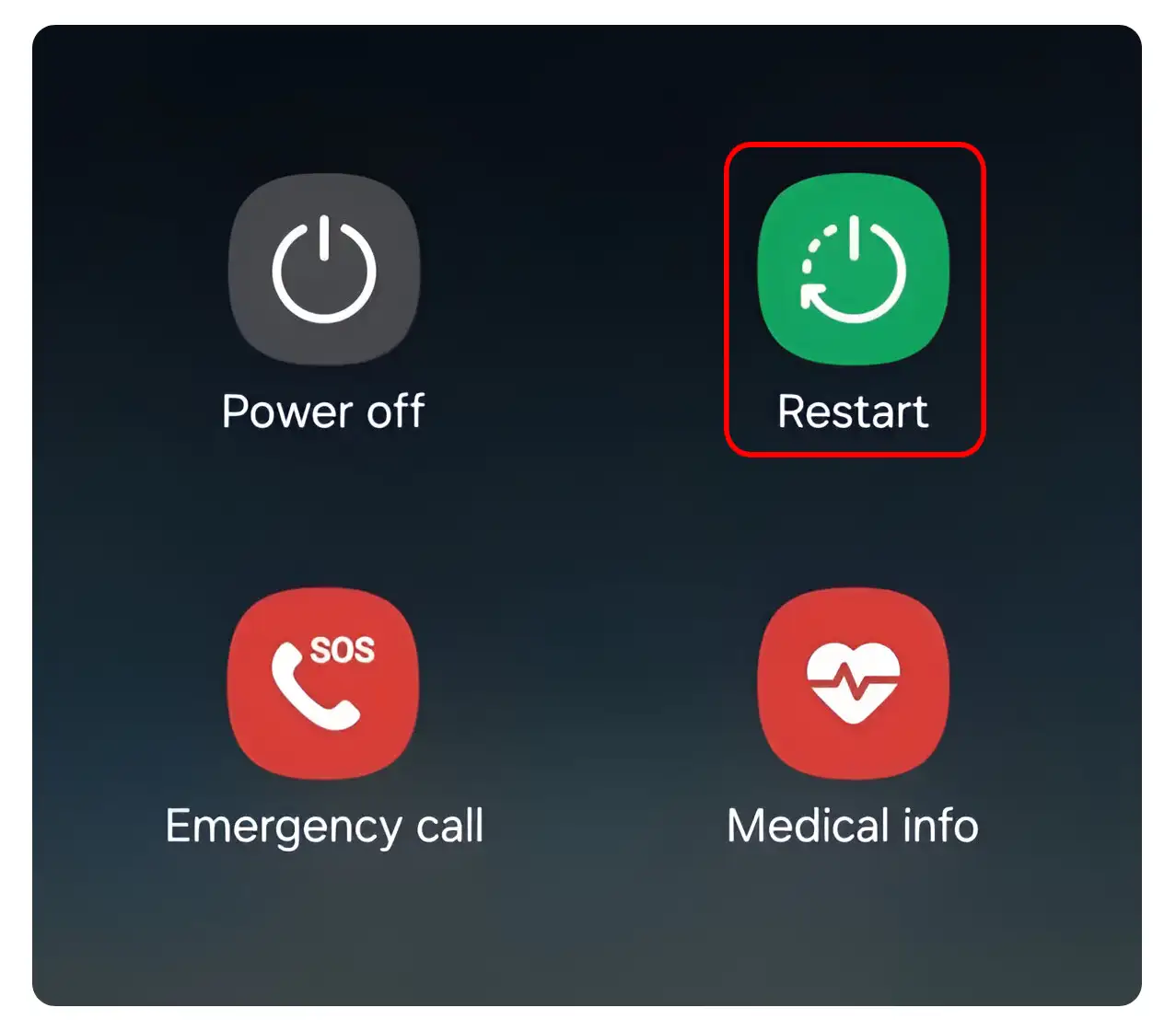
How to Restart Samsung Galaxy S24 Ultra without Power Button
If the physical buttons on your Samsung Galaxy S24, such as the power or volume button, are not working, you can restart your Samsung Galaxy S24 without using the power button. For this, you can follow the steps given below.
To reboot your Samsung Galaxy S24, Plus or Ultra without power button:
Step 1: Swipe Down Your Screen to Open Quick Notification Panel.
Step 2: Tap on Power Button Icon.
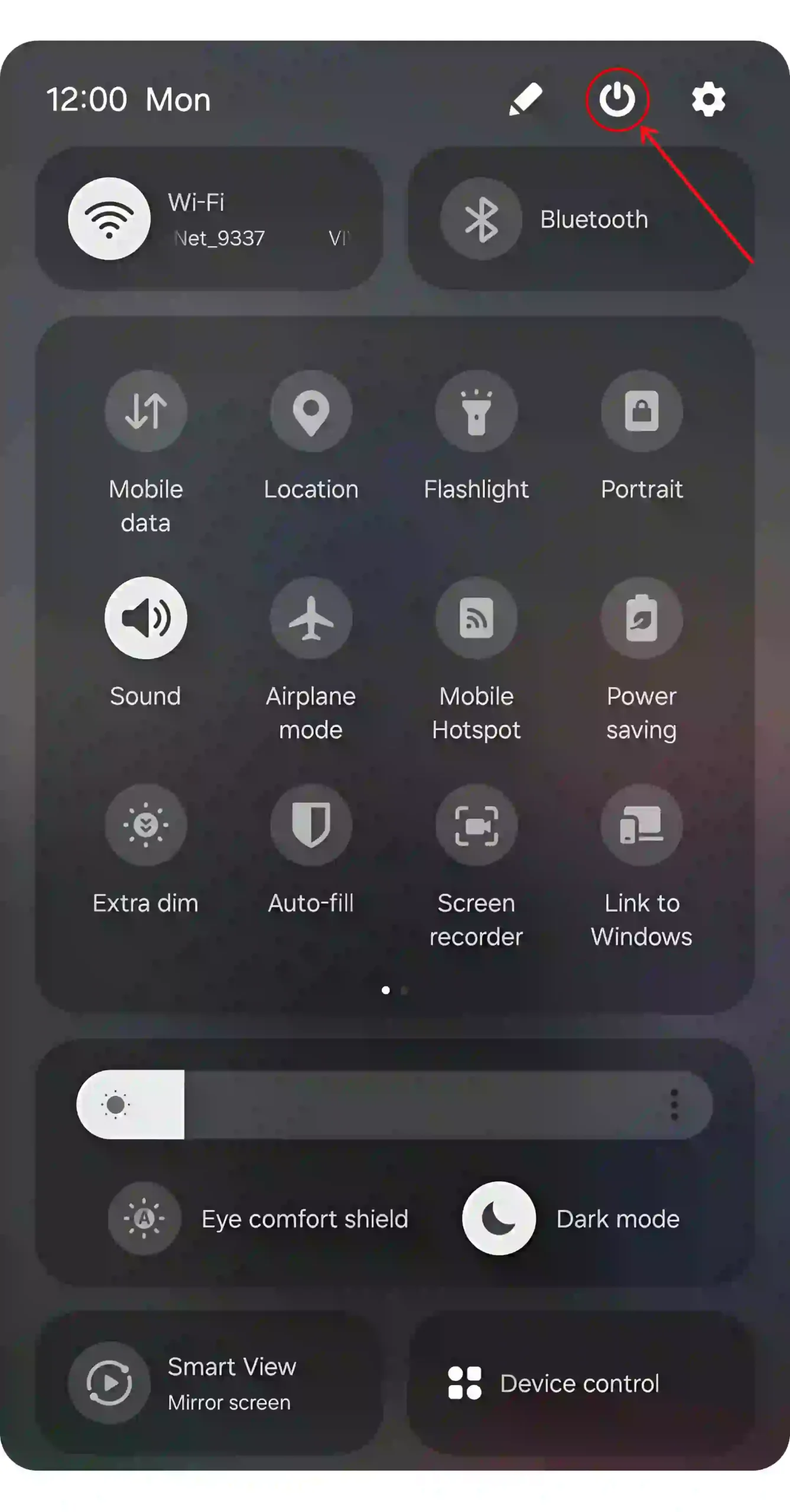
Step 3: Tap on Restart Option on the Screen.
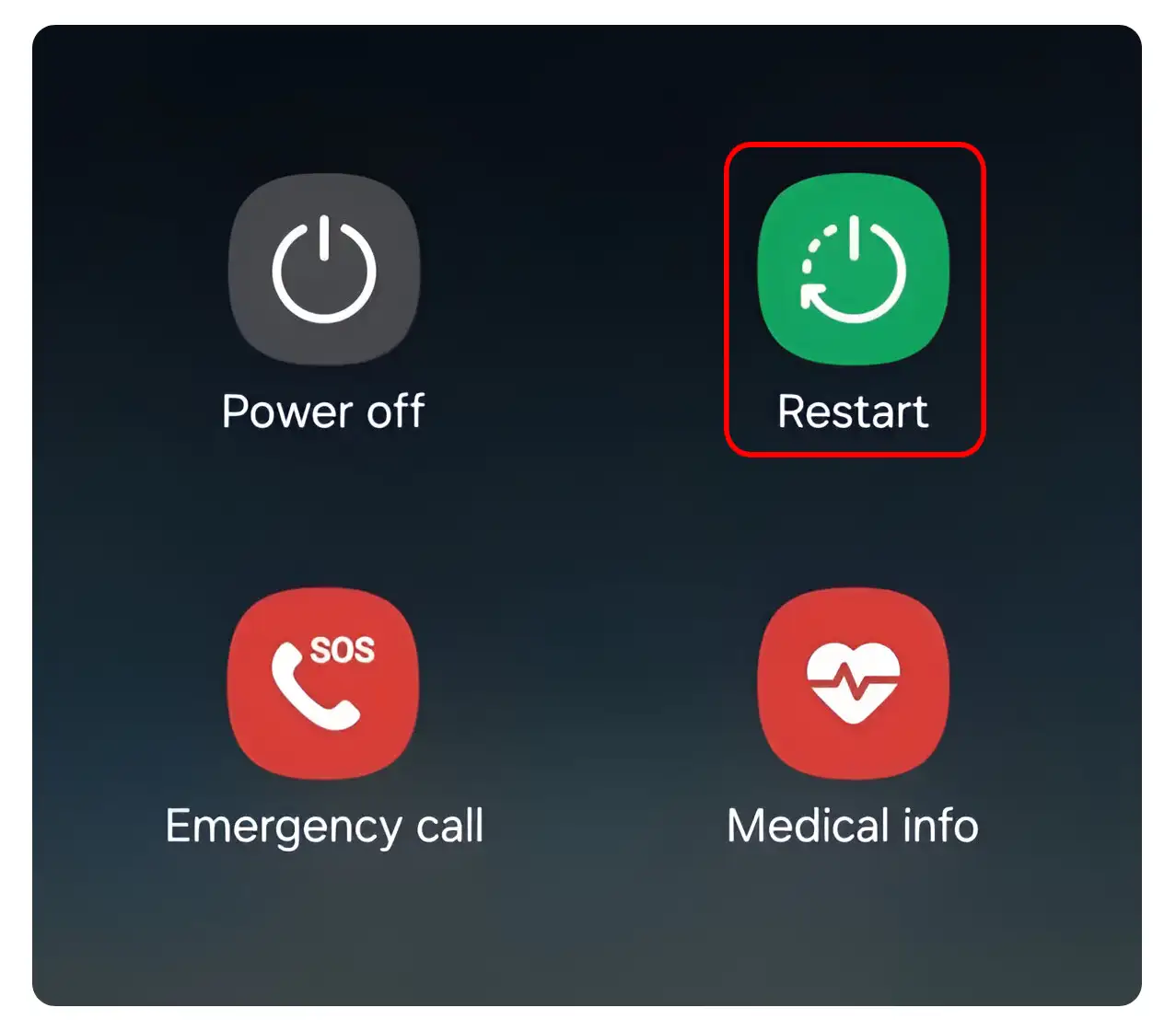
That’s it! You can easily reboot your Samsung Galaxy S24 by following any of the two methods above.
You may also like:
- Fix: Call Recording Option Not Showing in Samsung
- How to Turn ON or OFF Flash Notification on Samsung
- How to Block Unknown Numbers on Samsung
- How to Turn Off Low Data Mode on Samsung
- 2 Ways to Turn Off Keyboard Typing Sound on Samsung
- How to Hide WiFi Icon from Status Bar on Android Phone
I hope you have found this article very helpful. And you have learned how to restart a Samsung Galaxy S24 Ultra phone. If you have any problems related to Samsung, then tell us by commenting below. Please share this article.