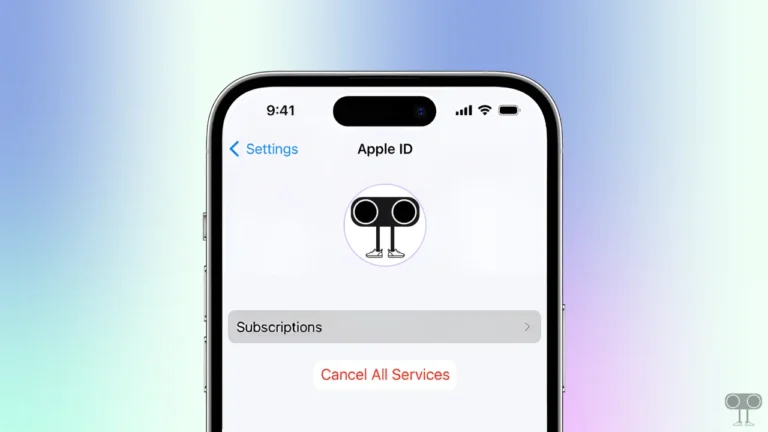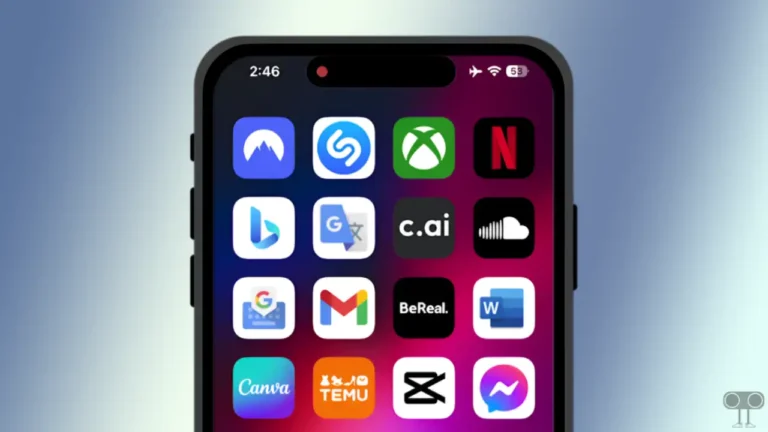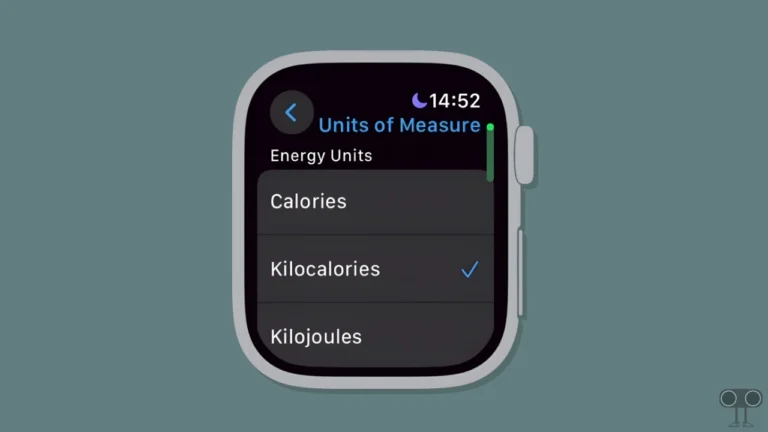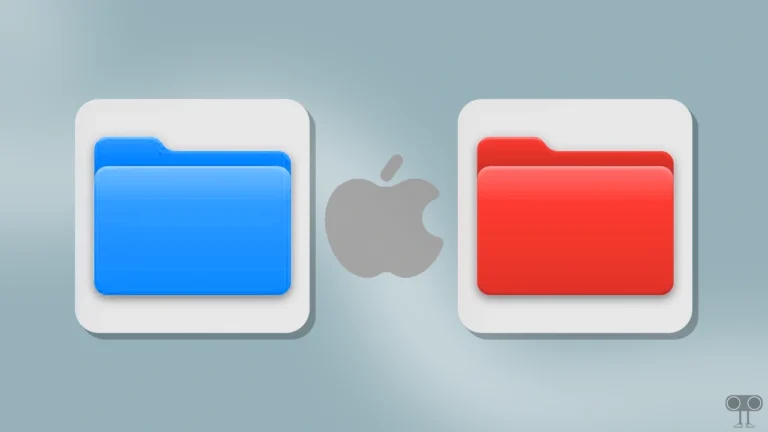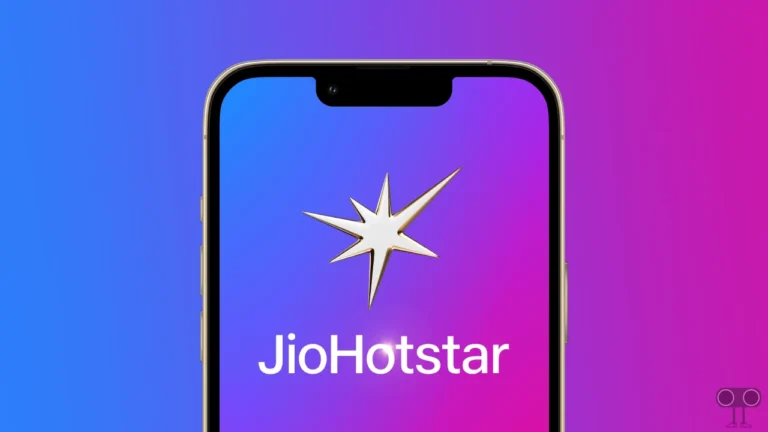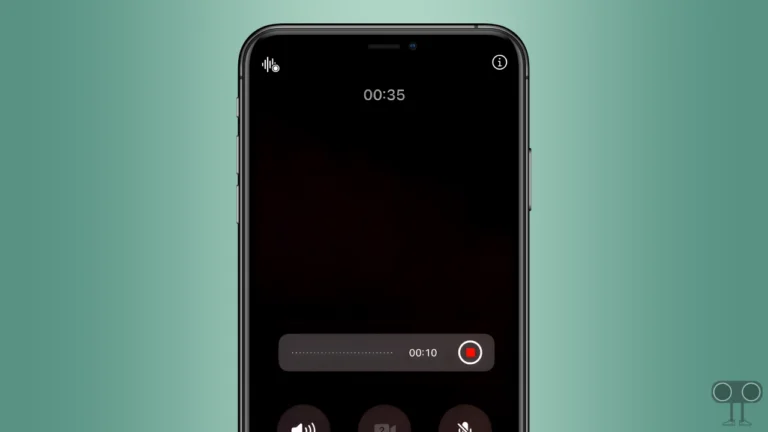How to Schedule a Text Message to Send Later on iPhone
Previously, the iPhone’s native Messages app did not support any type of scheduled text message feature. But thanks to Apple’s iOS 18. With this update, Apple has added the ‘Send Later’ feature to schedule messages in the Messages app on iOS 18-supported iPhones. In this article, I have shared how to schedule a text message to send later on iPhone step-by-step.
Last time, Apple launched the Send Letter feature for email in iOS 16. But now many new features have been rolled out in iOS 18 for the native Messages app, one of which is ‘Send Letter’. This ‘Send Later’ feature is currently only compatible with iPhone iMessages and not with SMS texts.
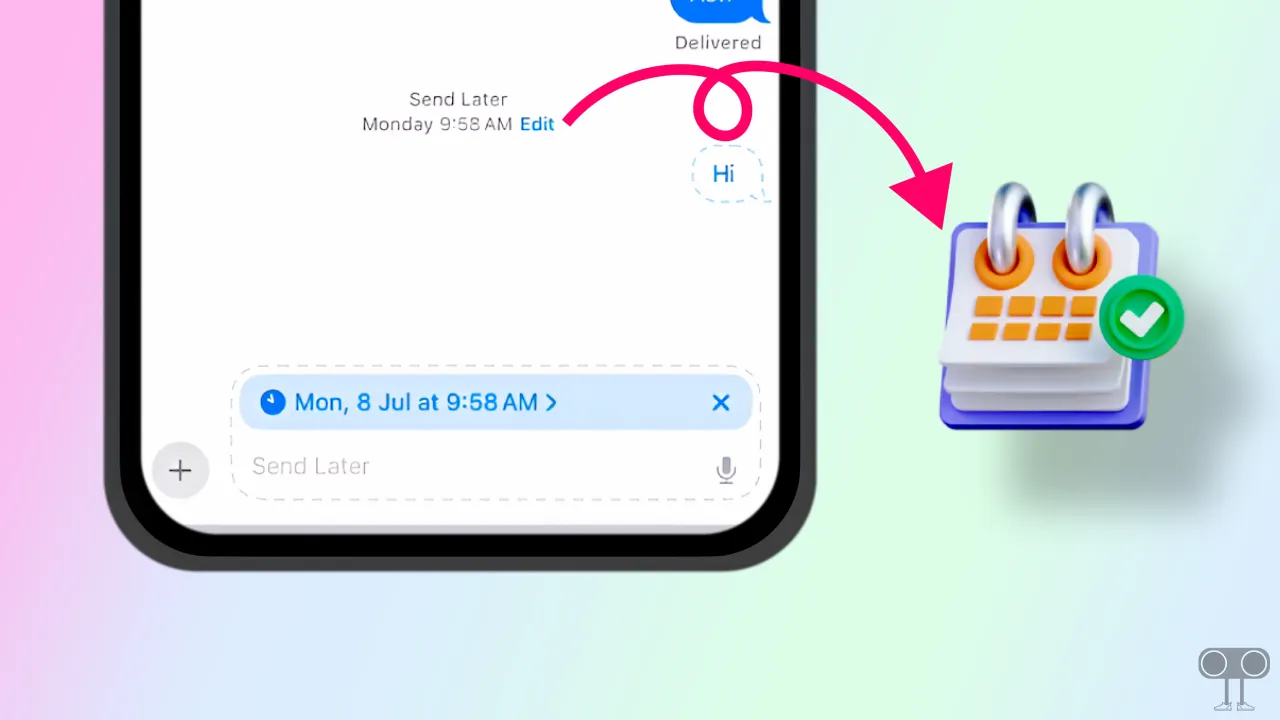
To schedule messages using this feature, you must have the iOS 18 version installed on your device. You can check the update by going to the settings of the iPhone. If the iOS 18 update is available, then update your iPhone.
How to Schedule Text Messages to Send Later on iPhone
It’s now easier to send text messages at a scheduled date and time with iOS 18’s new ‘Send Later’ feature. For this, follow the steps given below.
To schedule a text message to send later on iPhone:
Step 1. Open Apple Messages App on Your iPhone.
Step 2. Now Choose an Existing Text or Compose a New Message.
Step 3. Once You Write Text, Tap on the “+” Icon on the Left Side of the Text Field.
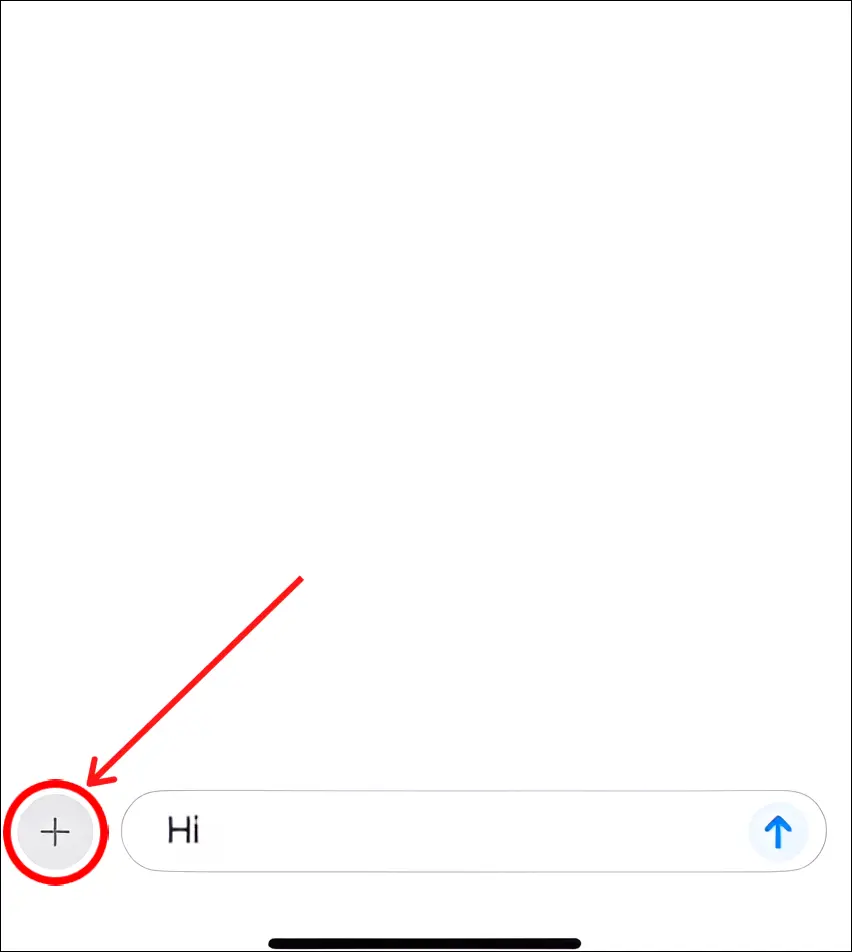
Step 4. Click on ‘More’ (or Swipe Up) and Select ‘Send Later’.
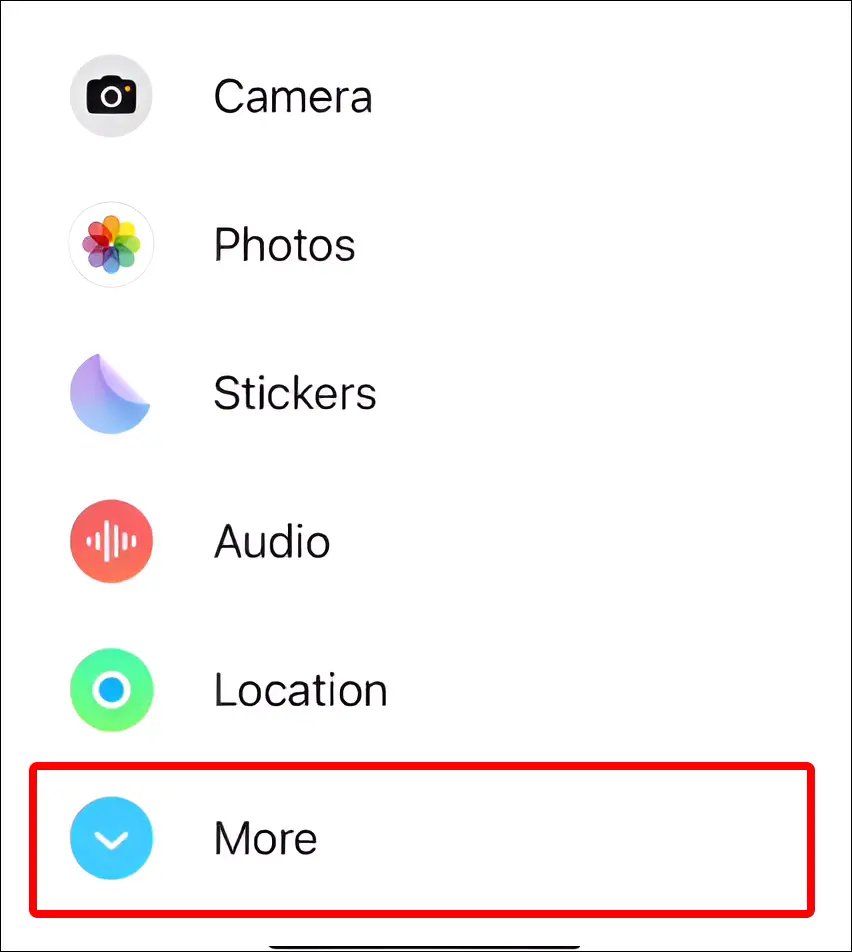
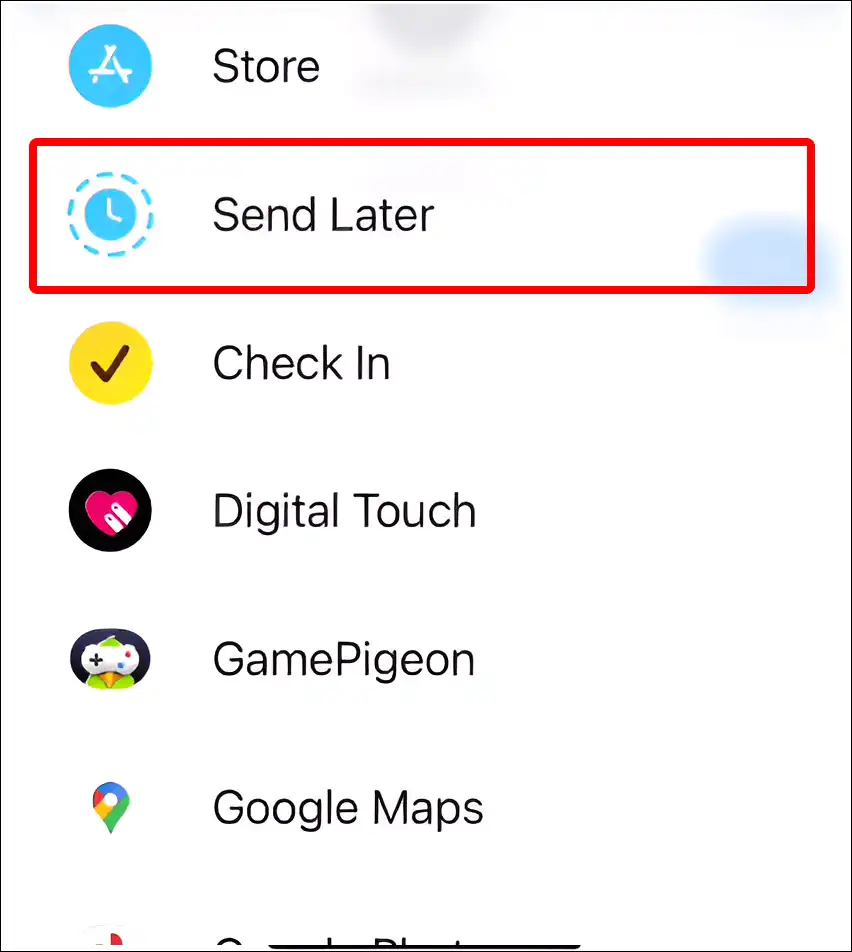
Step 5. Tap on Clock Icon and Time. Then Pick a Date and Time to Schedule the Message.
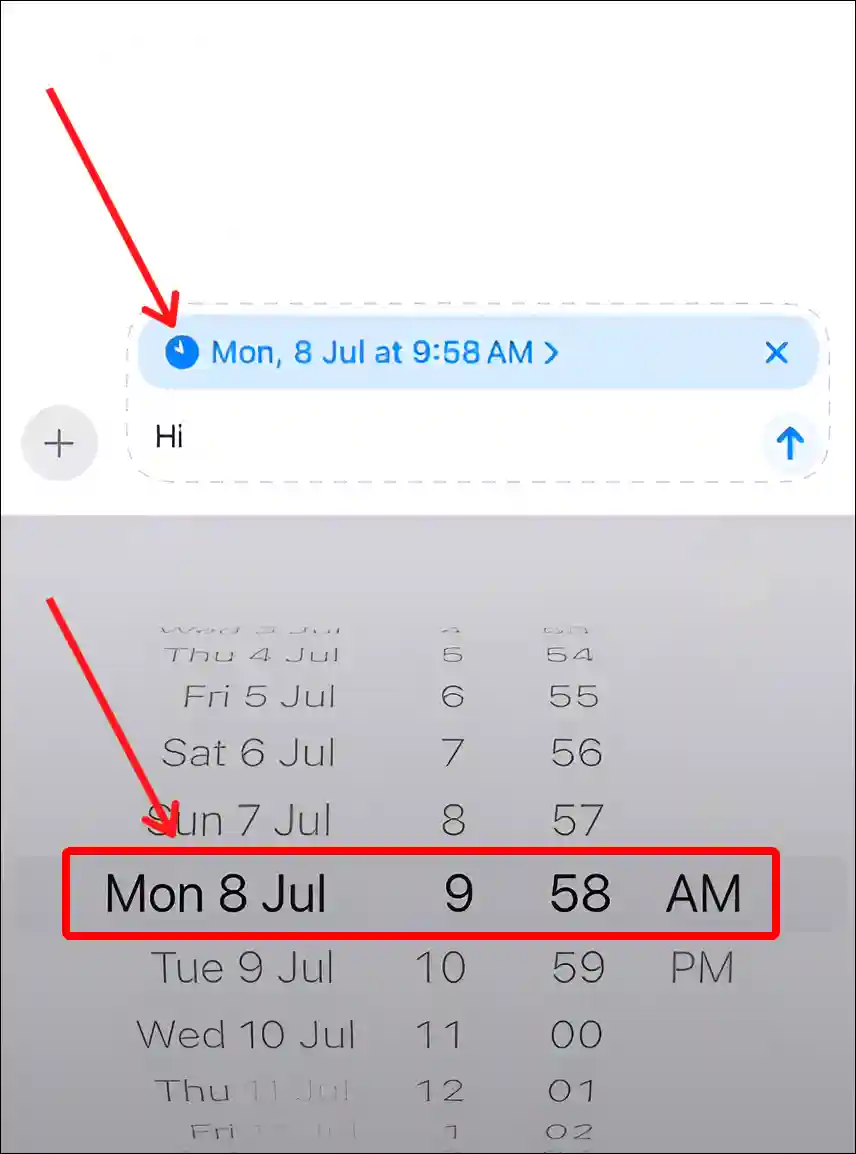
Step 6. Now Click on Blue Arrow Button to Scheduled this Message.
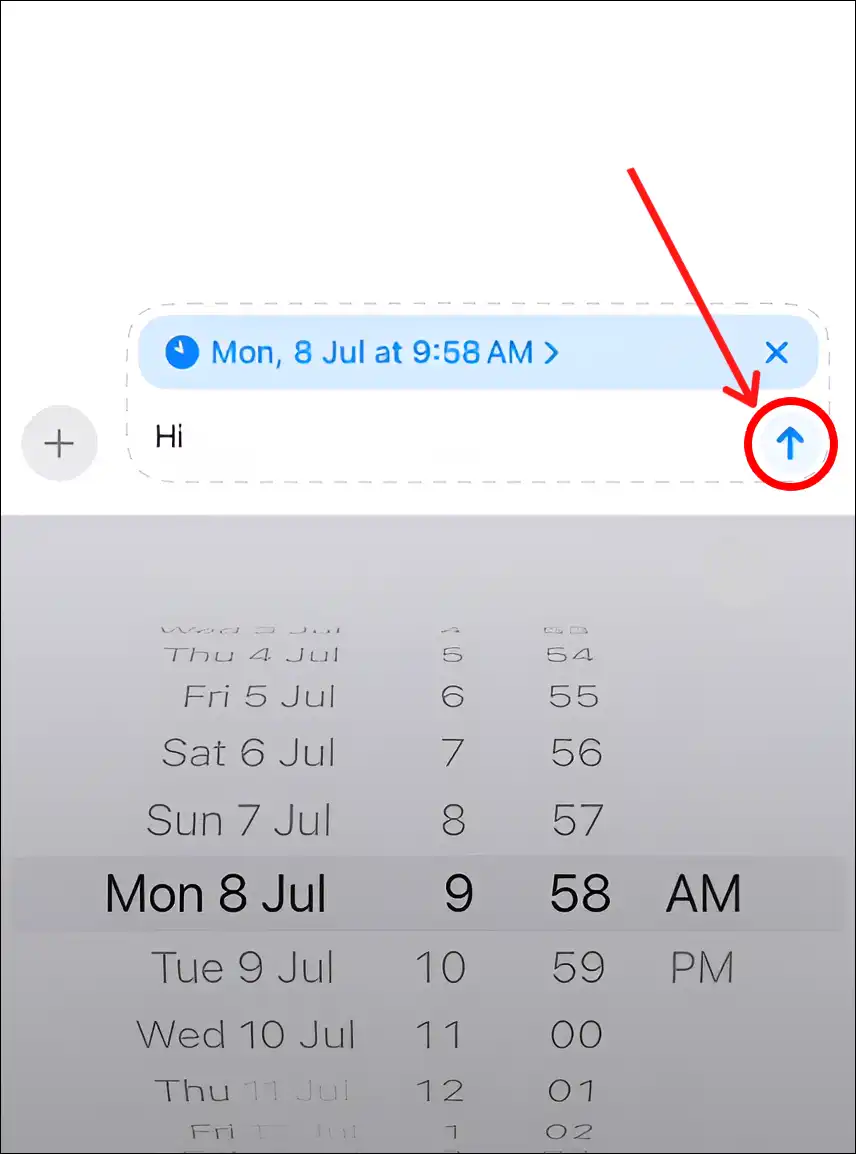
That is all! As soon as you follow all the above steps on your iPhone, the message you composed is scheduled to be sent later. This was a very easy way to schedule text messages on an iPhone.
You may also like:
- How to Turn ON or OFF Optimized Battery Charging on iPhone
- How to Turn OFF Caller ID on iPhone (3 Ways)
- How to Turn ON or OFF Eye Tracking on iPhone
- How to Change Bluetooth Name on iPhone
- How to Hide App Names on iPhone Home Screen
I hope you have found this article very helpful. And you have learned how to schedule a text message to send later on iPhone. Please share this article with your friends.