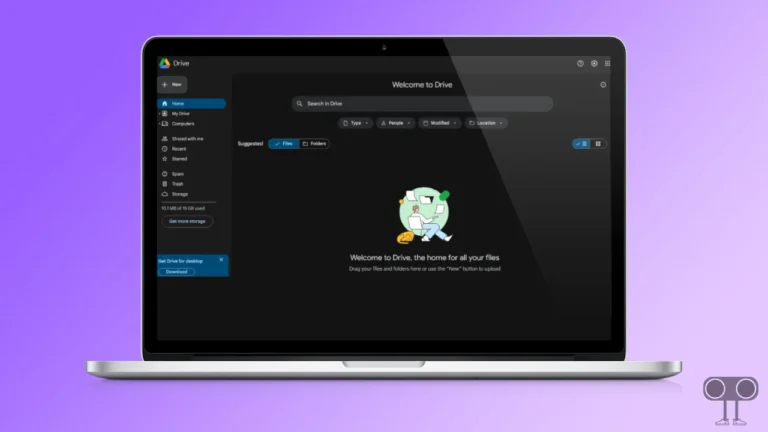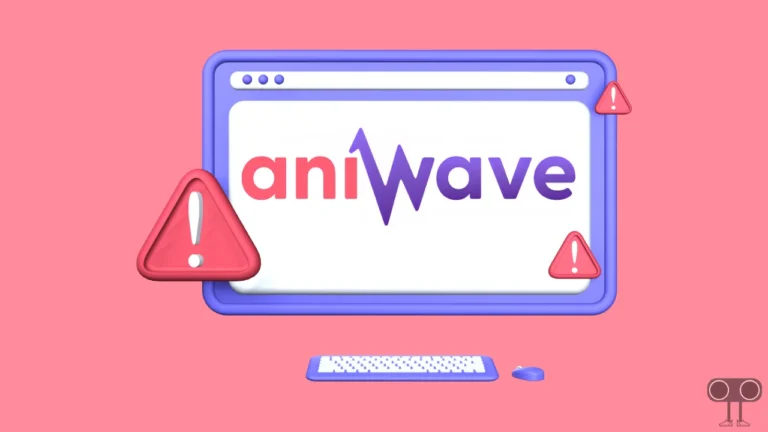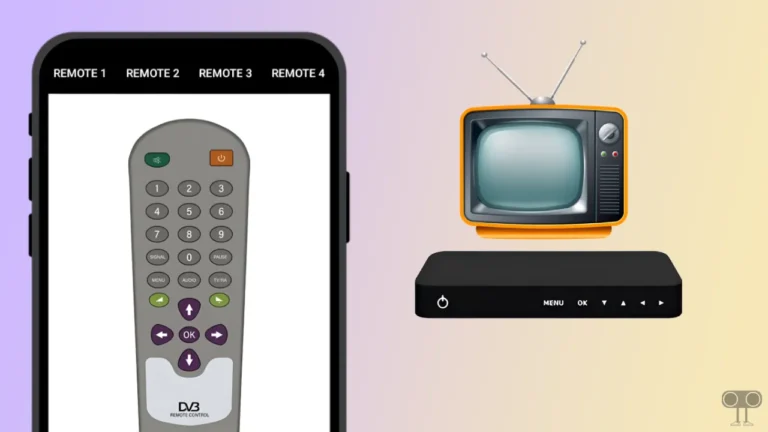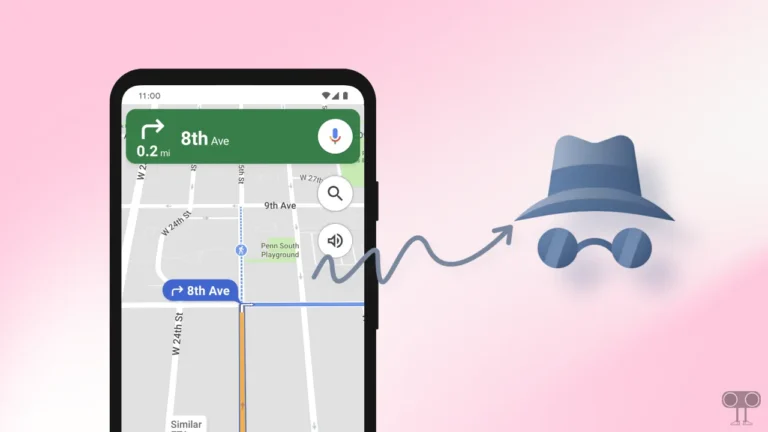Stop Firefox, Zen, Chrome, Edge, Brave from Asking to Save Passwords
Password manager is a feature in modern web browsers that gives users the option to save login credentials (such as username and password). Whenever you log in to a website, the browser asks you if you want to save your password and username.
And if you click ‘Yes’ or ‘Save’, the browser saves the password in its password manager so it can be auto-filled when you log in again in the future. All this is possible thanks to the built-in password manager present in the browsers.
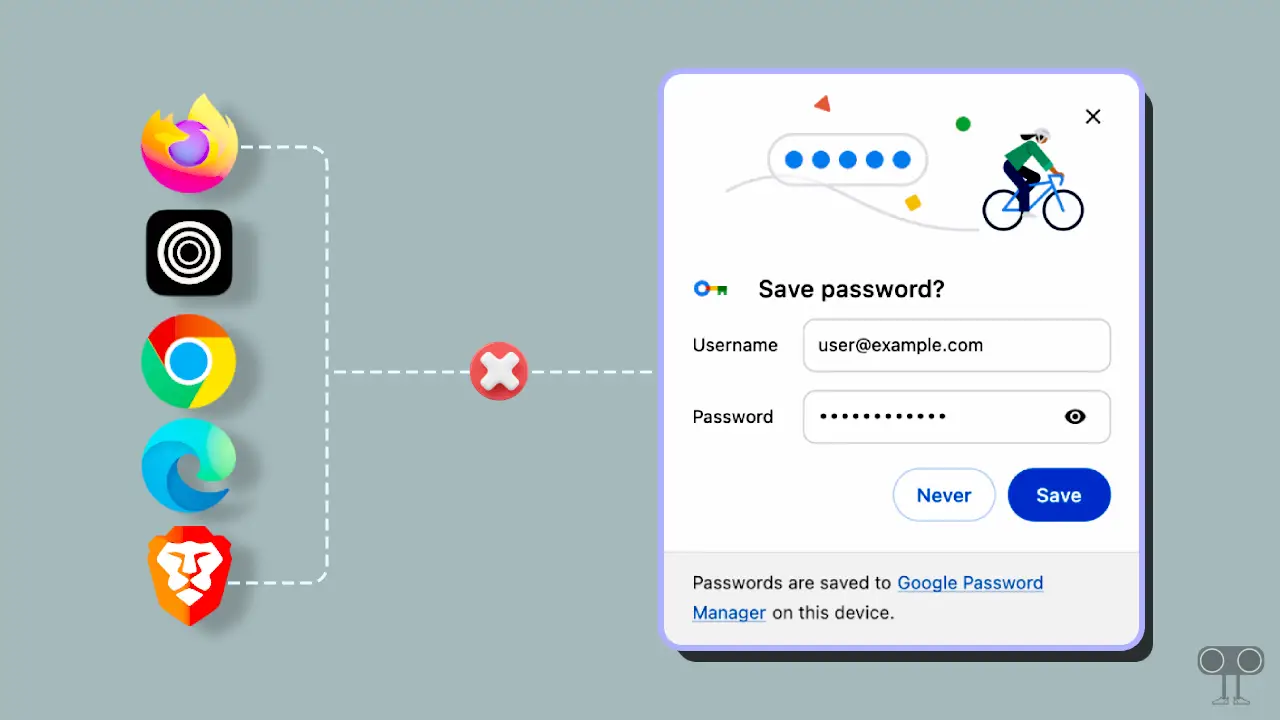
However, this feature is quite useful if you need to log in to a website regularly. But many users get annoyed by the browser repeatedly asking them to save the password. Luckily, you can stop Firefox, Zen, Chrome, Edge, and Brave browsers from asking you to save passwords. For this, just follow all the steps mentioned below.
1. On Mozilla Firefox
The Mozilla Firefox browser offers a free password manager that saves all your passwords in one place so you can automatically log in to sites or retrieve saved passwords. However, you can prevent the Firefox browser from asking you to save passwords by customizing the Firefox Password Manager settings.
To stop Firefox from asking to save passwords:
- Open Firefox Browser on Your Computer or Laptop.
- Go to
about:preferences#privacy.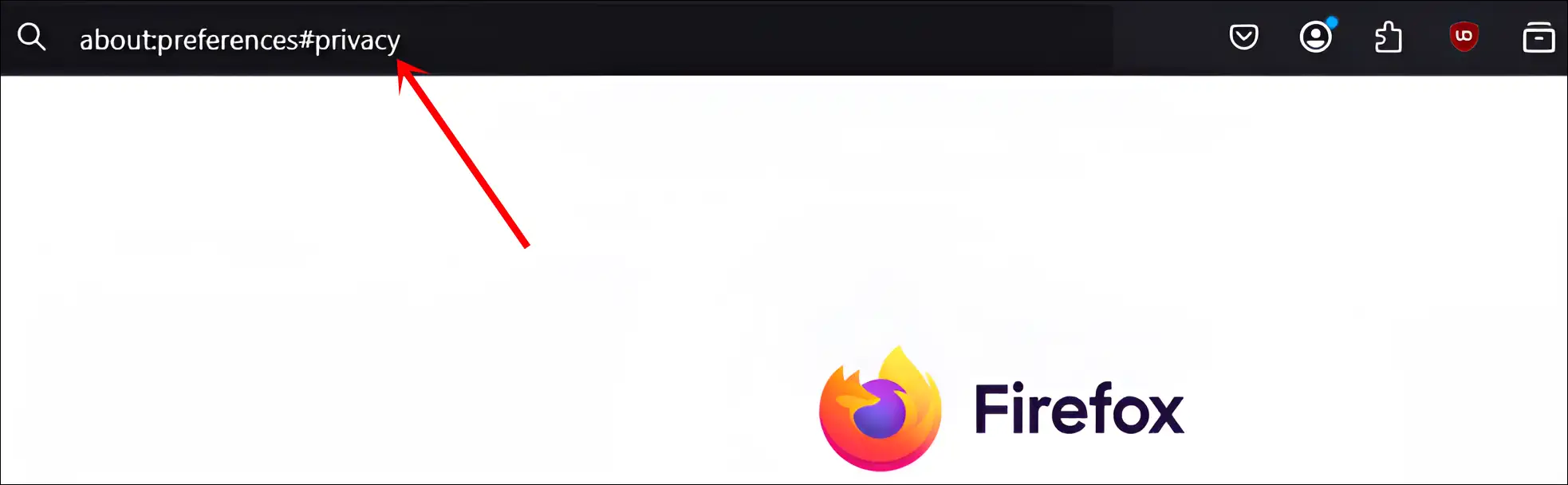
- Scroll Down to the Passwords Section.
- Simply, Uncheck the Box Just Before ‘Ask to save passwords’.
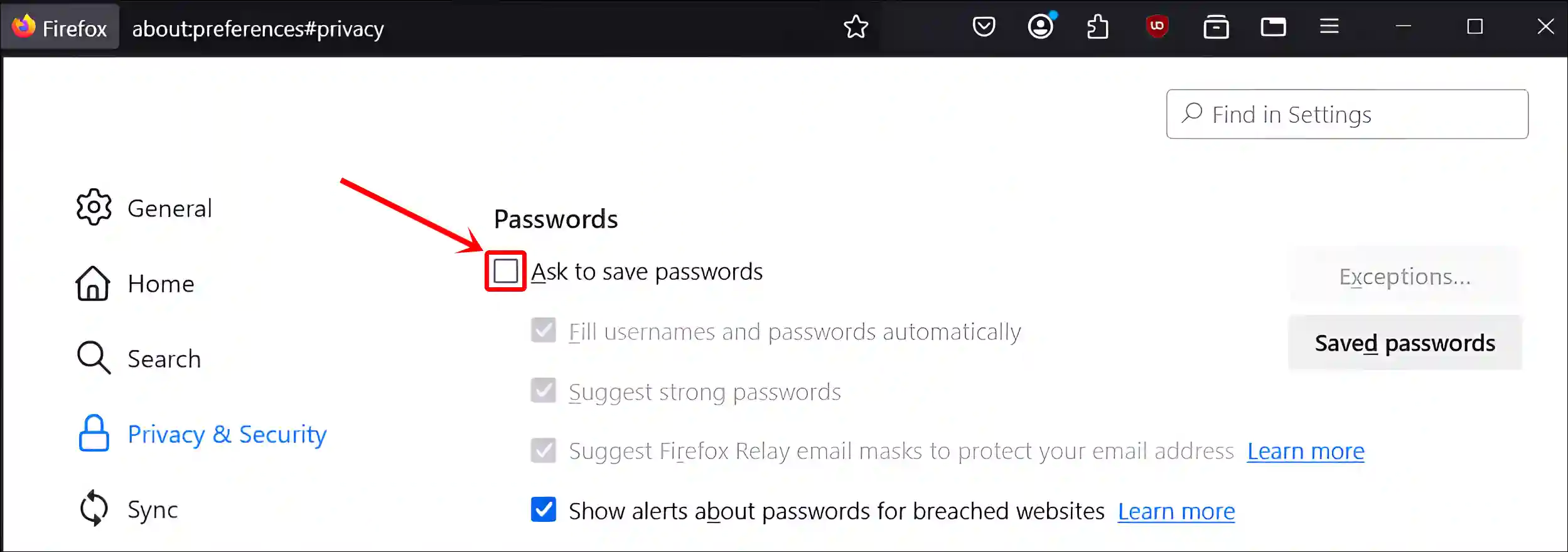
Also read: Enable Sidebar and Vertical Tabs in Edge, Firefox, Chrome, Brave, Zen
2. On Zen Browser
Zen Browser is a powerful and fast web browser built on the Firefox engine. So its settings are quite similar to the settings of the Firefox browser. This means that you can stop Zen Browser from asking you to save passwords by following the same steps you followed on the Firefox browser.
To stop Zen browser from asking to save passwords:
- Open Zen Browser and Go to
about:preferences#privacy.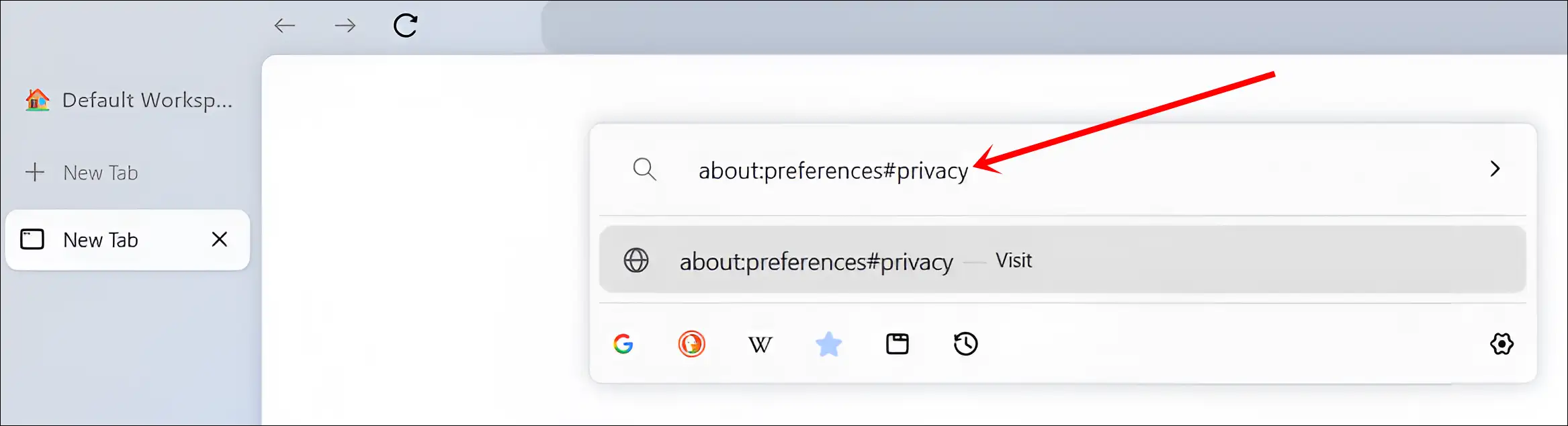
- Scroll Down to the Passwords Section.
- Now, Uncheck the Box Just Before ‘Ask to save passwords’.
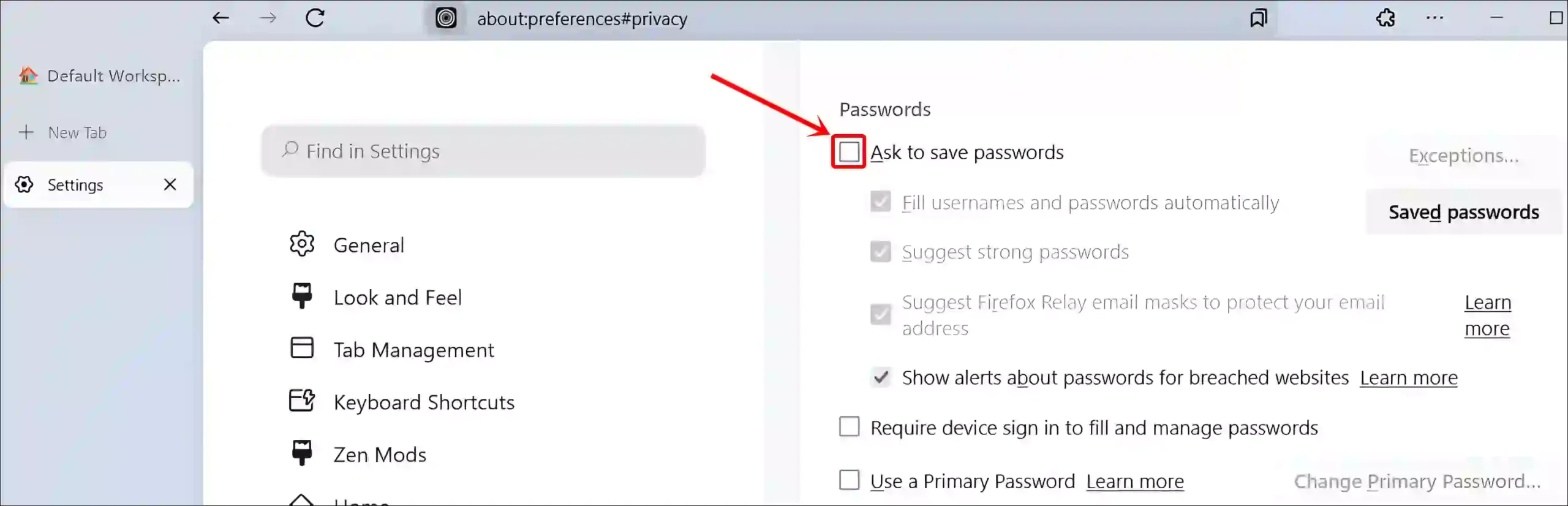
Also read: How to Disable or Enable Hardware Acceleration in Zen Browser
3. On Google Chrome
Chrome is Google’s official web browser, which is available for Android, iOS, Windows, Mac, and Linux. Google offers built-in Google Password Manager in the Chrome browser, which is very secure and useful. But if you’re annoyed by Chrome repeatedly asking you to save your password, you can disable it.
To stop Chrome from asking to save passwords:
- Launch the Chrome Browser on Your Device.
- Go to
chrome://password-manager/settings.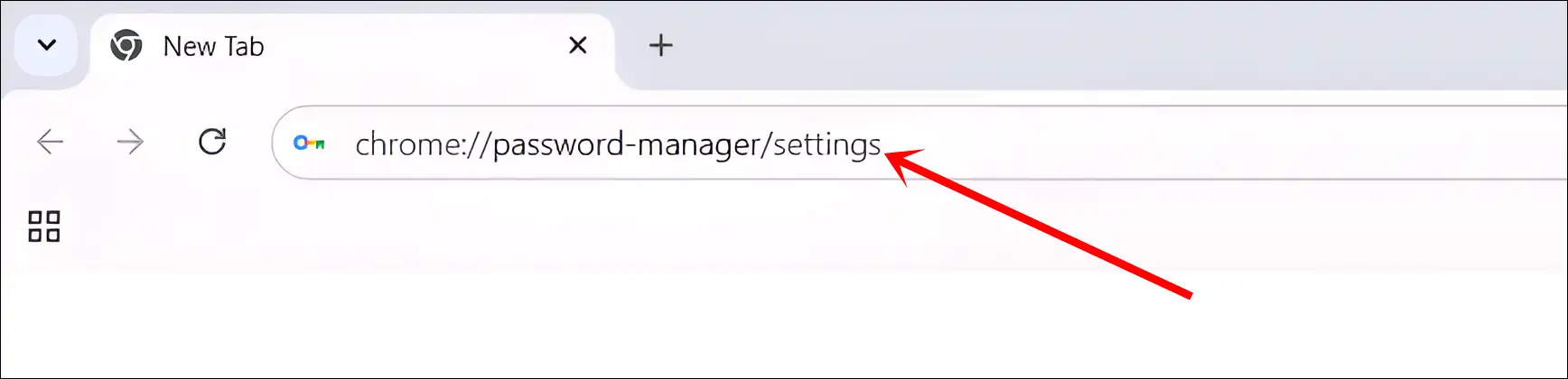
- Just, Turn Off the ‘Offer to save passwords and passkeys’ Toggle.
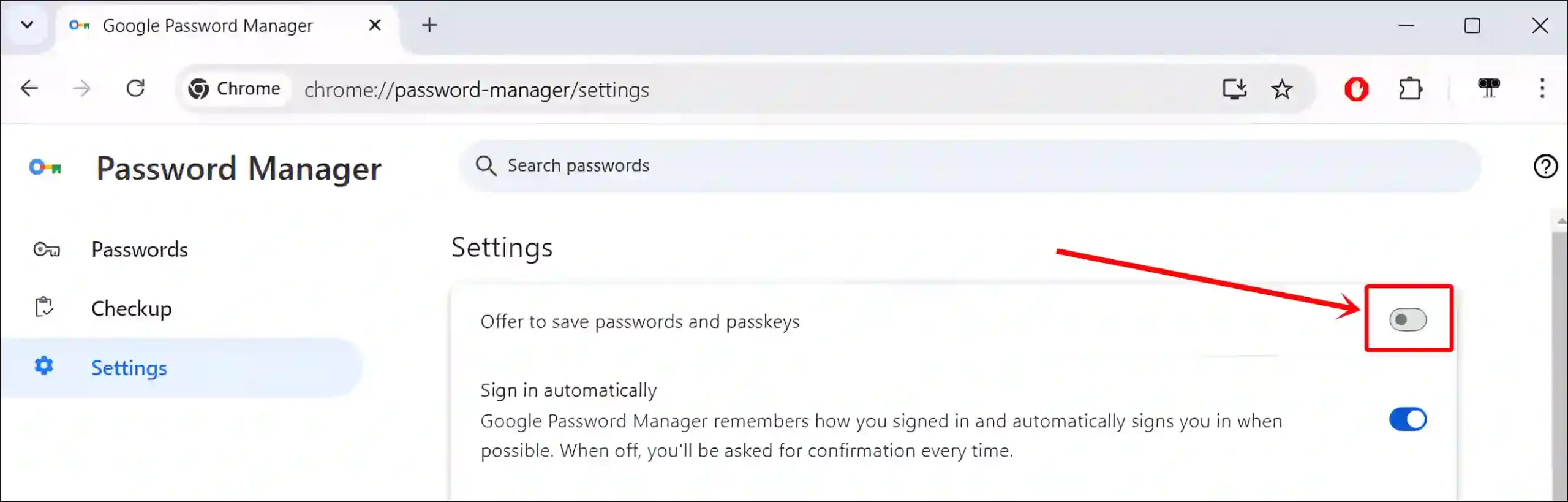
Also read: Enable & Disable Google Chrome’s Password Leak Detection
4. On Microsoft Edge
Edge is Microsoft’s official web browser that comes pre-installed with the Windows OS. It has a Microsoft Wallet feature that saves your login password and username. Like other browsers, Edge also shows a popup to save the password. You can turn off this popup by following the steps below.
To stop Edge from asking to save passwords:
- Open Edge Browser on Your PC.
- Go to
edge://wallet/settings#settings-passwords-section.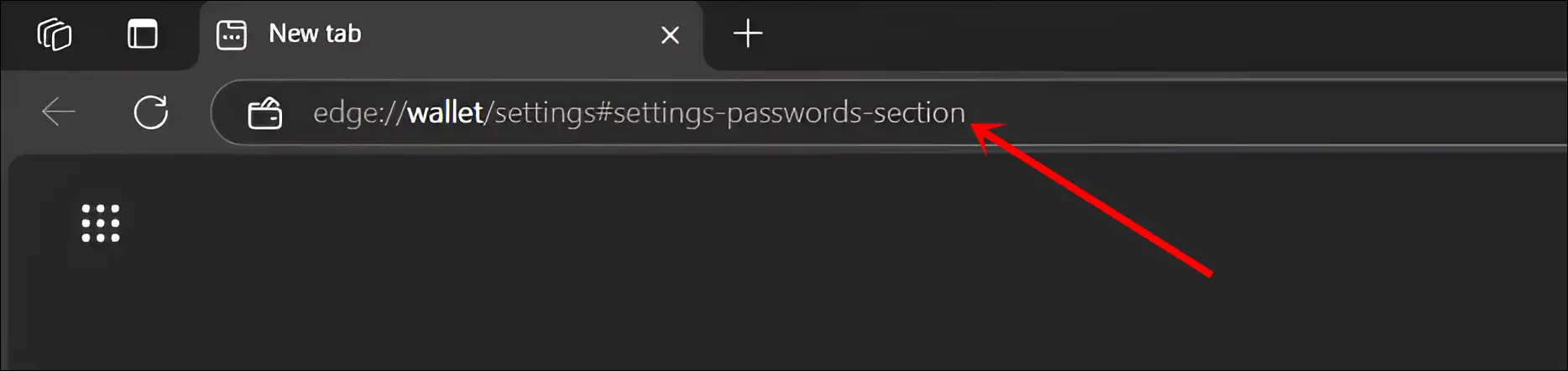
- Simple, Turn Off the ‘Offer to save passwords’ Toggle.
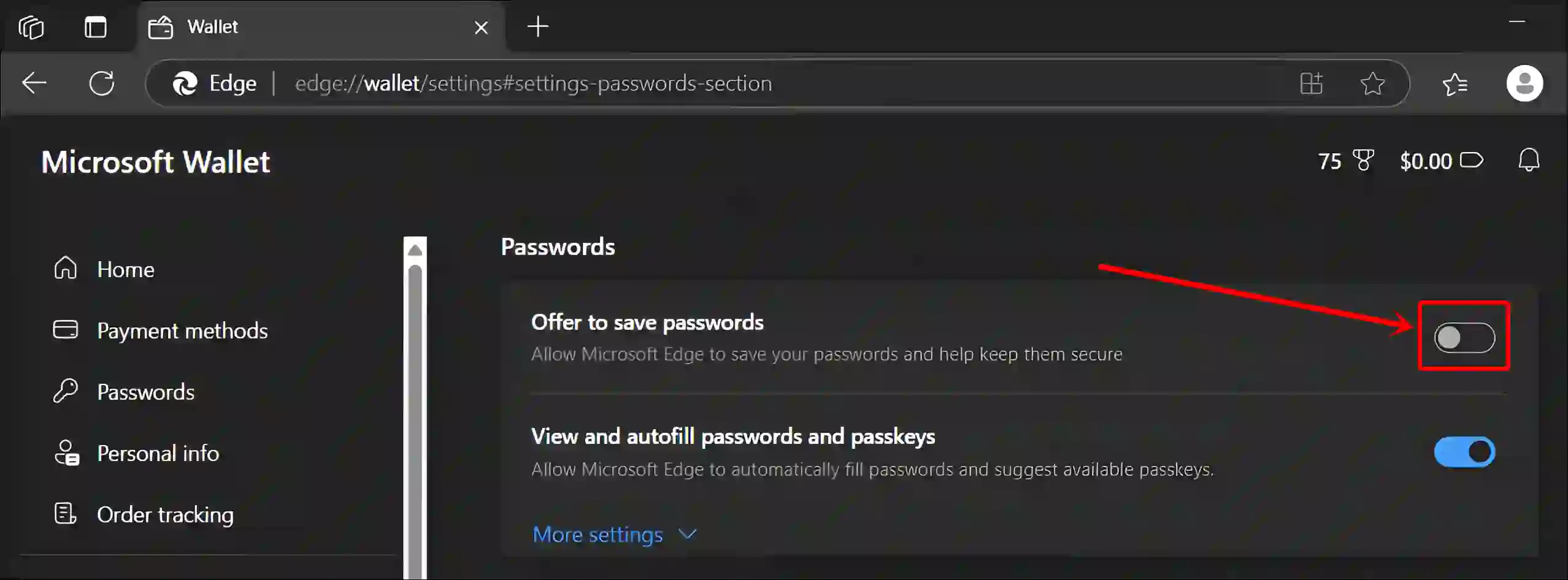
Also read: Enable (Disable) Extension Performance Detector in Microsoft Edge
5. On Brave Browser
Brave is a fast, private, and secure web browser available for PC, Mac, and mobile. It is a Chromium-based browser, meaning its settings are very similar to Chrome’s browser.
To stop Brave from asking to save passwords:
- Open Brave Browser and Go to
brave://password-manager/settings.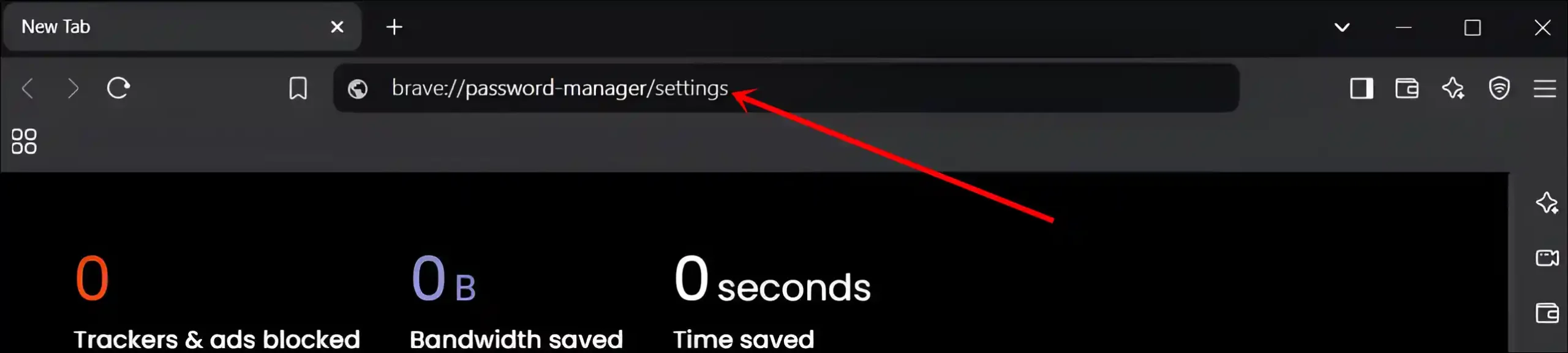
- Now, Turn Off the Toggle Switch for ‘Offer to save passwords and passkeys’.
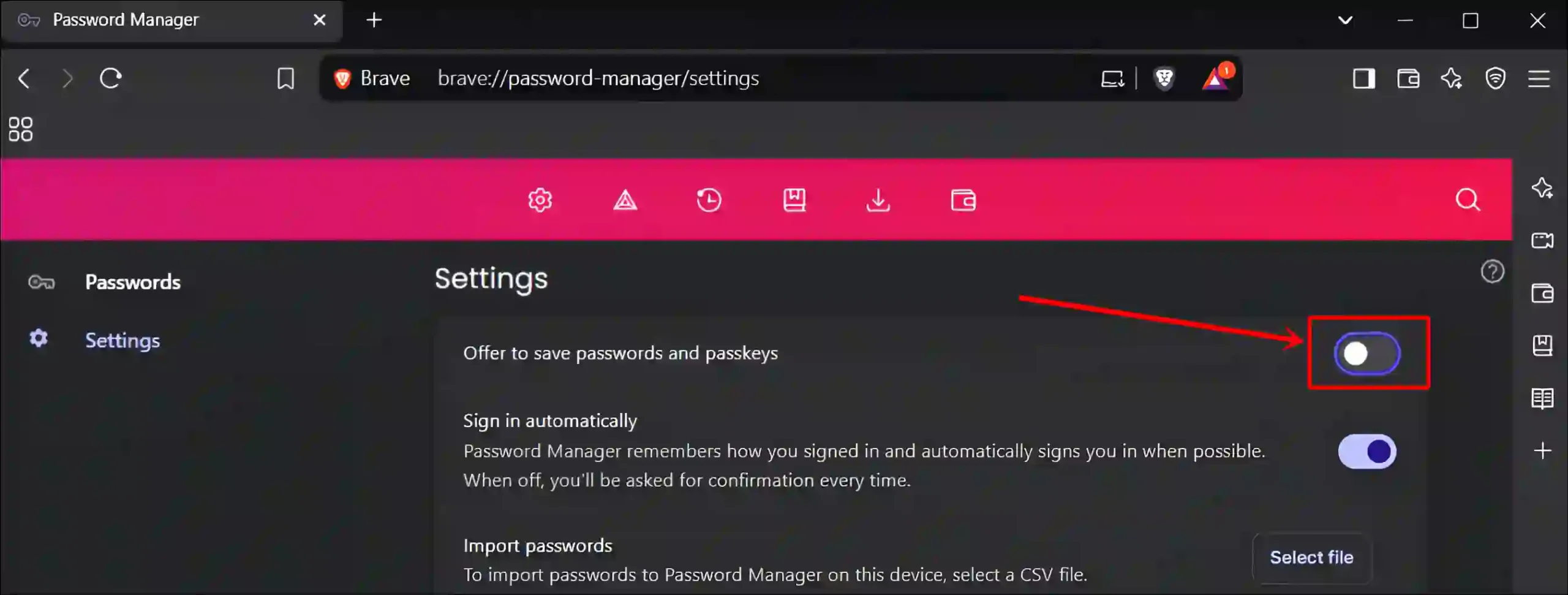
That’s all! Once you follow the steps mentioned above in your browser, it will stop prompting you to save passwords. However, you can still manually save usernames and passwords in the password manager.
Also read: How to Enable Parallel Downloading in Your Browser
FAQs
Q 1. Why do browsers keep asking to save my passwords?
Answer – Browsers like Firefox, Chrome, Edge, and Brave have built-in password managers that ask you to save login credentials (username and password) for convenience and faster access in the future.
Q 2. Will disabling the password-saving prompt affect my saved passwords?
Answer – No! Disabling the prompt will not delete or affect already saved passwords. It only stops the browser from asking to save a new one.
I hope you found this article very helpful and learned How to stop Firefox, Zen, Chrome, Edge, and Brave from asking to save passwords. If you have any questions, feel free to ask in the comments below. Don’t forget to share this article.