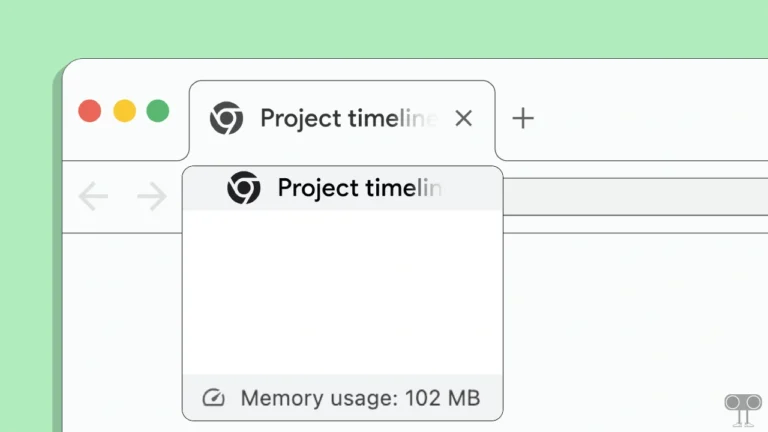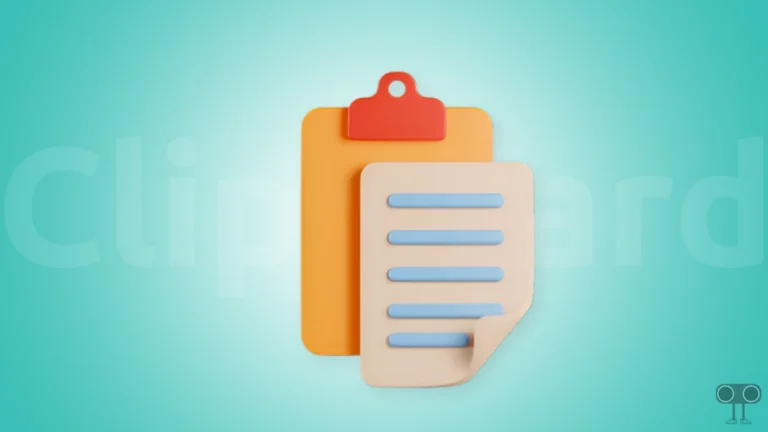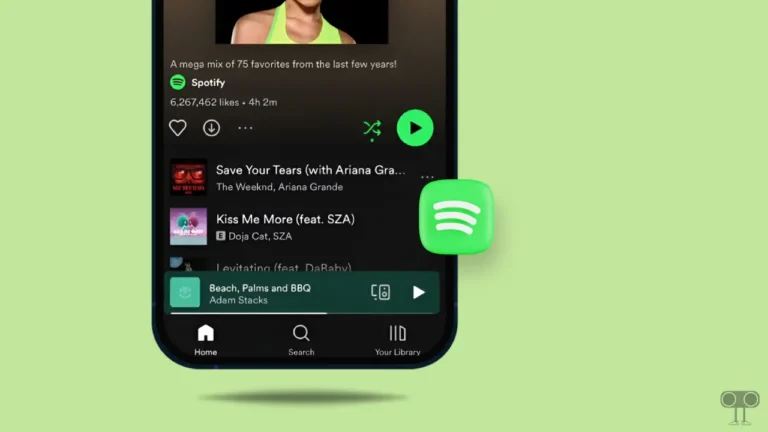How to Stop Chrome from Automatically Opening PDFs after Download (Mobile & PC)
There is no doubt that Chrome is the most popular web browser. But users get annoyed when Chrome automatically opens PDFs as soon as they are downloaded. If you are also facing this problem, then you are not alone. In this article, I have shared how you can stop Chrome from automatically opening PDFs after downloading them on mobile and computer.
Although this feature is enabled by default in the Chrome browser, sometimes it can disrupt your work flow and clutter your desktop screen. Fortunately, Google Chrome allows you to manage (change) PDF opening settings.

How to Stop Chrome from Automatically Opening PDFs after Download on Android Phone
If you use the Google Chrome browser on your Android phone or tablet, then the steps given below will help you prevent PDF documents from opening automatically after downloading. For this, make sure that the latest version of Chrome browser is running on your phone.
To stop pdf from automatically opening after download on chrome in Android:
1. Open Chrome on Your Phone and Tap on Three Dots (⋮) at Top Right.
2. Tap on Settings.
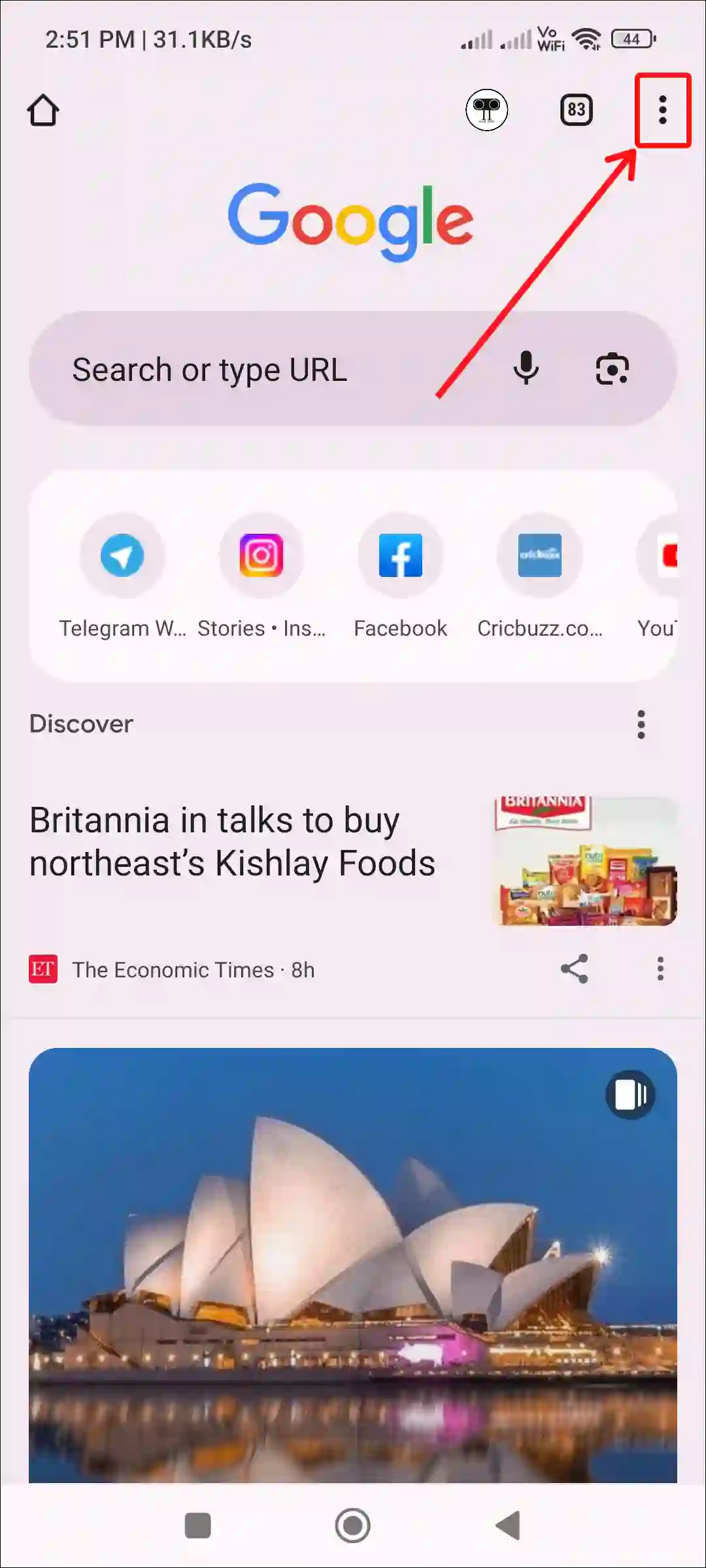
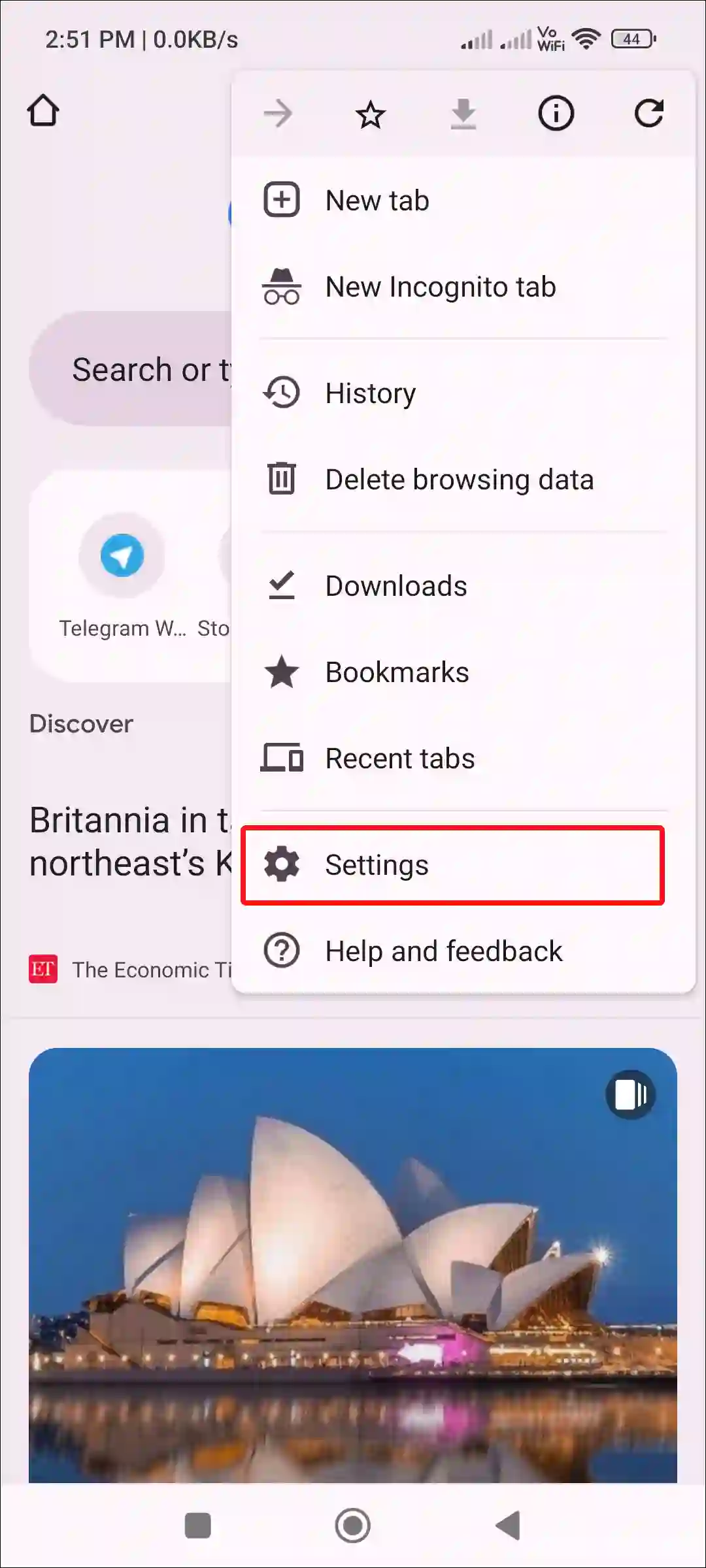
3. Scroll Down and Tap on Downloads.
4. Now, Turn Off Toggle Next to Automatically Open PDFs.
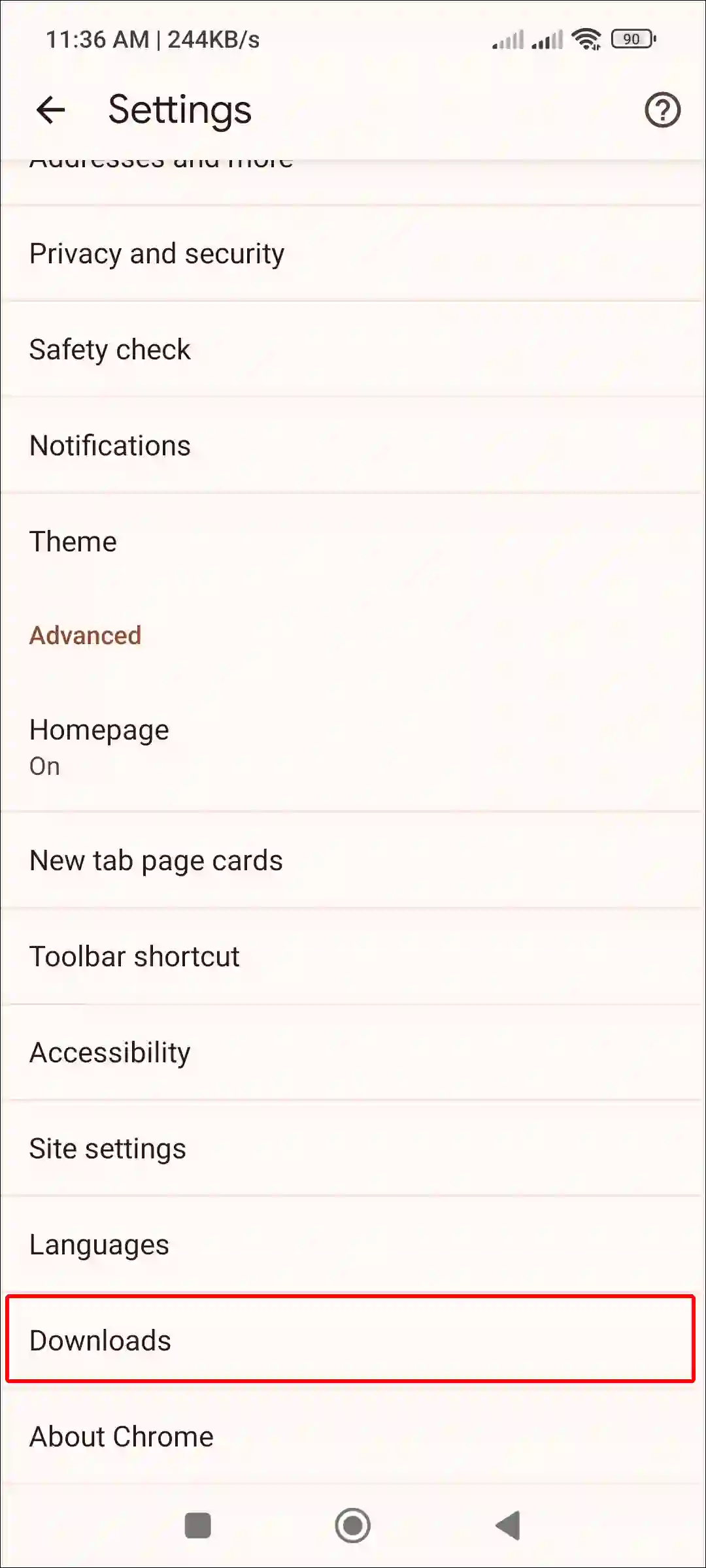
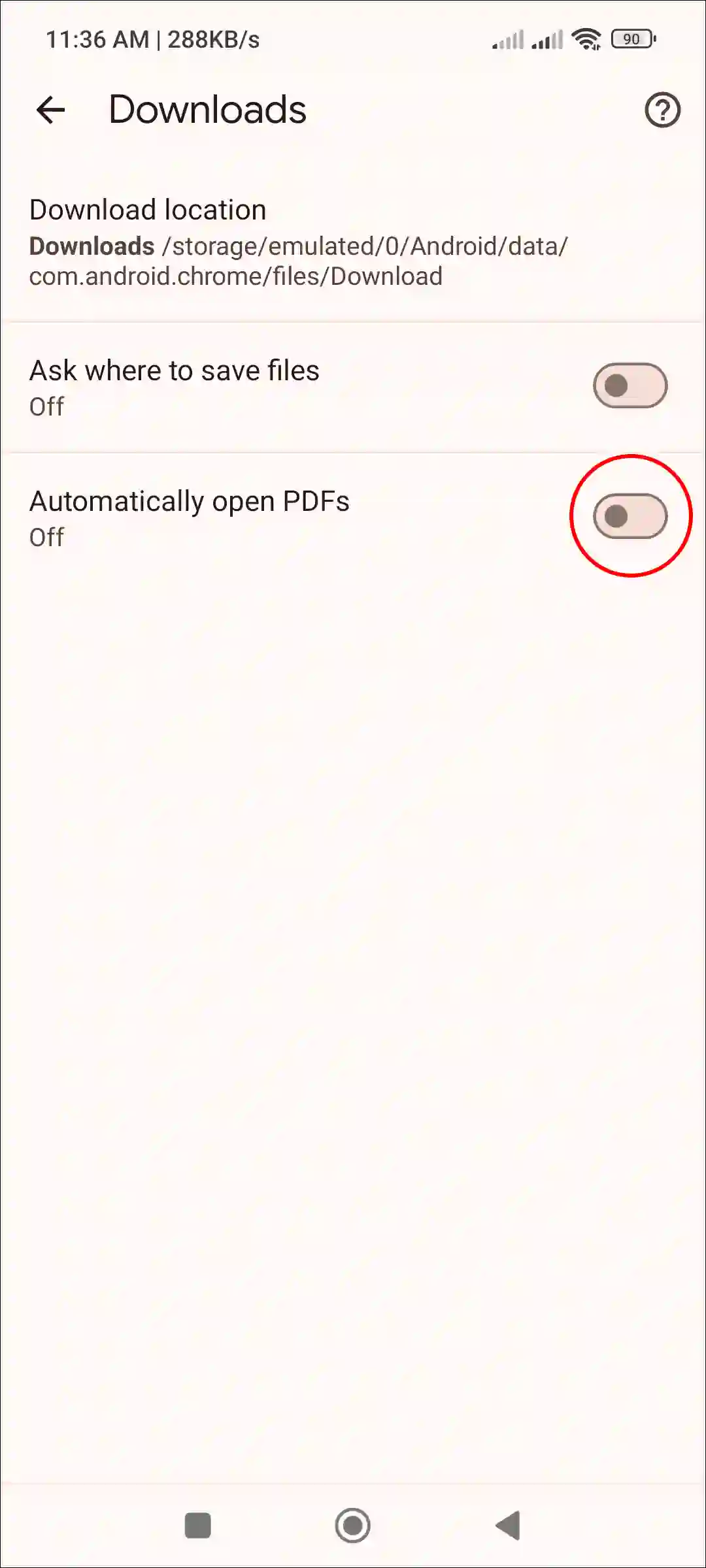
That’s it…
How to Stop Chrome from Automatically Opening PDFs after Download on PC
If you are using the Chrome browser on your Windows computer, laptop, or PC, then the below steps are for you. Disabling this ‘Automatically Open PDFs’ setting will prevent document files from opening automatically.
To stop pdf from automatically opening after download on chrome on desktop:
Step 1. Launch the Chrome Browser and Go to chrome://settings/ to Quickly Access Chrome Settings.

Step 2. Click on Privacy and Security, Then Site Settings.
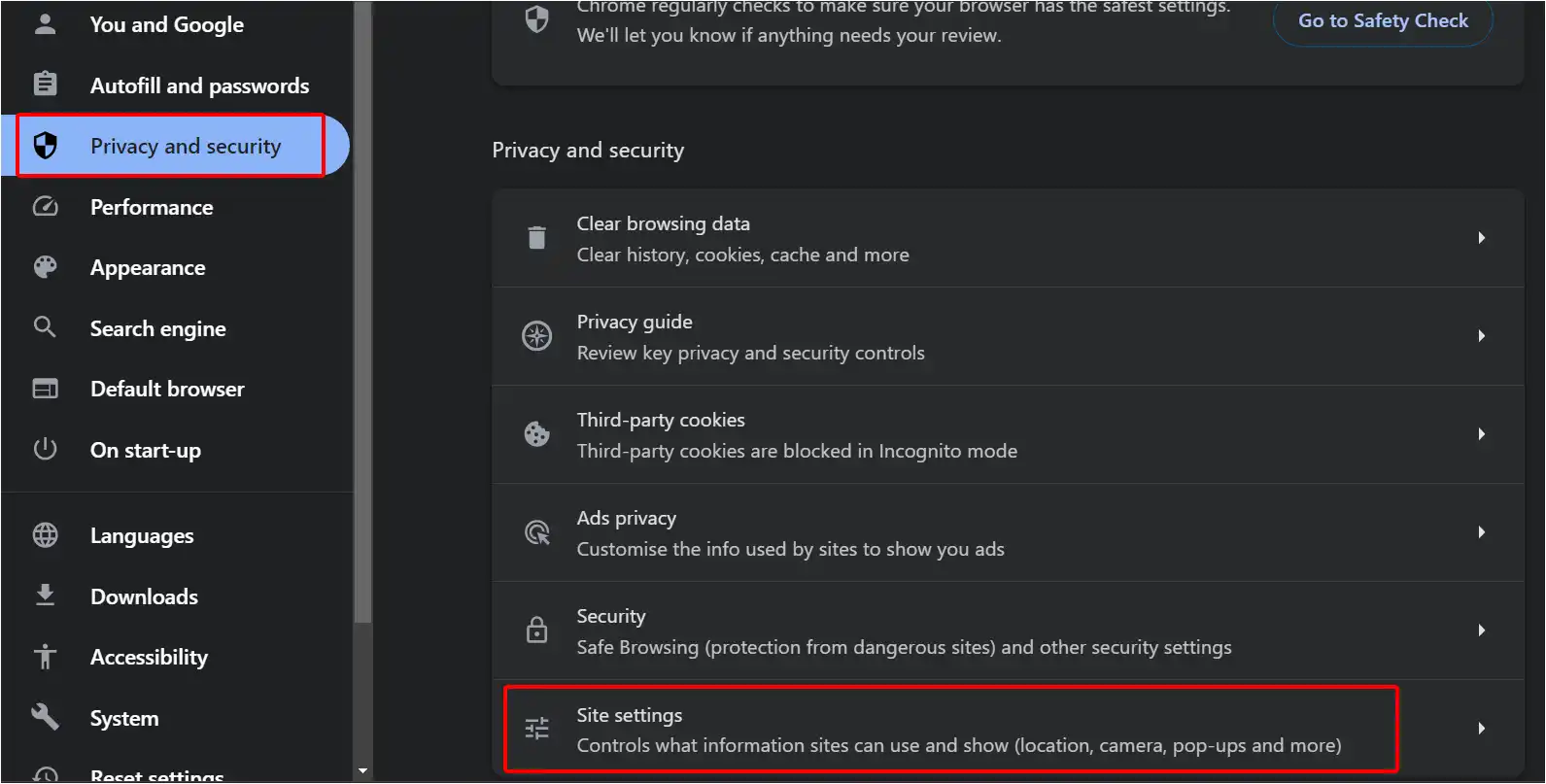
Step 3. Scroll Down to the Additional content settings Section and Click on PDF documents.
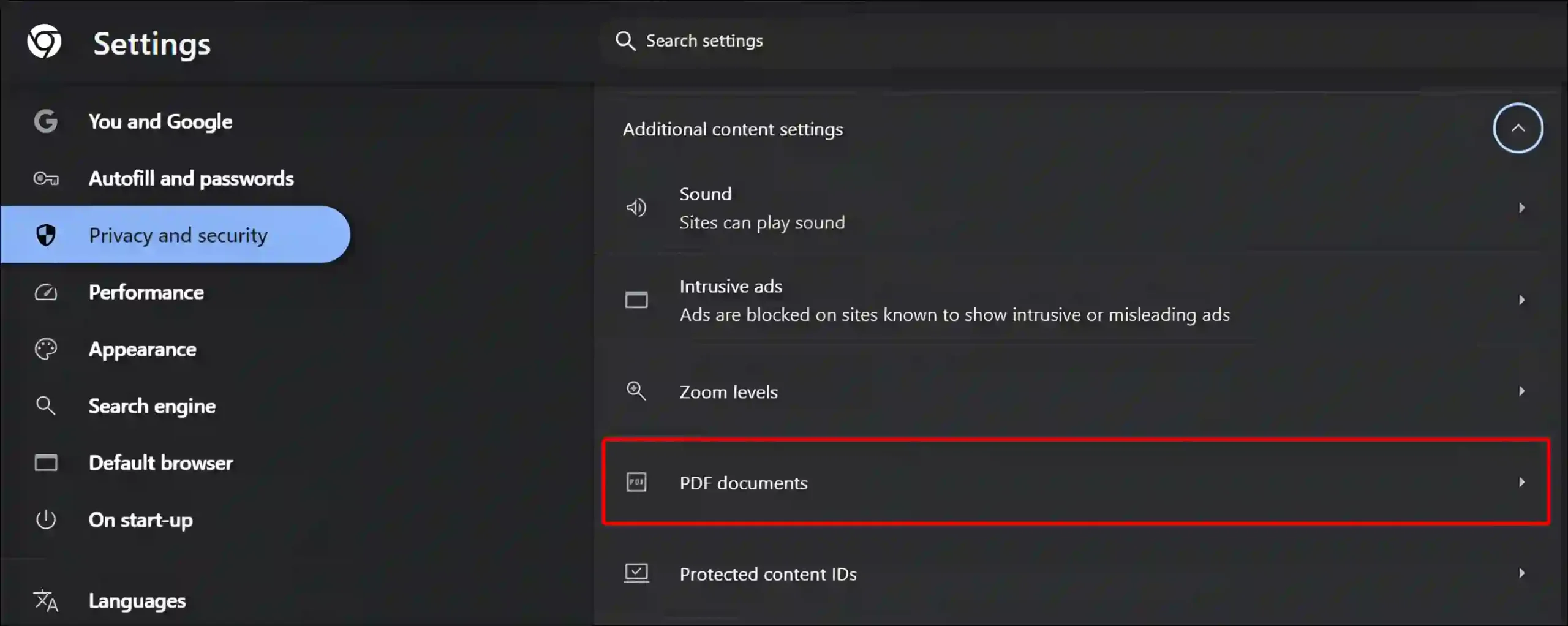
Step 4. Now, Select Download PDFs as Default behaviour. (Alternatively, you can use this “chrome://settings/content/pdfDocuments” path to reach this page.)
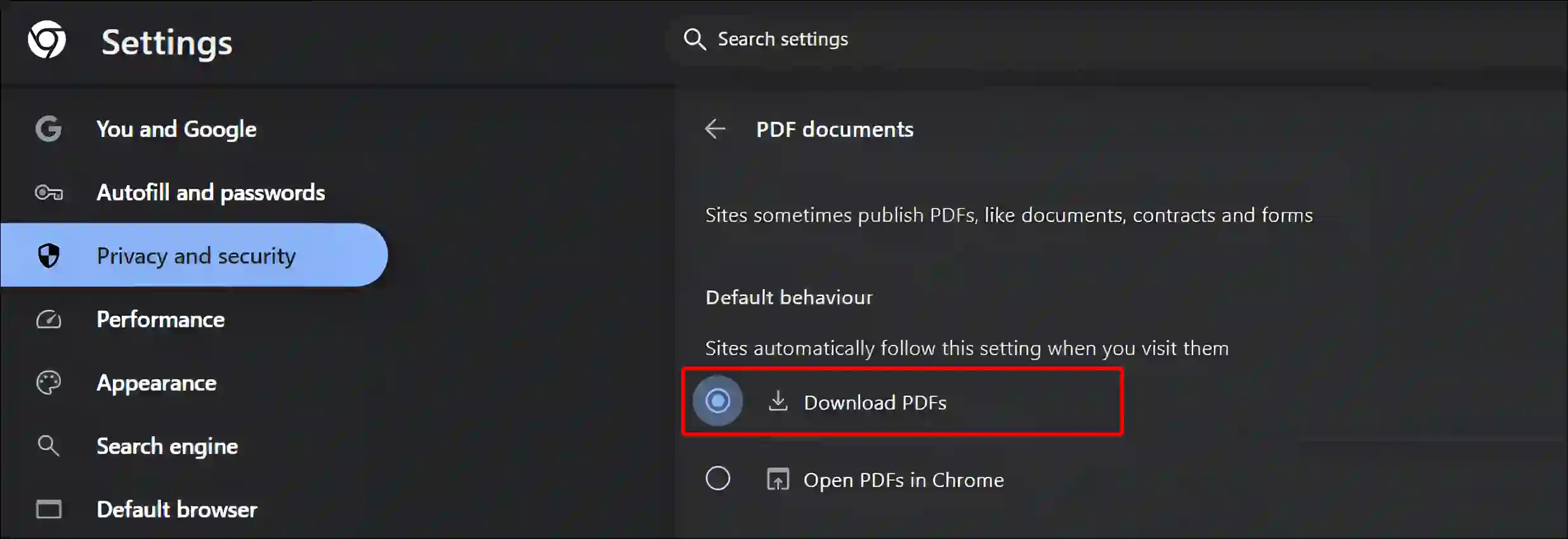
That’s all! Now, Chrome on your device will not automatically open PDFs after downloading them unless you click on the PDF and open it yourself.
You may also read:
- Enable or Disable ‘Performance issue alerts’ on Chrome
- How to Turn Off Tab Hover Preview in Chrome
- Disable ‘Link Copied’ and ‘Image Copied’ Message on Chrome
- How to Remove Yahoo Search from Chrome Browser
I hope you found this article quite helpful and learned how to stop Chrome from automatically opening PDFs after downloading. If you have any problems related to Chrome, then let us know by commenting below. Please share this article.