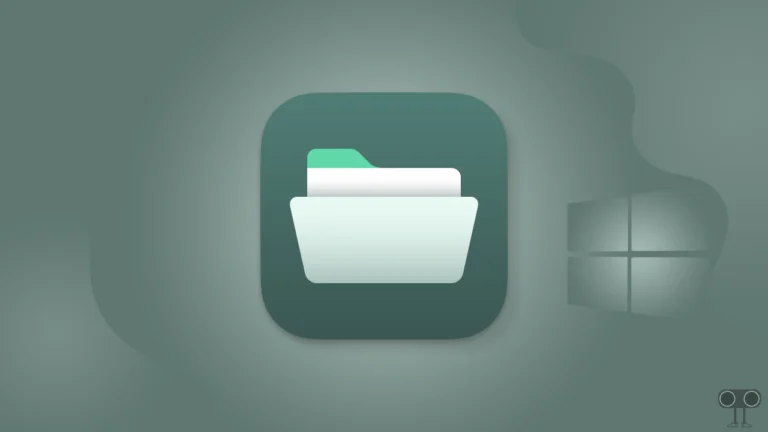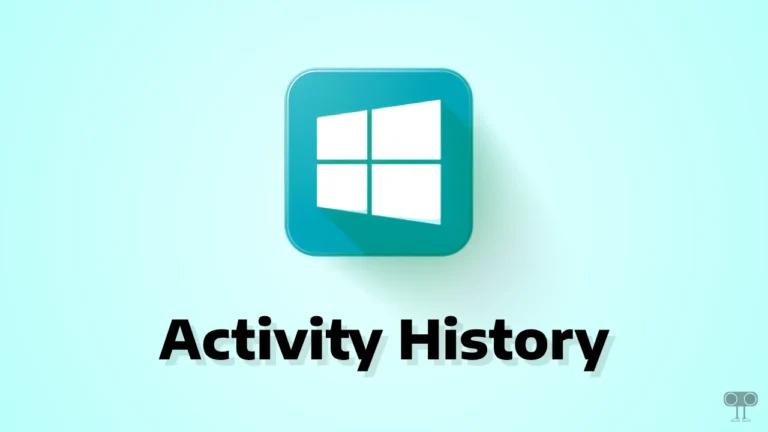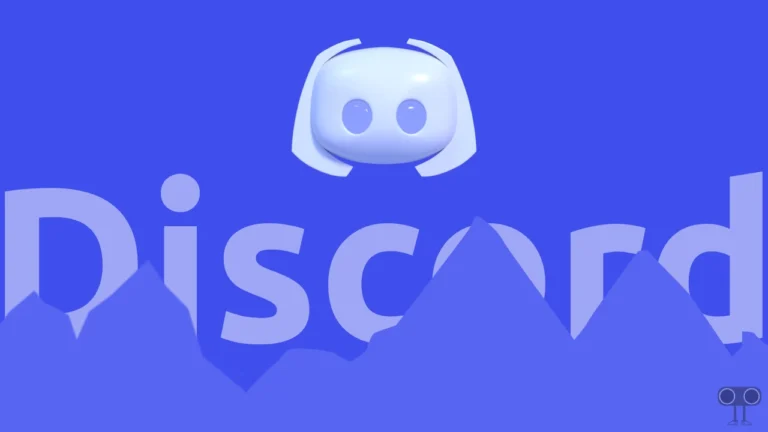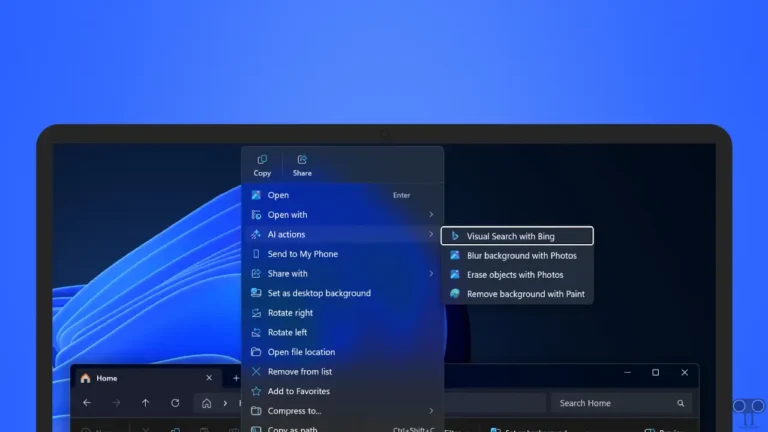How to Stop Edge from Showing All Tabs on Alt+Tab in Windows 11 & 10
If you use the Microsoft Edge browser, then you might have noticed that when you press the Alt+Tab keyboard shortcut, your system shows all the tabs open in the Edge browser on the screen instead of switching to another application.
Sometimes it annoys users, but there is nothing to worry about! Here I have explained how to stop Edge from showing multiple tabs on Alt+Tab in Windows 11 and 10.
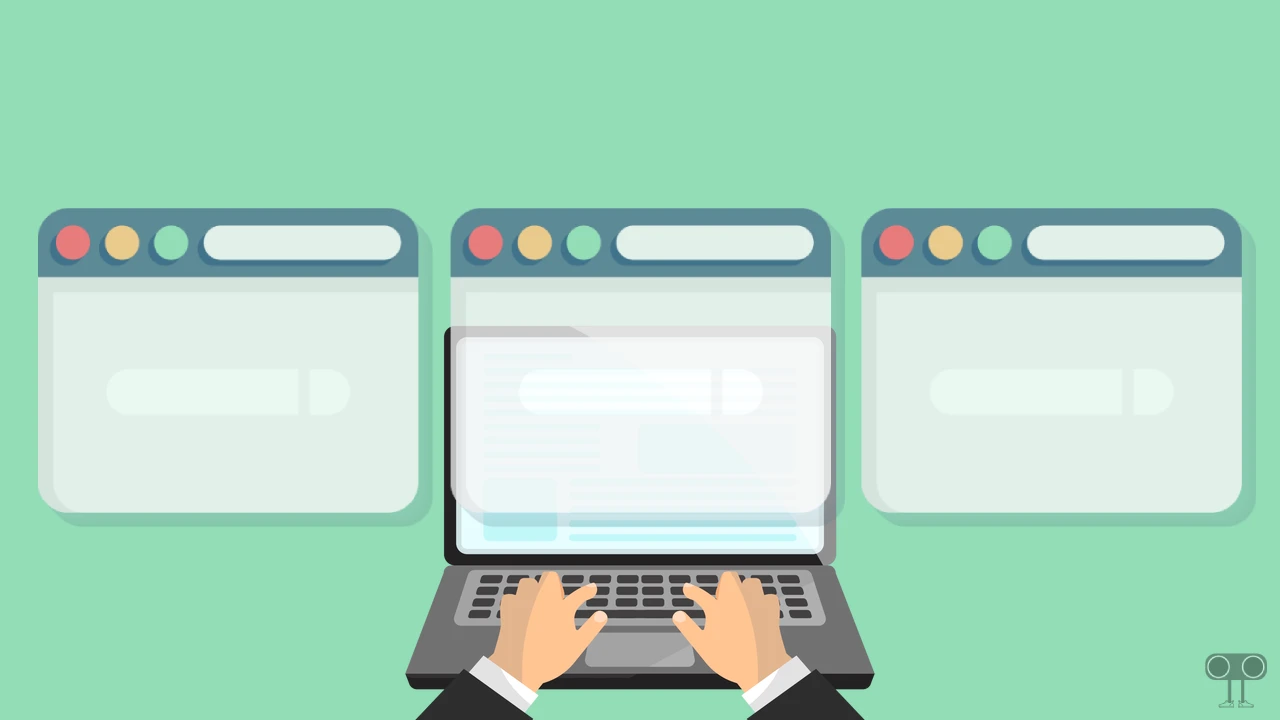
Let me tell you that this is the default function of Windows, which shows multiple tabs instead of multiple apps when you press the Alt+Tab keyboard shortcut. Although some users (who work on multiple tabs in the Edge browser) find this feature quite useful, most users might want to turn it off.
Disable Microsoft Edge Tabs in Alt+Tab on Windows 11
Microsoft rolled out this feature as multitasking, which can be managed from Windows Settings. If all Edge browser tabs appear as separate entries with thumbnails in the task switcher on the Alt+Tab keyboard shortcut, you can disable it by following the steps below.
To stop edge from showing all tabs on alt+tab in windows 11:
- Press Windows + I Simultaneously to Quicky Access Windows Settings.
- Click on System > Multitasking.
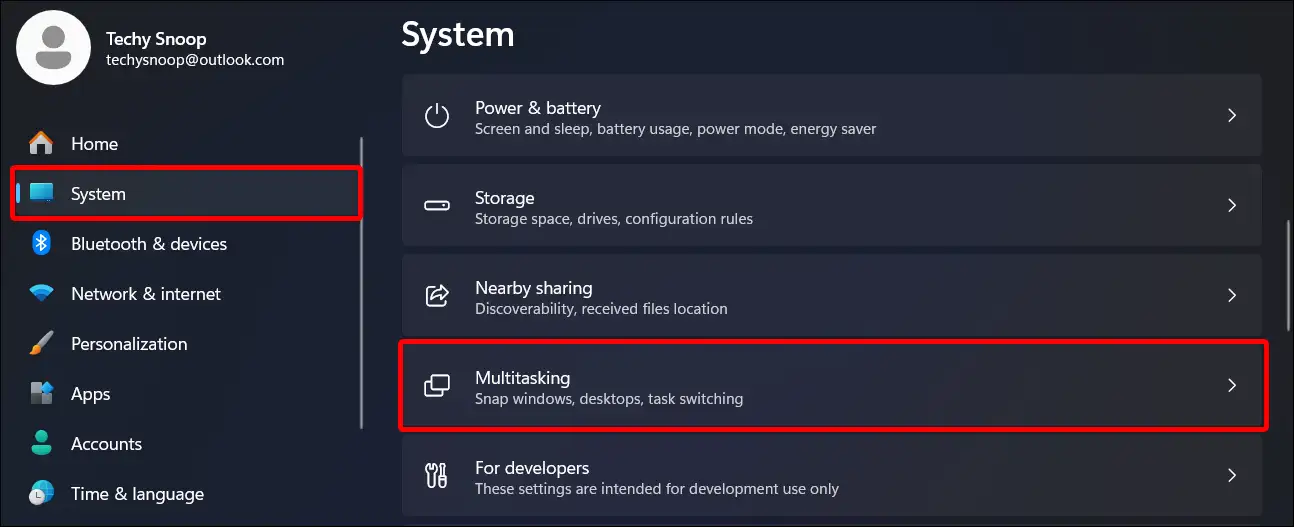
- Click on Dropdown Arrow Next to “Show Tabs from Apps When Snapping or Pressing Alt+Tab”.
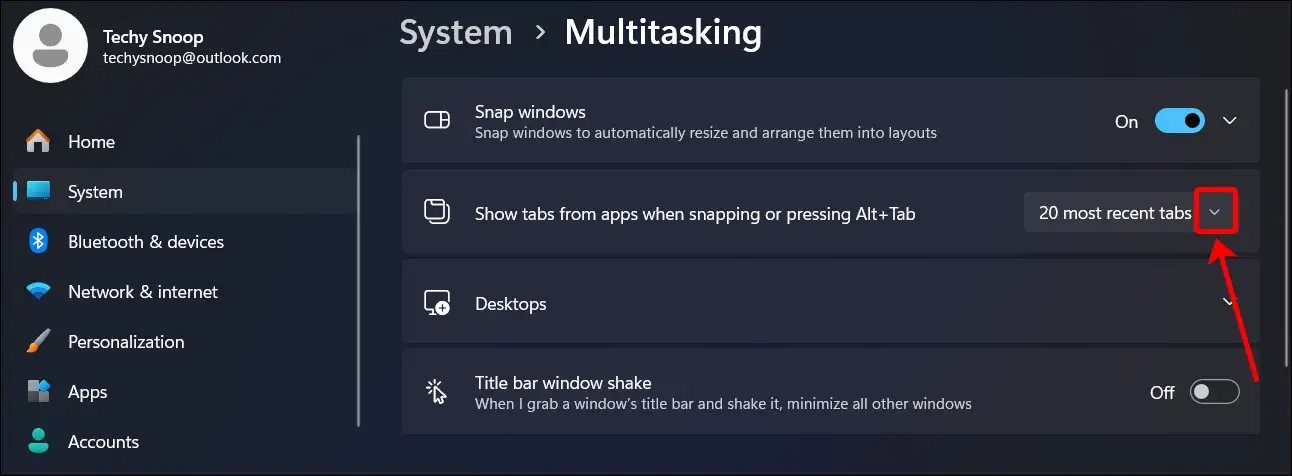
- Now, Select Don’t Show Tabs.

Also read: 3 Ways to Remove Recycle Bin from Desktop in Windows 11
Disable Microsoft Edge Tabs in Alt+Tab on Windows 10
If you are using a Windows 10-powered PC or laptop and want to get rid of multiple tabs on the Alt+Tab keyboard shortcut, then this is also possible. Just like Windows 11, you can disable this functionality permanently from Settings on Windows 10 as well. Just follow the steps mentioned below.
To stop edge from showing all tabs on alt+tab in windows 10:
- Press Windows + I Simultaneously to Quicky Access Windows Settings.
- Click on System > Multitasking.
- Under the Alt + Tab Section Click on Dropdown Arrow.
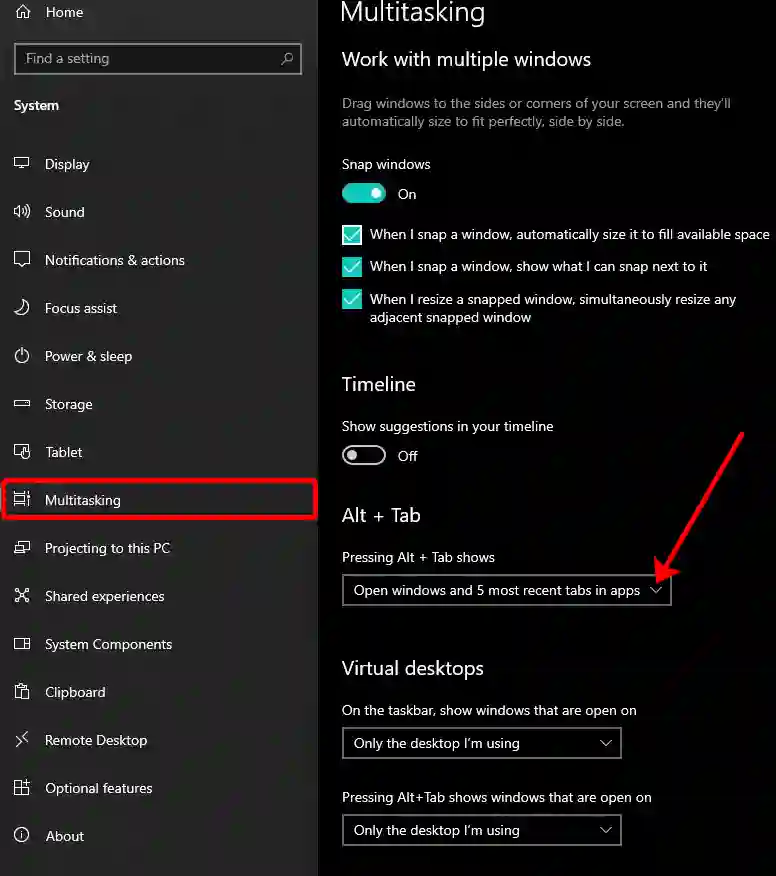
- Now, Select Open Windows Only.
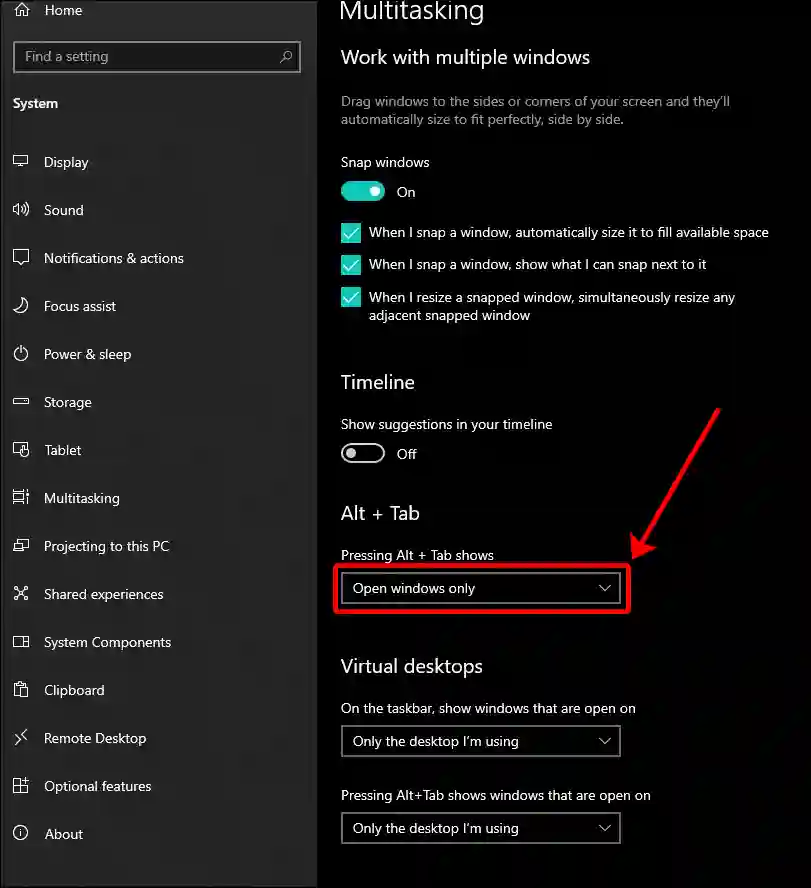
That’s all! You’re done…
Also read: Stop Wi-Fi from Switching Between 2.4 GHz and 5 GHz in Windows 11
FAQs
Q 1. After disabling this, will I still be able to switch between my Edge tabs quickly using a keyboard shortcut?
Answer – Yes! Turning off the Alt+Tab option does not affect Edge’s own keyboard shortcuts, except that multiple tabs will not appear on the Alt+Tab screen. However, you can still switch to your next tab by pressing Ctrl + Tab or to your previous tab by pressing Ctrl + Shift + Tab.
Q 2. Can I change Alt+Tab settings in Windows 11?
Answer – Yes! You can easily change Alt+Tab settings in Windows 11. For this, go to Windows Settings > System > Multitasking, and from here you can change the function to “Show Tabs from Apps When Snapping or Pressing Alt+Tab”.
I hope you found this article helpful and learned how to stop Edge from showing multiple tabs on Alt+Tab on Windows. If you have any other questions about Windows, feel free to ask in the comments below. Don’t forget to share this article.