How to Stop Pop-Up Ads on Android Phone’s Home Screen
Have you ever seen random pop-up ads on your Android phone’s home screen, even without opening any app? Don’t worry! You’re not alone. I also have been noticing these annoying pop-up ads on my Xiaomi and Samsung phones for a while, but fortunately, I’ve managed to get rid of them.
In this article, I have mentioned step-by-step all the methods that I followed to stop pop-up ads on the home screen of my Android phone. Although in your case you might not need to follow all the methods, just one or two methods are enough to block those unwanted pop-up ads.

6 Quick and Easy Ways to Stop Pop-Up Ads on Android Phone’s Home Screen
#1. Block Pop-ups and Redirects
If the ‘Pop-ups and Redirects’ option is enabled in your mobile browser (like Chrome, Edge, Brave, Opera, or Firefox), then there is a high possibility that this is the reason why pop-up ads are appearing on your Android home screen.
Many times we visit a website that has pop-up ads, and we do not close that tab in the browser. In such a situation, the browser runs in the background and shows those pop-up ads again and again. But you can easily block pop-up ads by turning off the ‘Pop-ups and Redirects’ option in your browser.
First, ensure your mobile browser is up to date, then follow the steps below.
To block pop-ups and redirects on chrome mobile:
- Open Google Chrome Browser on Your Android Phone.
- Tap on Three Dots (⋮) and Top Right and Select Settings.
- Tap on Site Settings.
- Under the Content Section, Tap on Pop-ups and Redirects.
- Now, Turn Off the ‘Pop-ups and Redirects’ Toggle.
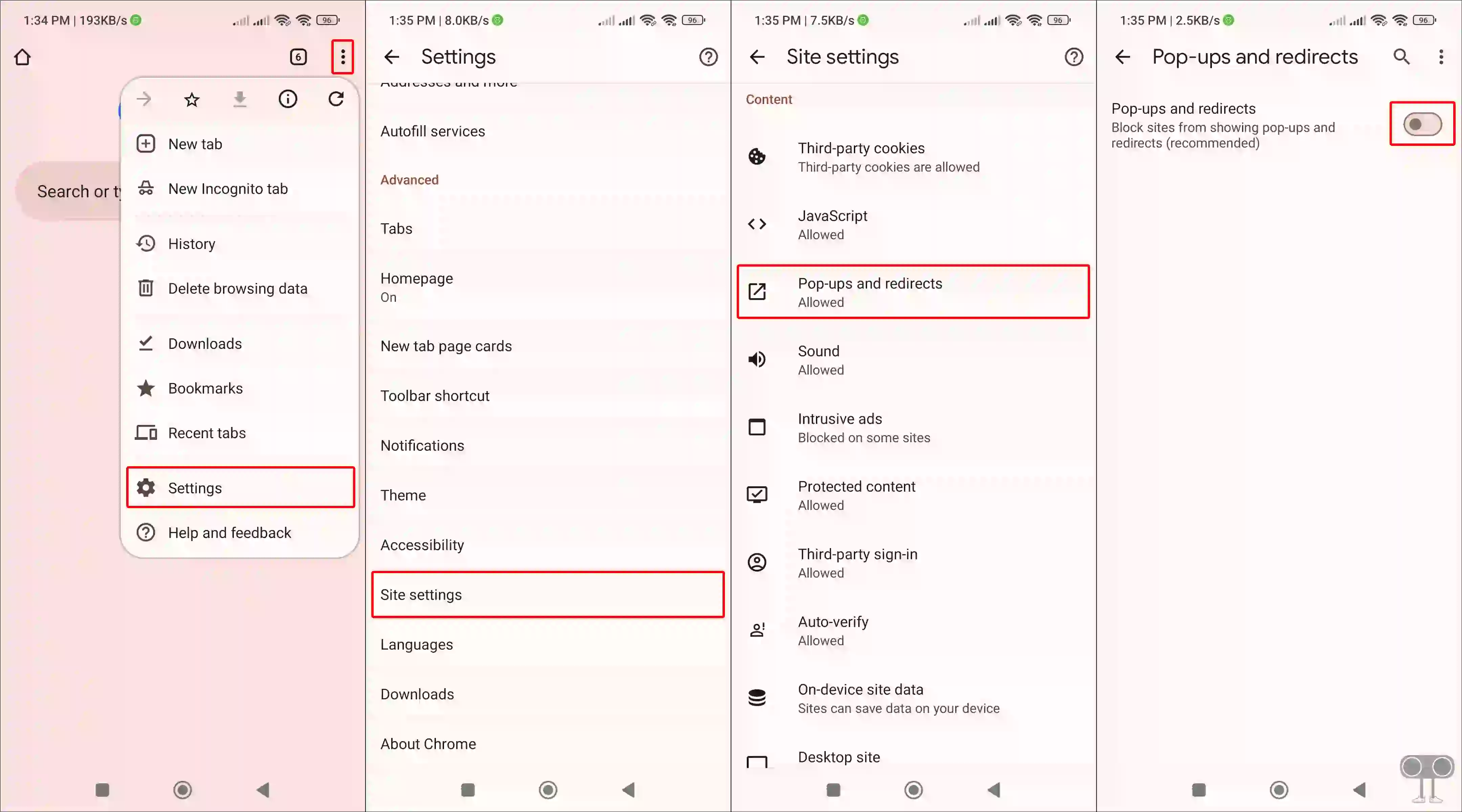
#2. Clear Browsing Data
Sometimes, even after disabling the ‘Pop-ups and Redirects’ option, unwanted ads can bother you. And the reason for this is the previous browsing data! You can get rid of pop-up ads by deleting your browser’s browsing data.
To delete browsing data on your Chrome browser:
- Open Google Chrome Browser on Your Android Phone.
- Tap on Three Dots (⋮) and Top Right and Select Delete Browsing Data.
- Tap on More Options.
- Select Time Range to All Time, Tick All Boxes and Then Tap on Delete Data.
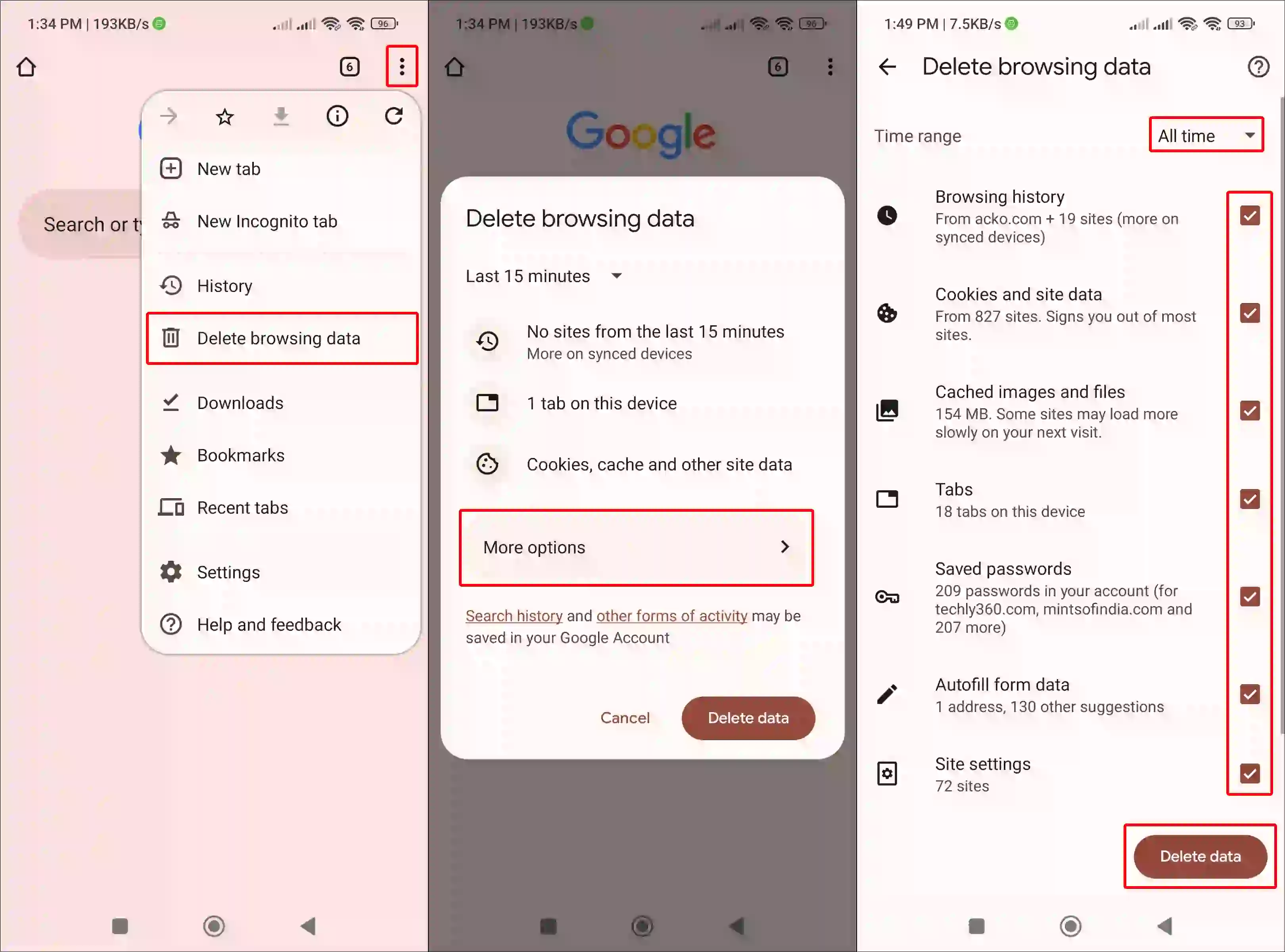
#3. Uninstall Suspicious Apps
Many times we install such applications from the internet that are malicious and keep showing ads on the home screen without our permission. You can disable unwanted popup ads by finding and uninstalling these apps.
To uninstall suspicious apps from your Android phone:
- Go to Your Phone Settings.
- Navigate to Apps > All Apps (Manage Apps).
- Now, Identify and Uninstall Any Suspicious Apps You Don’t Remember Installing.
#4. Remove Malicious Home Screen Launchers
Often users use third-party launchers to customize their Android phones, but there are some launchers that are full of ads. And as soon as you turn on mobile data or Wi-Fi on your phone, pop-up ads automatically start appearing on the screen.
In such a situation, if you are also using any screen launcher, you must now remove it and set the default launcher again.
To set default launcher in Android:
- Open Settings App on Your Phone.
- Tap on Apps > Default Home App.
- Now, Select System Launcher.
#5. Use Custom DNS
If the previous steps fail to block popup ads, try setting a custom DNS on your phone. AdGuard offers a specialized DNS service that effectively blocks unwanted ads online, acting as an advanced ad blocker. You can set up AdGuard DNS on your mobile by following the steps mentioned below.
To configure AdGuard DNS on your Android phone:
- Open Settings App on Your Phone.
- Tap on Network & Internet.
- Tap on Private DNS.
- Select Private DNS Provider Hostname and Enter
dns.adguard.comand Tap Save. - Now Restart Your Phone.
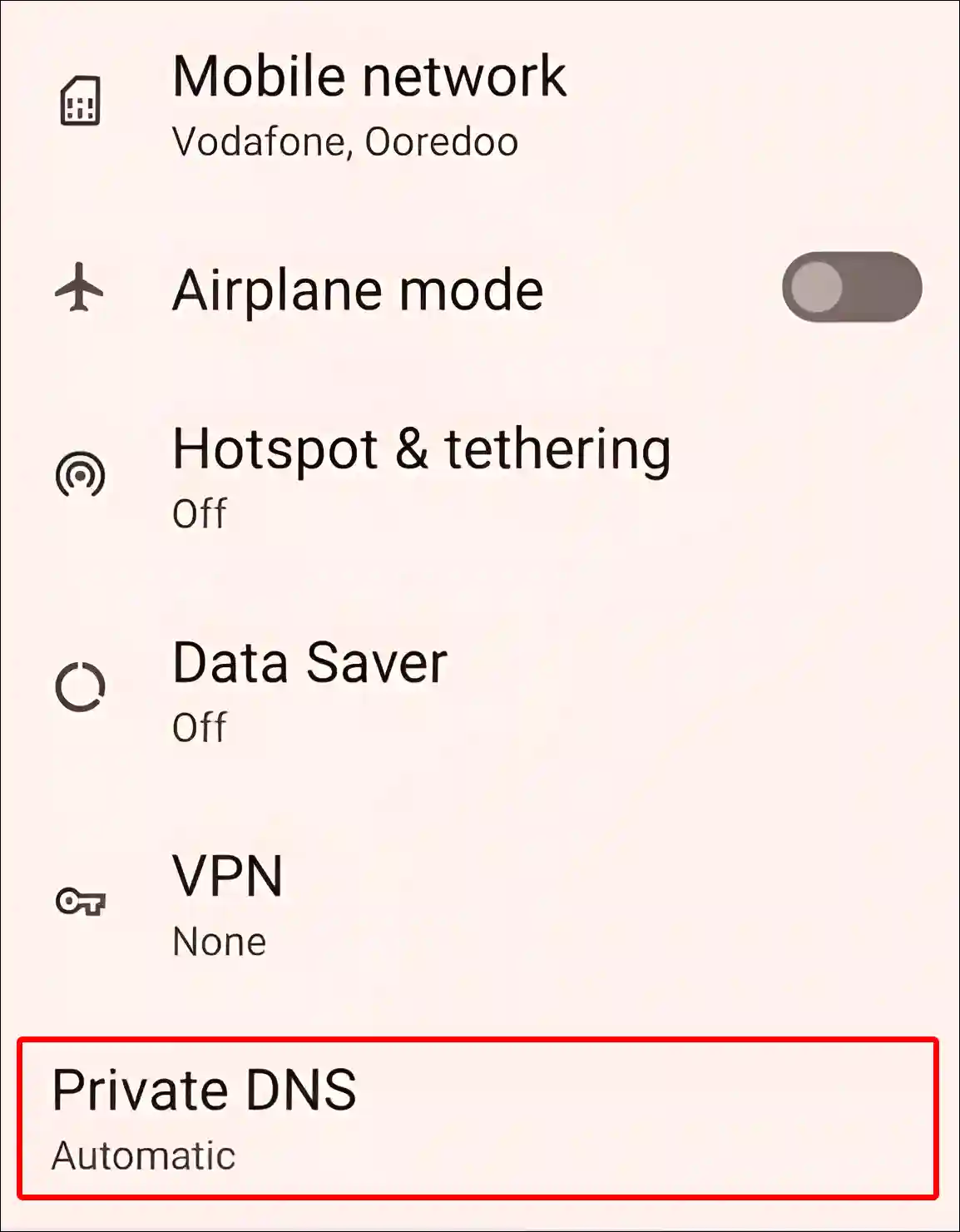
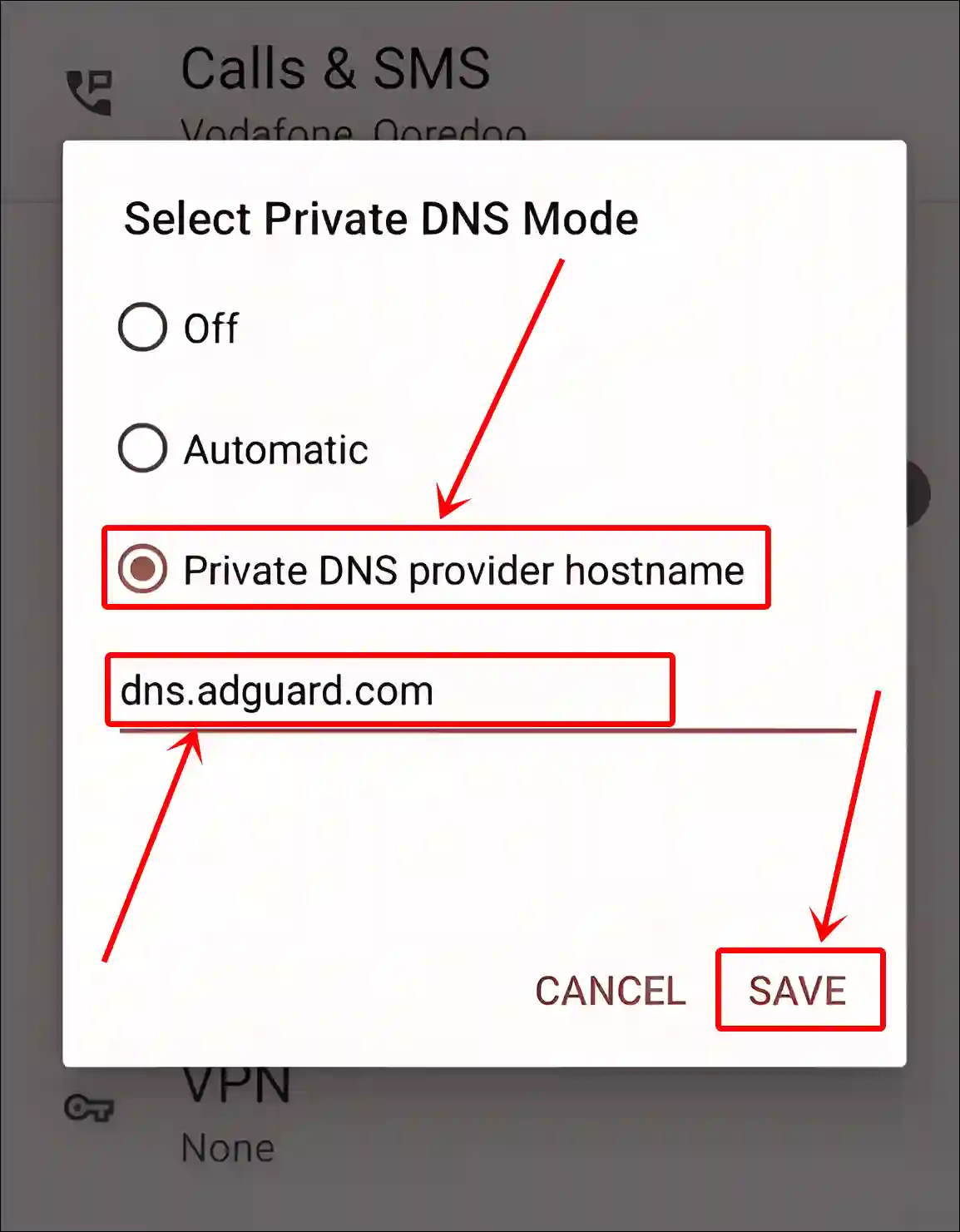
#6. Factory Reset Your Phone (Last Option)
If ads are still appearing on the home screen even after configuring AdGuard DNS, then a factory reset is the last option. Performing a factory reset will delete all data from the device, which will help your phone function properly again without pop-up ads.
To factory reset an Android phone:
- Open Settings on Your Phone.
- Tap on System > Reset Options > Erase All Data (Factory Reset).
- Tap Again on Erase All Data.
That’s all! You’re done…
I hope you found this article quite helpful and learned how to stop pop-up ads on your Android phone’s home screen. If you have any problem or question related to Android, feel free to ask by commenting below. Do share this article.

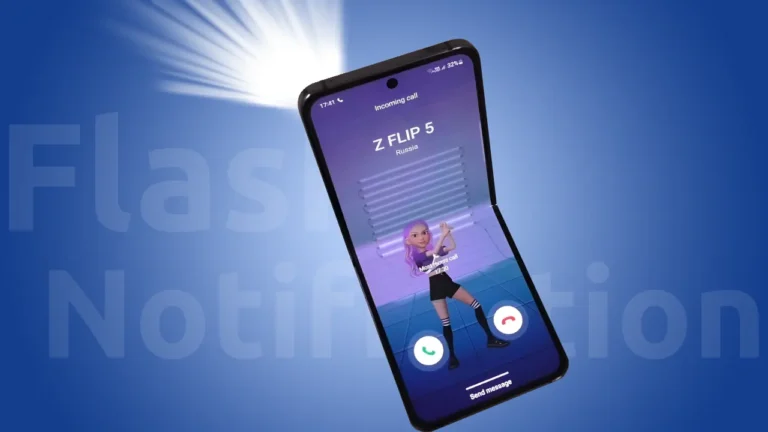
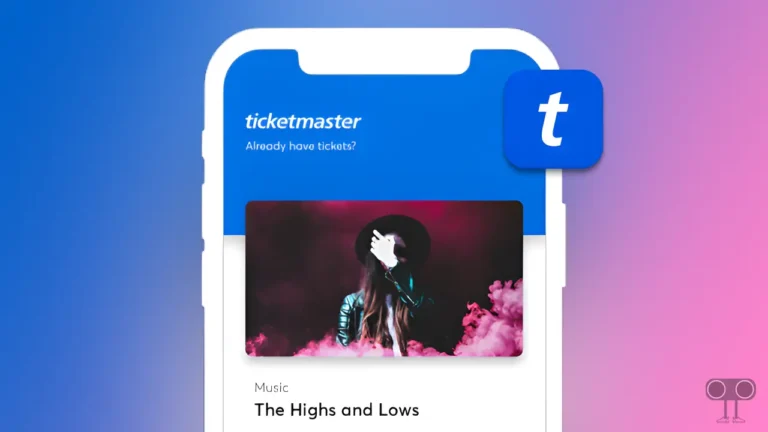
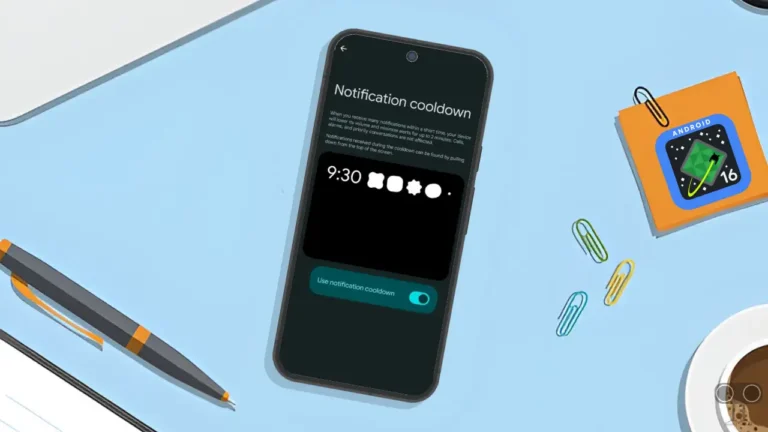
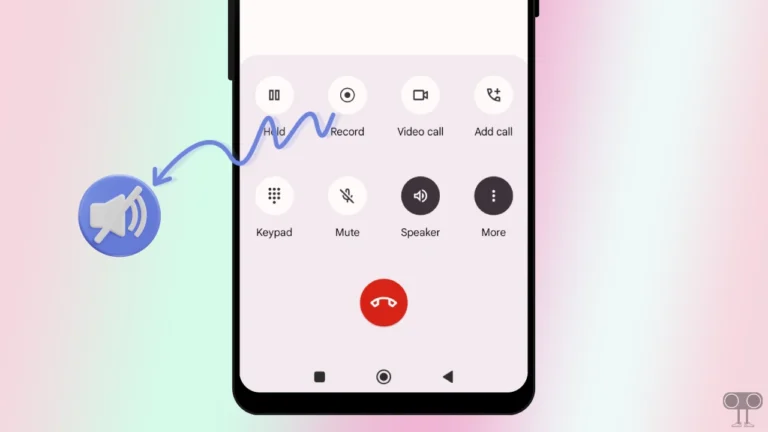
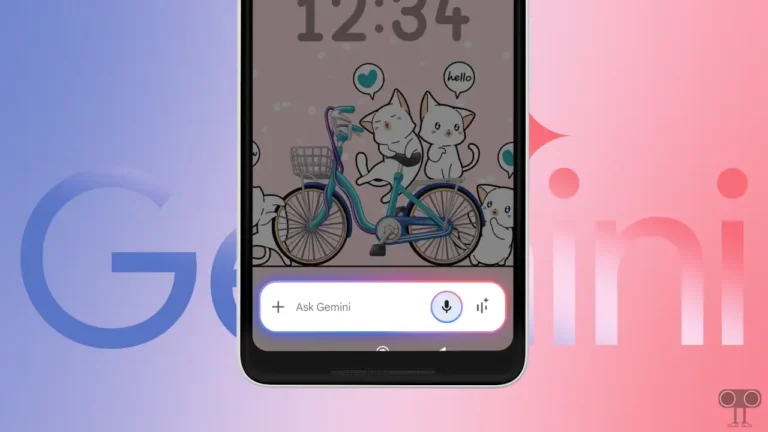
Thank you