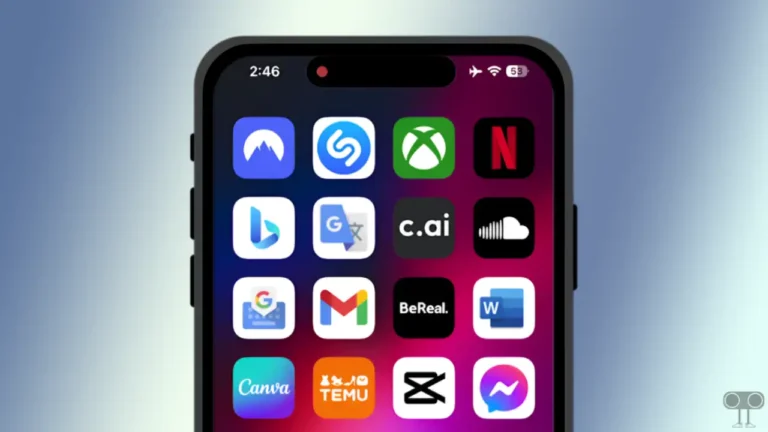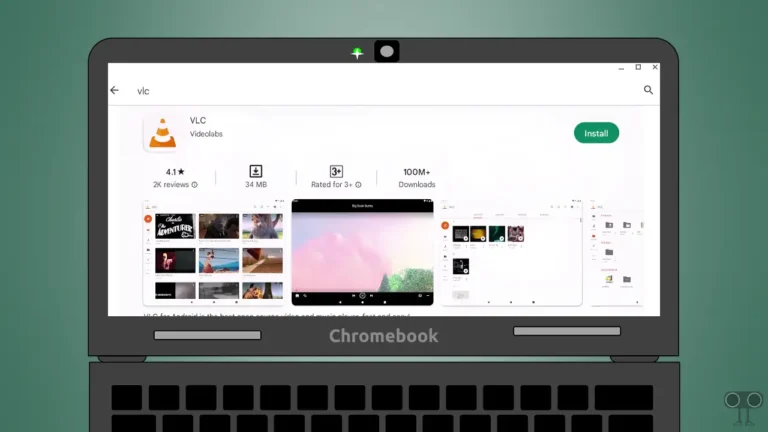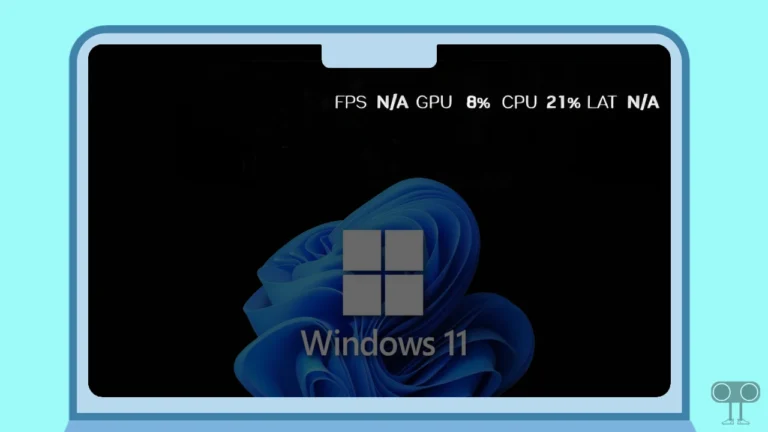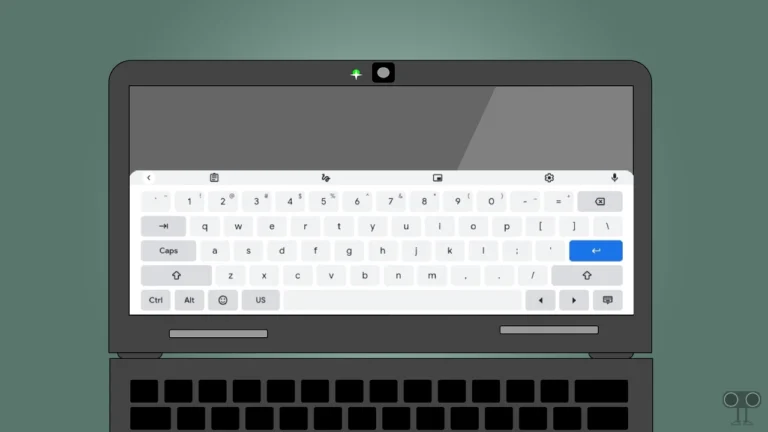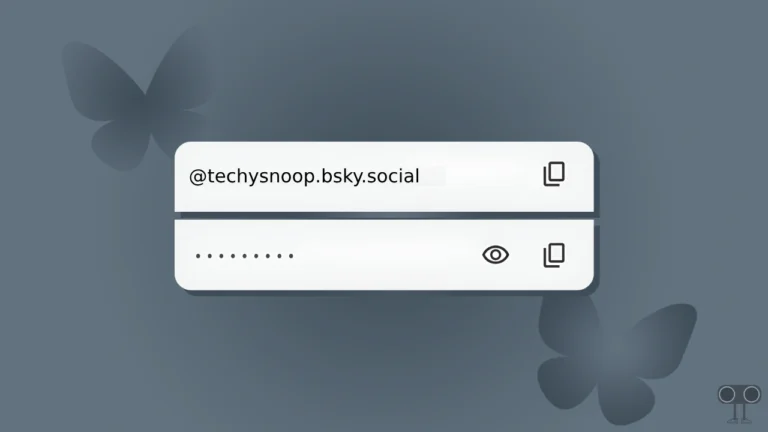How to Stop WhatsApp from Running in Background on Android and Windows
Do you want to stop WhatsApp from running in the background to save battery, reduce data usage, or improve device performance? You’re not alone. However, WhatsApp is designed to run in the background so that you can receive real-time notifications.
However, if you want to temporarily disable WhatsApp from running in the background on your mobile or computer, this is very possible. In this article, I have shared how you can stop WhatsApp from running in the background on Android and Windows running-pc or laptop.
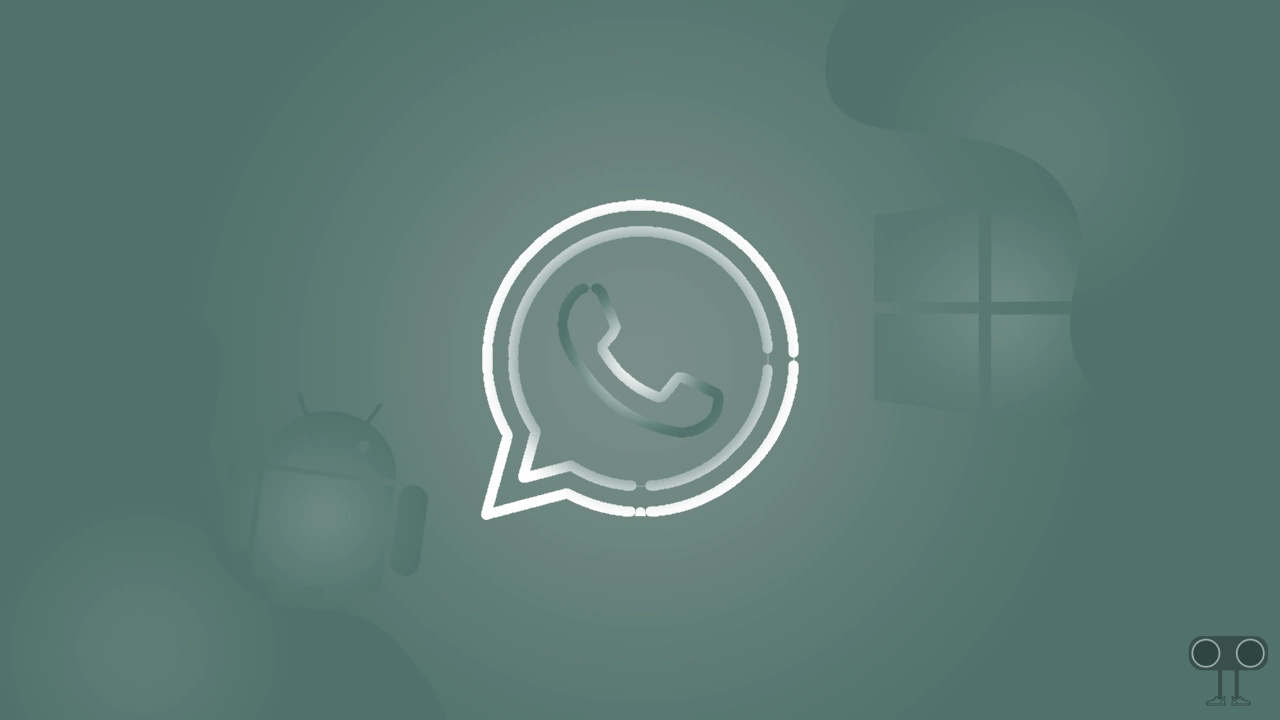
How to Stop WhatsApp from Running in Background on Android
There are two ways to stop WhatsApp from running in the background on Android phones, which are given below. For this, you will have to make some adjustments in the Android settings. After this, WhatsApp will not consume much of your phone’s battery and internet data.
Method 1. By Turning Off Background Data
1. Open Settings on Your Phone.
2. Navigate to Apps > See All Apps > WhatsApp.
3. Tap on Mobile Data & Wi-Fi.
4. Turn Off the Toggle Switch Next to Background Data.
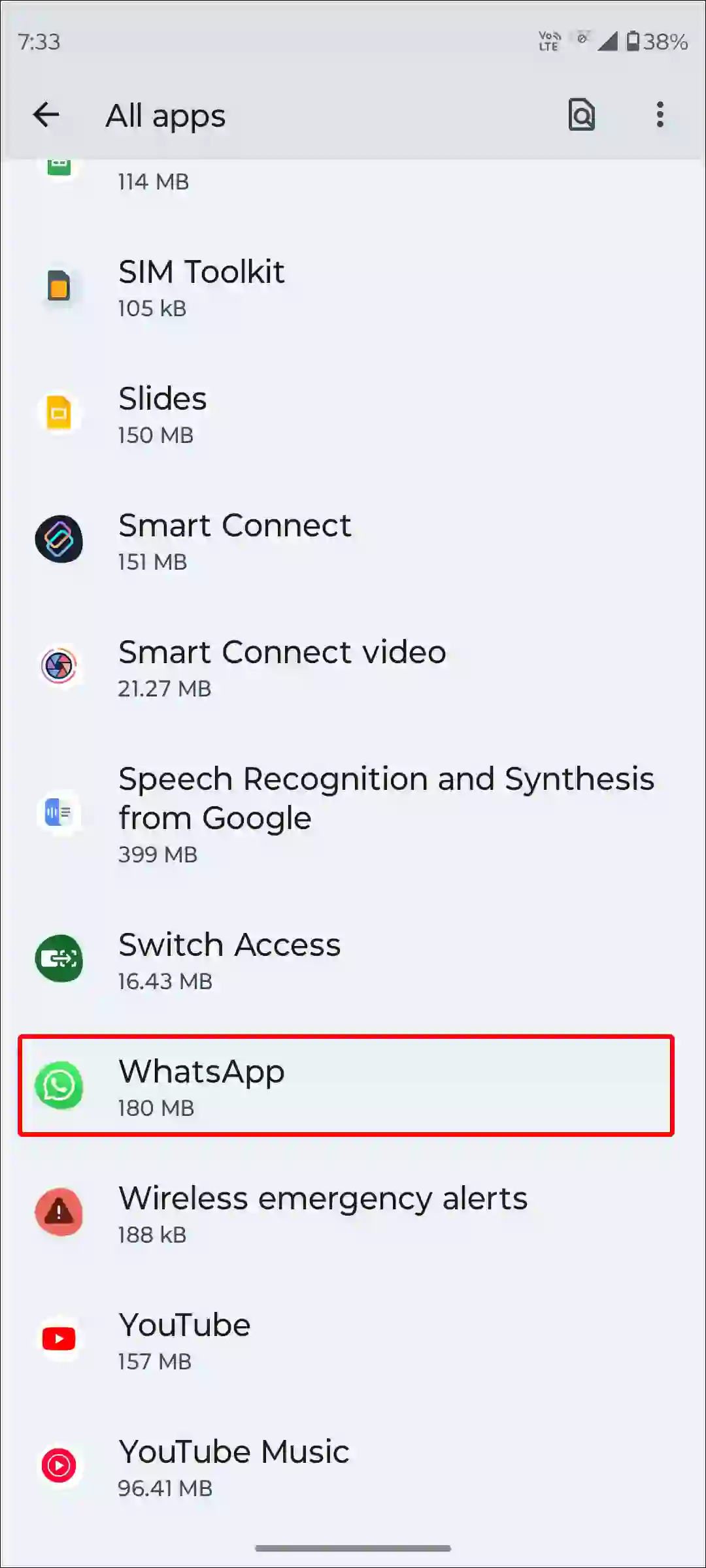
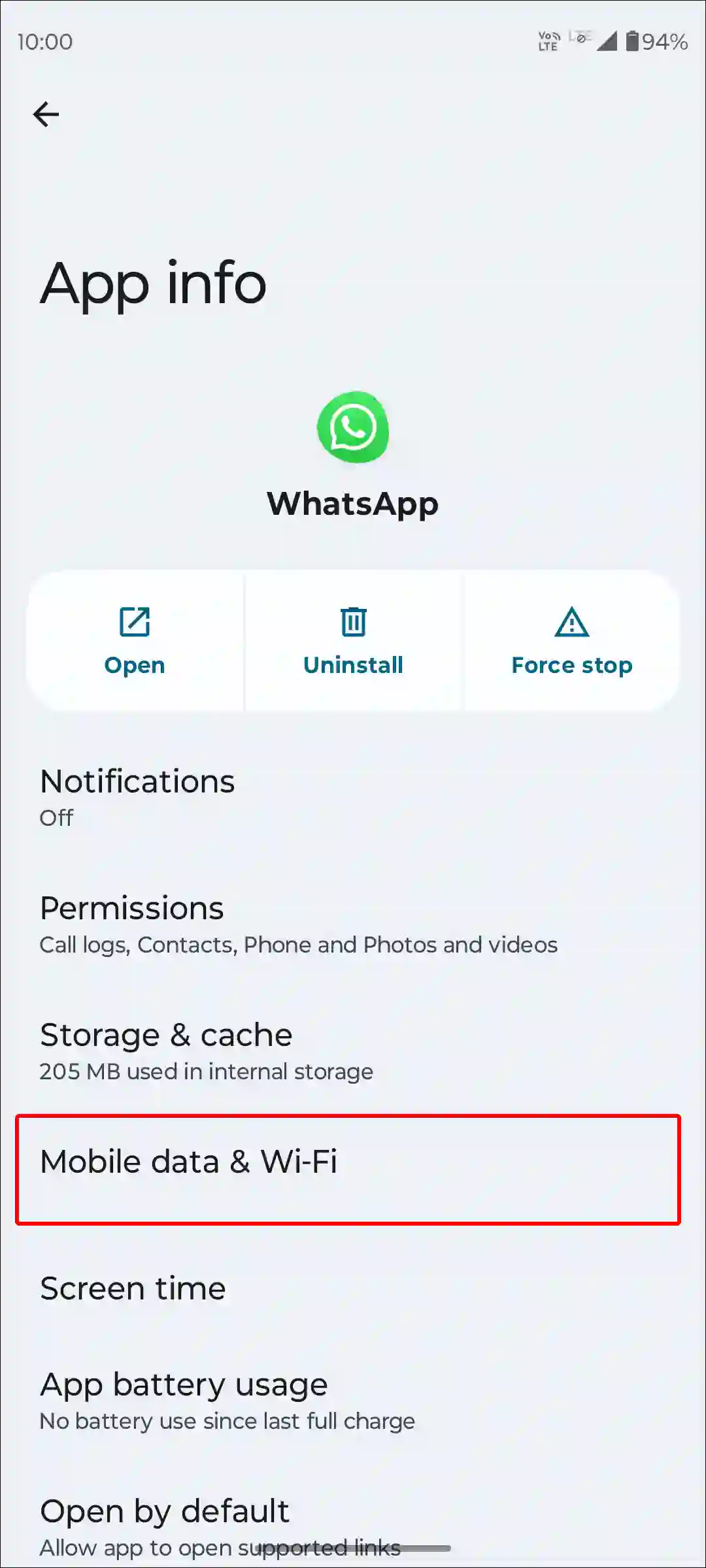
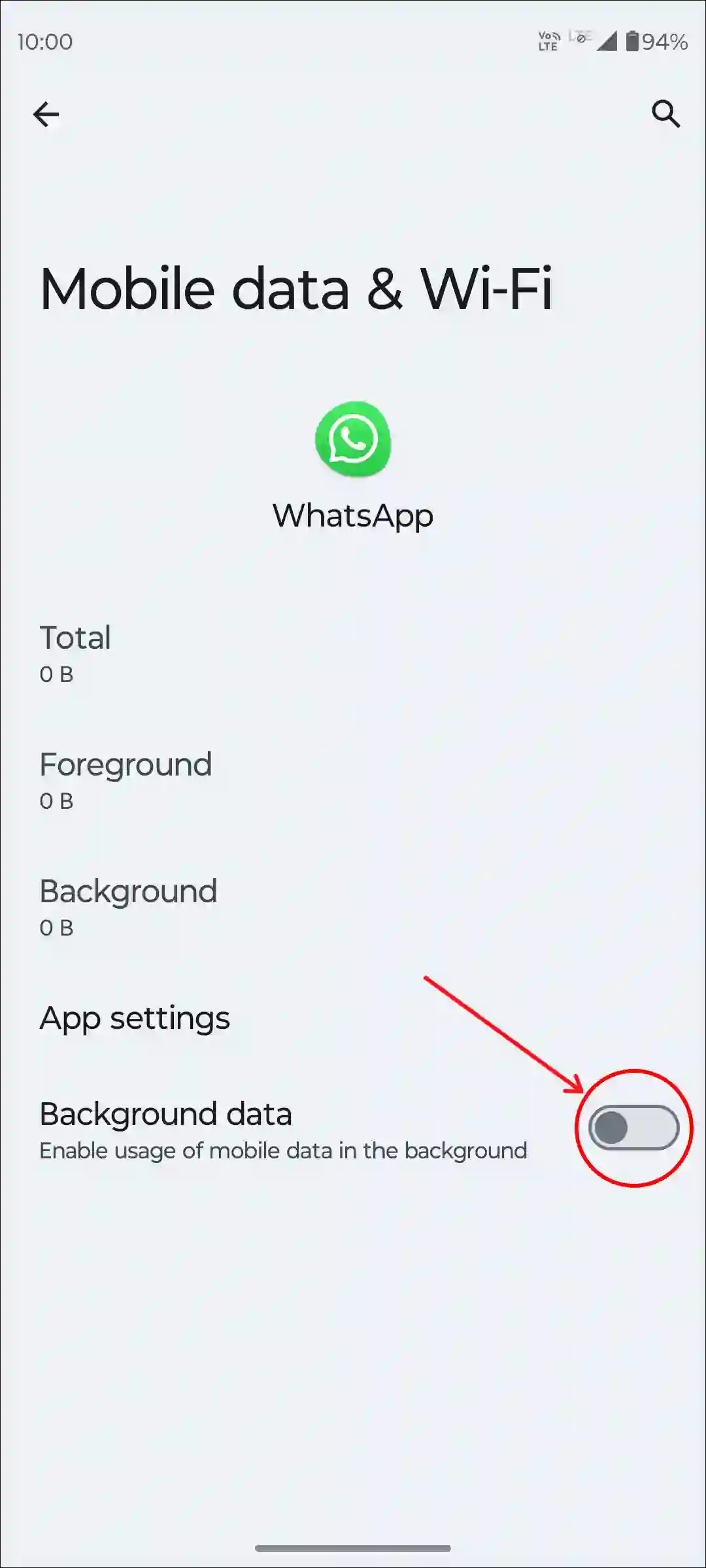
Method 2. From Developer Options
1. Open Settings and Tap on System.
2. Tap on Developer Options.
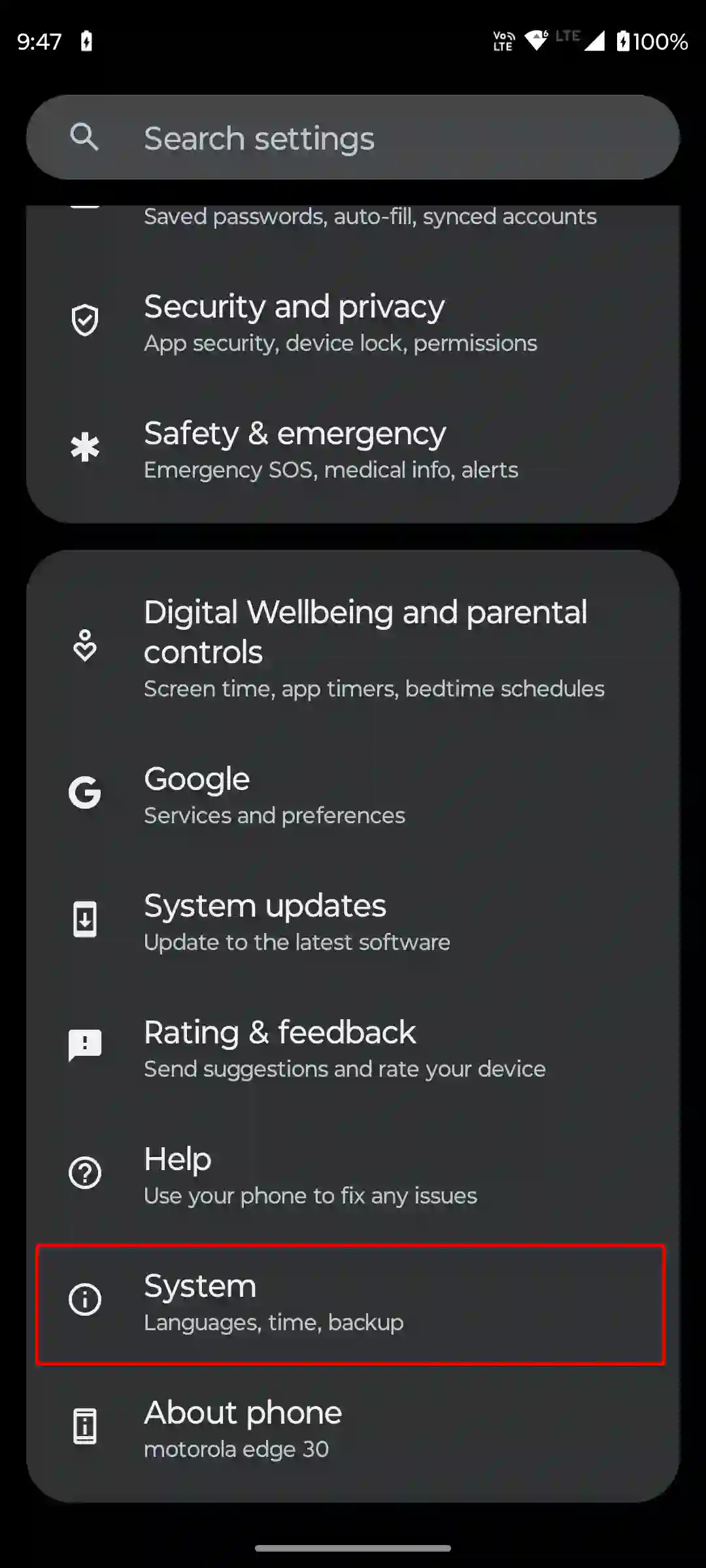
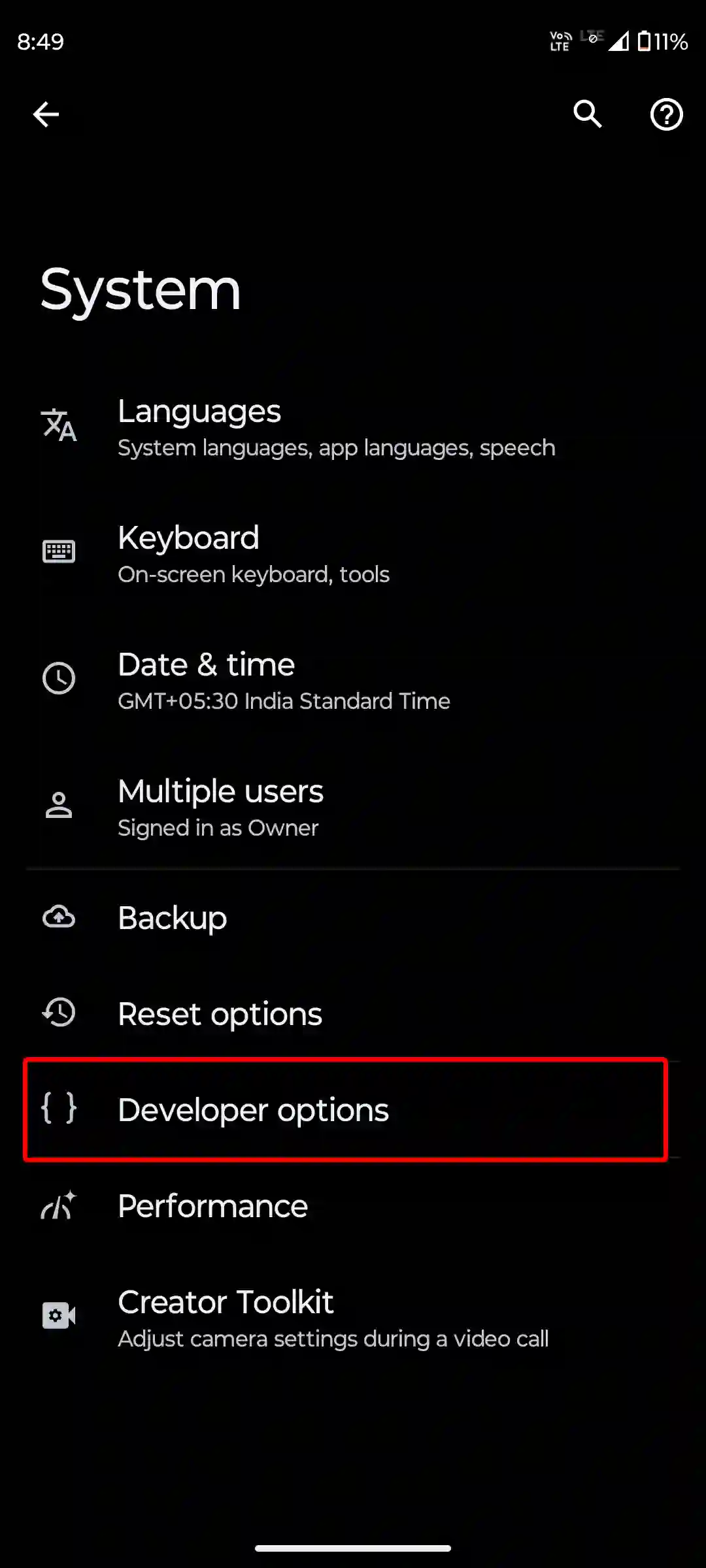
3. Scroll Down and Tap on Running Services.
4. Tap on WhatsApp.
5. Tap on Stop Option.
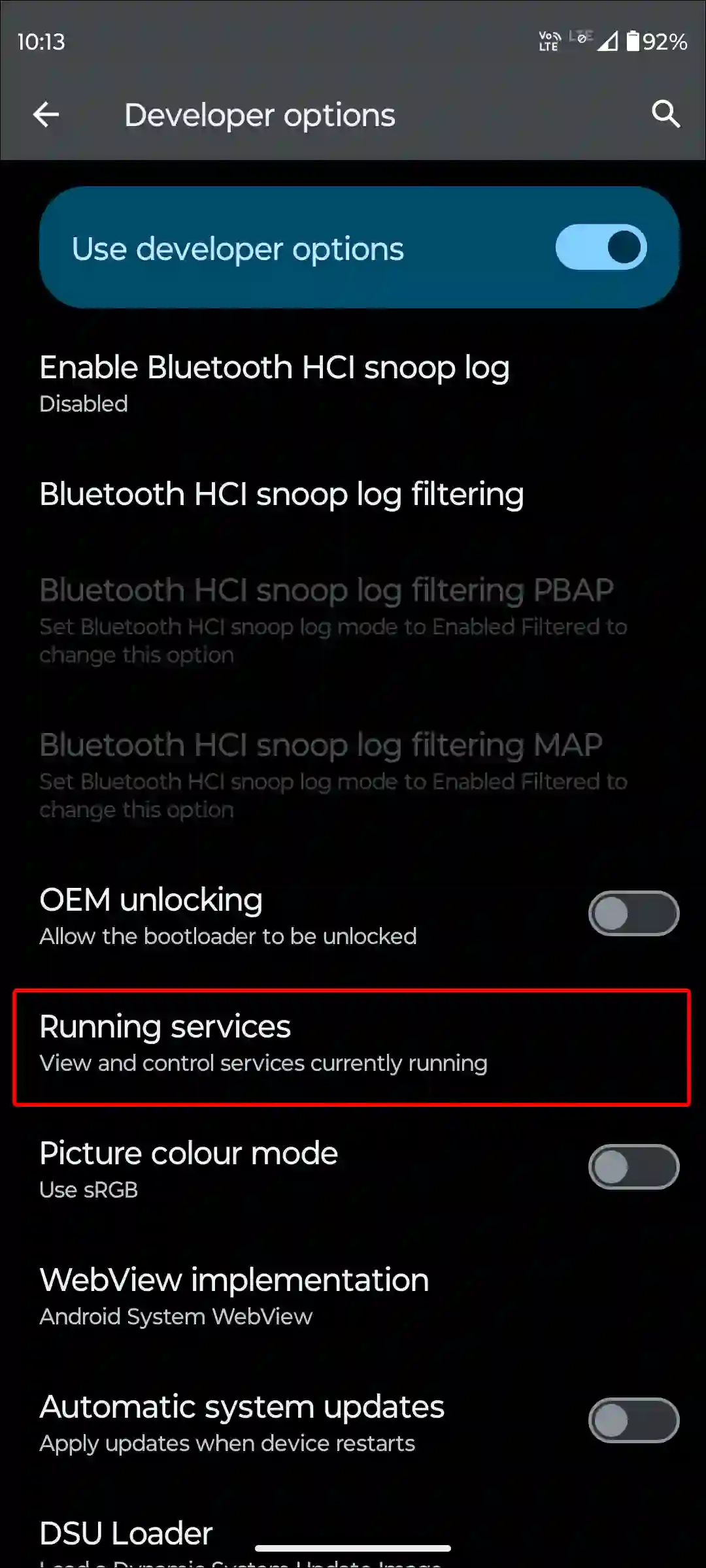
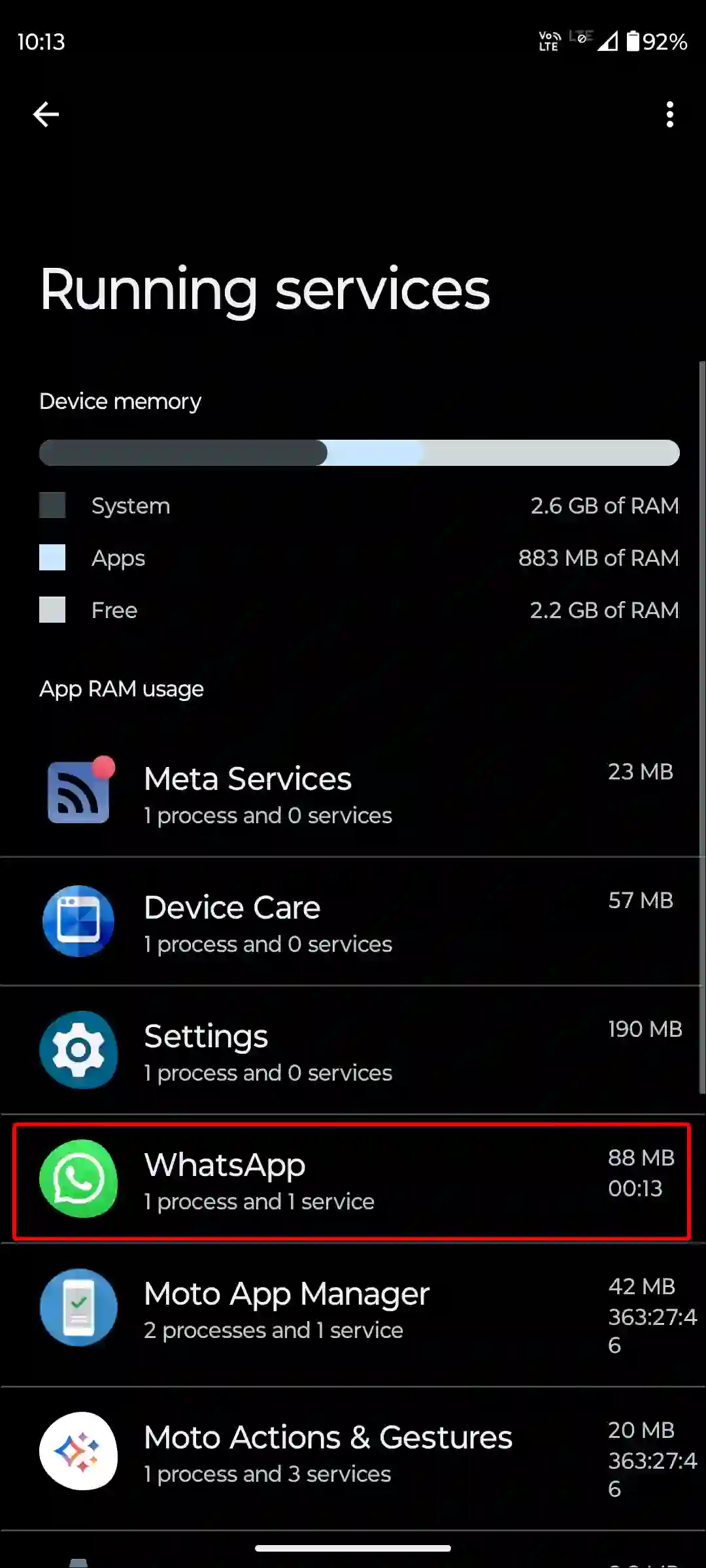

That’s it! Once you follow either of the two methods mentioned above, WhatsApp will stop running in the background on your Android phone.
How to Stop WhatsApp from Running in Background on Windows (10/11)
If you use the WhatsApp application on your Windows PC or laptop and want to stop it from running in the background to save resources or improve performance, it is very simple, whether your computer is running on Windows 11 or Windows 10.
Step 1: Press Windows + I Keys Simultaneously on Keyboard to Quickly Access Settings.
Step 2: Click on Apps, Then Installed Apps.
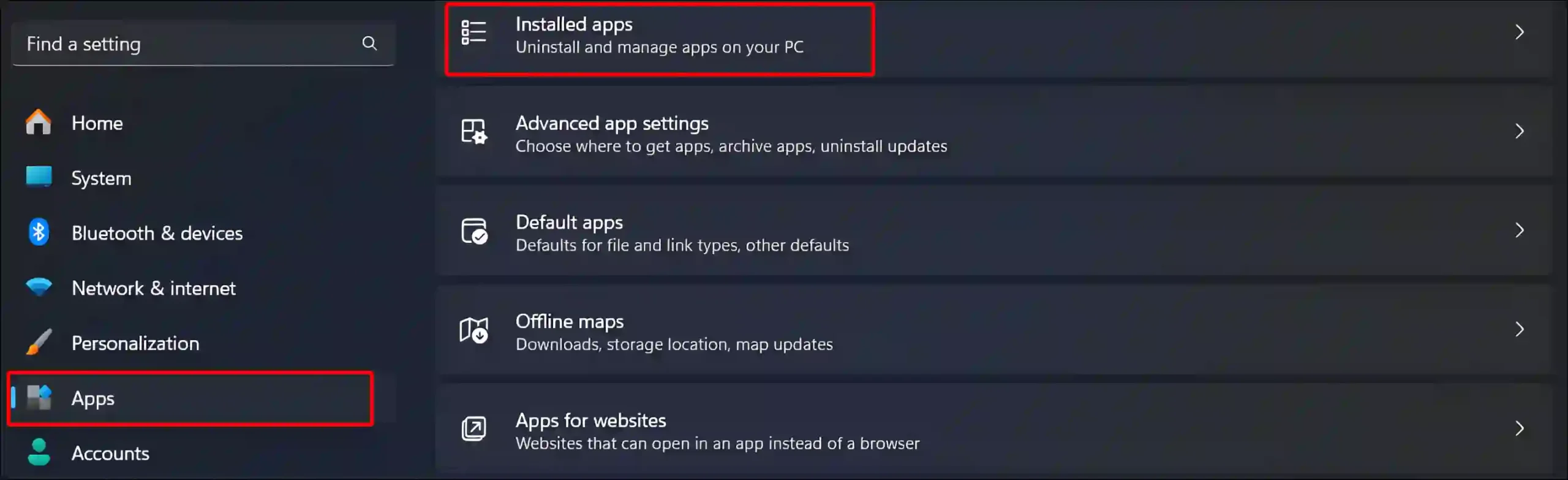
Step 3: Click on Three Dots (•••) Next to WhatsApp and Select Advanced Options.
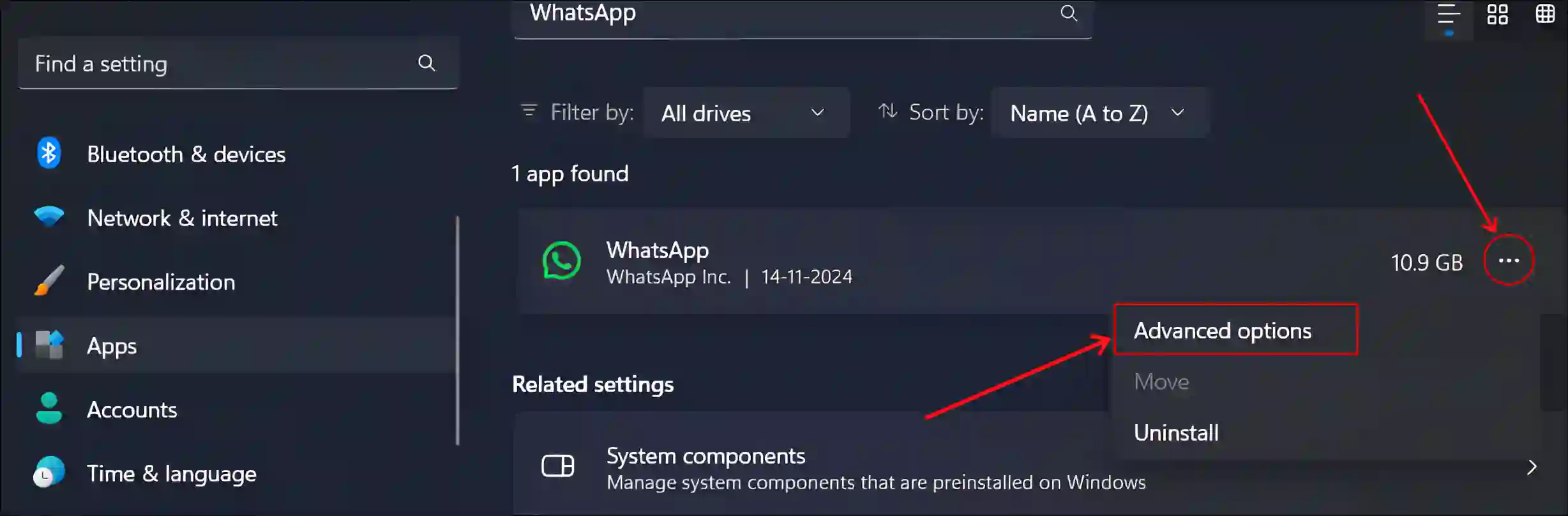
Step 4: Click on Dropdown Arrow Under the Let this app run in background.
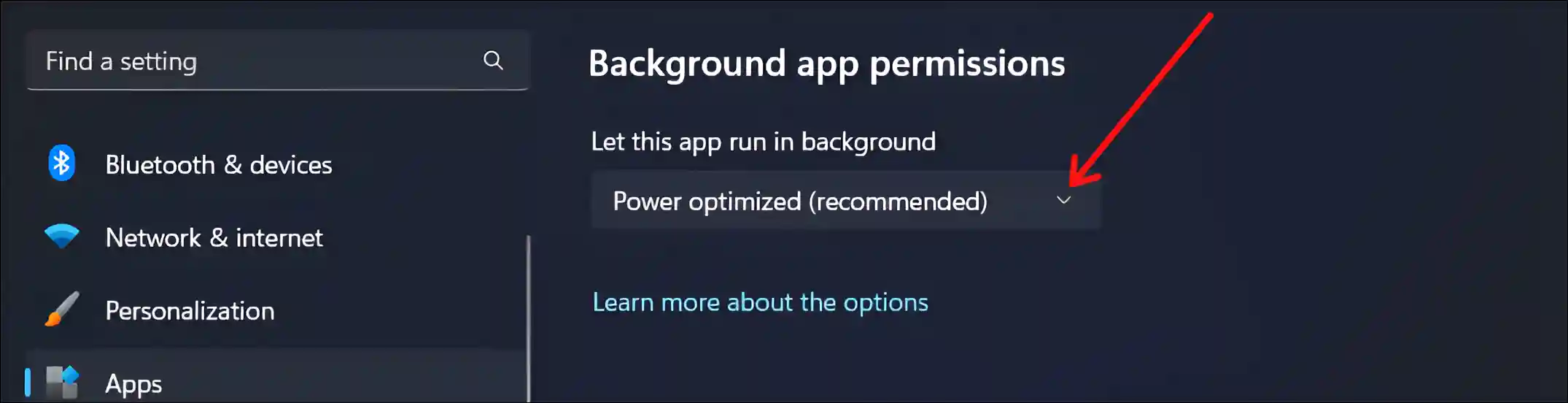
Step 5: Select Never.
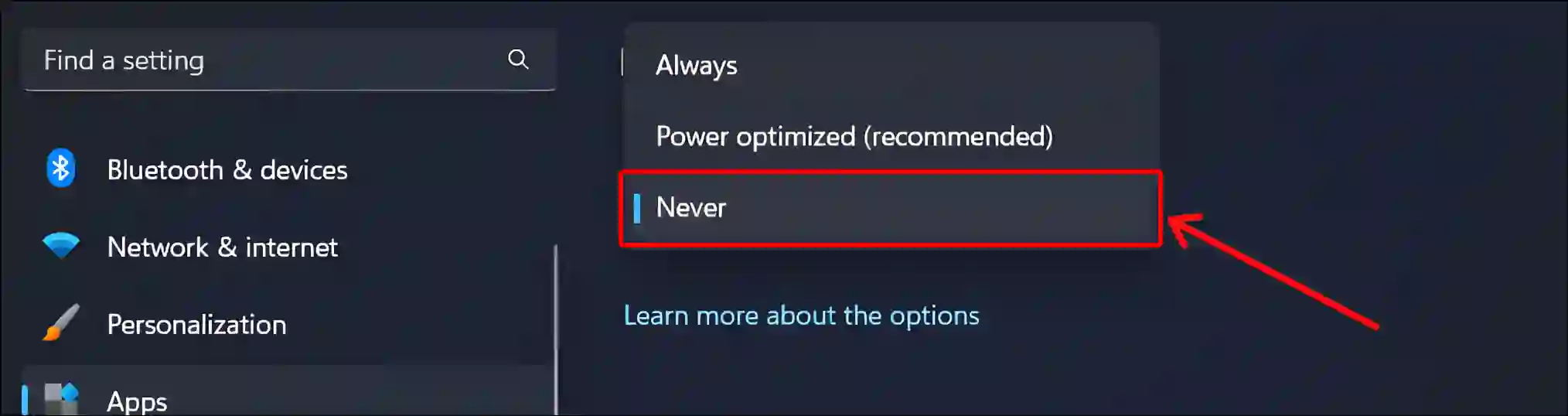
That’s it! You’re done. Now WhatsApp will not automatically run in the background on your Windows computer. However, you can let it run in the background again by following the same steps.
You may also like:
- 9 Way to Fix WhatsApp Keeps Stopping Problem on Android
- How to Repost Someone’s WhatsApp Status
- How to Unlock a Locked Chat on WhatsApp
- How to Share Screen on WhatsApp Video Call
- Enable and Disable End-to-End Encryption in WhatsApp
FAQs
Q 1. Will I still receive WhatsApp messages if I stop it from running in the background on Android?
Answer – Yes! You will still receive messages, but notifications may be delayed. Because if WhatsApp is not running in the system background, it won’t be able to check for new messages frequently, so the push notifications will not come in real time.
Q 2. Will stopping WhatsApp in the background improve my PC’s performance?
Answer – Yes! Stopping WhatsApp from running in the background on your PC can free up system resources like RAM and CPU. This is especially helpful if you notice your computer slowing down due to too many apps running simultaneously.
I hope you found this article quite helpful and learned how you can stop WhatsApp from running in the background on Android and Windows. If you are facing any problems, then let us know by commenting below. Please share this article.