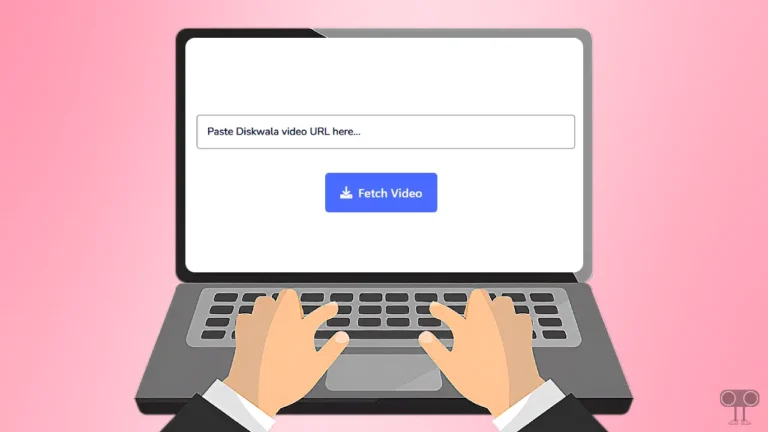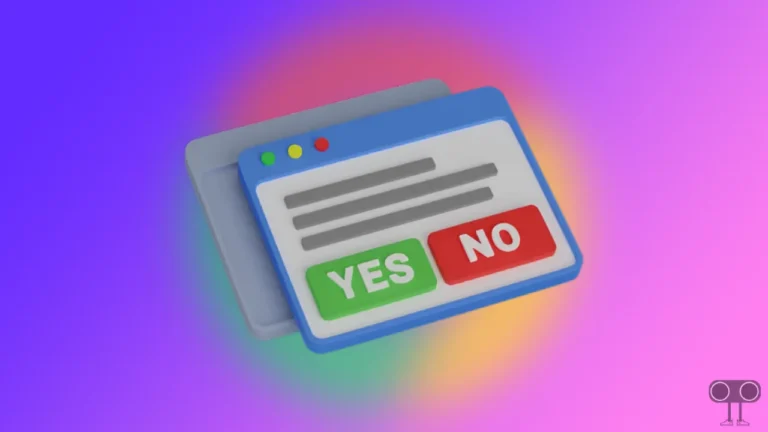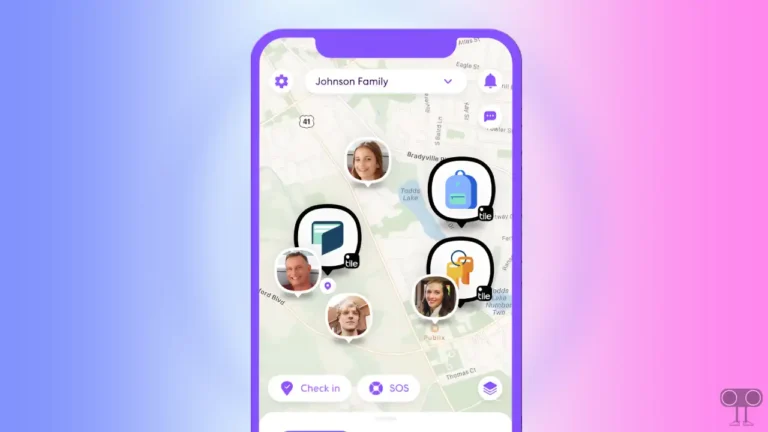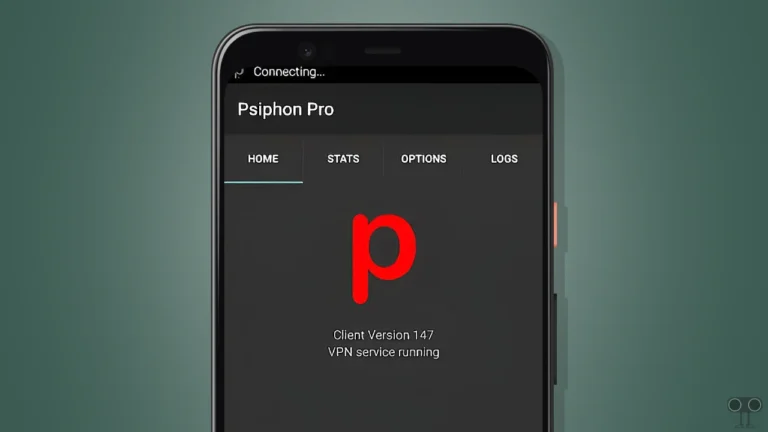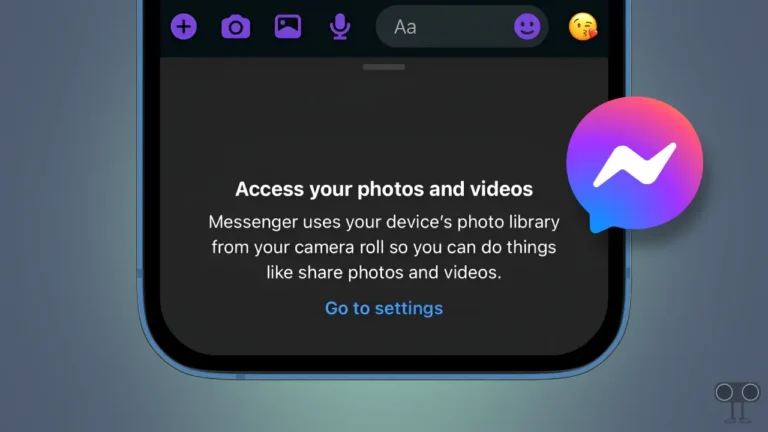How to Turn Off AMBER Alerts and Emergency Alerts on iPhone
‘AMBER Alerts’ is part of an emergency notification service also known as “America’s Missing: Broadcasting Emergency Response”. Apple added AMBER Alerts to the iPhone along with other government alerts like emergency alerts and public safety alerts. In this article, I have shared how to turn off AMBER Alerts and Emergency Alerts on an iPhone step-by-step.
iPhone receives wireless emergency alerts, which are sent to your carrier through government groups like FEMA, the National Weather Service, the Department of Homeland Security, and local public safety agencies. With Emergency Alerts enabled, your iPhone will sound a loud alarm whenever there is a weather warning, AMBER Alert, or national emergency.
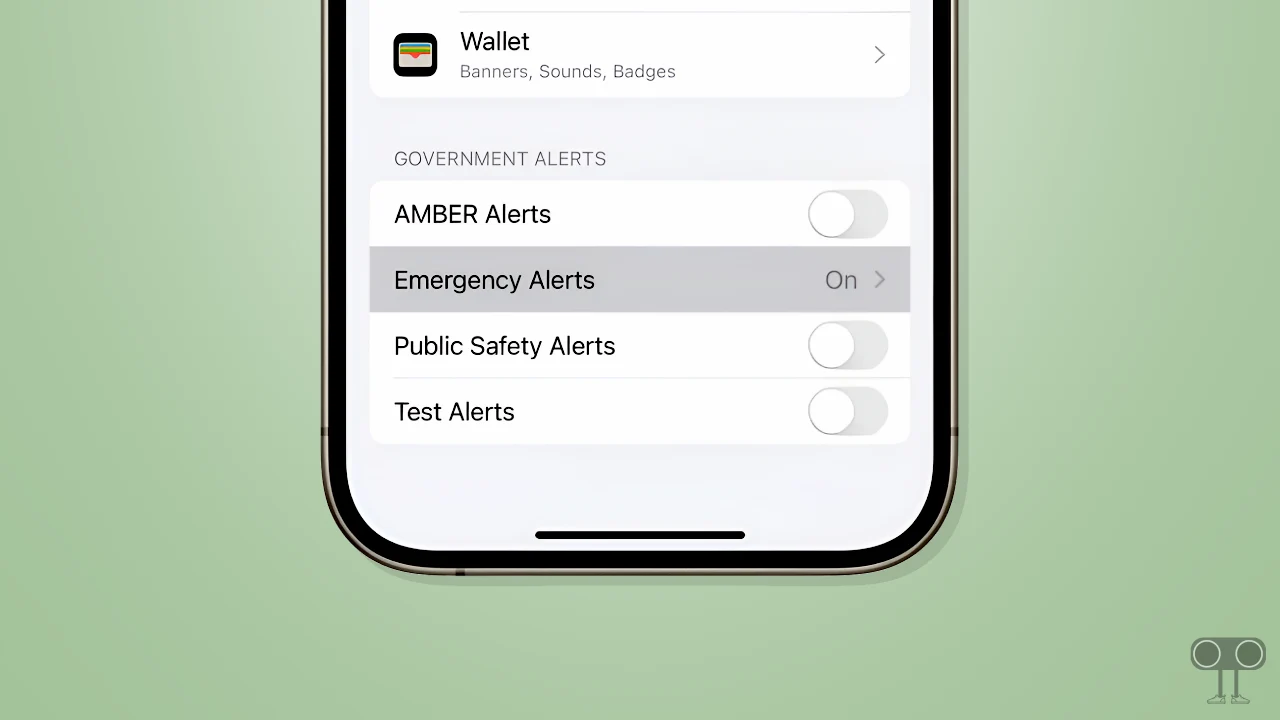
Let me tell you that all these alerts do not respect the iPhone’s Do Not Disturb, bypass it, and play the alarm at a loud volume. If you are troubled by AMBER Alerts and Emergency Alerts notifications on your iPhone, then you can get rid of it by disabling it.
How to Turn Off AMBER Alerts and Emergency Alerts on iPhone
AMBER Alerts and other emergency alerts on the iPhone are very crucial for safety. However, there could be many reasons why you might not want to receive these alerts. To silence these alerts on an iPhone, follow the steps given below.
To disable AMBER alerts & other Emergency alerts on your iPhone:
1. Open Settings App on iPhone.
2. Tap on Notifications.
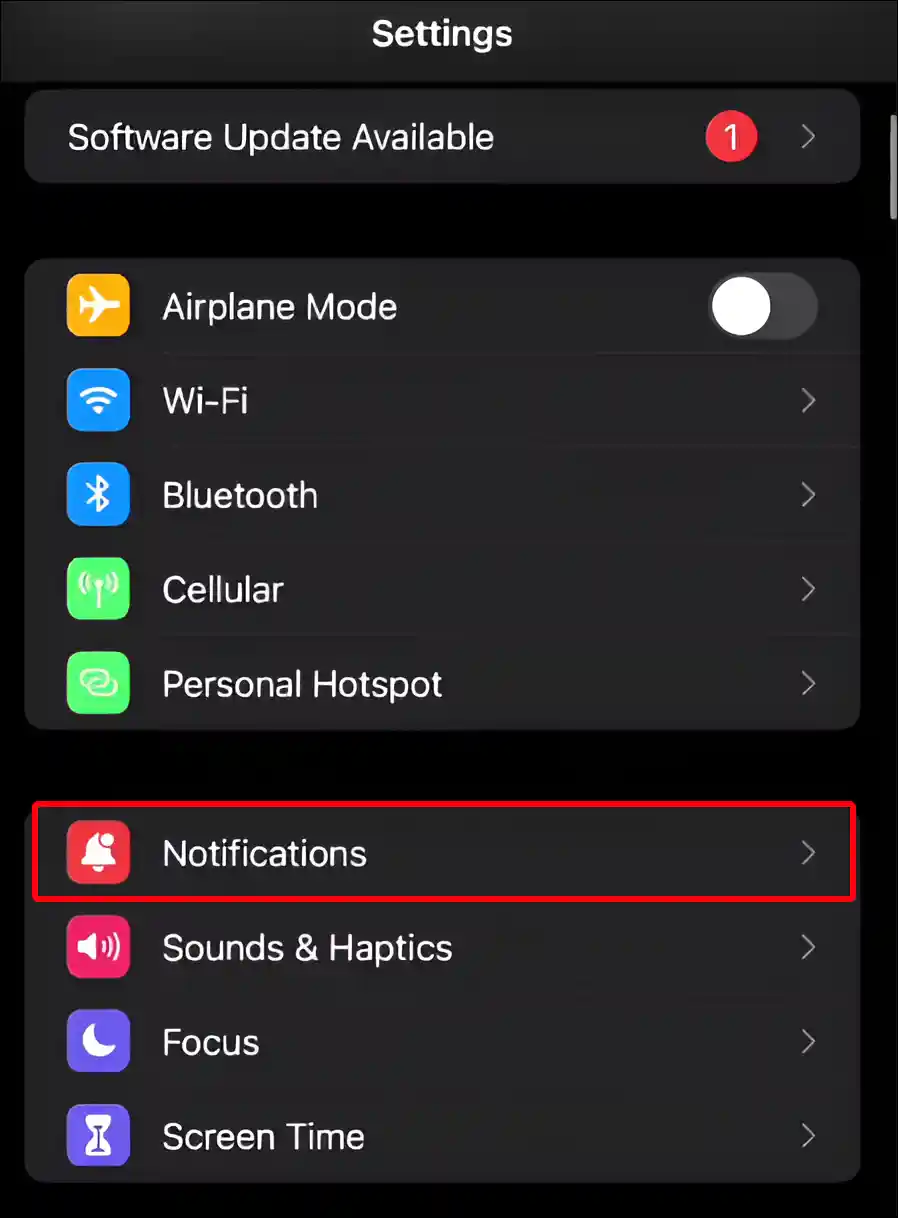
3. Scroll Down to the Bottom.
4. Turn Off Toggle Switches next to AMBER Alerts, Public Safety Alerts and Test Alerts under the GOVERNMENT ALERTS Section.
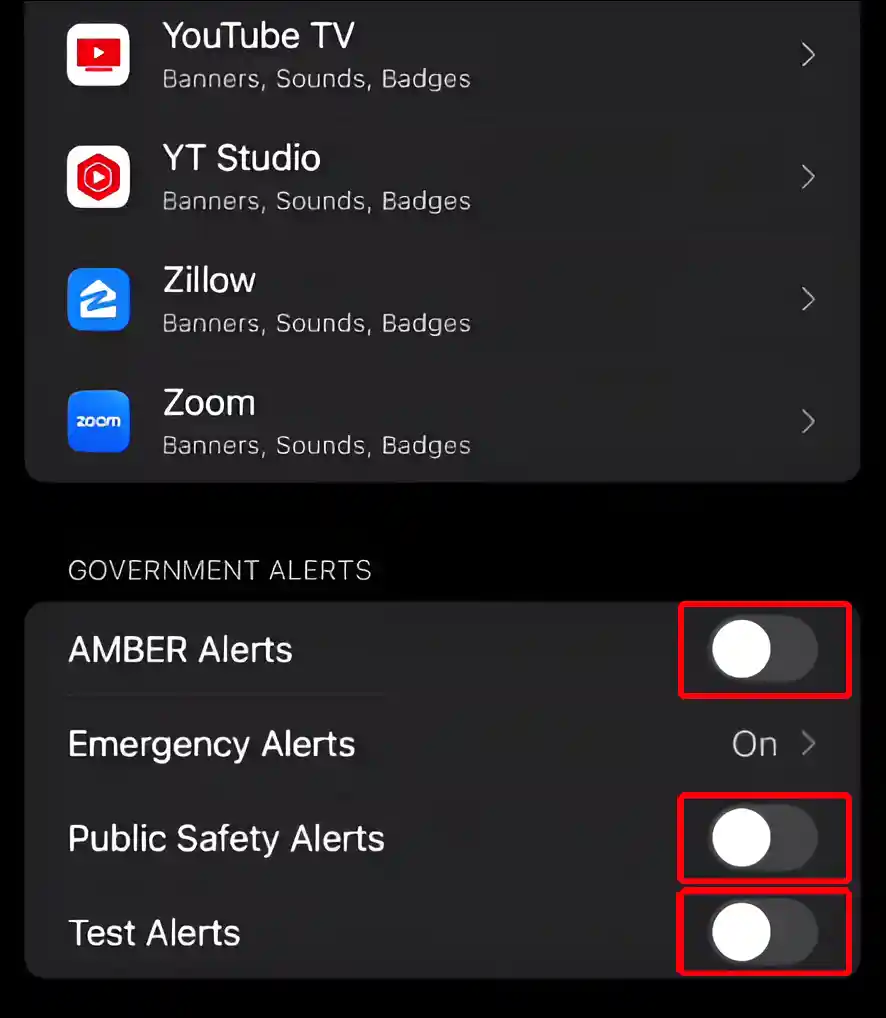
5. Tap on Emergency Alerts.
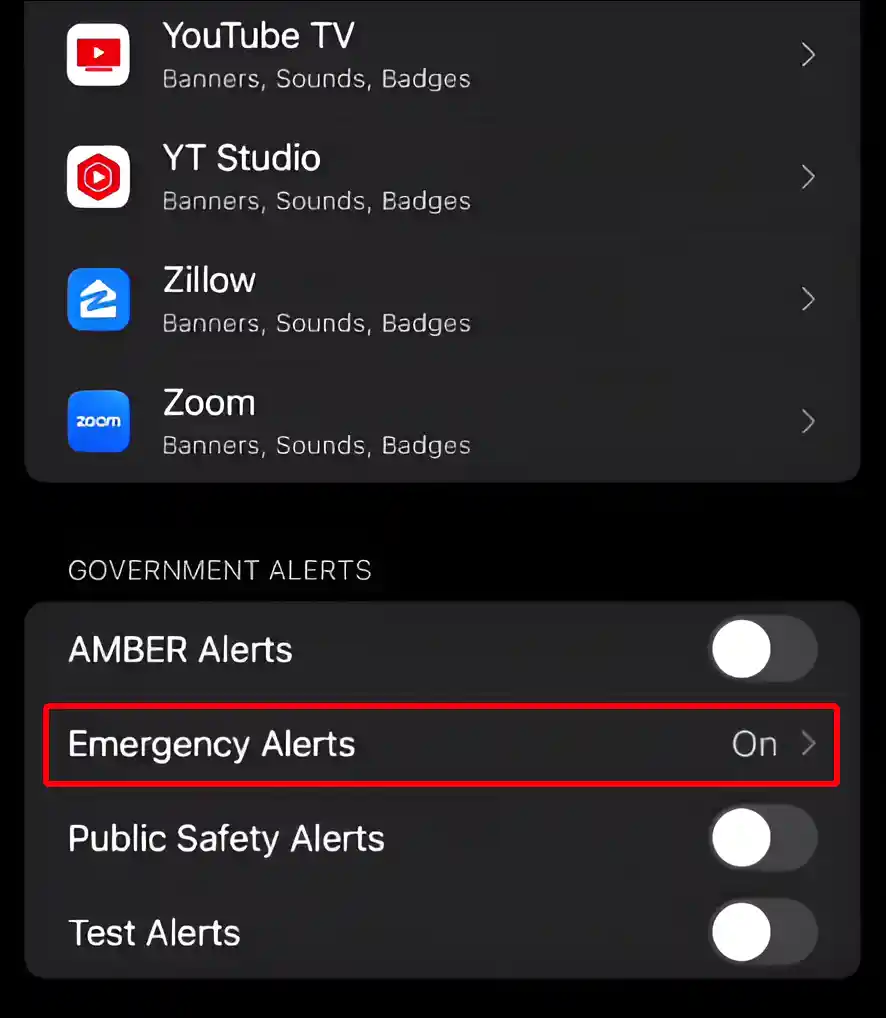
6. Now Turn Off Toggle Switches next to Emergency Alerts and Always Play Sound.
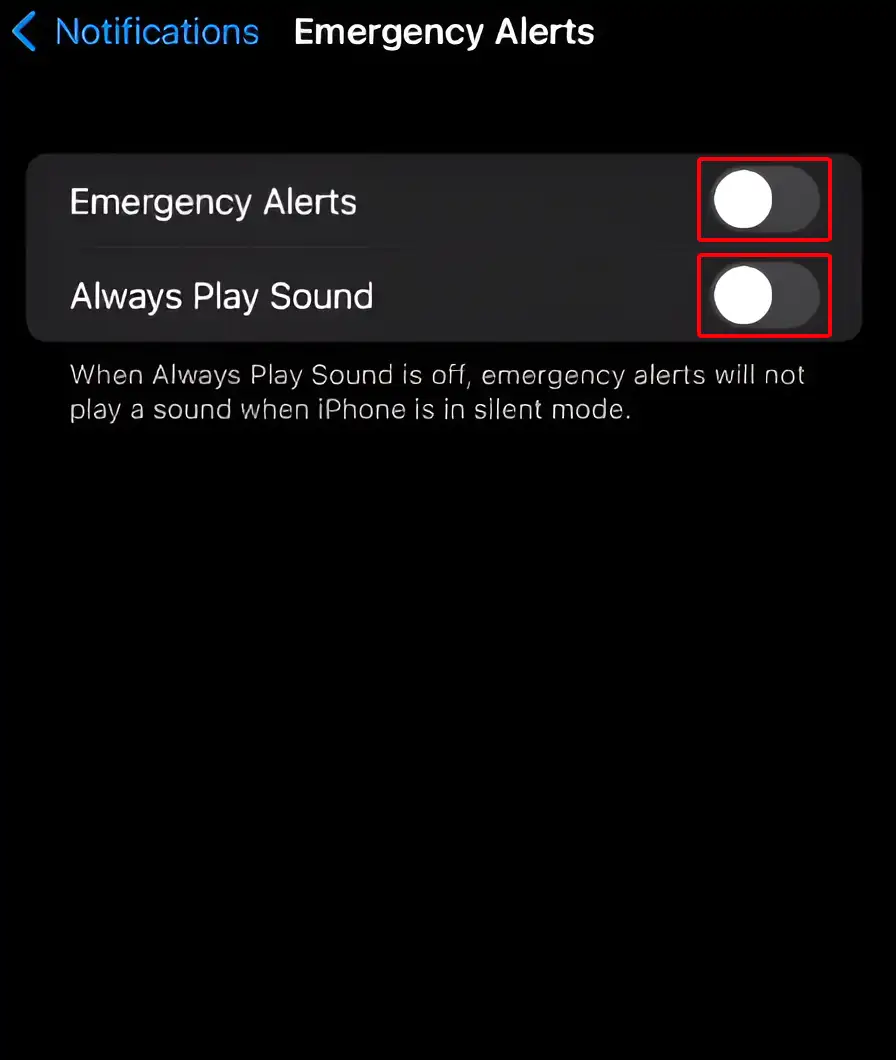
That’s it! Your iPhone will no longer receive government alert notifications, such as AMBER Alerts and Public Safety Alerts.
You may also like:
- How to Turn OFF or ON Flashlight Notifications on iPhone
- How to Turn Off Notifications on Snapchat on iPhone
- How to Turn Off Announce Notifications on AirPods
- How to Enable or Disable MMS Messaging on iPhone
- How to Turn OFF or ON ‘Offload Unused Apps’ on iPhone or iPad
FAQs
Q 1. Can I change the AMBER and emergency alert tones on iPhone?
Answer – No, you cannot change the alert tone for AMBER Alerts and other emergency alerts on iPhone. The device system does not allow you to do so. However, you can change the sound used for other alerts.
Q 2. Can I receive AMBER Alerts if my iPhone is in Silent Mode?
Answer – Yes! AMBER Alerts and Emergency Alerts will sound even if your iPhone is in silent mode because these alerts are designed to override Do Not Disturb.
Q 3. Where are AMBER Alerts on iPhone?
Answer – If you can’t find Amber’s location on your iPhone, don’t worry. To find it, go to Settings > Notifications and scroll to the bottom. Now you can find AMBER Alert under the Government Alerts section.
Q 4. Why are emergency alerts and AMBER alerts not showing up on the iPhone?
Answer – If emergency alerts and AMBER alerts are not showing up on your iPhone, there can be several reasons for this problem, such as you are using an older version than iOS 14.3, there is a glitch in the current iOS update, or the options have been removed, etc.
I hope you have found this article very helpful. And with the help of this article, you have learned how to turn off AMBER Alerts and Emergency Alerts on iPhone. If you are facing any issues while disabling it, then tell us by commenting below. Please share this article with your friends.