How to Turn OFF Auto-play Next Video on YouTube
Autoplay is a feature in the YouTube app and website that automatically plays the next video when the currently playing video ends. This YouTube Auto-play feature is available on Android, iPhone, and desktop. If you do not want YouTube to auto-play any video, you can stop it. In this article, I have shared how to turn off auto-play next video on YouTube step-by-step.
Auto-play mode is enabled by default in YouTube. If you want to keep watching videos without touching the screen, then Autoplay is the best option for you. However, on the contrary, there are some disadvantages as well. If you do not manually pause or stop a video, the Autoplay feature will keep playing the video without stopping. Which will drain your battery quickly.
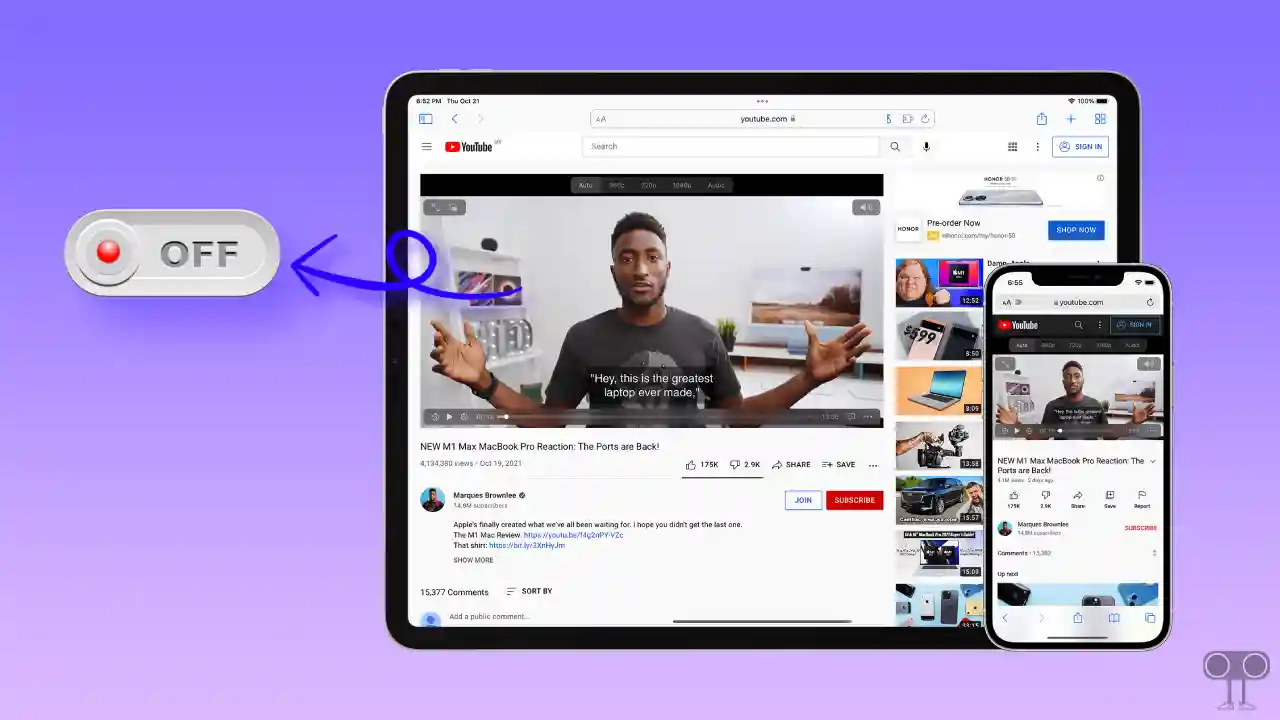
If you are watching YouTube videos on mobile data and have not done any activity on the screen for 30 minutes, then the Auto-play feature will automatically stop. At the same time, if you are connected to a Wi-Fi network, then Autoplay will stop automatically after 4 hours. But if you want that YouTube does not Autoplay any video, then you can disable it by following the steps given below.
How to Turn Off Auto-play Next Video on YouTube App on Mobile
Most users use the YouTube app on Android phones, tablets, and iPhones. And YouTube allows its users to disable the Auto-play next video feature in the mobile app. This is a very simple process; for this, follow some steps given below.
To stop YouTube from automatically playing the next video:
1. Update Your YouTube App.
2. Now Open YouTube App on Your Phone.
3. Go to Profile and Tap on Settings Icon at Top Right.
4. Tap on Auto-Play.
5. Turn Off Toggle Switch next to Mobile Phone/Tablet.
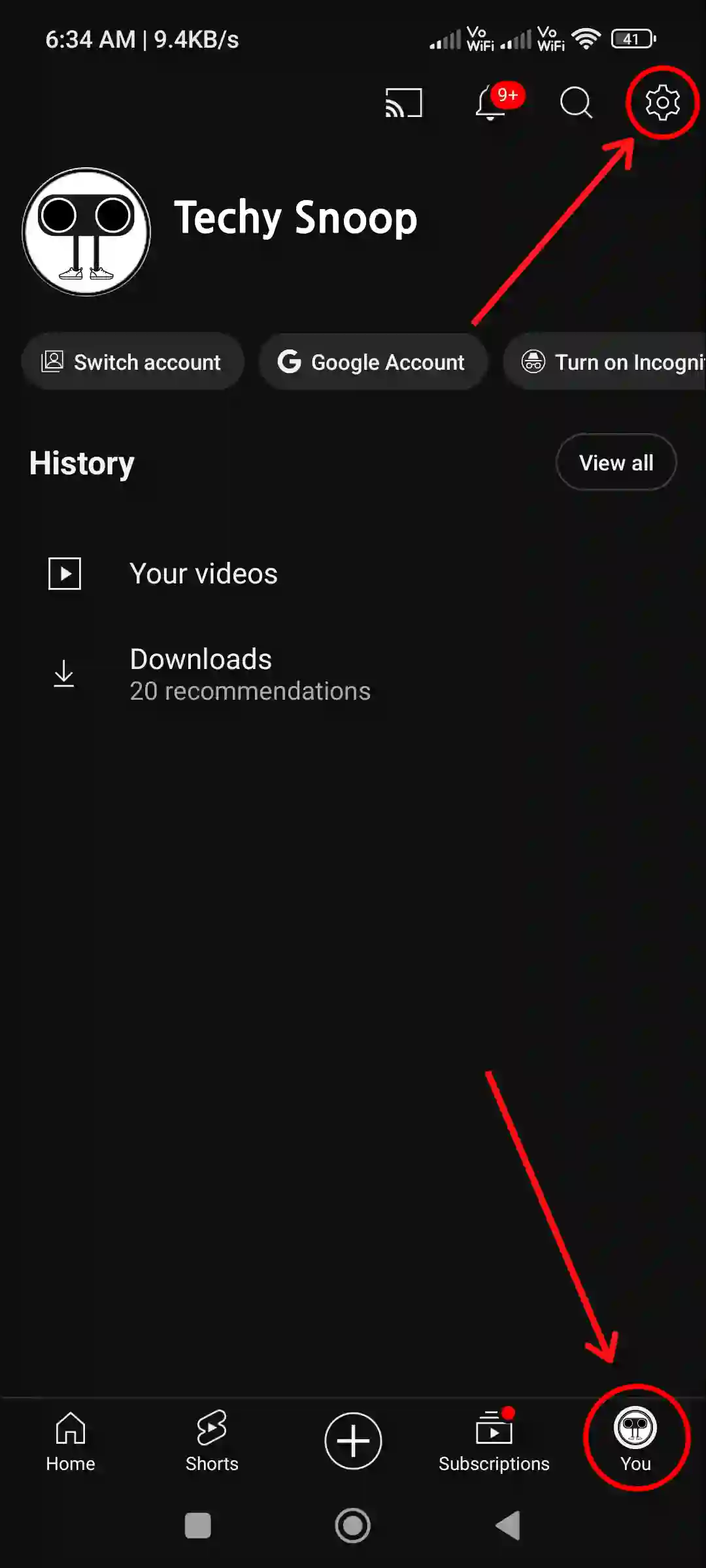
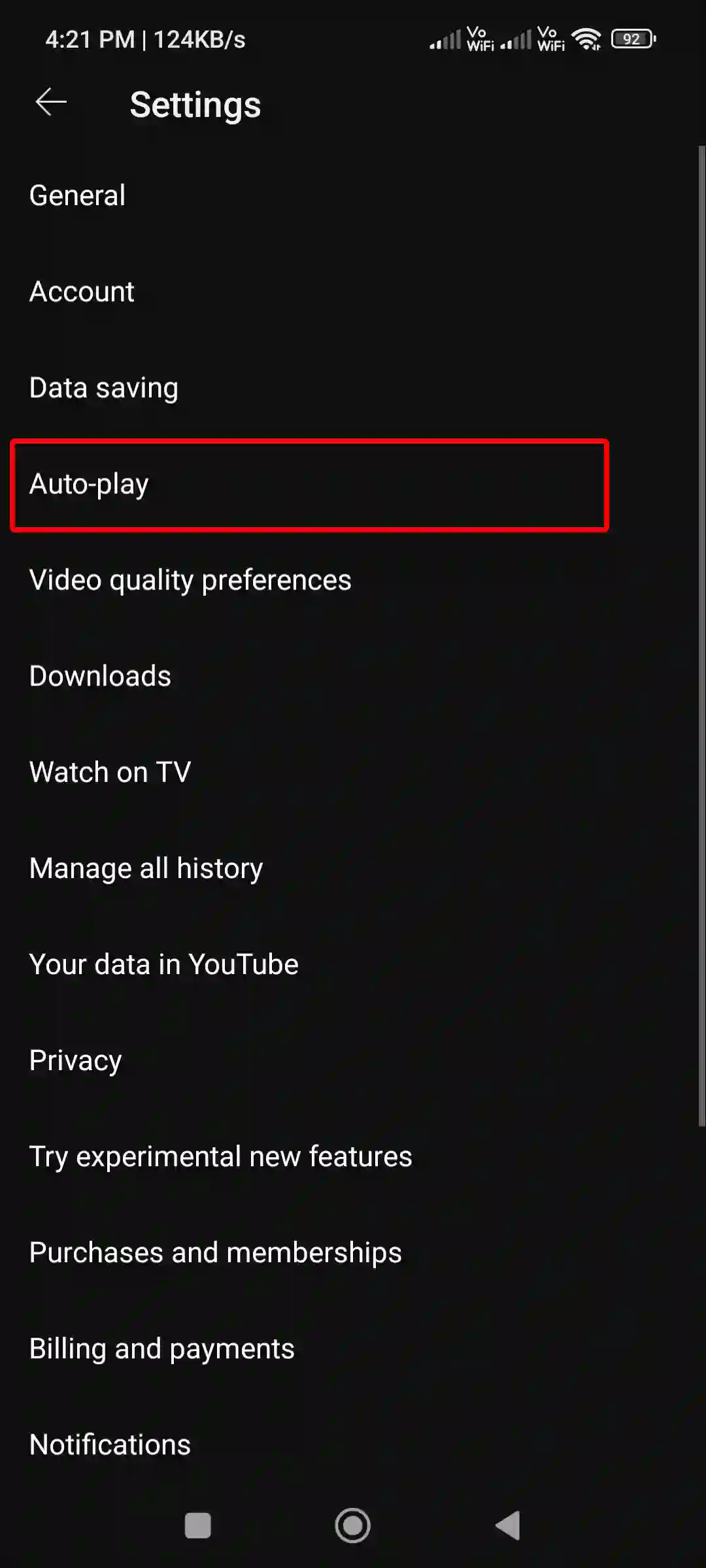
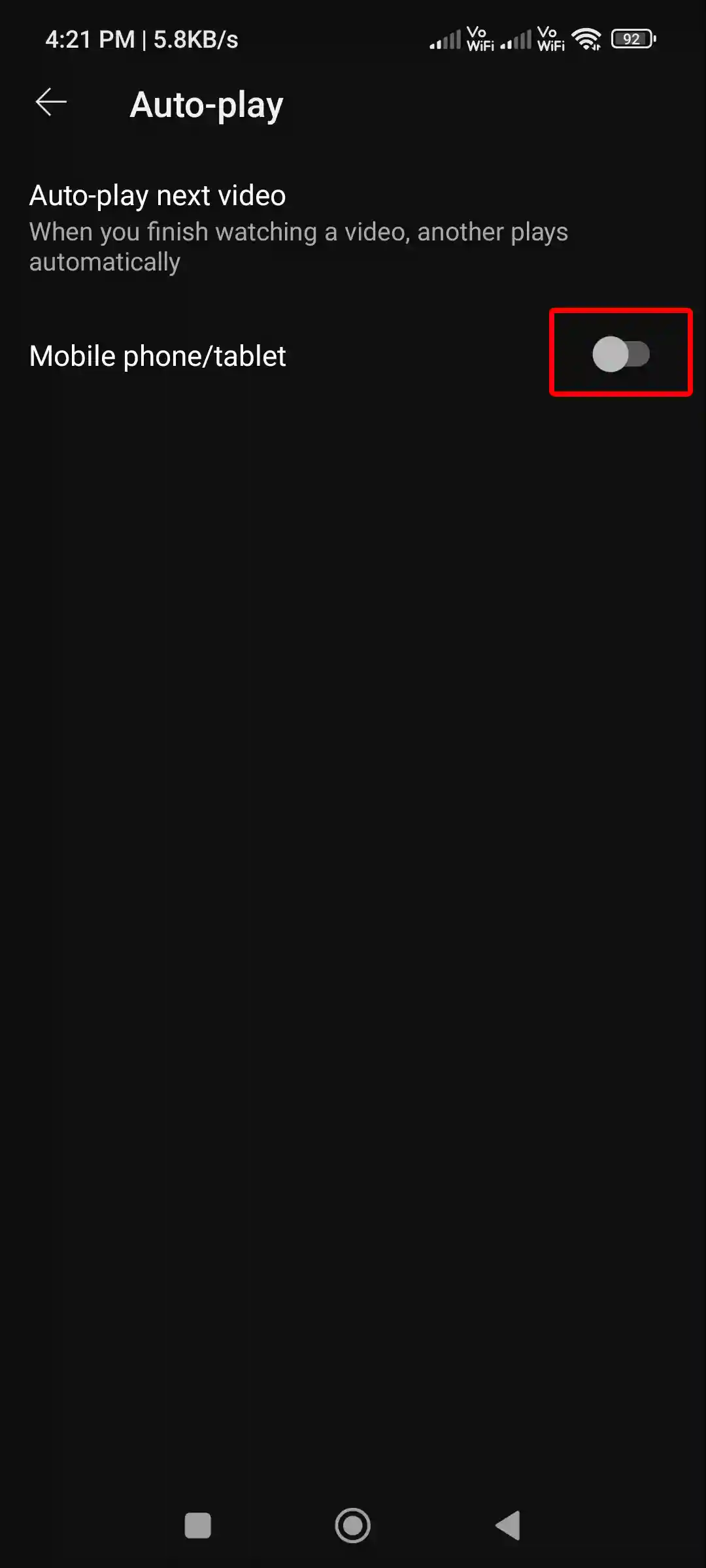
That is all! Now video Autoplay has stopped in the YouTube app on your mobile phone. Now you have to click on the video every time to play the next video.
Also read: How to Turn Off Autoplay on X (Twitter) for Mobile and Desktop
How to Turn Off Autoplay on YouTube Desktop
A large number of users watch YouTube videos on computers or desktops. Although most of the users use PCs with Wi-Fi, they do not have to worry about running out of data. But still, YouTube’s auto-play feature frustrates some users while watching videos. The following steps will help you stop video auto-play on YouTube desktop.
To disable YouTube auto-play mode on your computer:
Step 1. Visit YouTube.com ↗ on Any Desktop Browser like Chrome, Firefox or Opera.
Step 2. Now Select and Play Any Video.
Step 3. Now Turn Off Auto-play Toggle Switch Just Before the CC Icon.
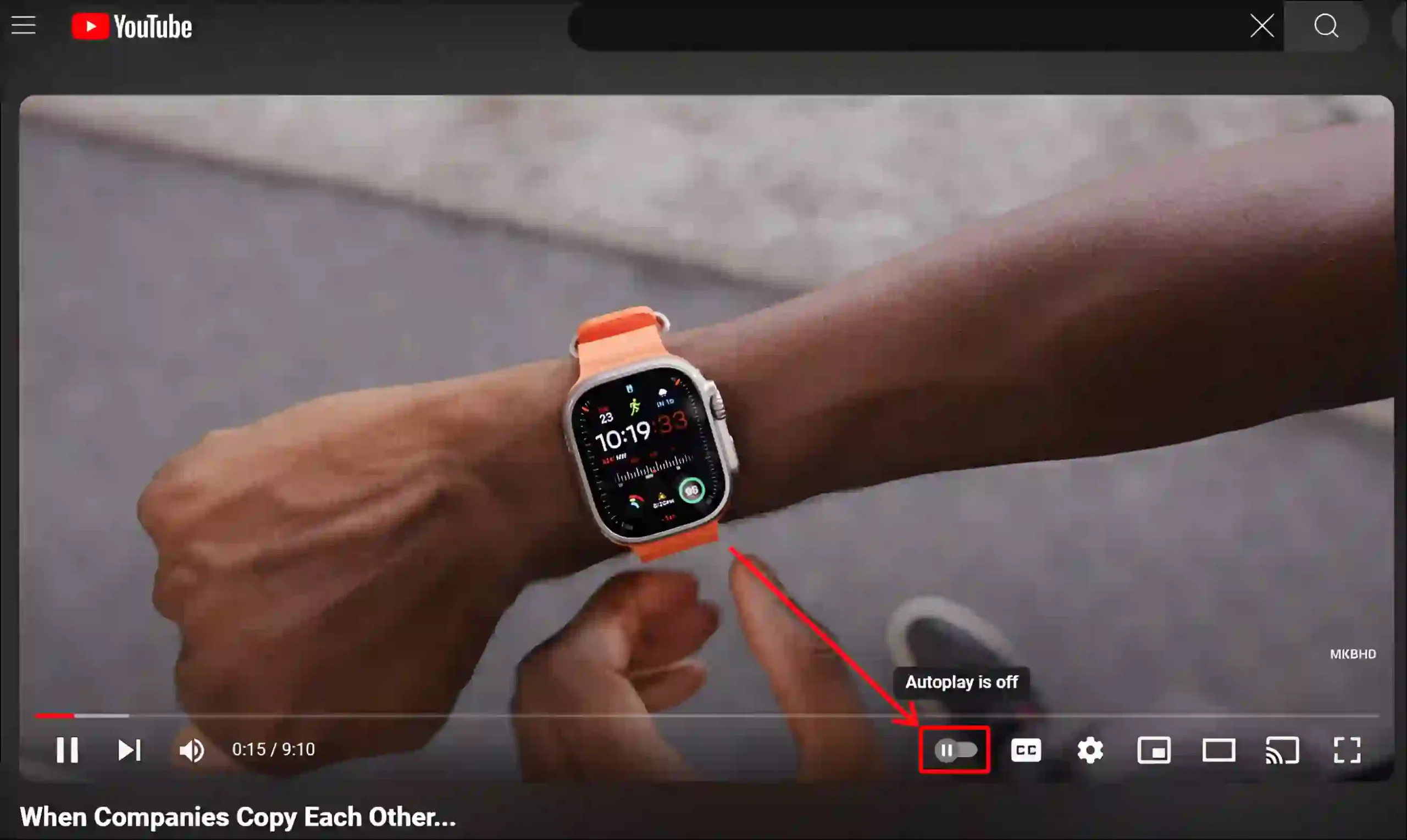
After doing this, your work is done! YouTube will no longer auto-play any videos on your desktop until you turn it on again.
You may also like:
- Fix YouTube Search History Not Showing
- How to Check and Delete YouTube Comment History
- How to Change Age on YouTube (Mobile and Desktop)
- How to Lock YouTube Screen on Android While Watching Videos
- 3 Ways to Disable Restricted Mode on YouTube
FAQs
Q 1. How do I turn off Autoplay on YouTube home screen?
Answer – If you want to turn off YouTube homepage autoplay, it is possible. To do so, open the YouTube app and go to Profile > Settings > General > Playback in Feeds > Select Off.
Q 2. Can I turn off auto-play next video only for specific YouTube channels?
Answer – Unfortunately NO! YouTube does not allow its users to turn off the autoplay next video feature for a specific channel or playlist.
I hope you have found this article very helpful. And you have learned how to turn off auto-play next video on YouTube. If you have any problems related to YouTube, please tell us by commenting. Please share this article with your friends.

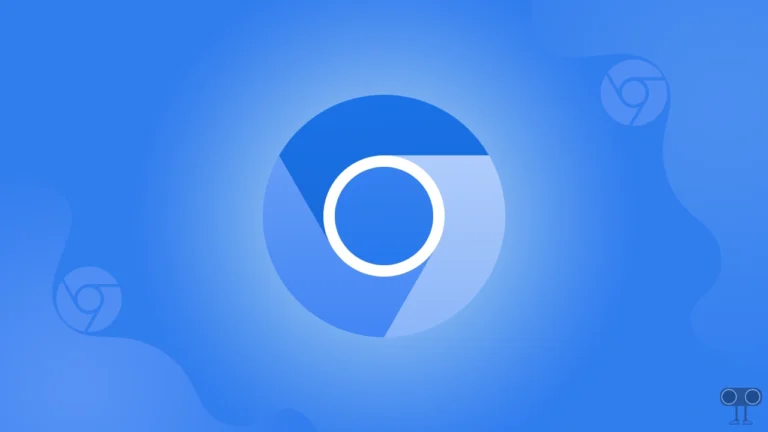
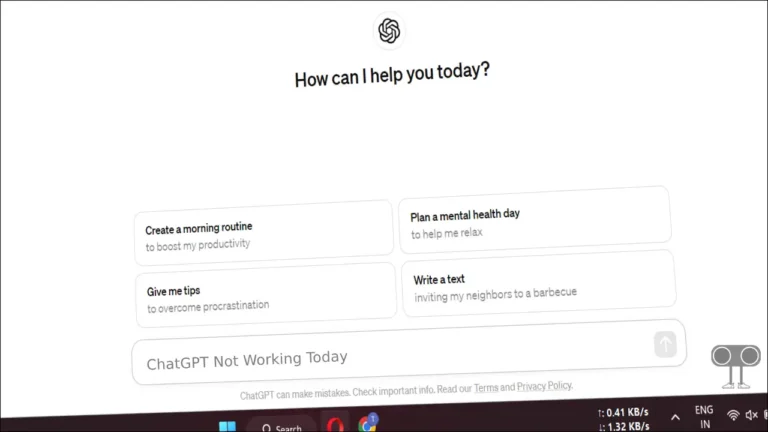

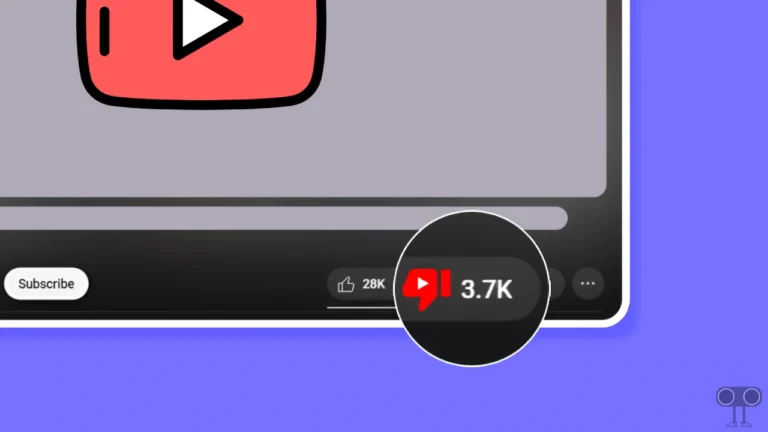

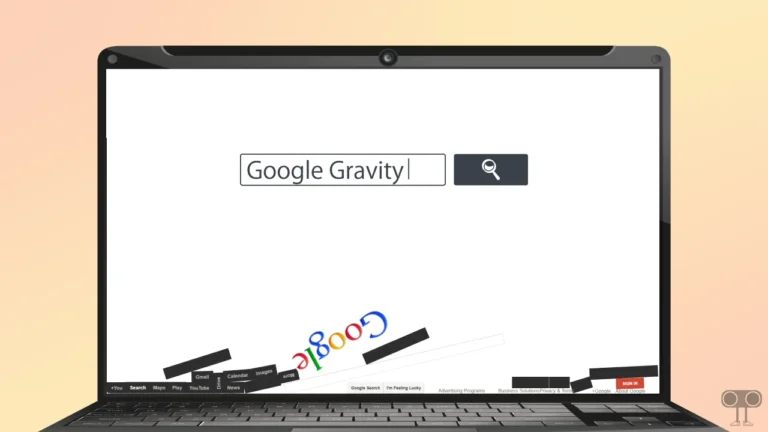
Does not work
Thanks for finally talking about > How to Turn OFF Auto-play Next Video on YouTube Shawn)