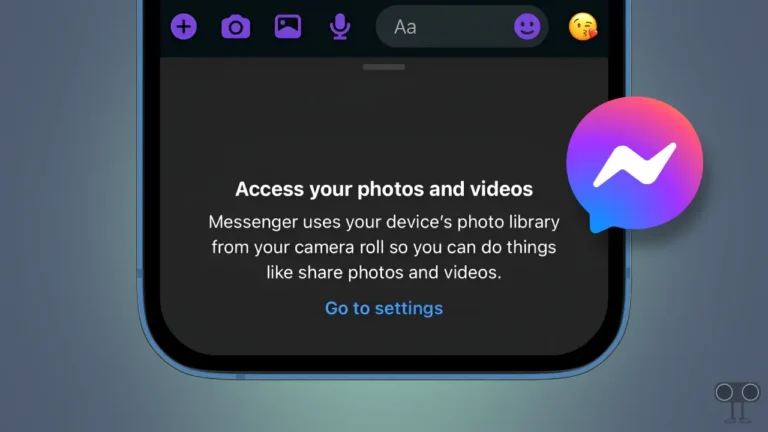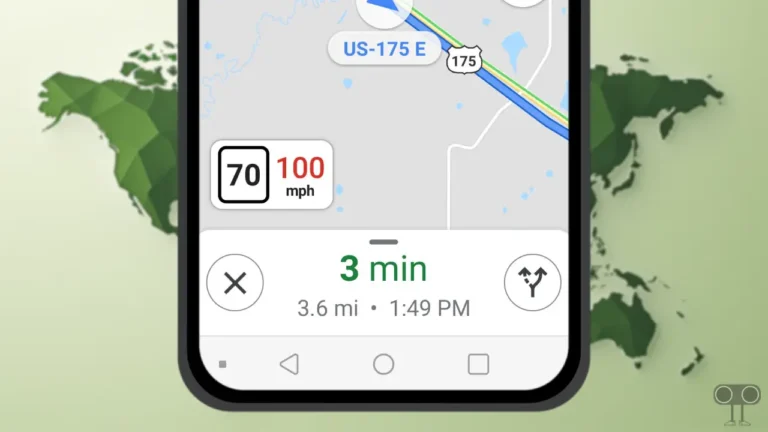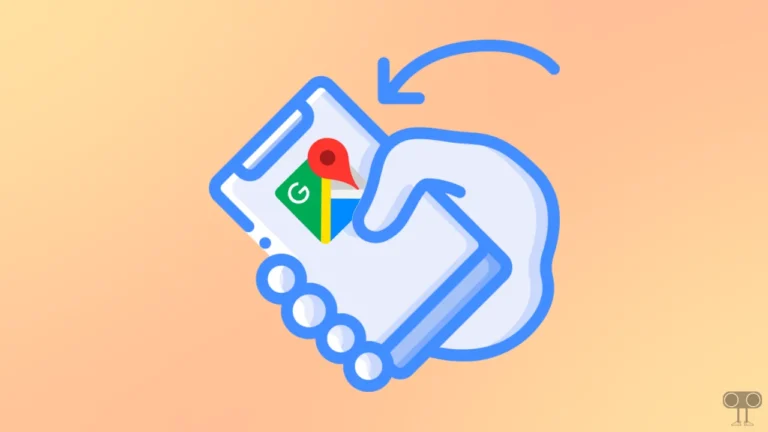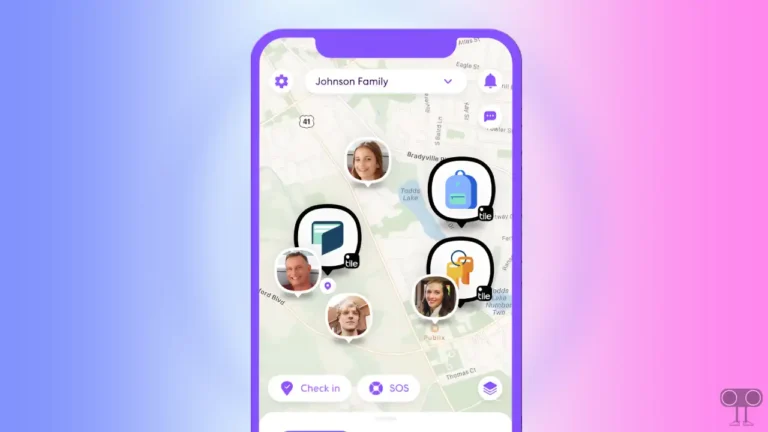How to Turn Off Autocorrect on iPhone and iPad
Does autocorrect repeatedly fail while chatting on WhatsApp, text messaging, or writing notes on an iPhone or iPad? Don’t worry! You are not alone. Whatever you write, the autocorrect feature automatically checks the spelling and changes it accordingly. Many times this autocorrect feature fails to give correct spelling. Which frustrates a user while chatting. In this article, I have shared how to turn off autocorrect on iPhone or iPad.
The autocorrect feature often helps users a lot during text messaging. But there are many words that the autocorrect feature does not recognize. According to Apple, if you have iOS 17 or iPadOS 17 or later, autocorrect performs with more accuracy based on the context of your words.
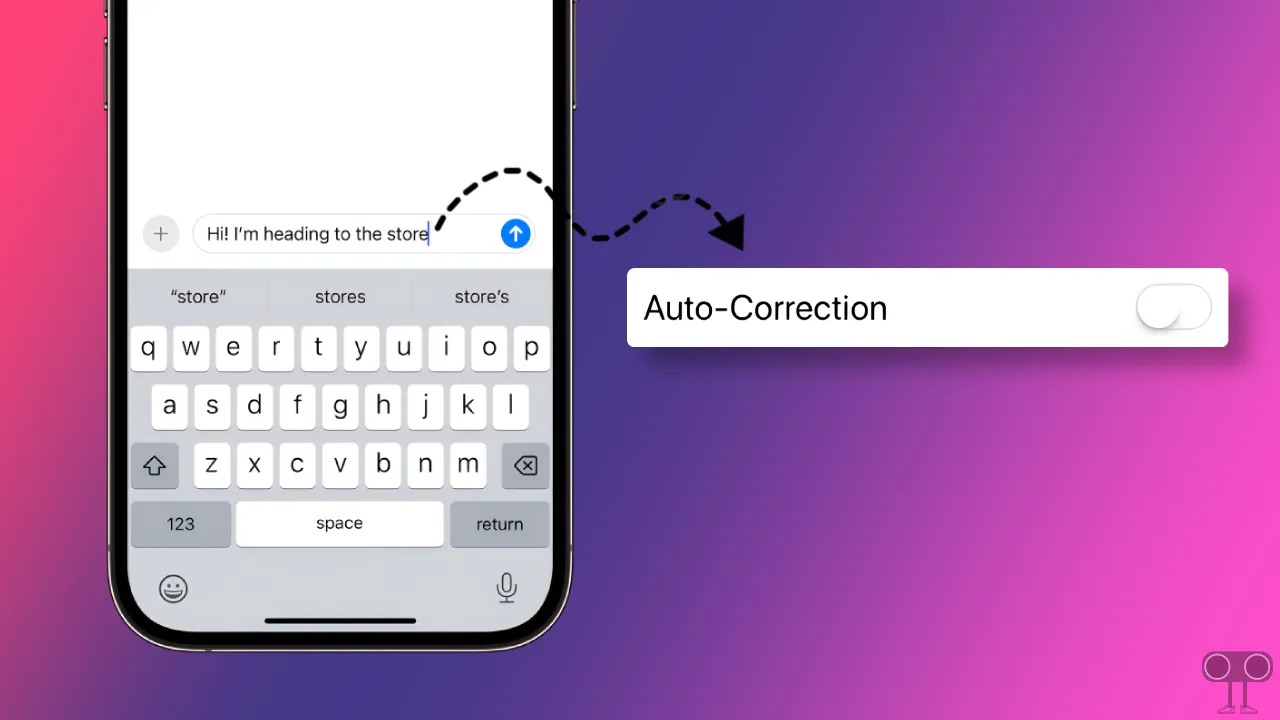
If you want to use only your own typed spelling in text messages instead of autocorrect, then disabling this autocorrect on your iPhone or iPad is the best option.
How to Turn Off Autocorrect on iPhone or iPad
Apple allows its iPhone and iPad users to turn off the auto-correction option. Which is good news. For this, follow the steps given below carefully on your device.
To disable Auto-Correction on iPhone or iPad:
1. Launch Settings App on Your Phone.
2. Tap on General.
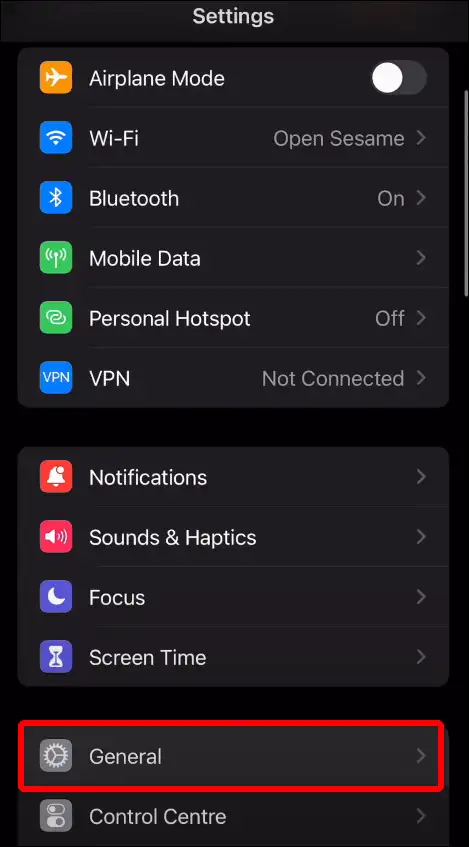
3. Scroll Down and Tap on Keyboard.
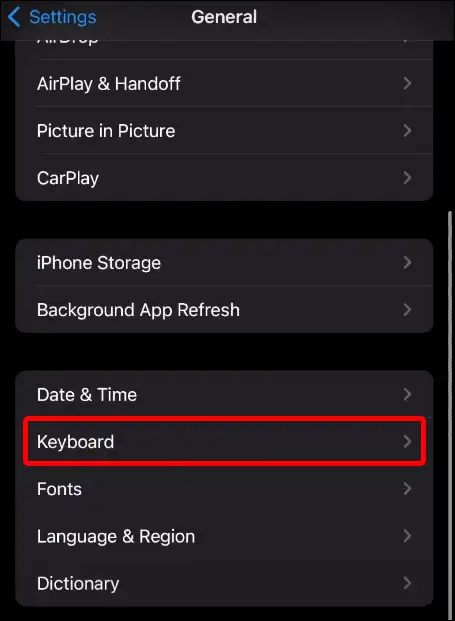
4. Turn Off Toggle next to Auto-Correction under ALL KEYBOARDS Section.
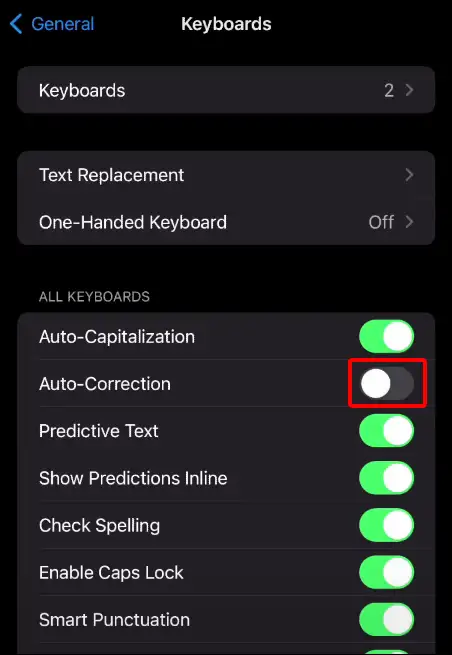
That’s it! As soon as you follow the above steps on your phone, the autocorrect feature will stop working.
Also read: How to Change Hotspot Name on iPhone
How to Turn Off Predictive Text on iPhone
The predictive text feature is a little different from autocorrect. Predictive Text offers suggestions for your current word and next word instead of auto-correcting your words. However, sometimes predictive text also gives wrong suggestions. You can turn it off on your iPhone or iPad by following the steps given below.
To disable Predictive text on iPhone or iPad:
1. Open Settings.
2. Tap General.
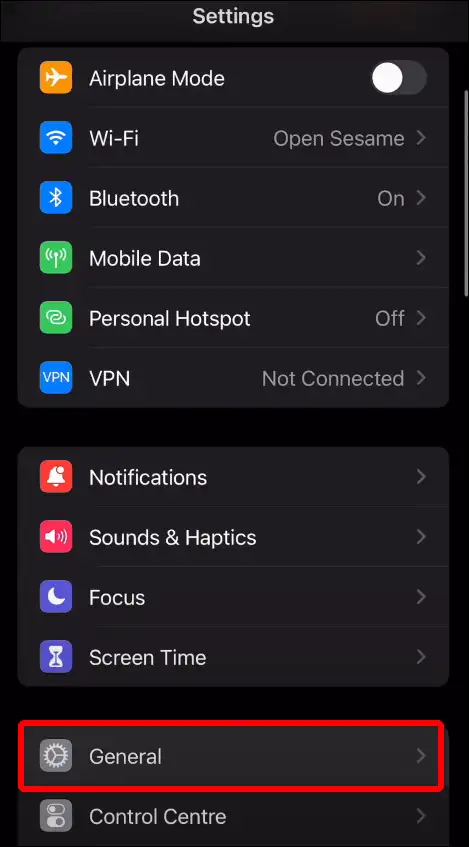
3. Tap Keyboard.
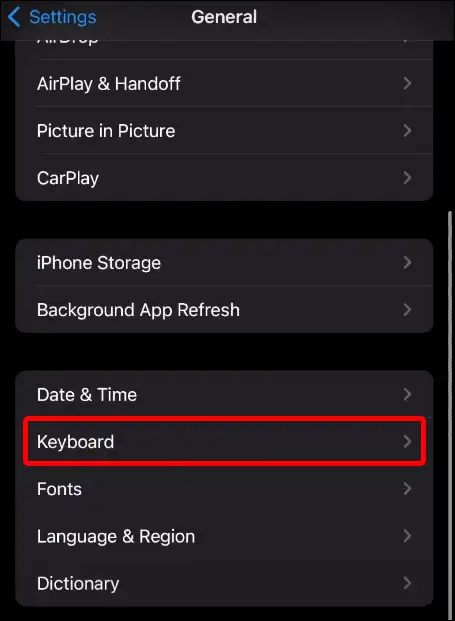
4. Turn Off Toggle next to Predictive Text & Check Spelling.
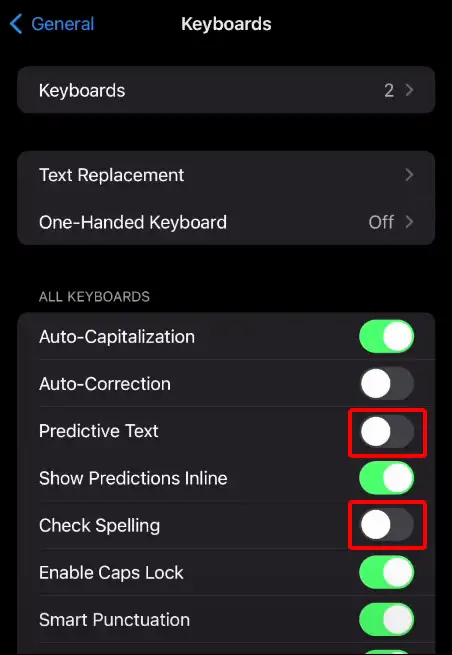
That’s it! your work is done! Now you have gotten rid of this predictive text. Now if you do text messaging, then predictive text will not give any kind of suggestions.
You may also like:
- How to Enable Speedometer on Google Maps for iPhone
- How to Enable Caller ID Announcement on iPhone
- How to Make iPhone Screen Black and White (Grayscale)
- How to Disable Pop-up Blocker on iPhone
- How to Turn On or Off RCS Messaging on iPhone
FAQs
Q 1. How do I stop my iPhone from auto correcting words?
Answer – You can stop your iPhone or iPad from auto correcting words by disabling the Auto-Correction option. To do so, go to Settings > General > Keyboard and disable the switch next to Auto-Correction.
Q 2. How do I get rid of typing suggestions on my iPhone?
Answer – To stop typing suggestions on your iPhone, you need to disable predictive text. To do this, go to Settings > General > Keyboard and disable the switch next to Predictive Text.
I hope you have found this article very helpful. And with the help of this article, you have learned to turn off autocorrect and predictive text on your iPhone and iPad. Share this article as much as possible.