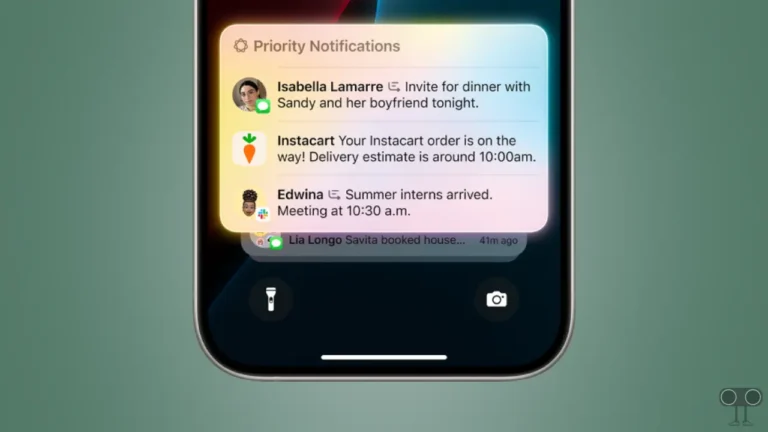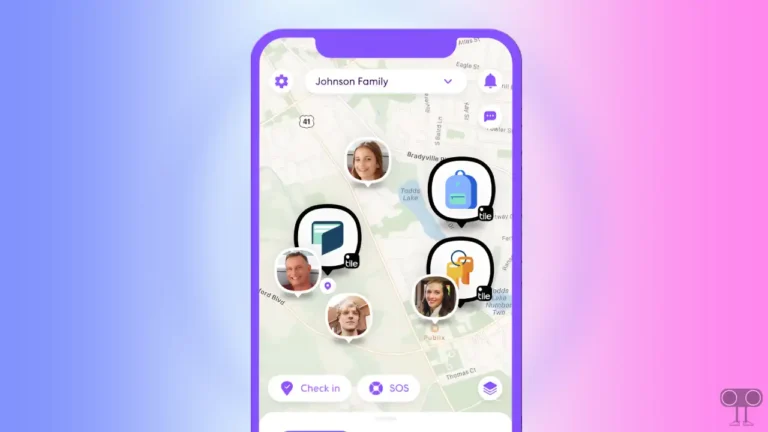How to Turn OFF Caller ID on iPhone (3 Ways)
If you call someone, your number will show on the call recipient’s phone. But if you don’t want to show your caller ID or phone number on the call recipient’s phone, then you can do so. Apple allows its iPhone users to hide caller ID. In this article, I have shared how to turn off Caller ID on iPhone.
The caller ID feature of the iPhone is also known as ‘Call Display’. If you disable Caller ID on your iPhone, the incoming call recipient’s phone will display “Unknown”, “Private”, or “No Caller ID” instead of the caller’s number.
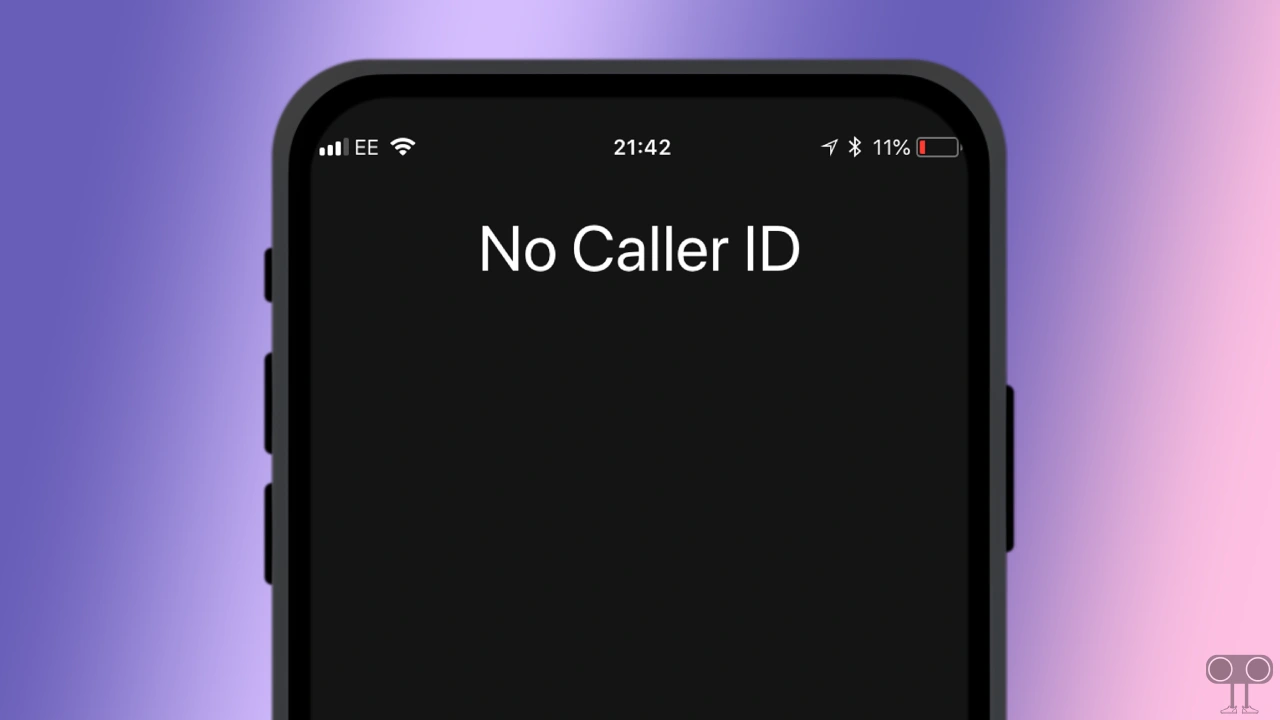
3 Ways to Turn Off Caller ID on iPhone
There are three easy and effective methods by which you can turn off or hide the caller ID on your iPhone.
#1. Turn Off iPhone’s Caller ID from Settings
Apple provides a dedicated option to hide caller ID on iPhones. Which you can access by going to iPhone settings. For this, follow the steps given below.
1. Open Settings App on Your iPhone.
2. Scroll Down and Tap on Phone.
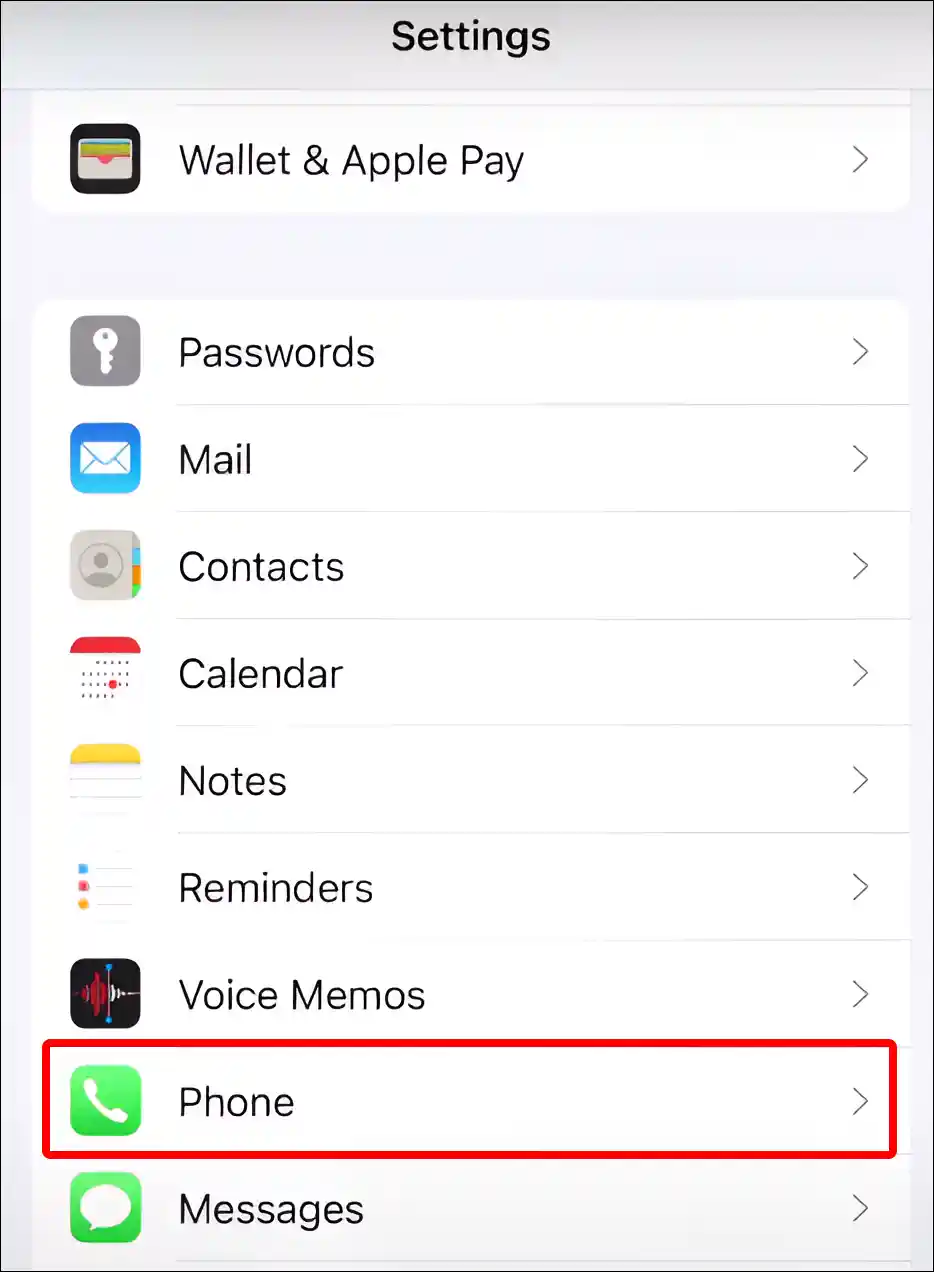
3. Tap on Show My Caller ID.
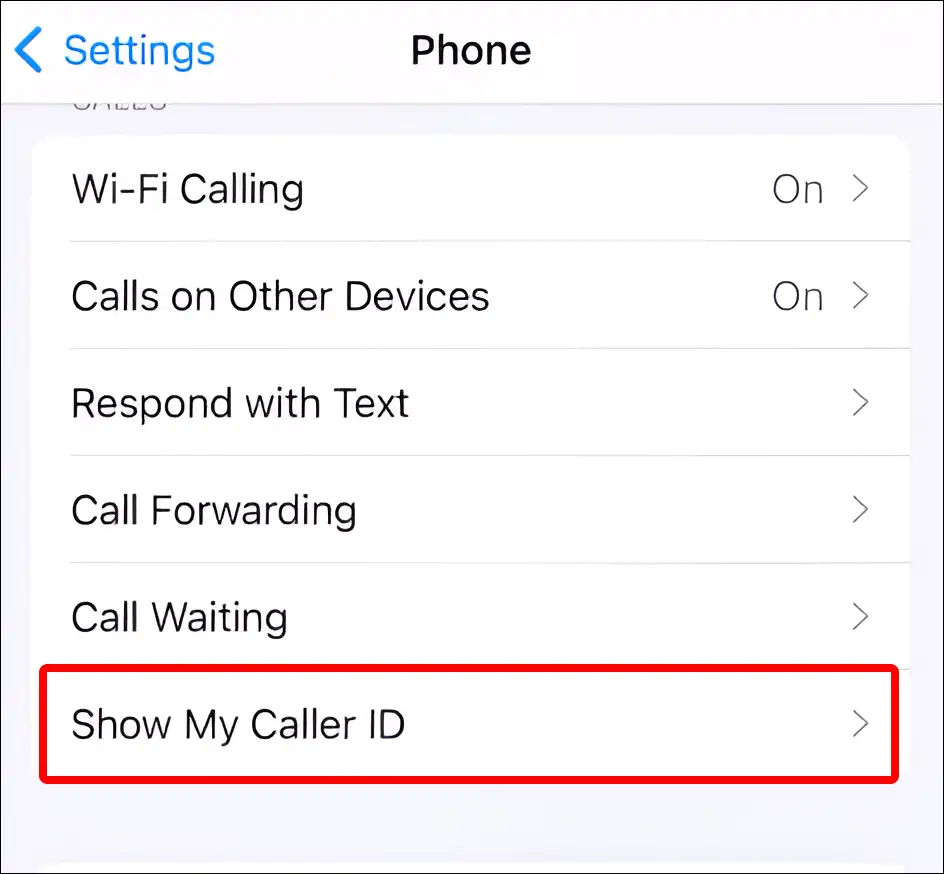
4. Now Turn Off Toggle Switch next to Show My Caller ID.
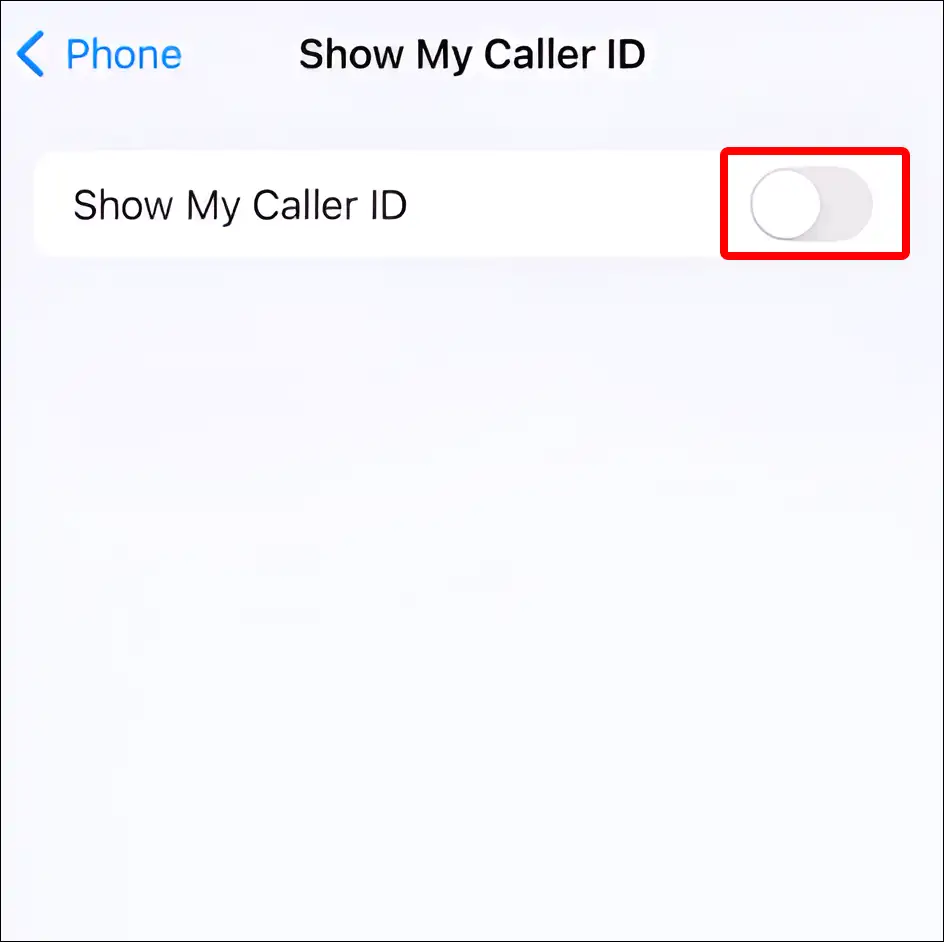
Additionally, you can turn off Business ID on your iPhone. To do so, go to the iPhone’s Settings > Phone > Call Blocking & Identification > Turn Business ID Toggle Off.
That’s all…
Also read: How to Turn ON or OFF Eye Tracking on iPhone
#2. Hide Caller ID on iPhone with Blocking Code
The fastest and easiest way to block iPhone caller ID is to use the “*67” trick. This is a temporary method, which means you will have to use this blocking code before making every new call. This code works in the United States, Canada, and Mexico.
Step 1: Launch Phone App on Your iPhone
Step 2: Enter “*67” Before the Phone Number (e.g., *67-123-456-7890).
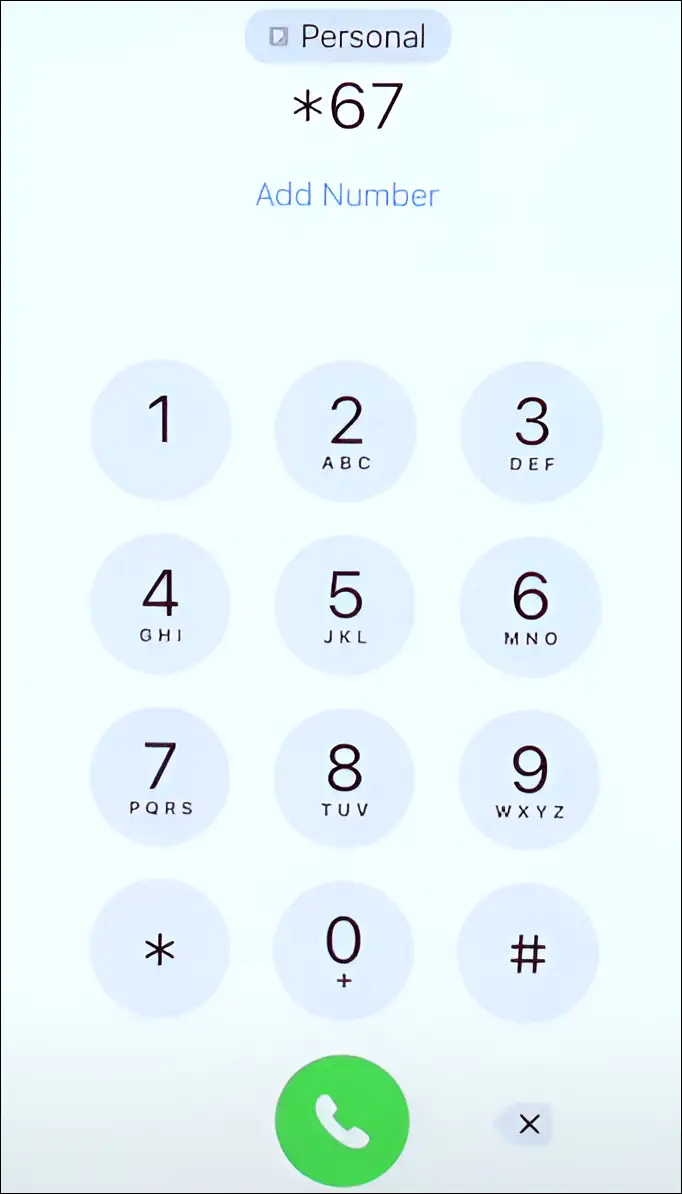
Step 3: Now Place the Call.
That’s all! After making a call by following the above steps, your call will be private, and the number and other identifying details will be hidden.
Also read: How to Hide App Names on iPhone Home Screen
#3. Block iPhone’s Caller ID Permanently by Contacting Carrier
If you want to permanently block caller ID on your iPhone, then you can do so by contacting the carrier. But for this, you must have a good reason. After this, contact your mobile carrier and ask them to enable caller ID blocking.
You may also like:
- How to Turn Off Autocorrect on iPhone and iPad
- How to Change Hotspot Name on iPhone
- How to Enable Speedometer on Google Maps
- How to Make iPhone Screen Black and White (Grayscale)
I hope you have found this article very helpful. And you have learned how to turn off caller ID on iPhone. If you are facing any kind of problem, then let us know by commenting below. Please share this article with your friends.

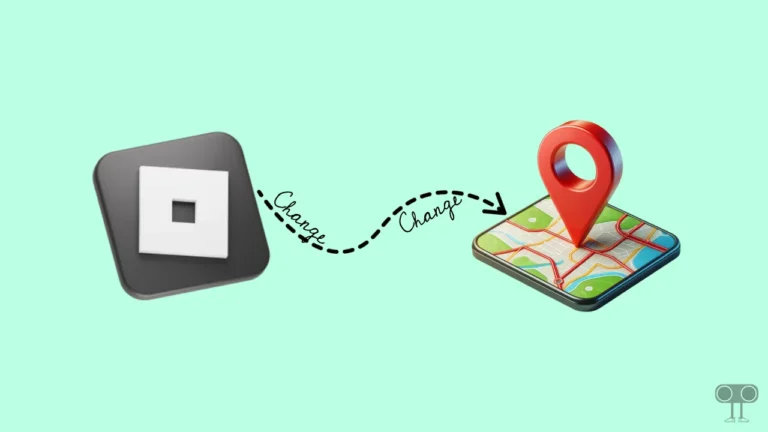
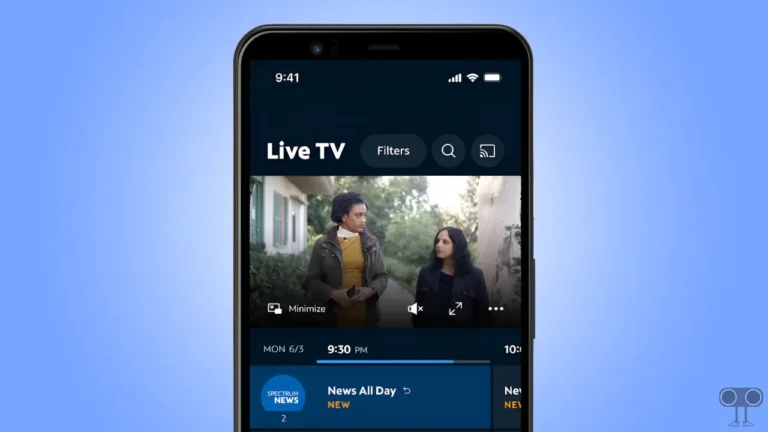
![How to Increase Volume in Google Chrome [Best Sound Booster Extensions]](https://techysnoop.com/wp-content/uploads/2025/06/increase-volume-in-chrome-768x432.webp)