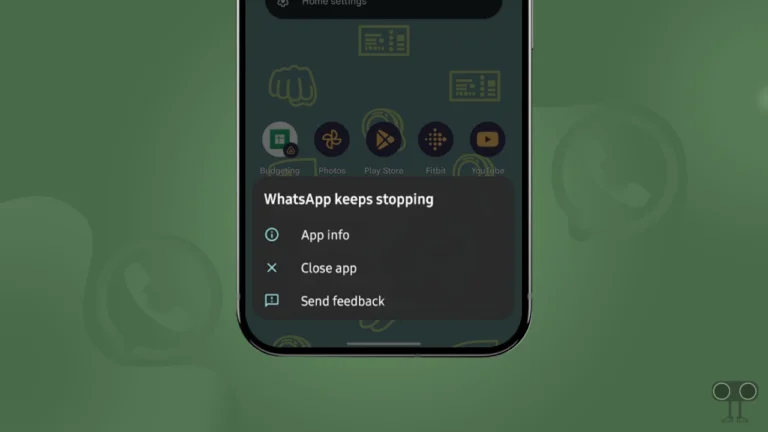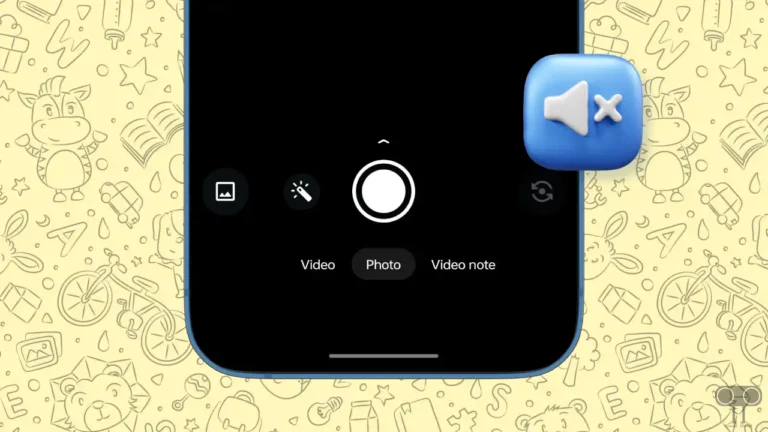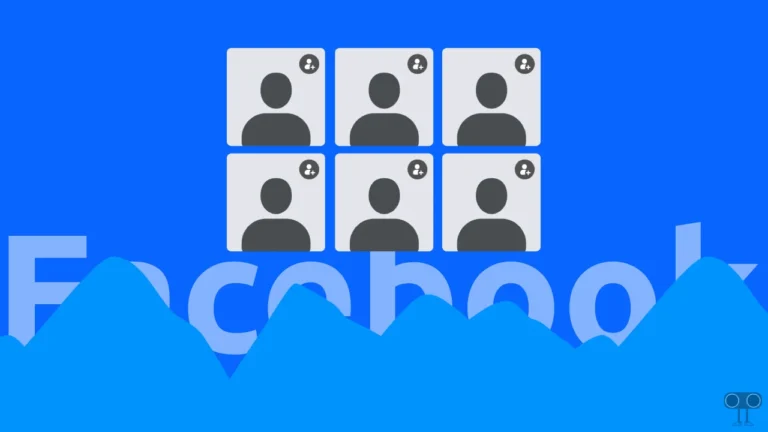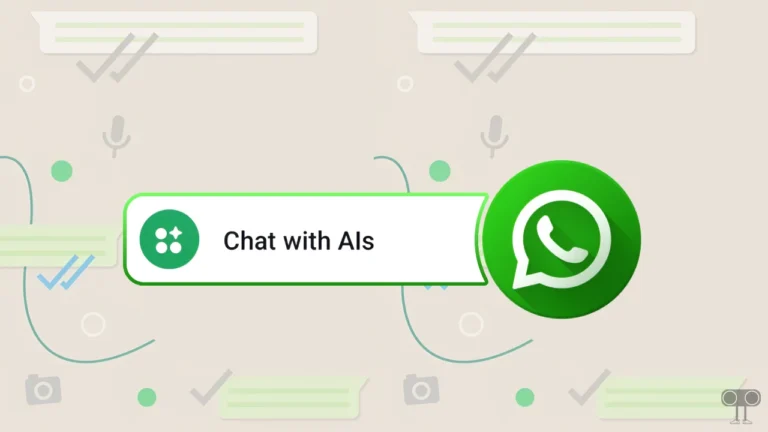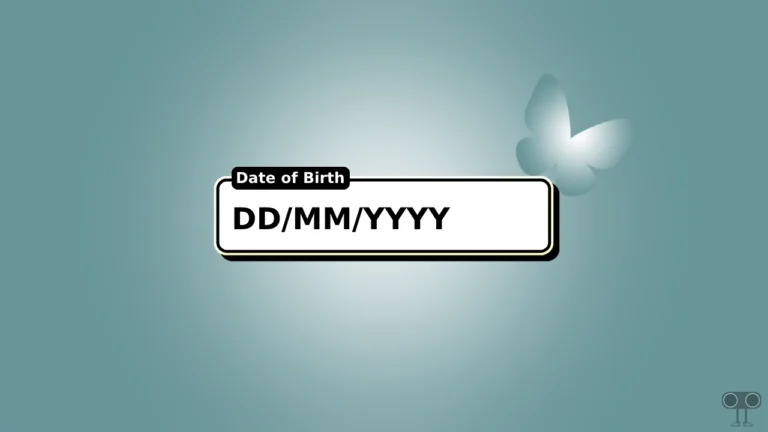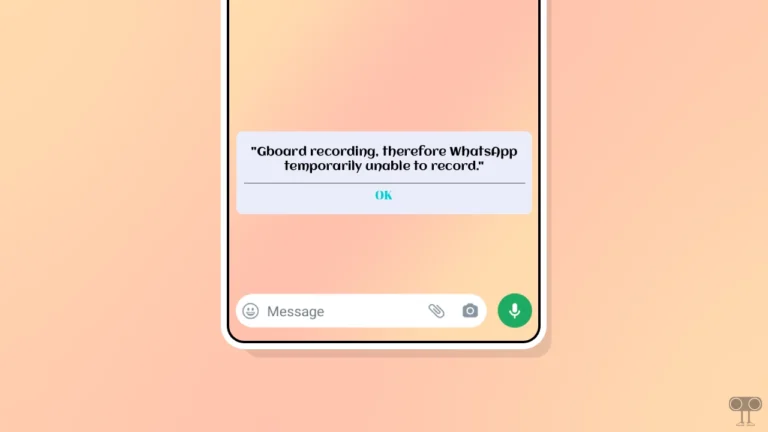How to Turn Off Comments on a Facebook Post in a Page, Profile, or Group
Facebook is a popular social media platform. It allows users to share posts, comment on them, and interact with others. But sometimes the post gets flooded with unnecessary debate or spam comments, and you want to close the comments option for that post; then it is absolutely possible. This guide will show you how to disable comments for your Facebook profile, page, or group posts.
‘Comments’ is a very useful feature through which you get feedback related to your posts. However, Facebook also gives you control over the comments on your posts. This allows you to protect posts from unwanted or irrelevant remarks, prevent conflicts, and keep important information clear and focused.
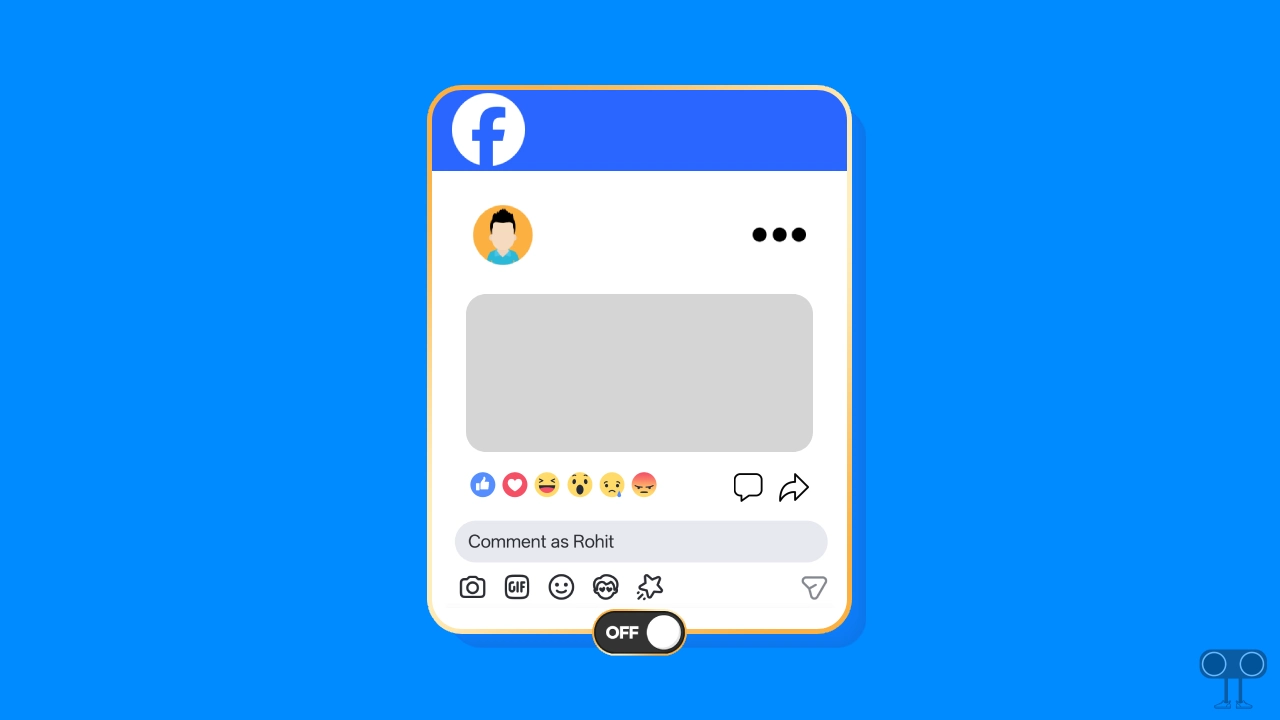
Turn Off Comments on Facebook Profile Posts
People often share posts or stories from their personal profiles, with comments enabled by default. But do you know that you can disable the comments section for any specific post on your Facebook profile and stop unwanted comments?
This is a very simple process and can be applied on both Android and iPhone. However, before following the steps, make sure that you are using the latest version of the Facebook app.
To disable comments on a single fb post on mobile:
- Open Facebook App on Your Android or iPhone.
- Go to Your Own Profile and Find the Post You Want to Restrict the Comments For.
- Tap on Three Dots at Top Right Corner of the Post.
- Tap on Who Can Comment on Your Post.
- Now, Select Profile and Pages You Mention and then Done.
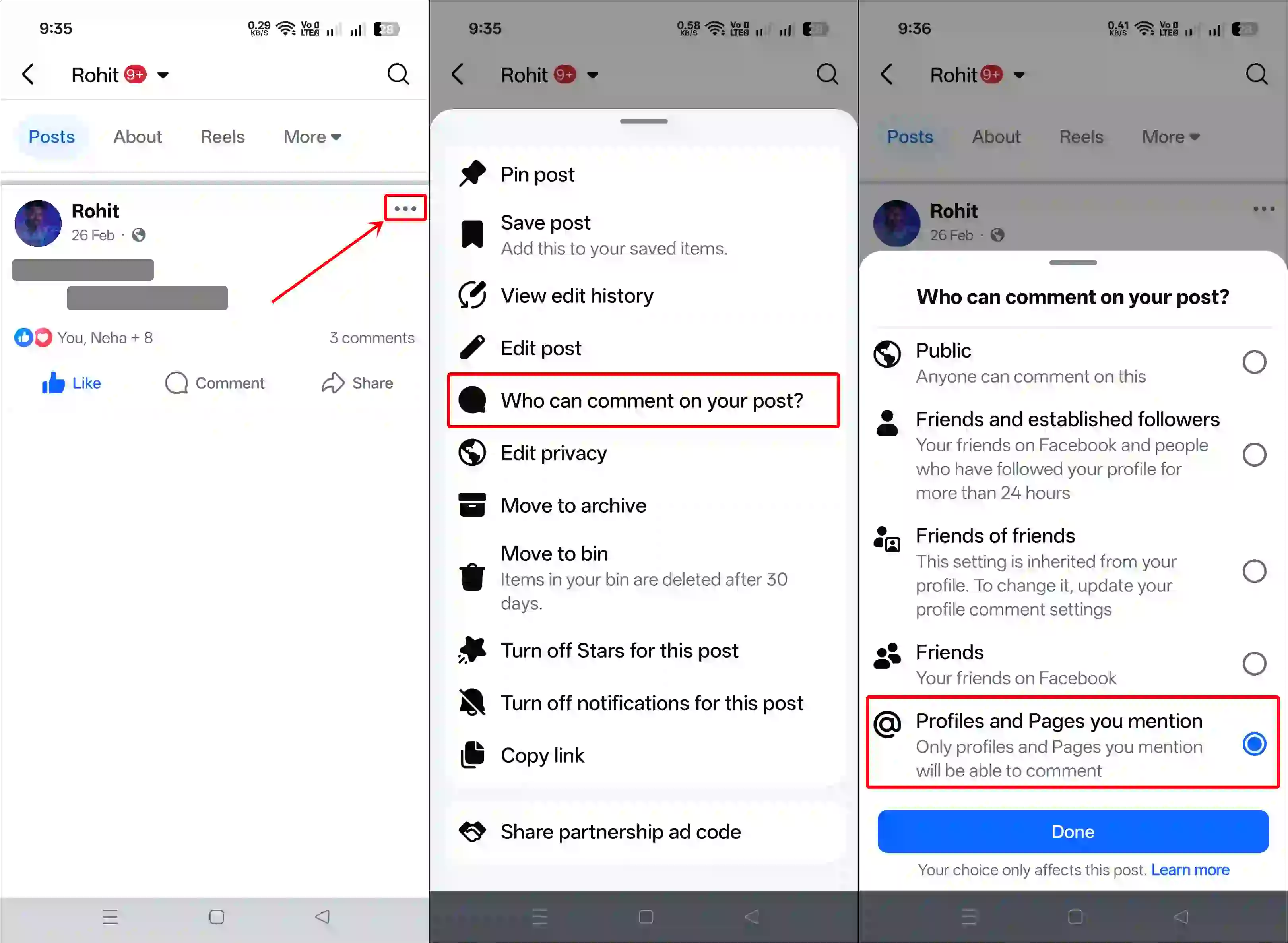
Also read: How to Stop Facebook from Showing Memories
Turn Off Comments on Facebook Page Posts
If you manage a page and want to prevent users from commenting on certain posts, this is also possible. This method is very simple and is similar to the one used for personal profiles.
But keep in mind that to restrict comments on Facebook page posts, you must have full control or access to the page.
To disable comments on a facebook page post:
- Open Facebook App and Switch Your Personal Profile to Page.
- Find a Post and Tap on Three Dots.
- Tap on Who Can Comment on Your Post.
- Now, Select Profile and Pages You Mention and then Done.
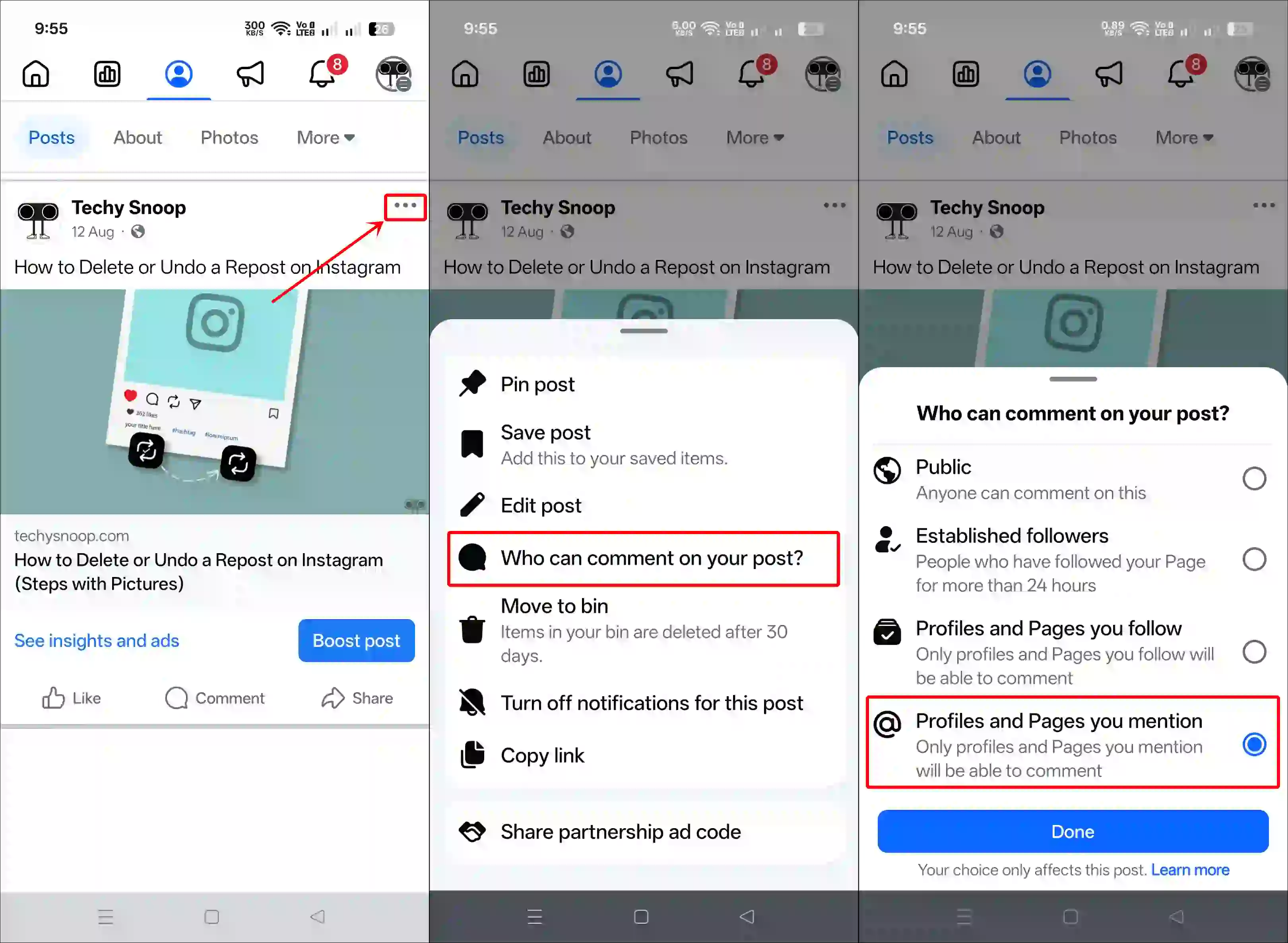
Also read: How to See & Cancel Sent Friend Requests on Facebook
Turn Off Comments on Facebook Group Posts
Just like Facebook profiles and pages, you can remove the comment section from group posts as well. If you want to disable the comment section on a group post, you must have access to the group, i.e., you must be a group admin or group moderator.
To not allow comments on a facebook group post:
- Open Facebook App and Locate the Post Within the Group.
- Tap on Three Dots Button at Post’s Top Right Corner.
- Now, Select Turn Off Commenting.

That’s all! Once you perform the above-mentioned actions, the comments section on your personal profile, page, and group posts will be locked, and no one will be able to comment.
Also read: How to Stop Videos from Automatically Playing on Facebook
I hope you found this article helpful and learned how to turn off comments on Facebook posts on Android and iPhone. If you have any other questions about Facebook, feel free to ask in the comments below. Don’t forget to share this article.