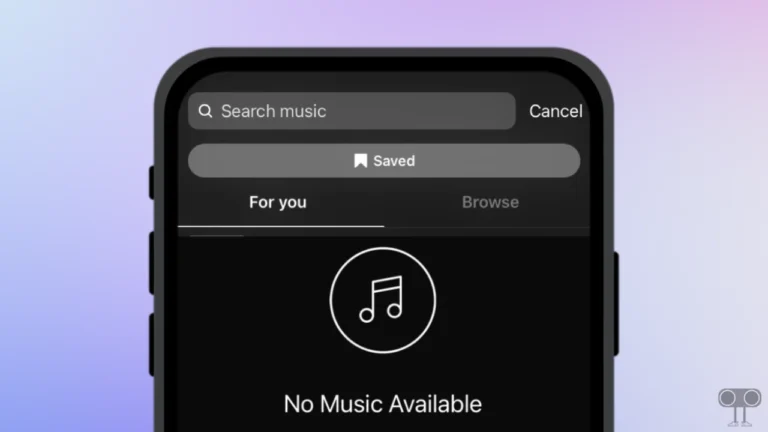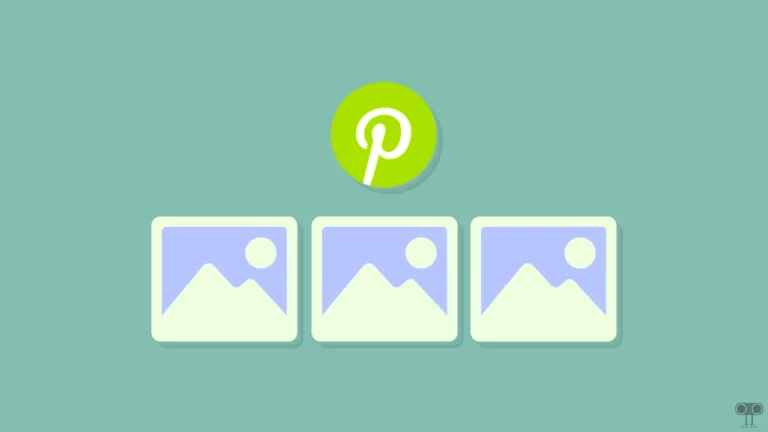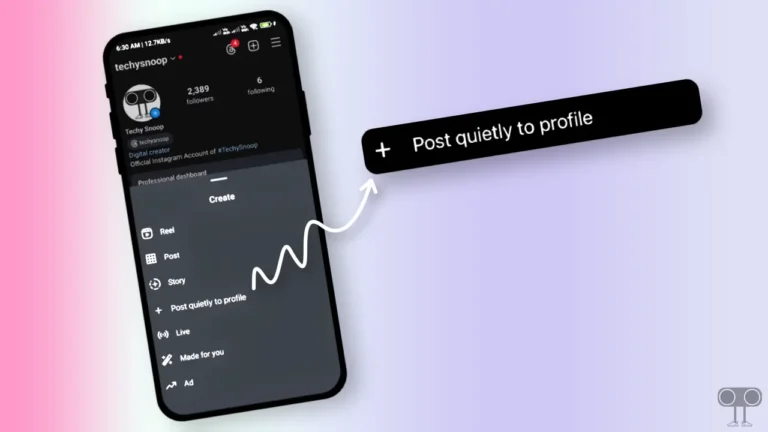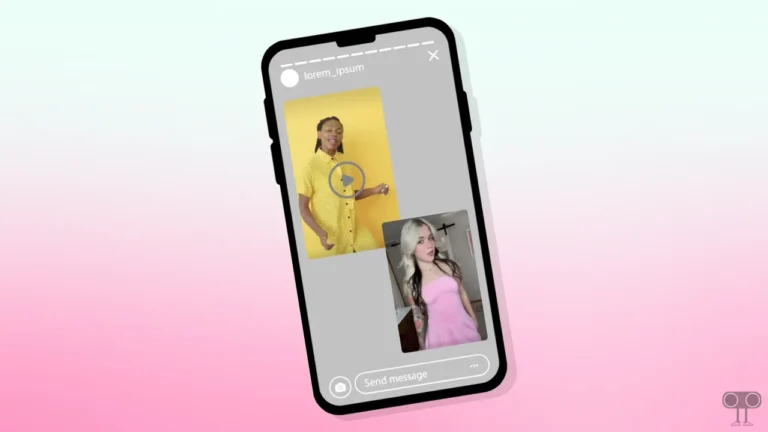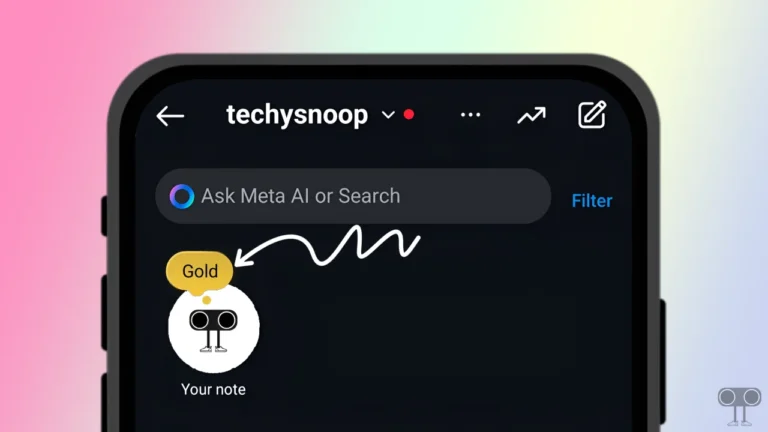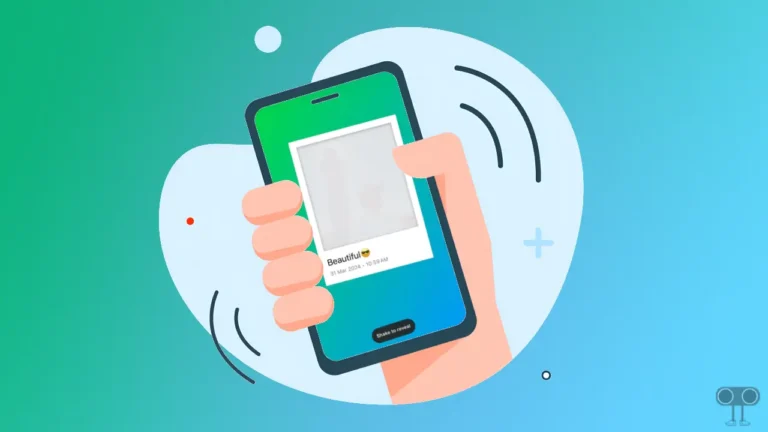How to Turn Off Disappearing Messages on Instagram (2 Ways)
Does your Instagram automatically make messages disappear? Don’t worry, you’re not alone. If you want the conversations between you and your friends to always be saved, then you need to turn off the disappearing messages feature in Instagram DMs.
Why Does My Instagram Chat Keep Disappearing?
If you are chatting with friends in Instagram DMs but all previous chats get deleted as soon as you stop chatting, the reason for this is “Vanish Mode“. Instagram’s Vanish Mode lets users send messages that automatically disappear after the recipient views them and closes the chat.
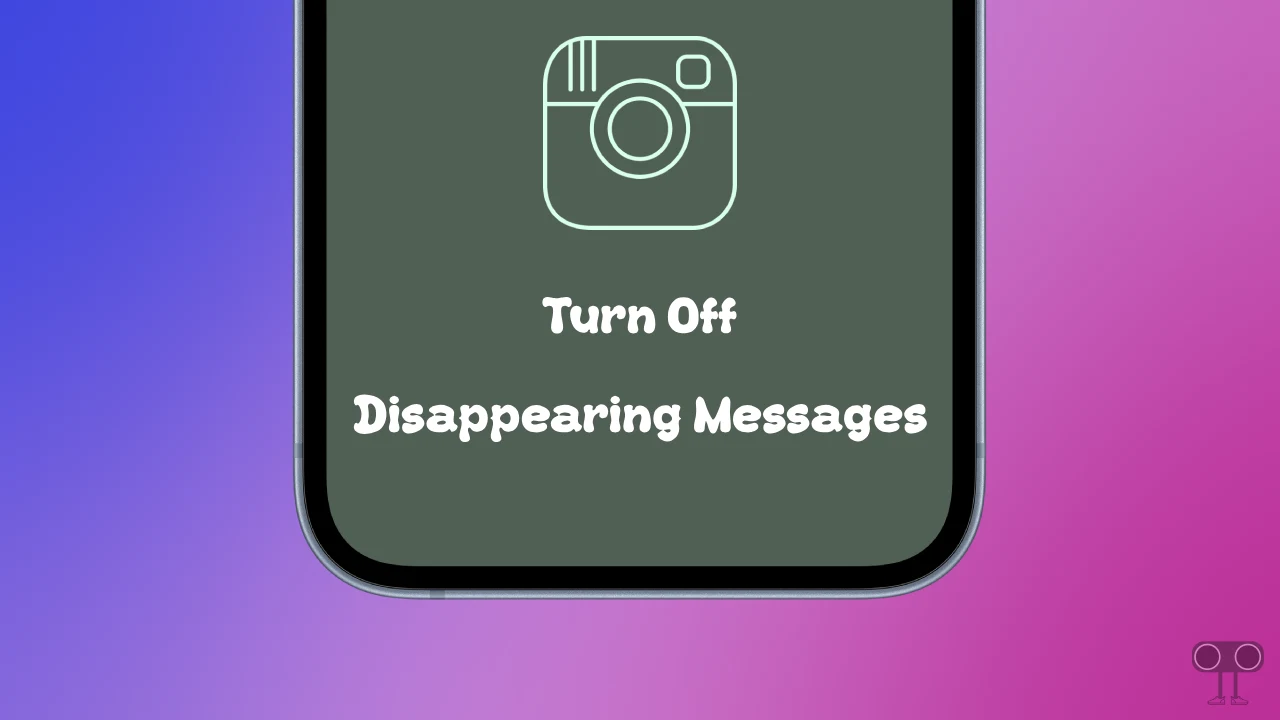
Although Instagram’s disappearing messages feature has some benefits, such as:
- Enhance Privacy: If you share any sensitive or private information while chatting on Instagram, this feature automatically deletes the message so that no one can view it later, even by mistake.
- Save Storage: You don’t need to delete messages manually because they disappear automatically. This also helps save storage space on your device.
If the Vanish Mode feature is enabled on your Instagram and you are bothered by it and want to turn it off, then this article is for you. In this article, I have shared step-by-step how to turn off Disappearing Messages on Instagram so that your chats remain saved forever.
2 Ways to Turn Off Disappearing Messages on Instagram
Here are two easy ways to get rid of disappearing messages on Instagram, and you can use them on both Android and iPhone. Before you begin, make sure your Instagram app is updated to the latest version.
#1. From Quick Profile Settings
Instagram offers quick profile settings for each chat, letting you turn features on or off based on your preferences. You can use these settings to turn off disappearing messages in a specific conversation.
To disable disappearing messages on Instagram permanently:
- Open Instagram App on Your Android or iPhone.
- Tap on Messenger Icon on Top Right to Go to DMs Section.
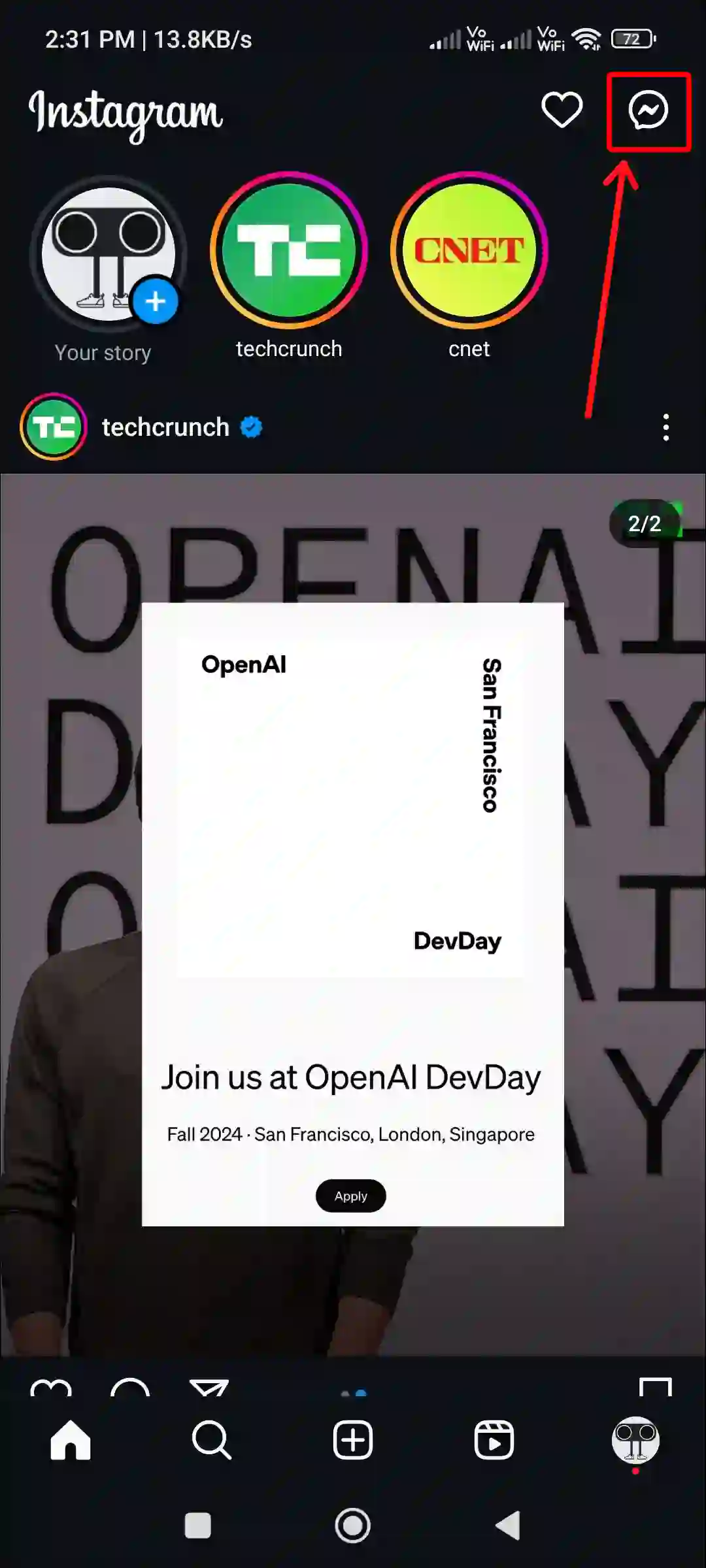
- Open a Chat That has Vanish Mode Enabled.
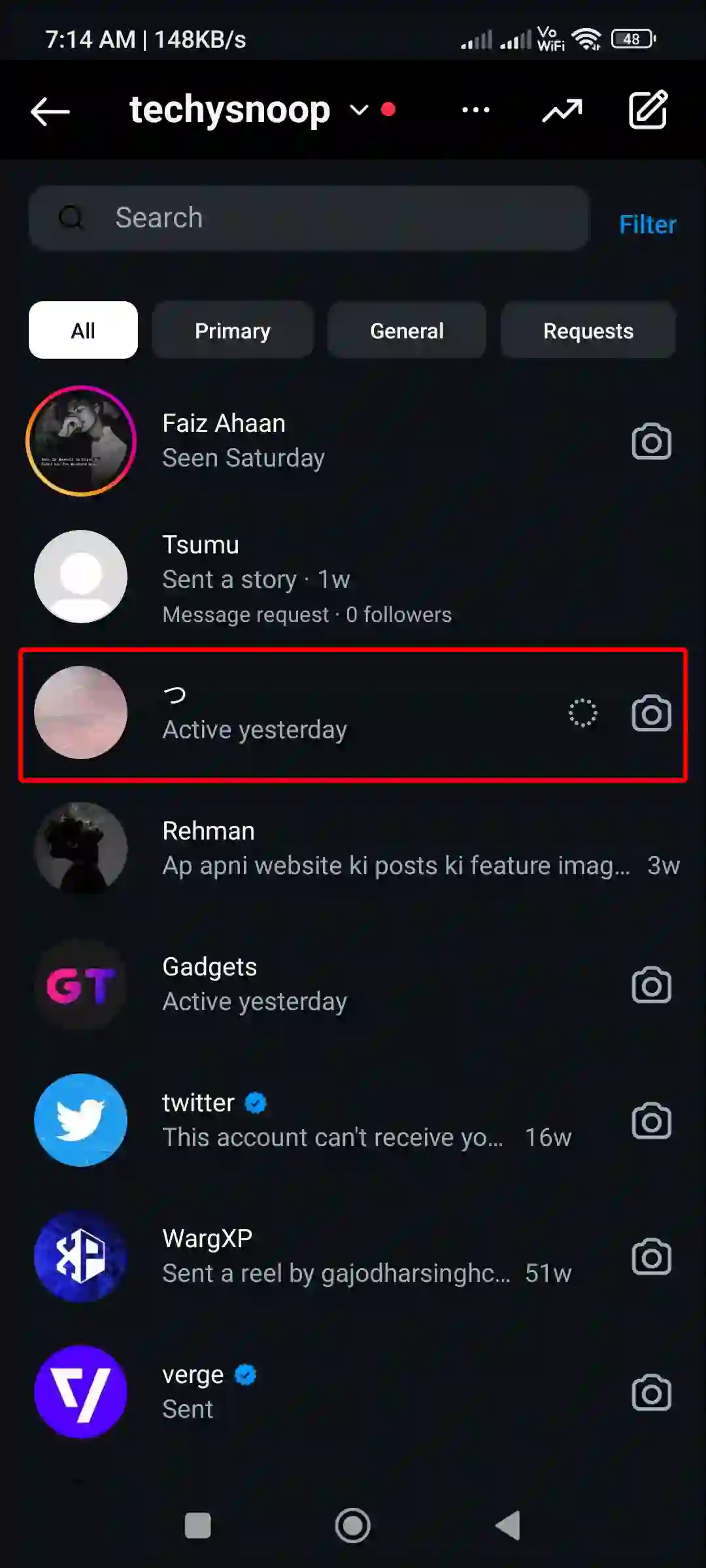
- Tap on Profile Icon and Name on Top Bar.
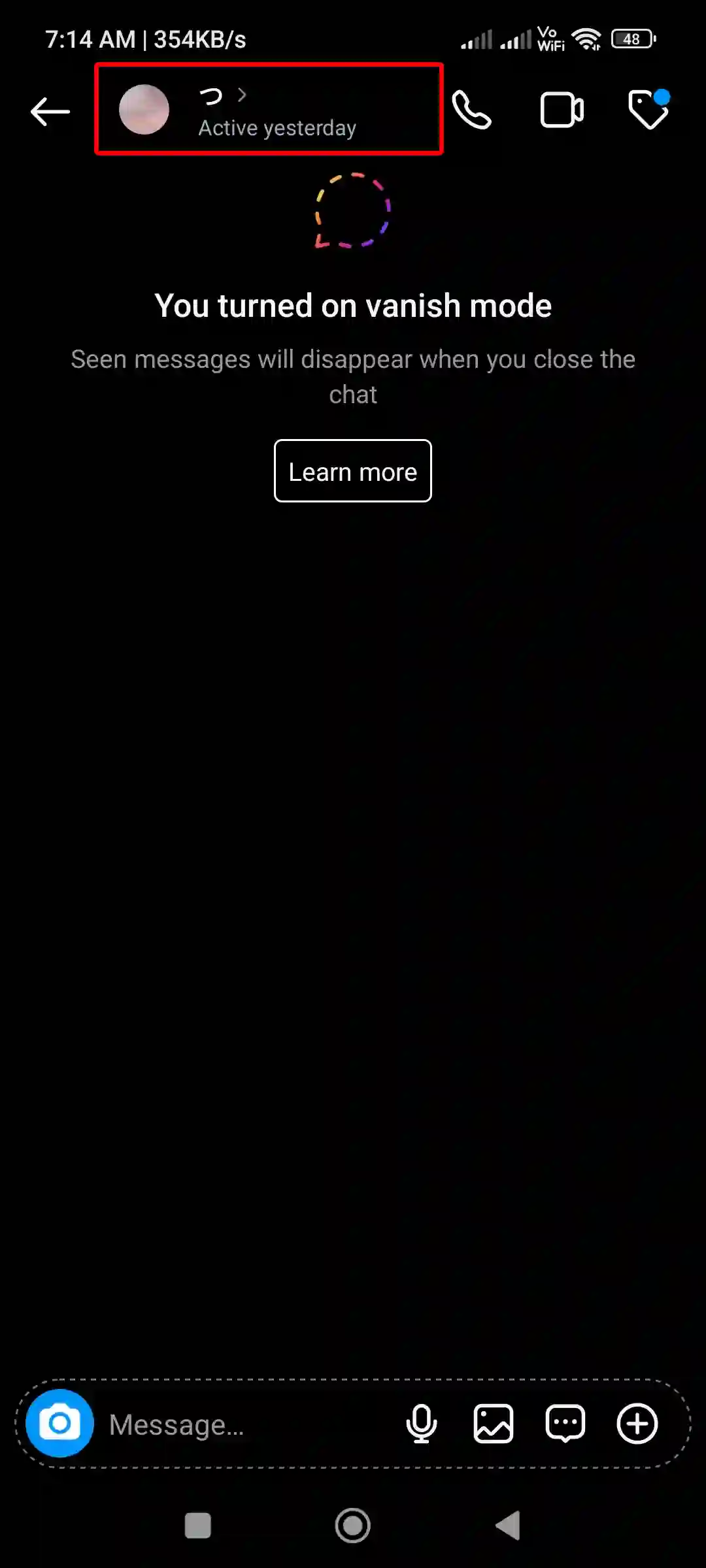
- Tap on Disappearing Messages.
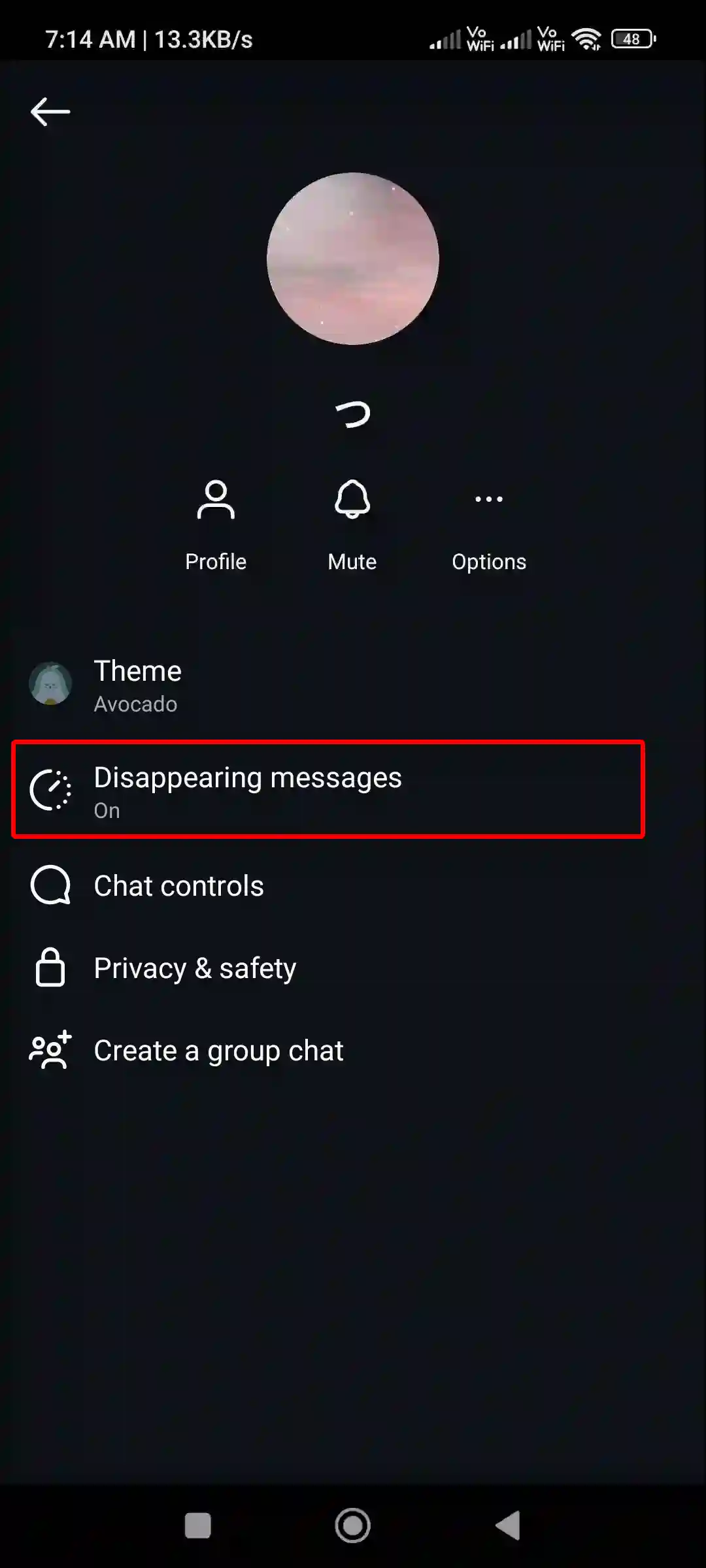
- Now, Select “Off” Option.
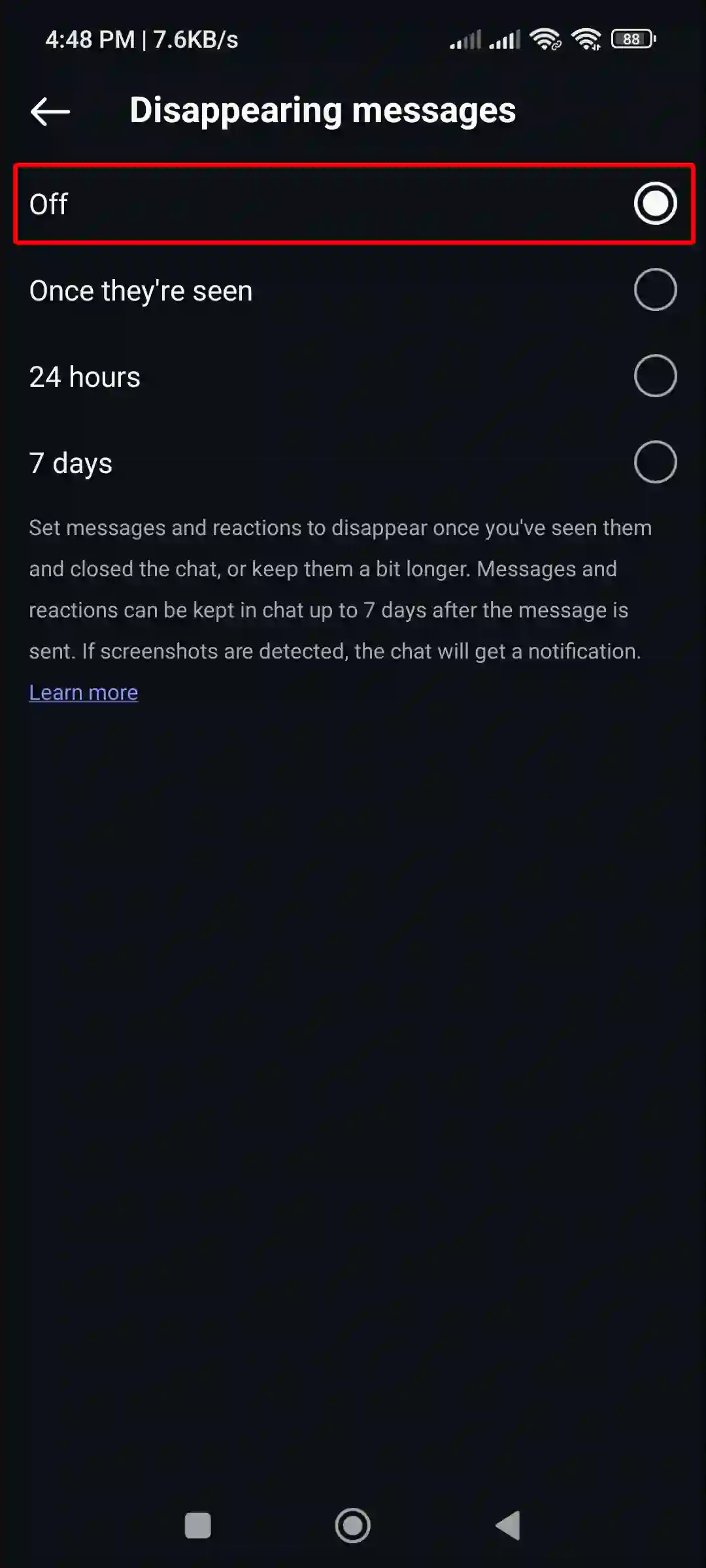
#2. Swipe Up to Turn Off Vanish Mode
Do you know that in Instagram Chat, you can swipe up to turn Vanish mode (disappearing messages) on and off? Yes! The swipe-up feature in Instagram can prevent your messages from disappearing.
To stop your messages from disappearing on Instagram:
- Open Instagram App and Tap on Messenger Icon on Top Right.
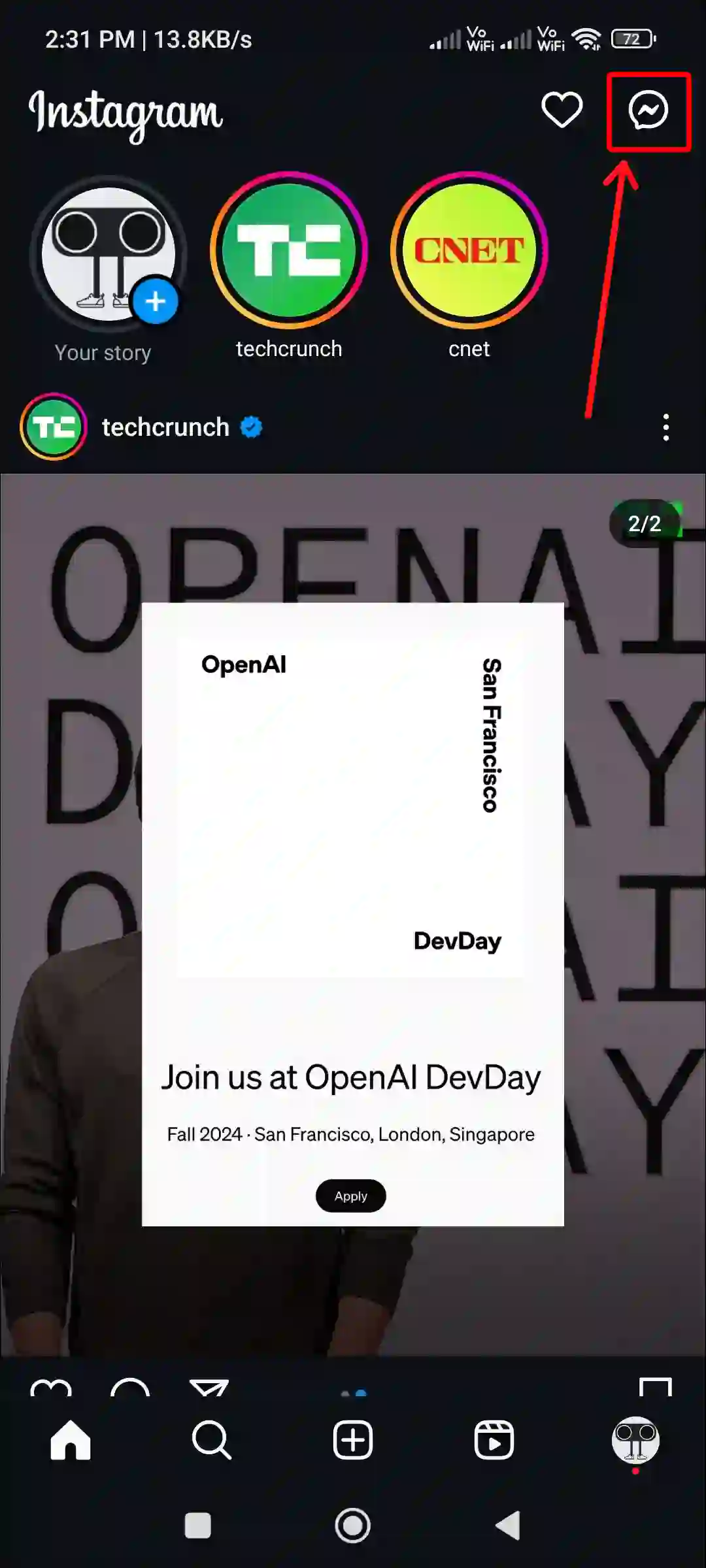
- Open a Chat That has Vanish Mode Enabled.
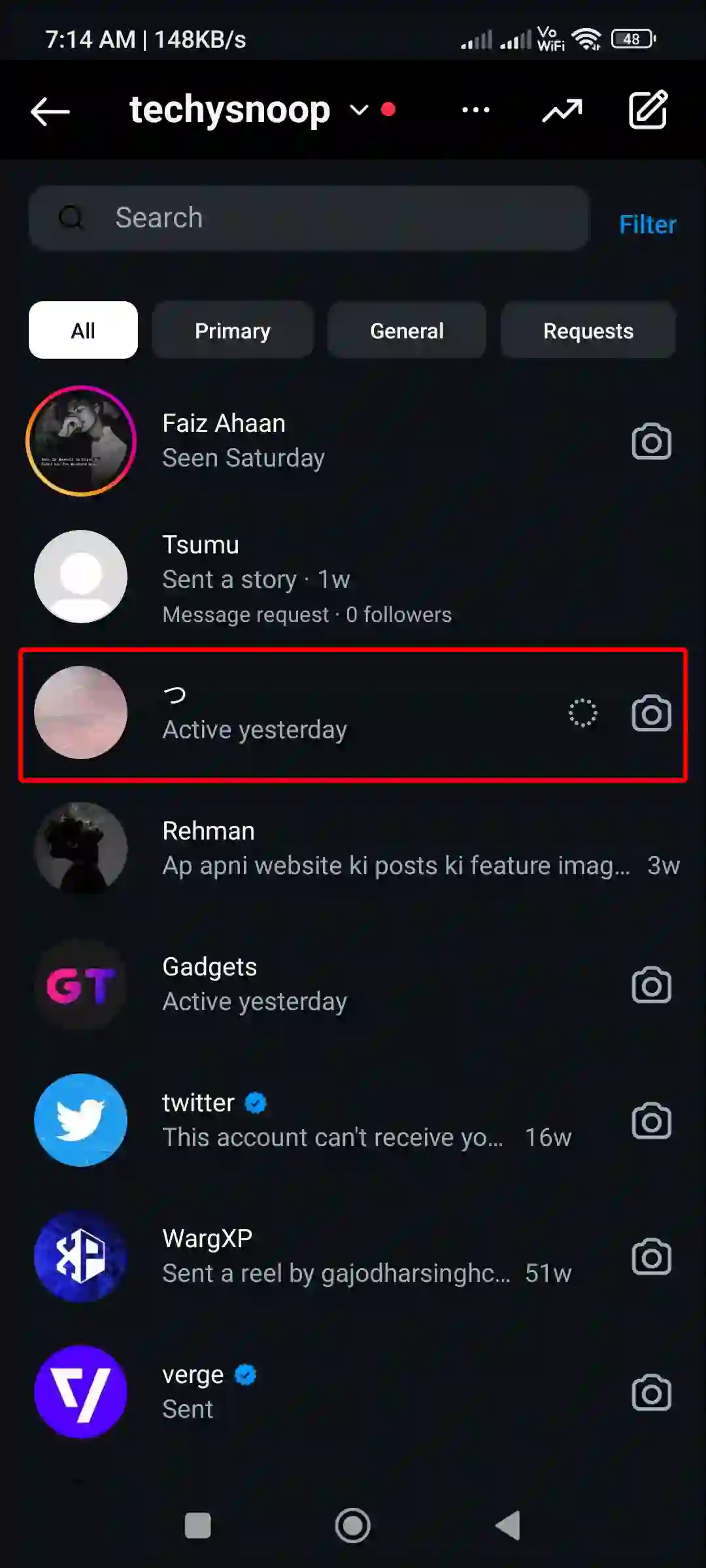
- Swipe Up the Screen with the Help of Your Finger to Toggle Vanish Mode Off.
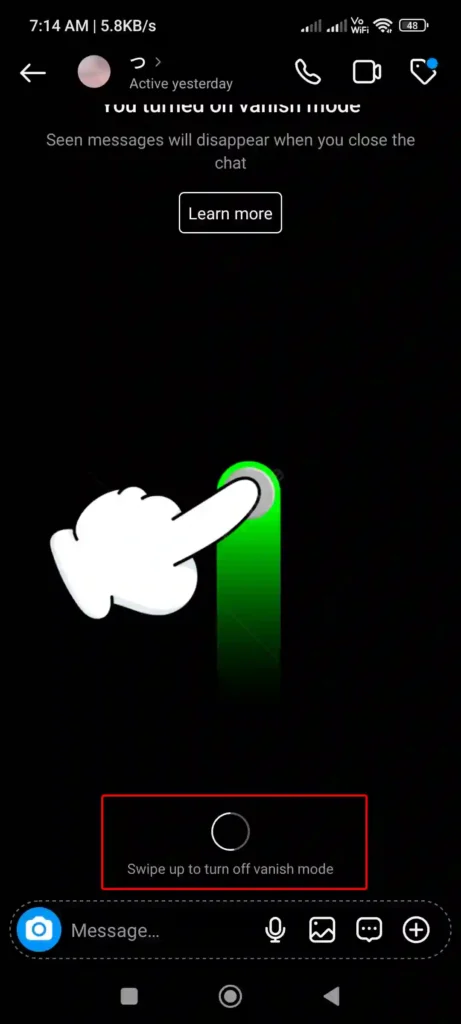
That’s all! Once you use either of the two methods above, your messages will no longer disappear on Instagram. However, you can activate the disappearing messages feature again anytime using the same methods.
You may also like:
- 5 Ways to Block Adult Content on Instagram
- Stop Unknown People from Adding You to Group Chats on Instagram
- Turn ON or OFF Sleep Mode (Quiet Mode) on Instagram
- How to Post More Than 10 Photos on Instagram at Once
FAQs
Q 1. Can I recover disappearing messages on Instagram?
Answer – No! When a message disappears in Instagram’s Vanish Mode, you can’t retrieve it. This feature is specifically designed for temporary chats, where the data is permanently deleted as soon as you leave the chat.
Q 2. Does Instagram save disappearing messages?
Answer – The correct answer is both YES and NO. Technically, Instagram stores all data, but from a user’s point of view, disappearing messages cannot be recovered. So, according to users, Instagram does not save these disappearing messages.
I hope you found this article quite helpful and learned how to turn off disappearing messages on Instagram. If you have any problem or question related to Instagram, feel free to ask by commenting below. Do share this article.