How to Turn Off Find Similar on TikTok (2 Ways)
TikTok has introduced a “Find Similar” feature for users, which uses AI to suggest similar products, videos, and accounts based on the current video. This feature only works when you pause a video in the TikTok feed.
If you have recently updated the TikTok application on your Android or iPhone, then this feature has been enabled automatically. However, many users are annoyed with this feature and want to get rid of it. In this article, I have explained in detail how you can disable TikTok’s Find Similar feature.

2 Easy Ways to Turn Off Find Similar on TikTok
TikTok has two types of users: the first is the content creator, and the second is the viewer. The good thing is that you can deactivate this feature on TikTok in two ways.
#1. As a Viewer
If you only watch videos on TikTok but find the ‘Find Similar’ button annoying when it appears after pausing a video, you can remove it. The steps to disable or remove this feature are the same for both Android and iPhone users.
To remove the Find Similar button on TikTok when you pause a video:
- Open TikTok App on Your Phone and Go to Your Profile.
- Tap on Three Lines (☰) at Top Right Corner and Select Settings & Privacy.
- Tap on Playback.

- Simply, Turn Off the “Display Object Tags” Toggle.

That’s it! Now whenever you pause any TikTok video by tapping on the screen, the Find Similar feature will not work.
Also read: How to Add Pictures on TikTok Comments
#2. As a Creator
Even if you publish videos on TikTok, you can ensure for each video that the Find Similars feature will work or not when users pause the video. This means you can disable the ‘Find Similar’ feature for any specific video before publishing it.
To disable the find similar feature on TikTok as a content creator:
- Open TikTok App and Tap on “+” Icon at Bottom Menu Bar.
- Next, Select a Video from You Gallery.
- Tap on Next Button.
- Tap on ••• More Options.

- Simply, Turn Off the “Identify Similar Products” Toggle.

- Tap on Post Button.
That’s it! Now, after you post the video, even if a user pauses the video, this explore similar posts feature won’t work on this video.
You may also like:
I hope you found this article quite helpful and learned how to remove the Find Similar button when pausing a video. If you have any problem or question related to TikTok, feel free to ask by commenting below. Do share this article.

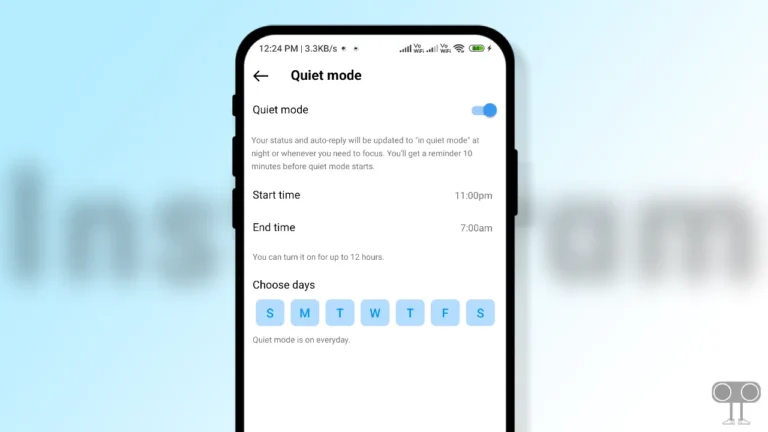
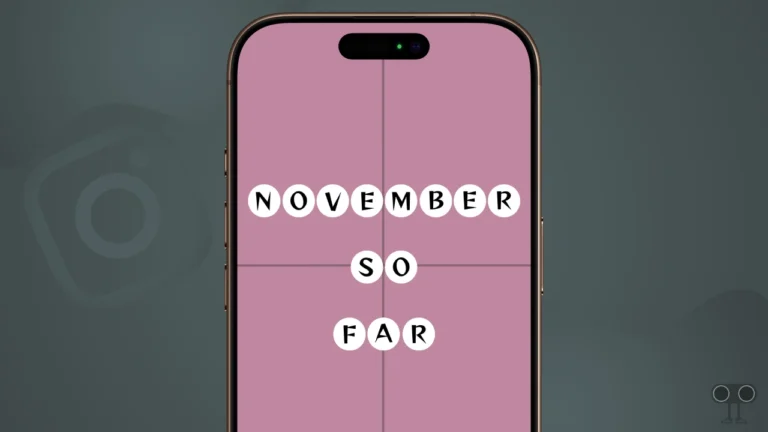
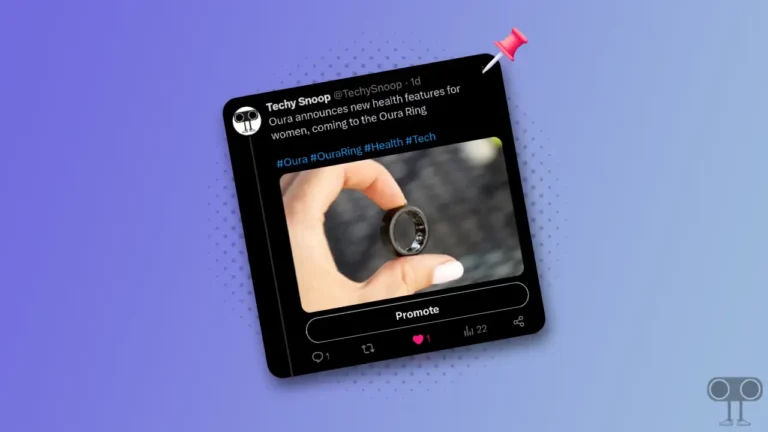
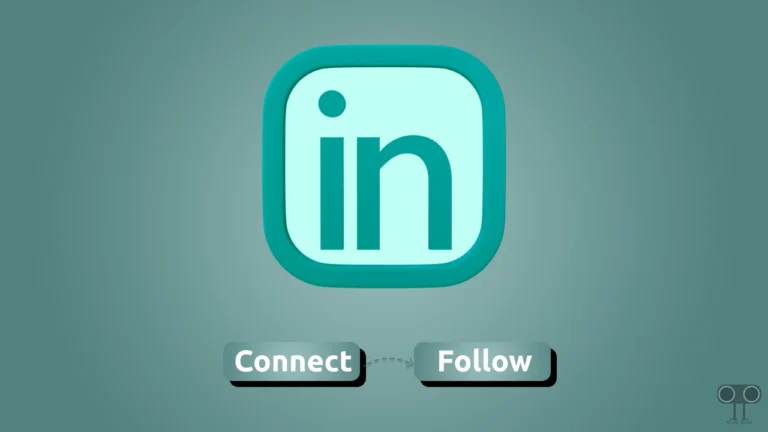
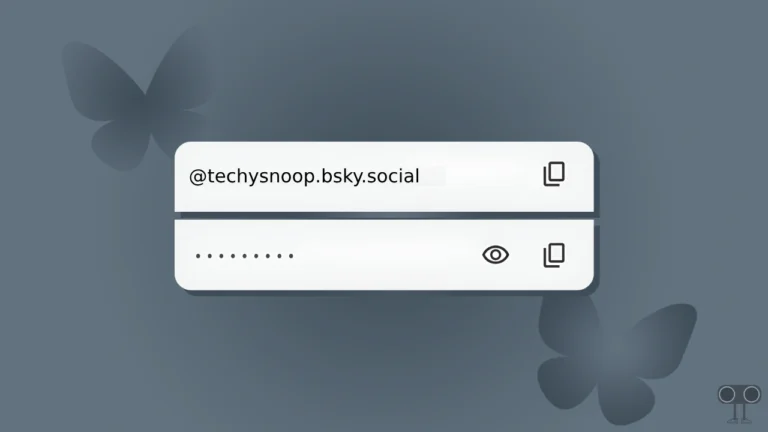
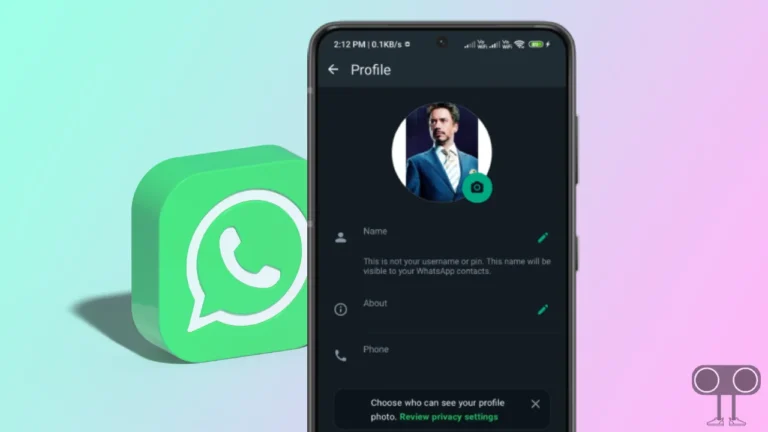
There is no playback button for me