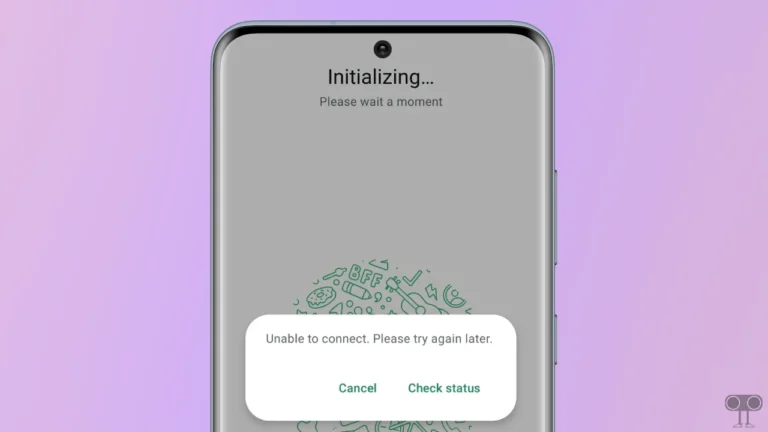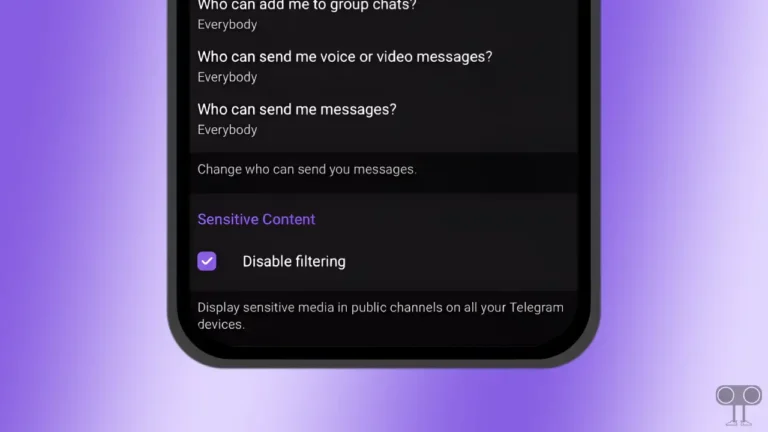How to Turn Off Inverted Camera on iPhone & Android
If Inverted Camera Mode is enabled on your iPhone or Android phone, then whenever you take a selfie with the front camera, the picture will be flipped. This inverted camera mode is also known as mirror selfie mode.
You get surprised when you take a selfie with an inverted camera because, in the photo, things on the right appear left and things on the left appear right. Thankfully, you can turn off this inverted camera very easily on your iPhone and Android.
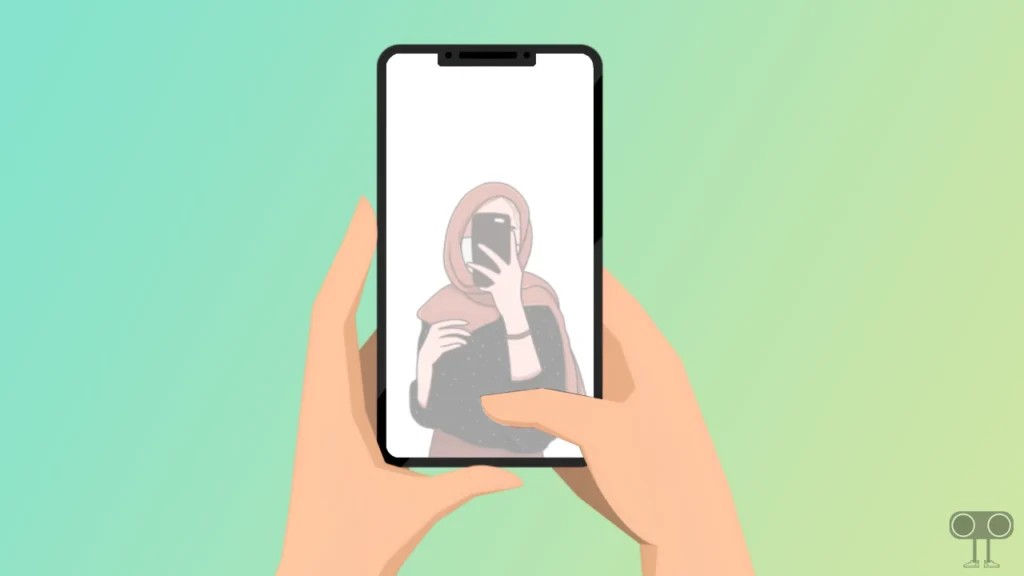
How to Turn Off Inverted Camera on iPhone
If the picture gets mirrored or flipped when you take a selfie with your iPhone, then now you can disable mirror selfies in your iPhone camera by following the steps given below.
To disable the mirrored front-facing camera on iPhone:
1. Open Settings on Your iPhone.
2. Scroll Down and Tap on Camera.
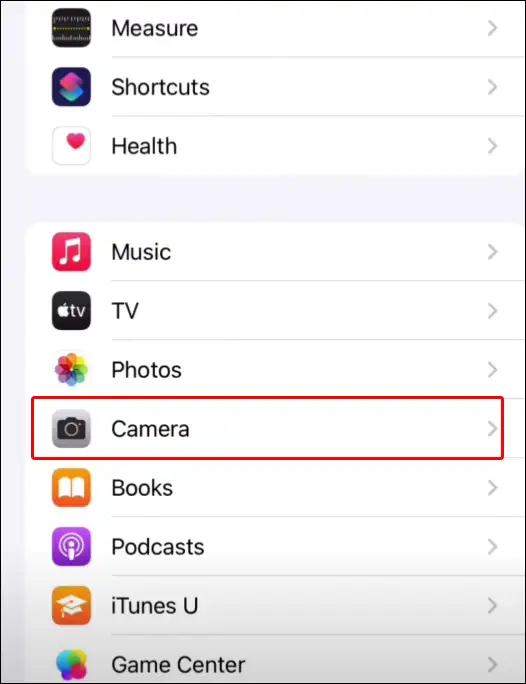
3. Now Turn Off the Toggle Switch Next to Mirror Front Camera Under the Composition Section.
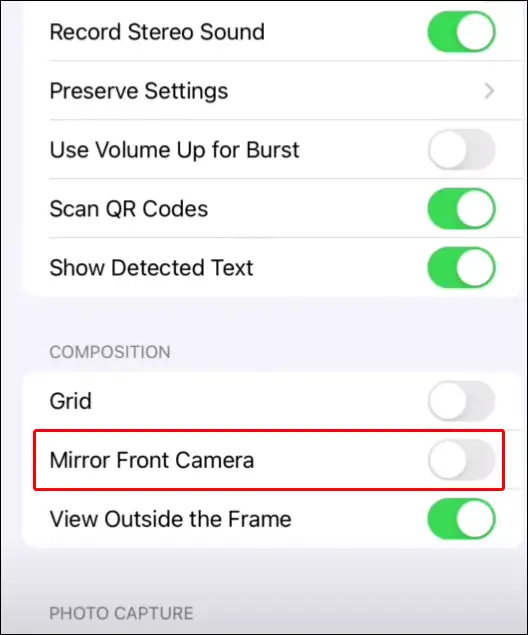
As soon as you disable the mirror front camera switch, the selfie taken with the front camera of the iPhone will be captured in its original form.
Also read: How to Enable/Disable Spam Protection on Android
How to Turn Off Inverted Camera on Android Phone
Often, the rear camera or front camera of budget-range Android smartphones is not good. And that’s why users keep the inverted or mirror feature on the front camera. But if you want to turn off this inverted camera, then follow the steps given below.
To disable the mirrored front-facing camera on Android:
Step 1. Open Camera (📷) App on Your Smartphone.
Step 2. Now Go to Settings (⚙).
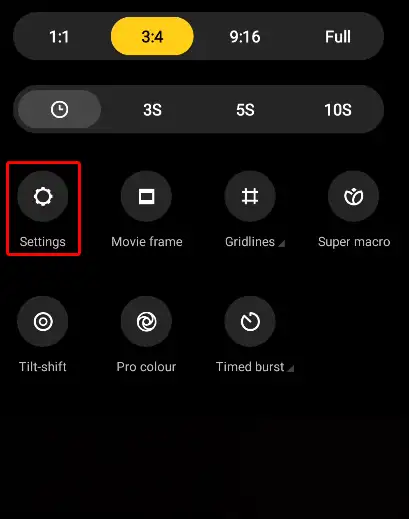
Step 3. Now Turn Off Toggle Switch Next to Mirror Front Camera.
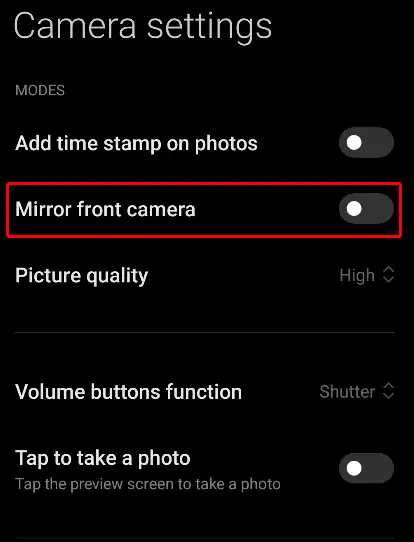
Once you disable the camera mirror, the selfie taken with the front camera of the Android phone will be captured in its original form.
Also read: What is TTY Mode on Android and How to Enable or Disable It?
FAQs
Q 1. How do I Unmirror my iPhone camera?
Answer – To unmirror camera On iPhone, open your Settings > Tap on Camera > Toggle off “Mirror Front Camera”.
I hope you found this article helpful and you have learned how to disable inverted camera on Android and iPhone. Please share the post.