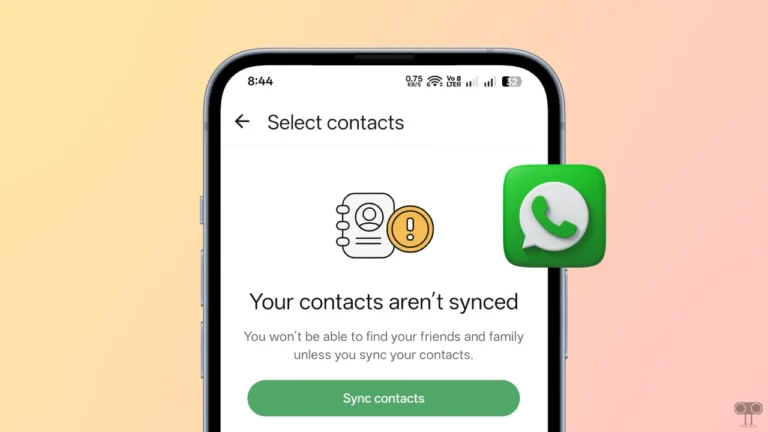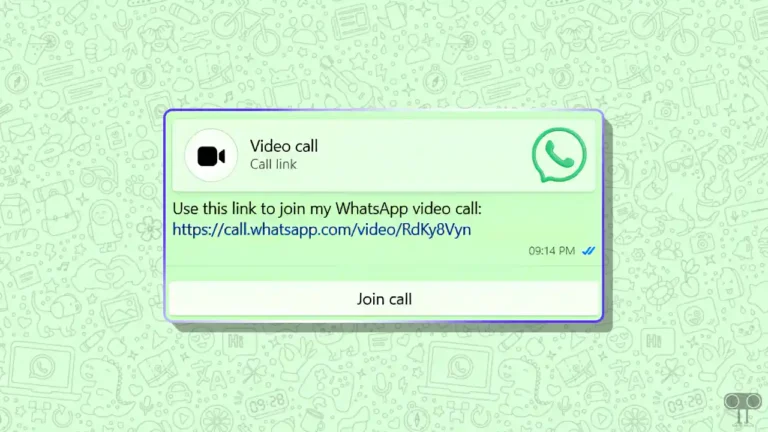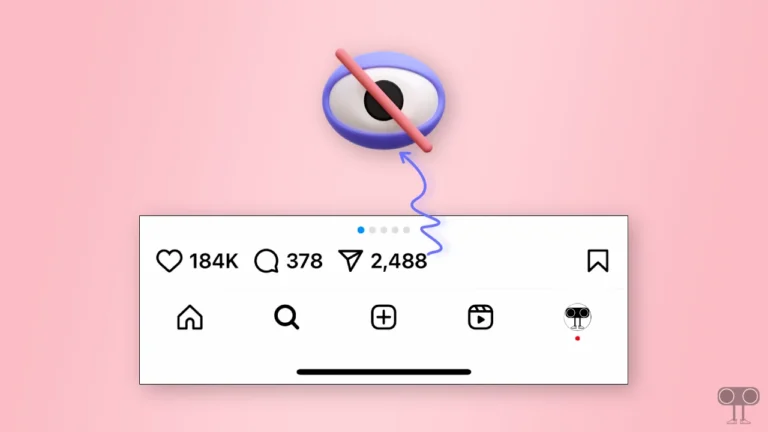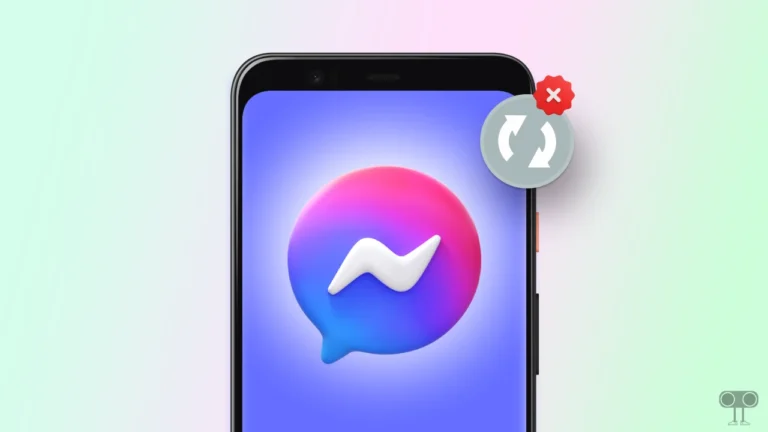2 Ways to Turn Off Location on Snapchat
Snapchat is a popular app used by millions of users. The craze for Snapchat is seen among Android and iPhone users all over the world. Snapchat asks you for many types of permissions, like camera, contacts, files and media, microphone, location, etc.
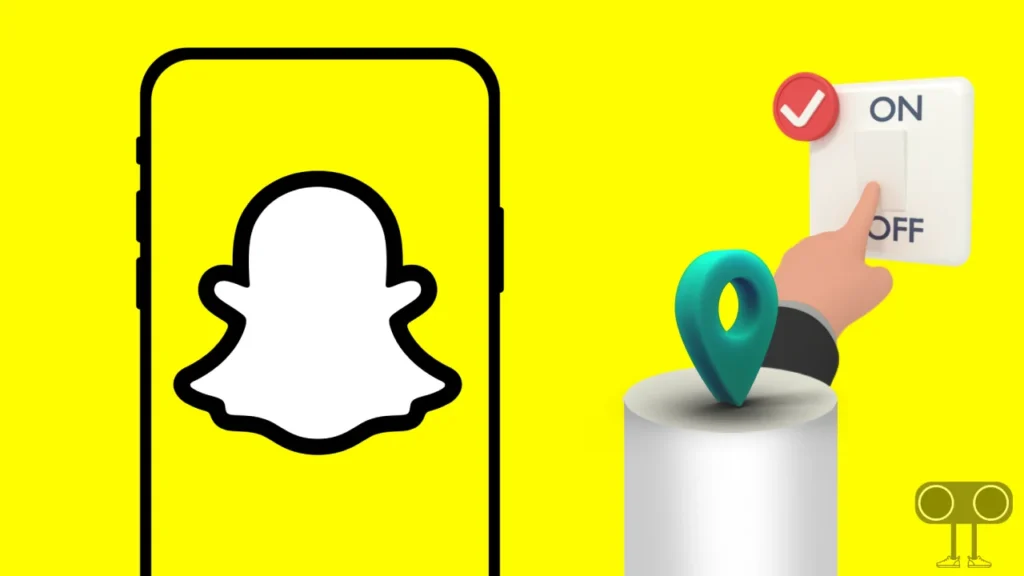
If you are out of the house and do not want to share your location with anyone on Snapchat, So in this article, we have explained how you can disable or turn off location on the Snapchat app.
2 Ways to Turn Off Location on Snapchat
In Snapchat, you get the Snap Map feature, through which your Snapchat friends get your location. So if you don’t want anyone to see your live location on Snapchat, you can simply turn off location using one of the two methods given below.
1. Turn Off Location on Snapchat App
Snapchat gives you the Ghost Mode feature to turn off location in the app. With the help of this feature, you can turn location on or off on Snapchat. Follow the steps given below carefully.
Step 1. Open Snapchat App on Your Phone.
Step 2. Tap on Profile Icon on Top Left Corner.
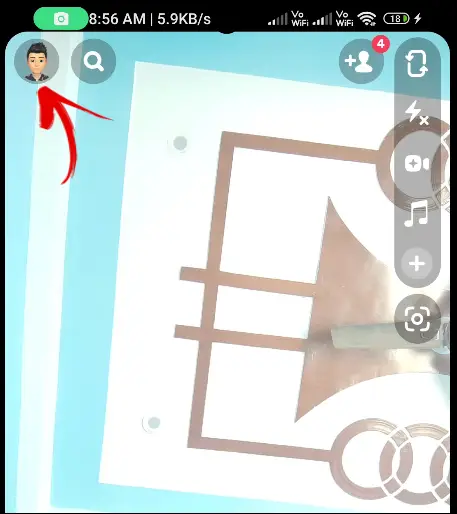
Step 3. Click on Settings Icon (⚙️) on Top Right Corner.
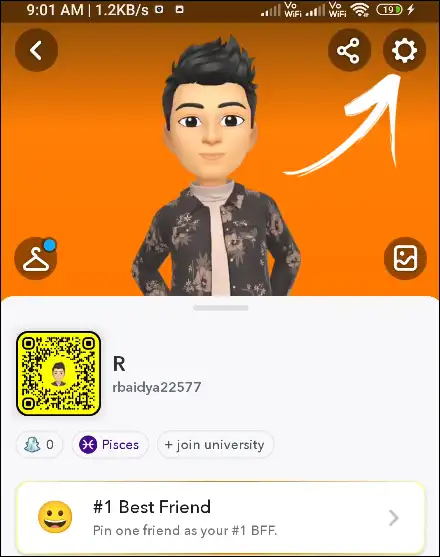
Step 4. Scroll Down and Find See My Location Under the PRIVACY CONTROL Section.
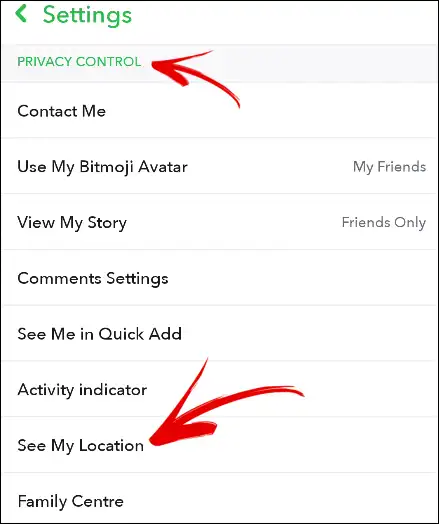
Step 5. Turn On the Toggle of Ghost Mode as well as Hide my live location too.
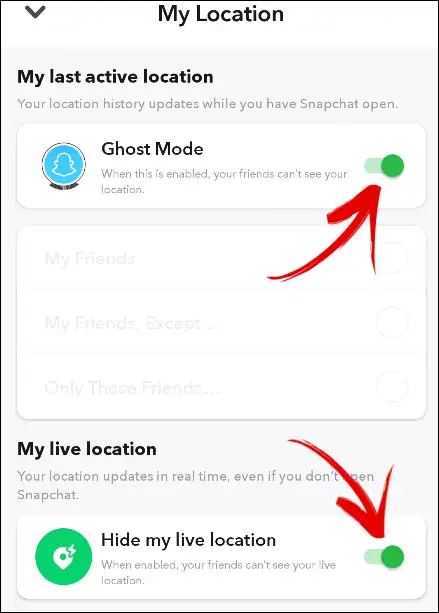
That’s All, You are Done!
Also read: How to Check Time Spent on Instagram
2. Turn Off Snapchat Location Permission from Android Settings
If you are not able to turn off the Snapchat location using the above method, then you can easily do this by following this second method. Read and follow the steps carefully.
Step 1. Go to Settings on Your Android Phone.
Step 2. Scroll Down and Tap on Apps.
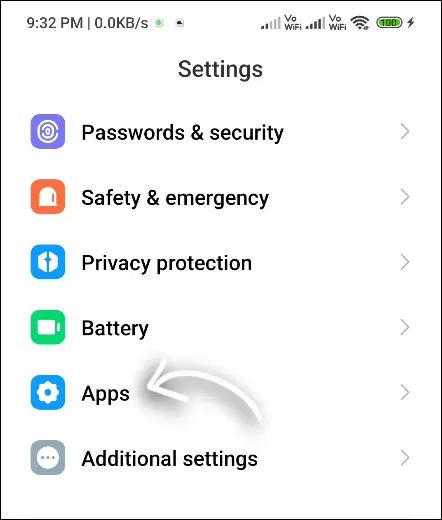
Step 3. Click on Manage Apps.
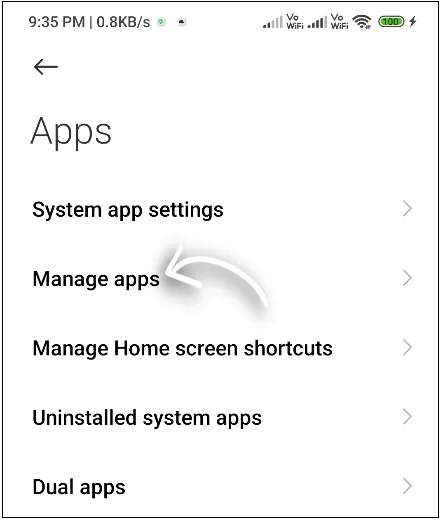
Step 4. Select Snapchat from the App List.
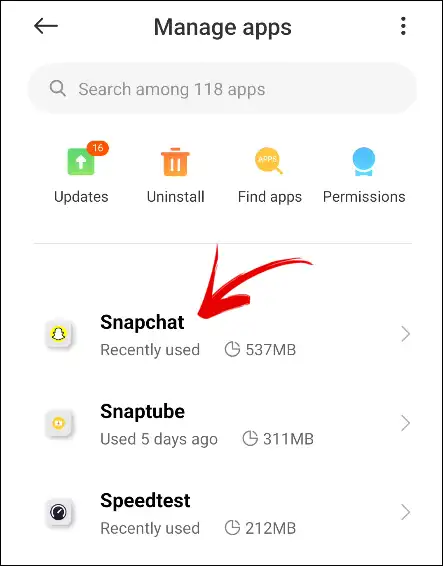
Step 5. Tap on App Permissions > Location.
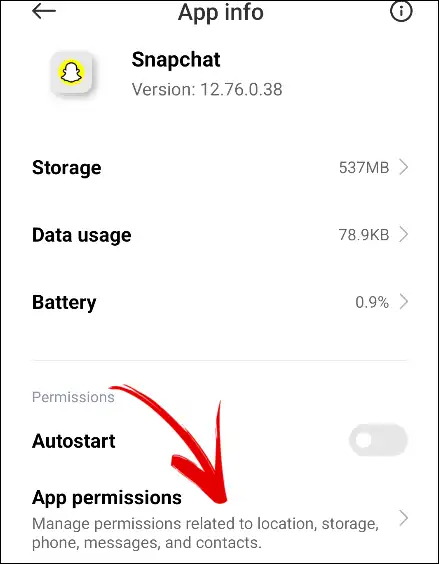
Step 6. Choose Don’t Allow.
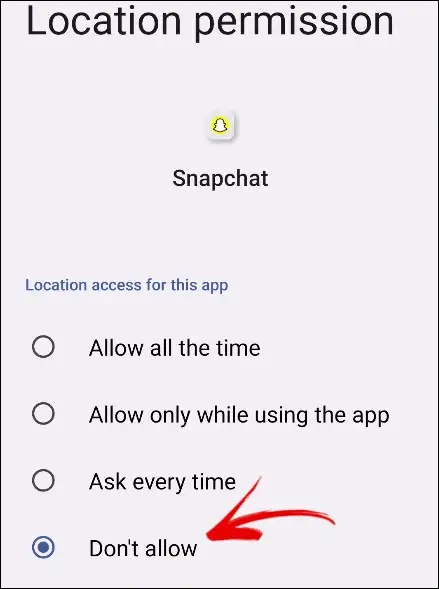
That’s All, You are Done!
Do you know how location works on Snapchat? If you don’t know, then let me tell you that when you enable Live Location on Snapchat, Snapchat collects your data. Then your location data is shared with your friends. Even if you close the Snapchat app on your Android or iPhone.
I hope that both of the methods for turning off location on the Snapchat app given by me in this article were quite helpful for you. If you like this post, then do share it with your friends.