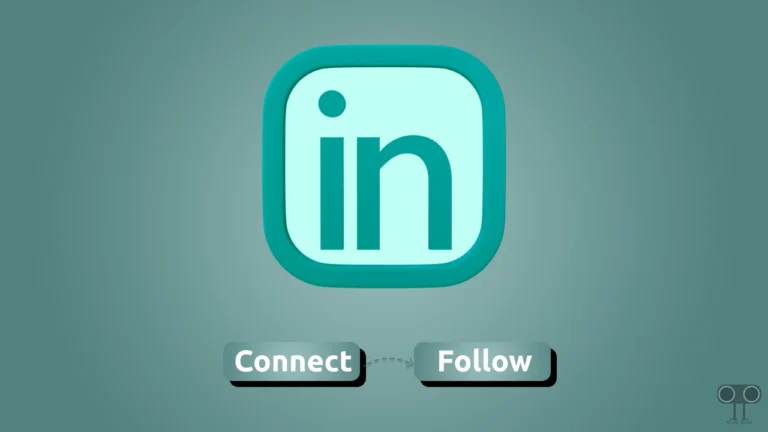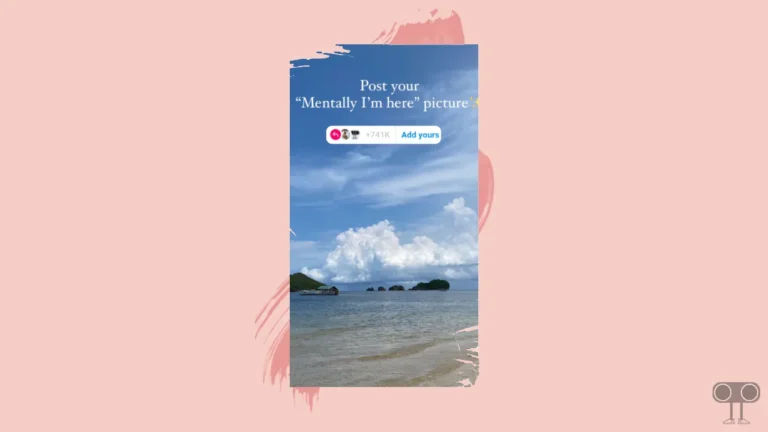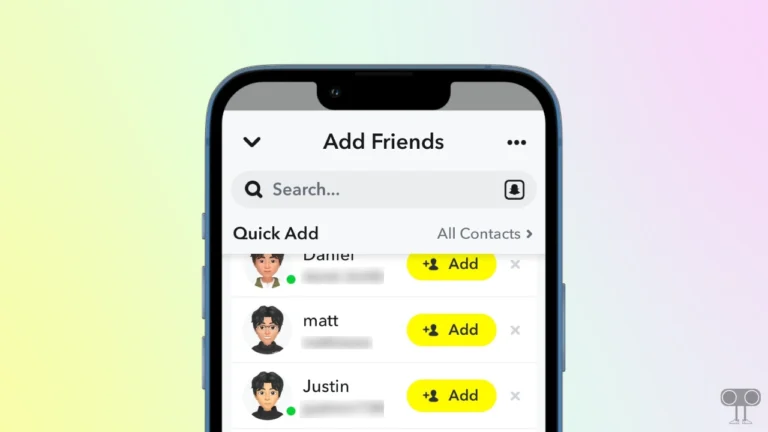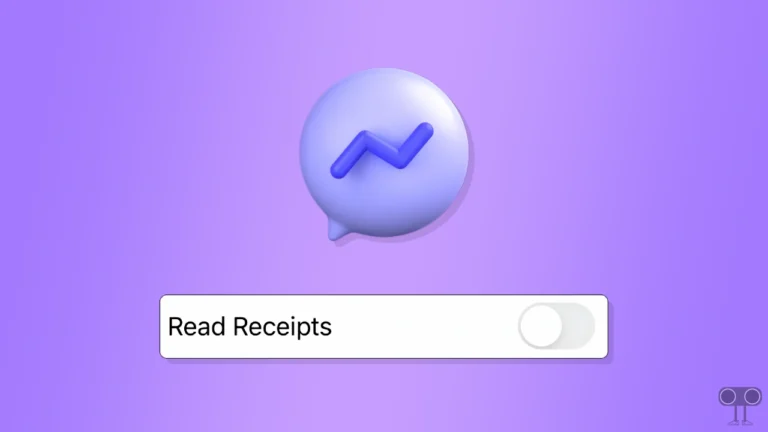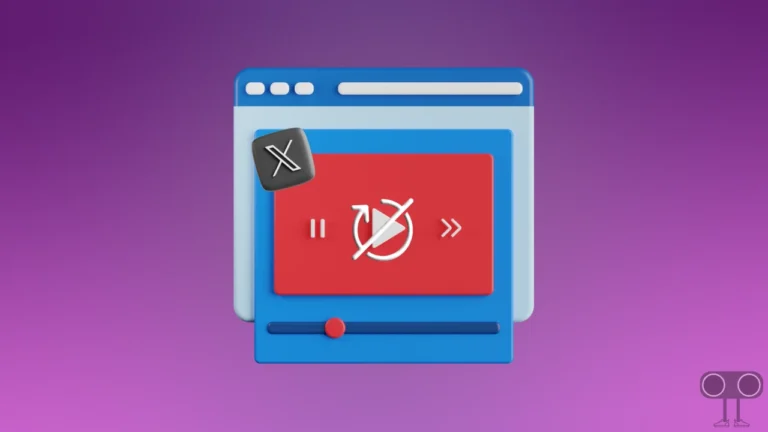How to Turn OFF (or ON) Snapchat Friend Suggestions (Android/iPhone)
Are you also troubled by Snapchat’s Friend Suggestions? Don’t worry! You’re not alone. Snapchat itself will help you get rid of these friend suggestions. In this article, I have shared step-by-step instructions on how you can turn on and off Snapchat Friend Suggestions on Android or iPhone.
What are Friend Suggestions on Snapchat?
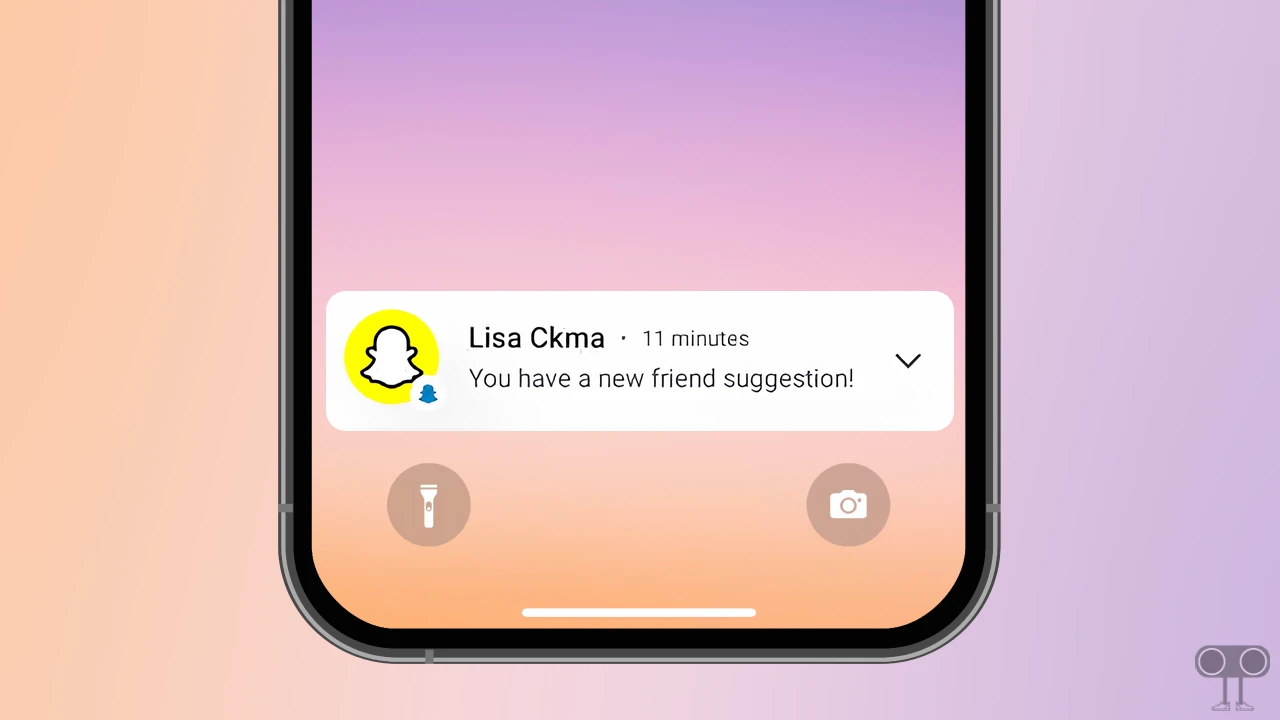
Snapchat’s Friend Suggestions is a feature that recommends new people for you to add. These suggestions are shown to you based on your mutual friends, contact list, common interests, location, or groups. You can view the Hidden Friend Suggestions you’ve received in the “Add Friends” section.
How to Turn Off Snapchat Friend Suggestions
Although Snapchat allows you to ignore received recommendations, if you don’t want Snapchat to send you friend suggestion notifications in the future, you can permanently disable them.
To disable friend suggestions on snapchat:
- Open Snapchat App on Your Android or iPhone.
- Tap on Profile Icon at Top Left Corner.
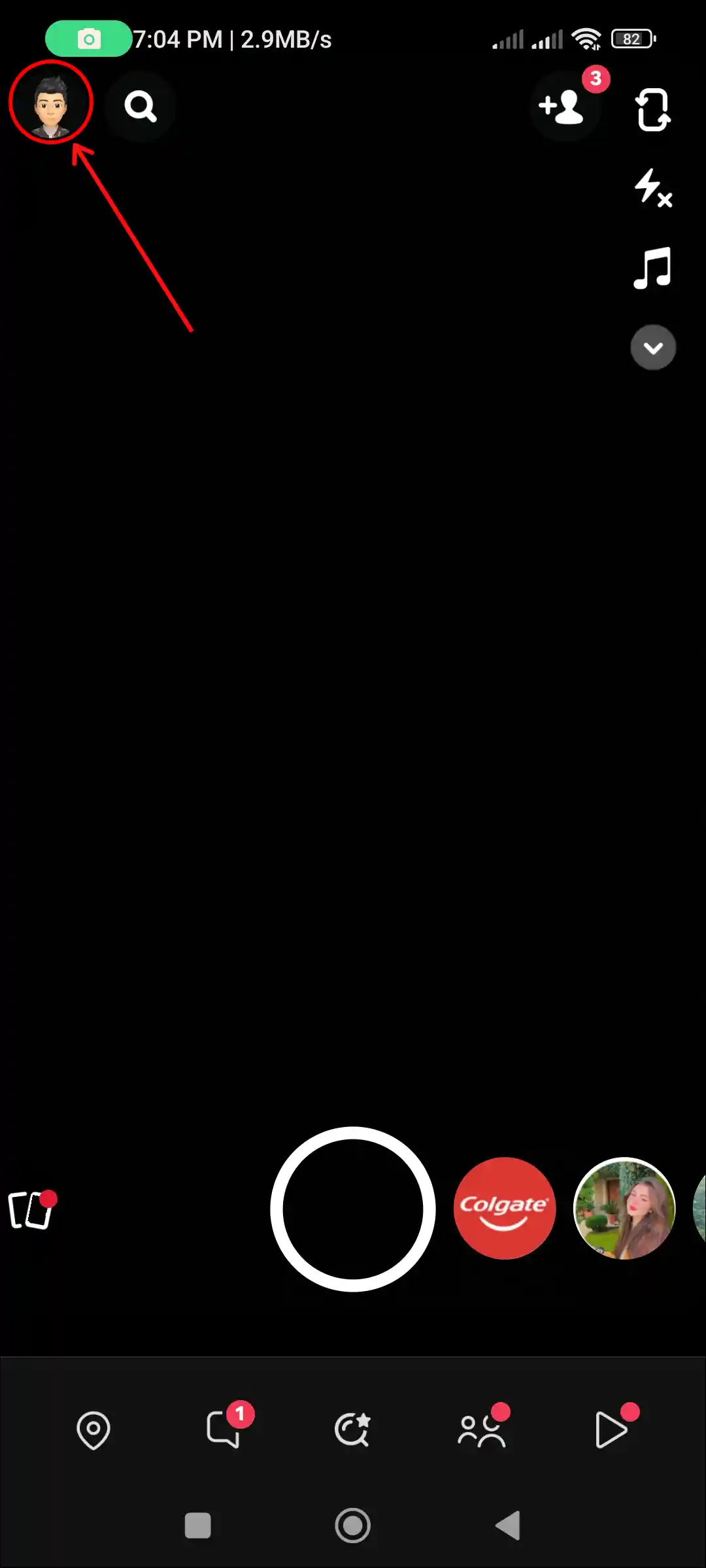
- Tap on Gear (⚙) Icon at Top Right Corner.
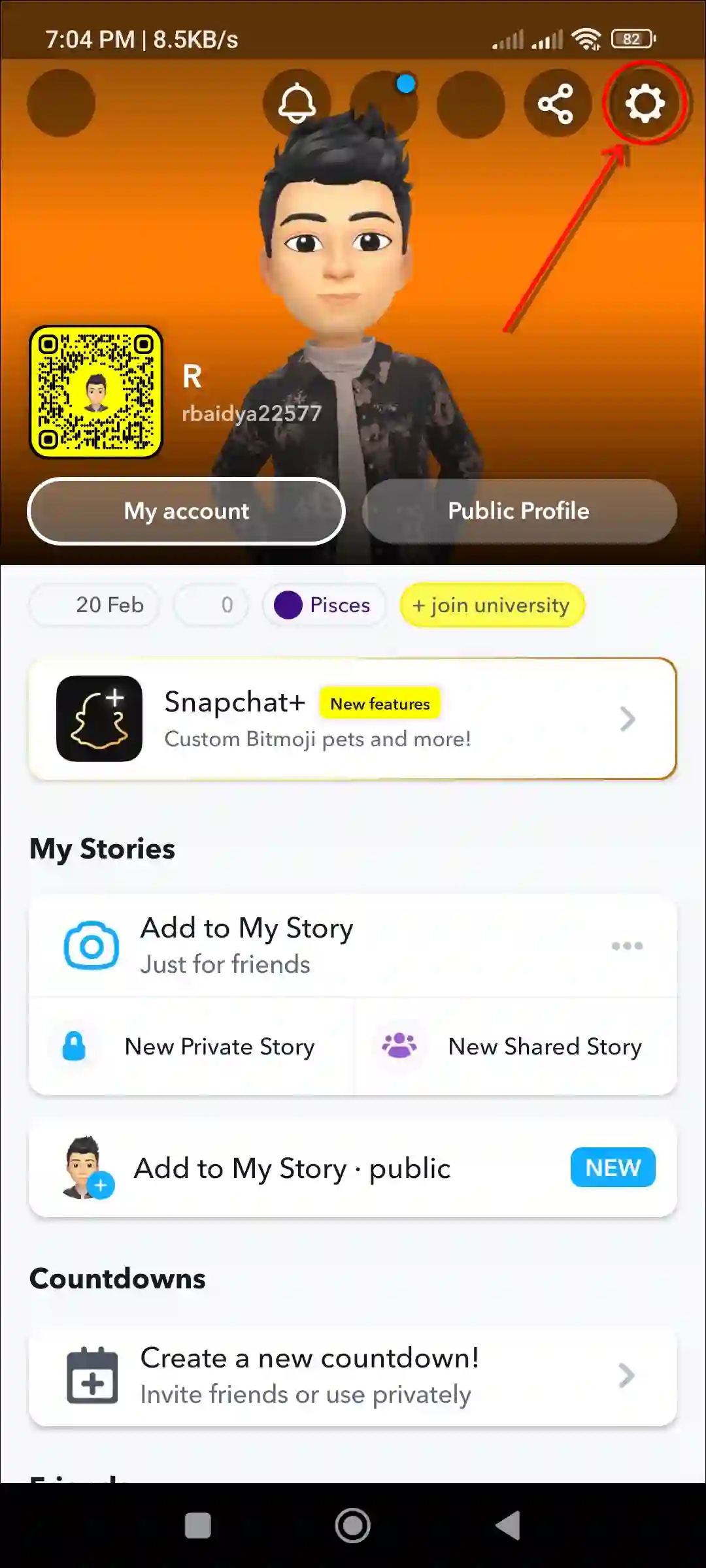
- Tap on Notifications.
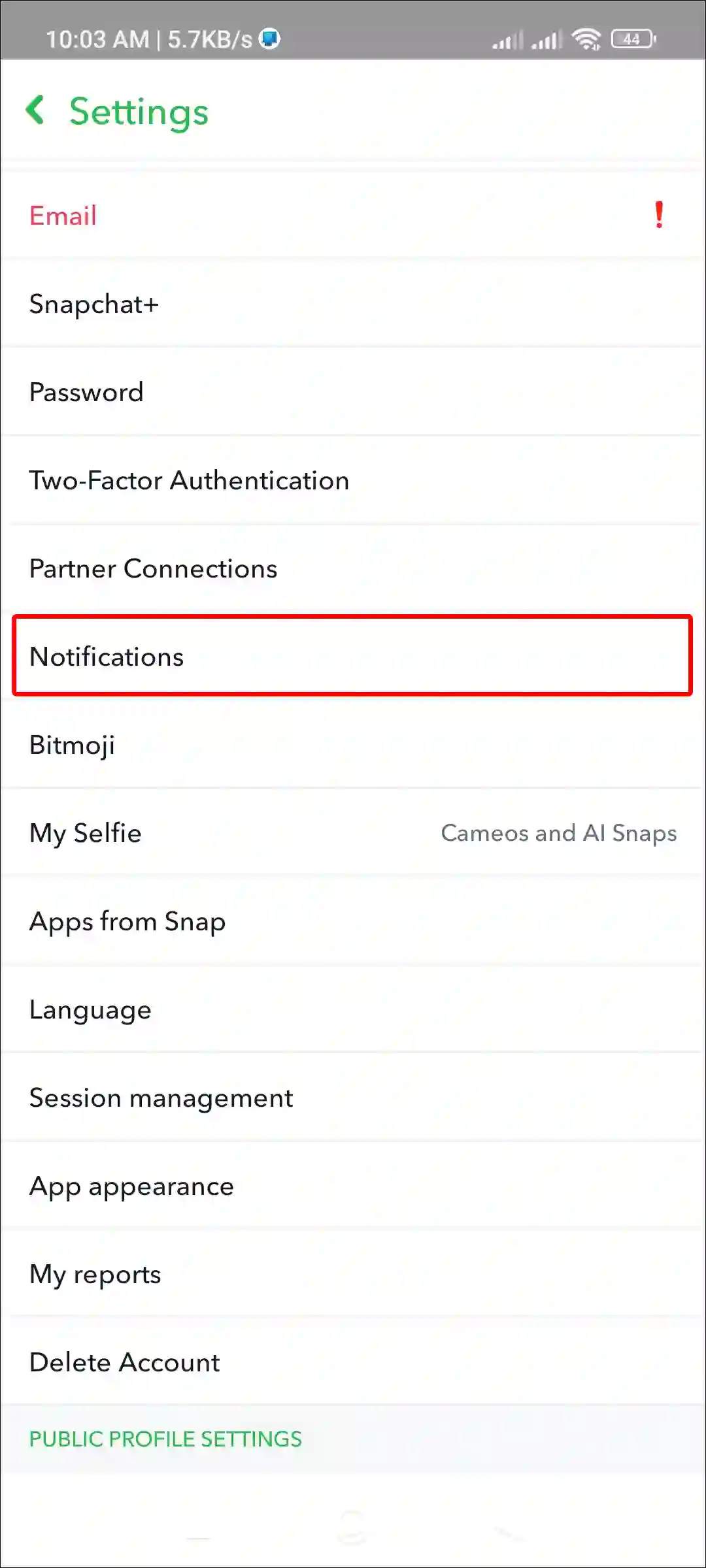
- Uncheck the Box Next to Friend Suggestions.
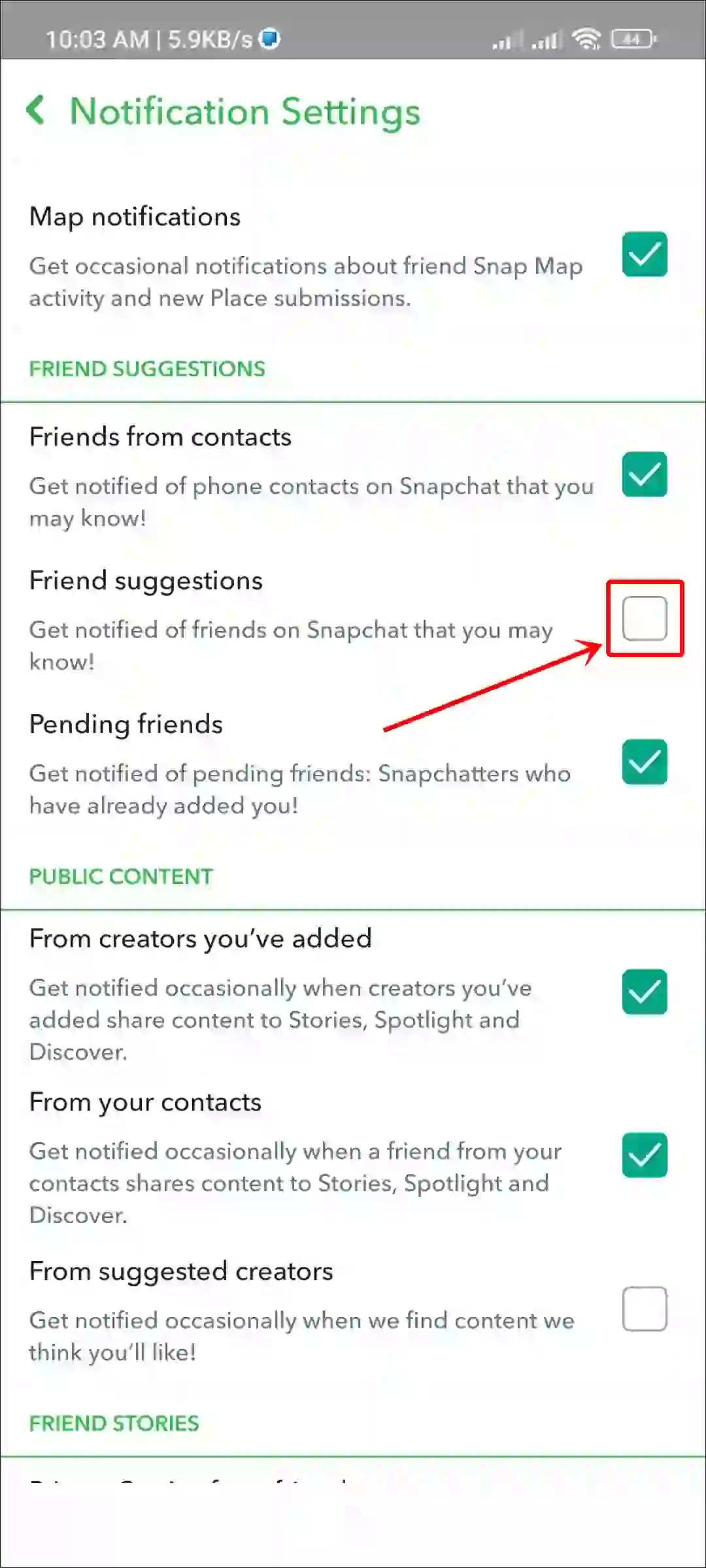
That’s it! From now on, Snapchat will no longer send you friend suggestion notifications.
Also read: How to Turn Off Portrait Mode on Snapchat
How to Turn On Snapchat Friend Suggestions
If you recently deactivated Snapchat Friend Suggestions on your device but now want Snapchat to send you friend suggestion notifications again, you can easily enable it. All the steps for this are mentioned below.
- Open Snapchat App on Your Android or iPhone.
- Tap on Profile Icon at Top Left Corner.
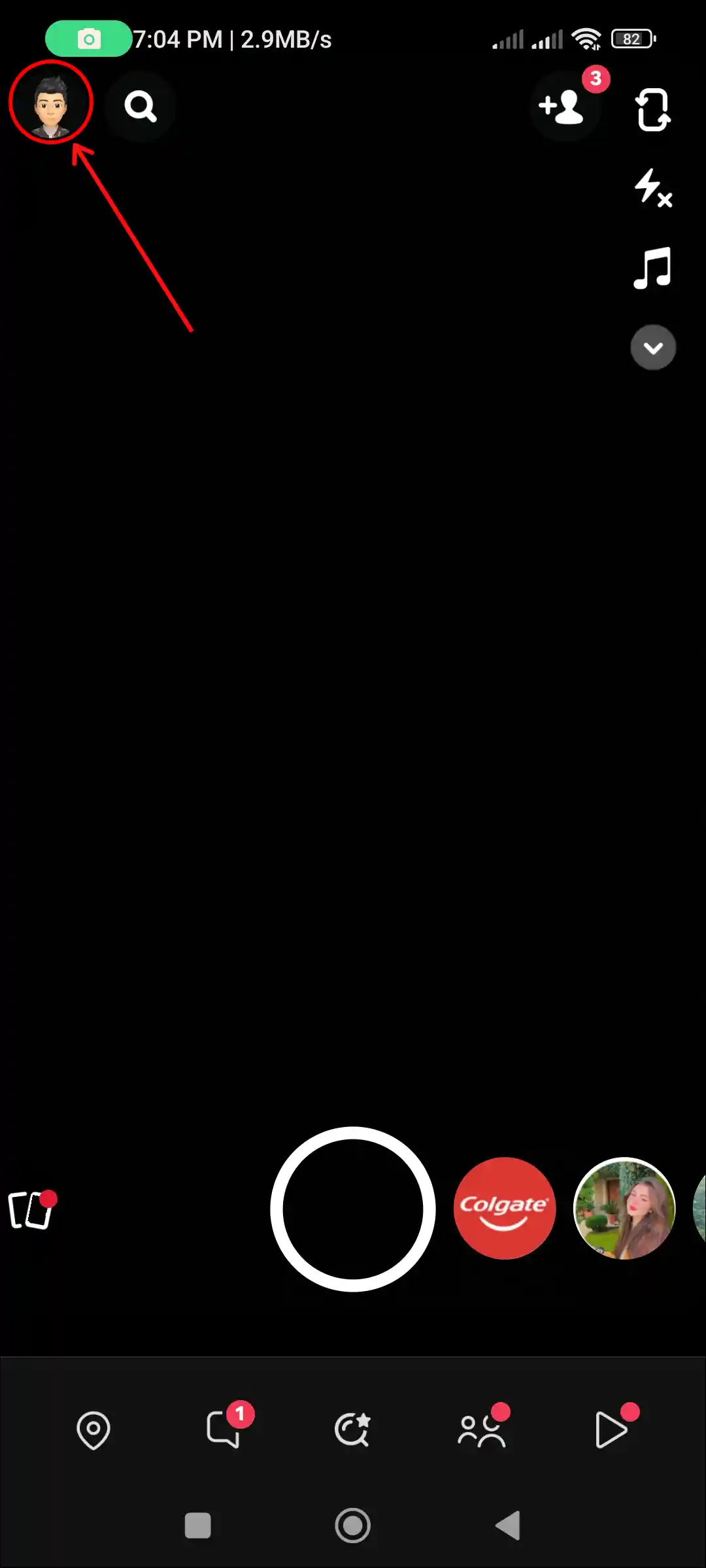
- Tap on Gear (⚙) Icon at Top Right Corner.
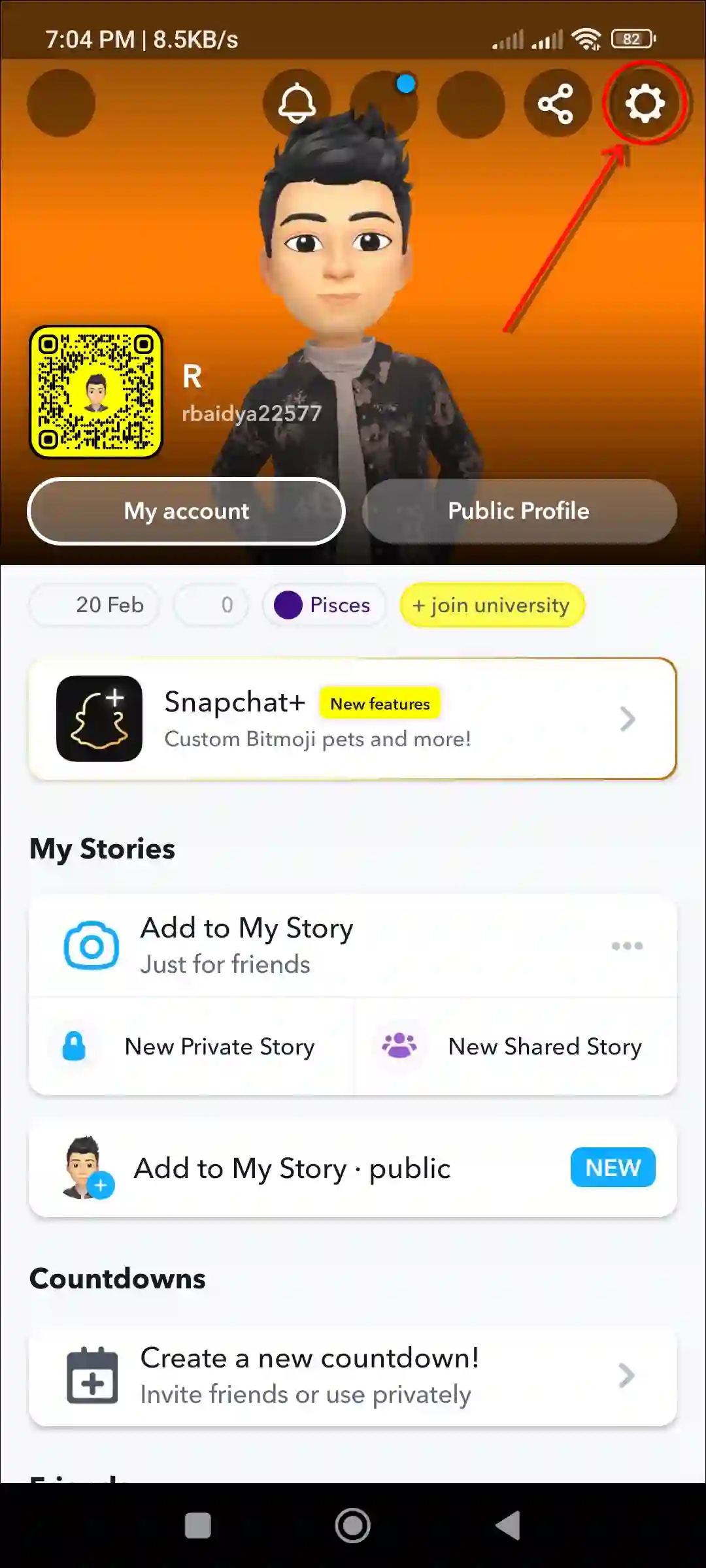
- Tap on Notifications.
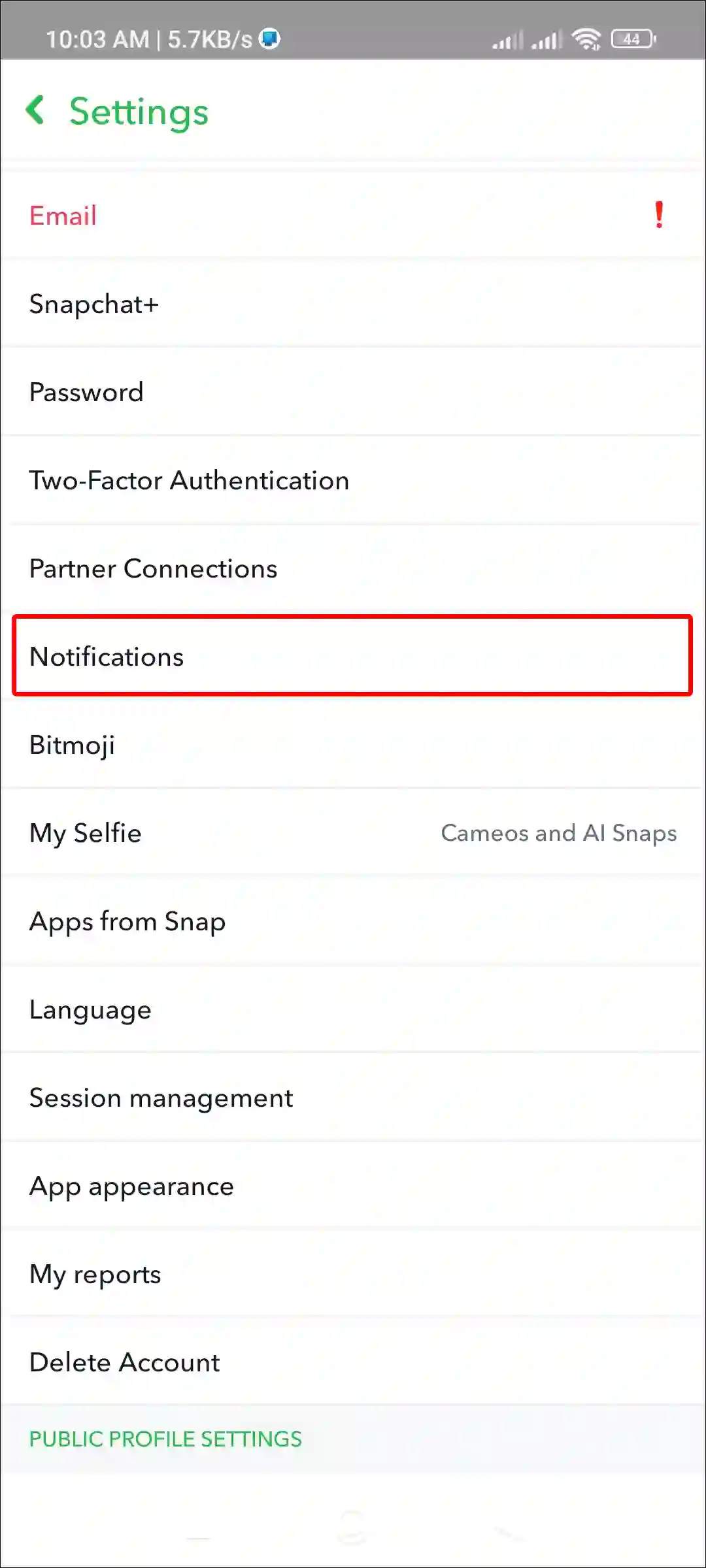
- Check the Box Next to Friend Suggestions.
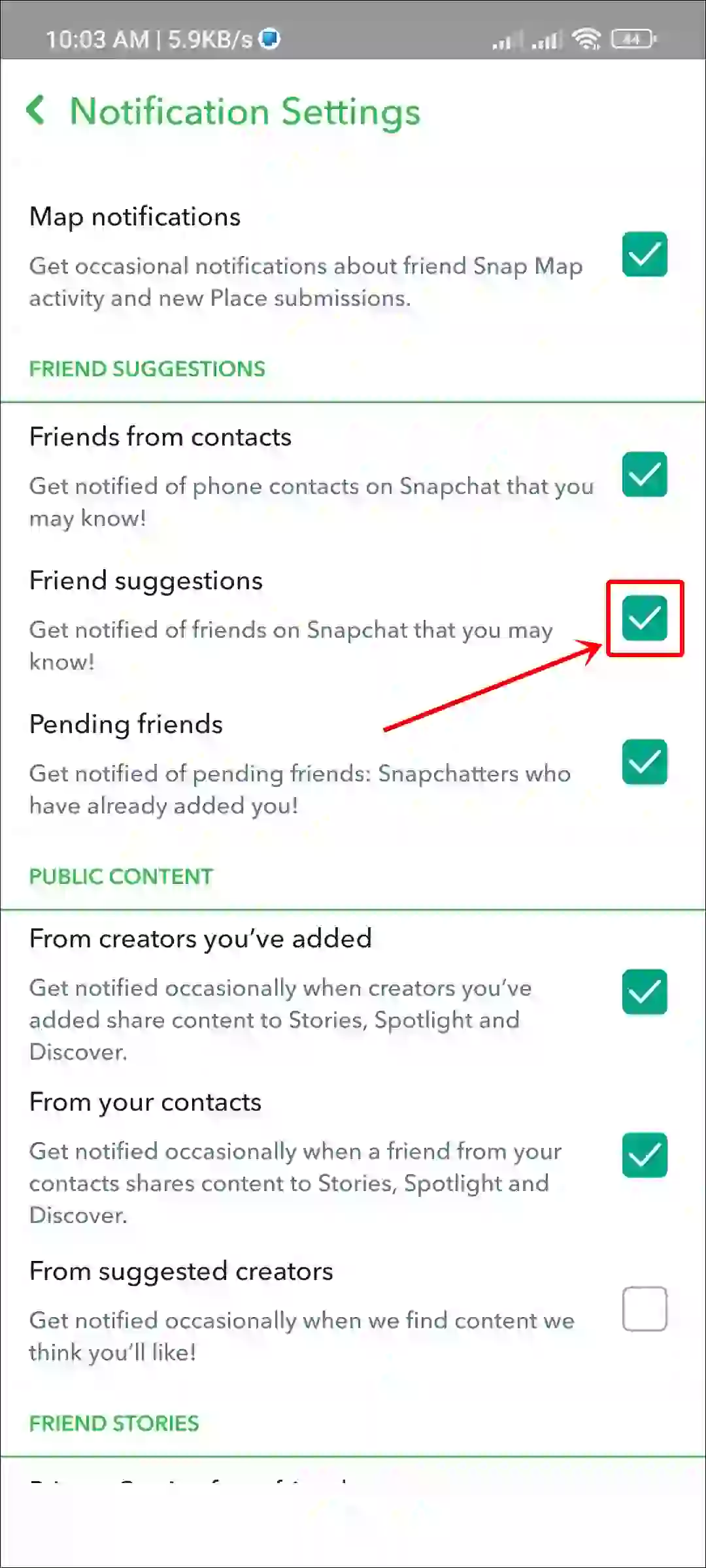
That’s it! You’re all done…
You may also like:
- How to Stop Snapchat from Saving Snaps to Camera Roll
- 3 Ways to Allow Camera Access on Snapchat
- Turn Off Location on Snapchat
FAQs
Q 1. Does friend suggestion mean someone looked at my profile on Snapchat?
Answer – No! On Snapchat, Friend Suggestion doesn’t mean that someone has viewed your profile. These suggestions are based on your contacts, mutual friends, or activity.
Q 2. How to stop getting friend suggestions on snapchat?
Answer – If you do not want to receive friend suggestions on Snapchat, you can disable them. To do this, go to your profile, tap the gear icon (Settings) > Notifications, and uncheck the Friend Suggestions box.
I hope you found this article quite helpful and learned how to enable and disable Snapchat Friend Suggestions on Android and iPhone. If you have any problem or question related to Android, feel free to ask by commenting below. Do share this article.