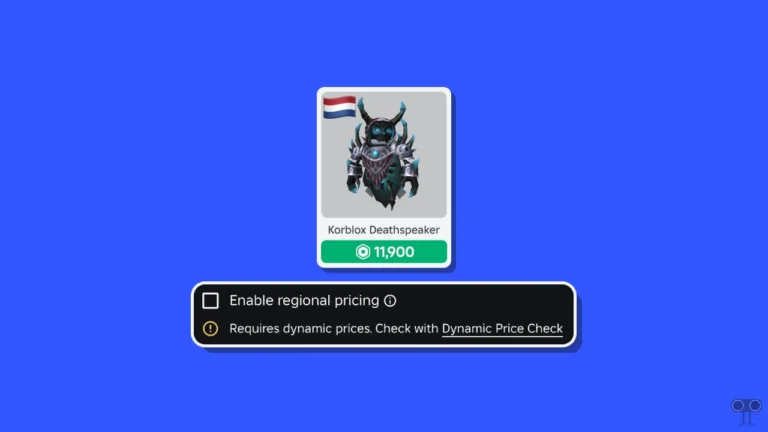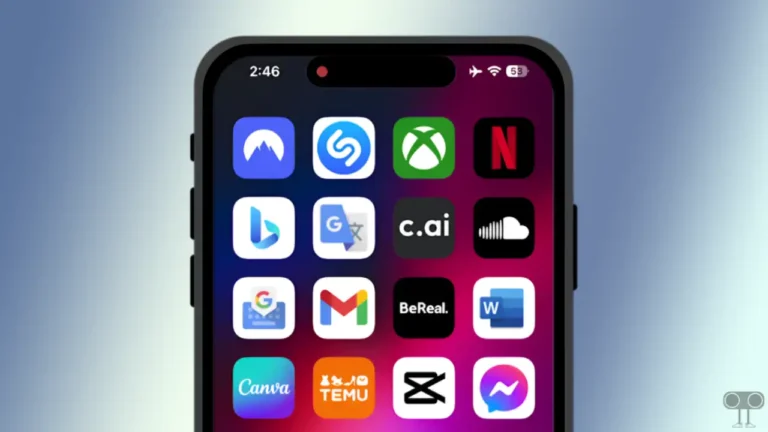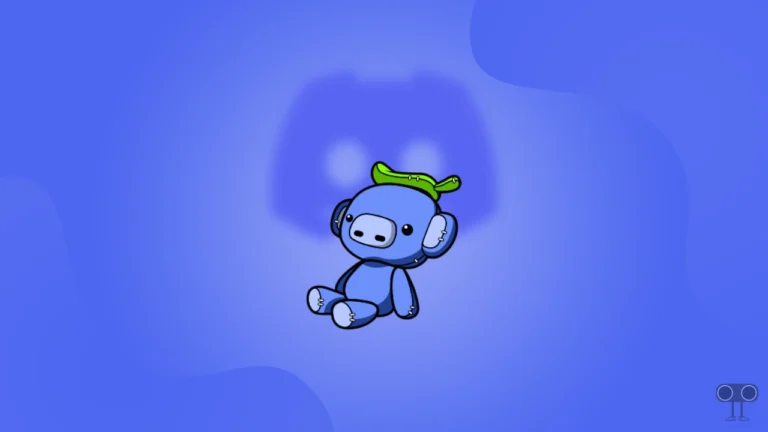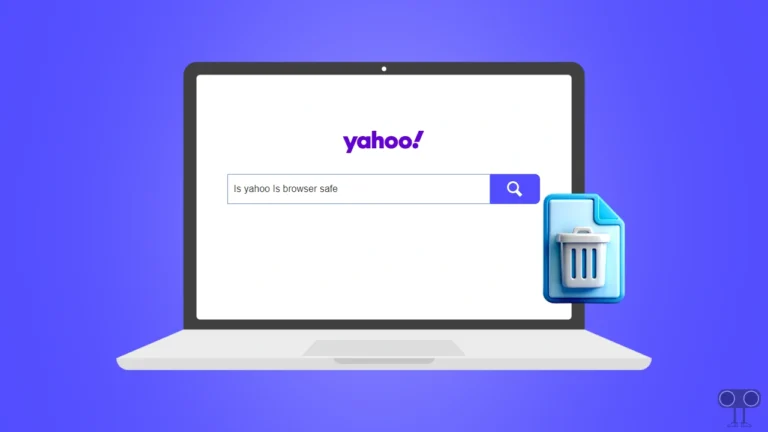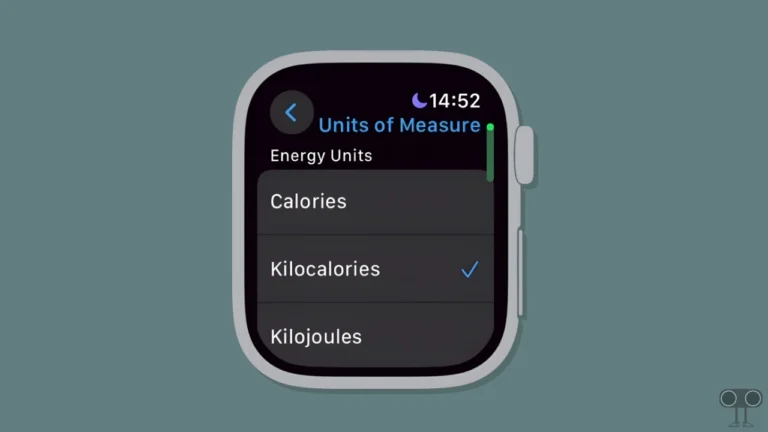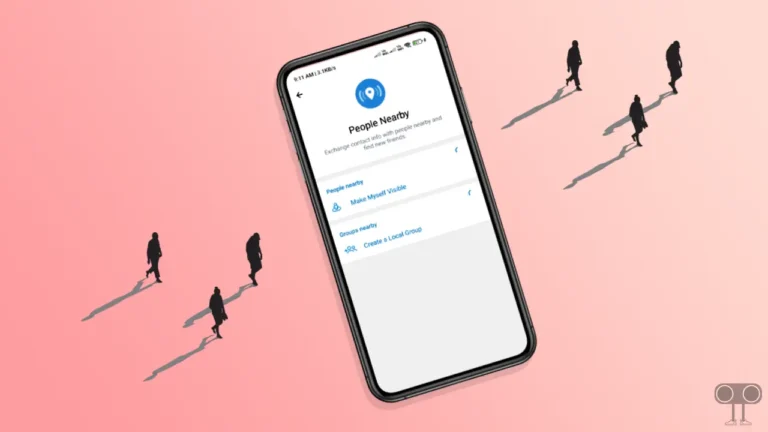How to Stop Samsung TV from Announcing Everything
If you hear a voice assistant when changing channels, adjusting the volume level, or performing any other action on your Samsung Smart TV, don’t worry! You’re not alone. If you’re also troubled by that annoying voice guide, this article will show you how to turn it off.
What is Voice Guide on Samsung TV?

Voice Guide is a built-in accessibility feature in Samsung Smart TVs that is specifically designed to assist the visually impaired. This feature provides voice guides for actions such as changing TV channels or adjusting the volume and reads information about current and upcoming programs, viewing schedules, various content on the Internet, searching, and other TV functions.
This voice guide feature on Samsung TVs is also known by other names, such as “Talk Back.” Although it’s disabled by default, users often accidentally enable it when changing TV settings, causing their TV to start narrating everything.
How to Stop Samsung TV from Announcing Everything
You can easily disable the Voice Guide feature on your TV, which announces every action performed with the remote. Yes! Samsung allows its TV users to manage the Voice Guide feature. All the steps for this are mentioned below.
To turn off voice guide on your Samsung TV:
- Using Your Remote, Go to Home Screen and Navigate to Left Panel.
- Select Settings > All Settings.
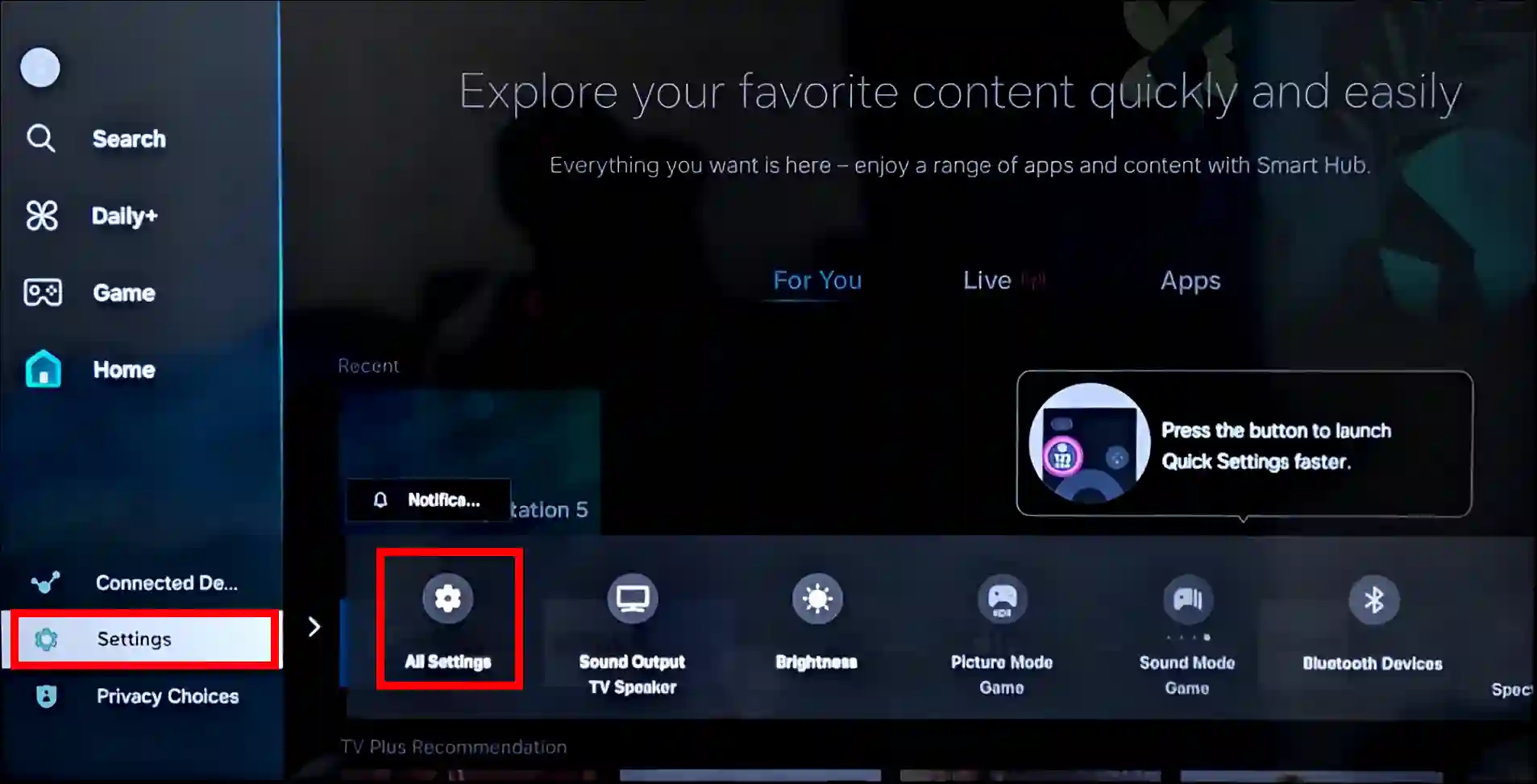
- Click General & Privacy > Accessibility.
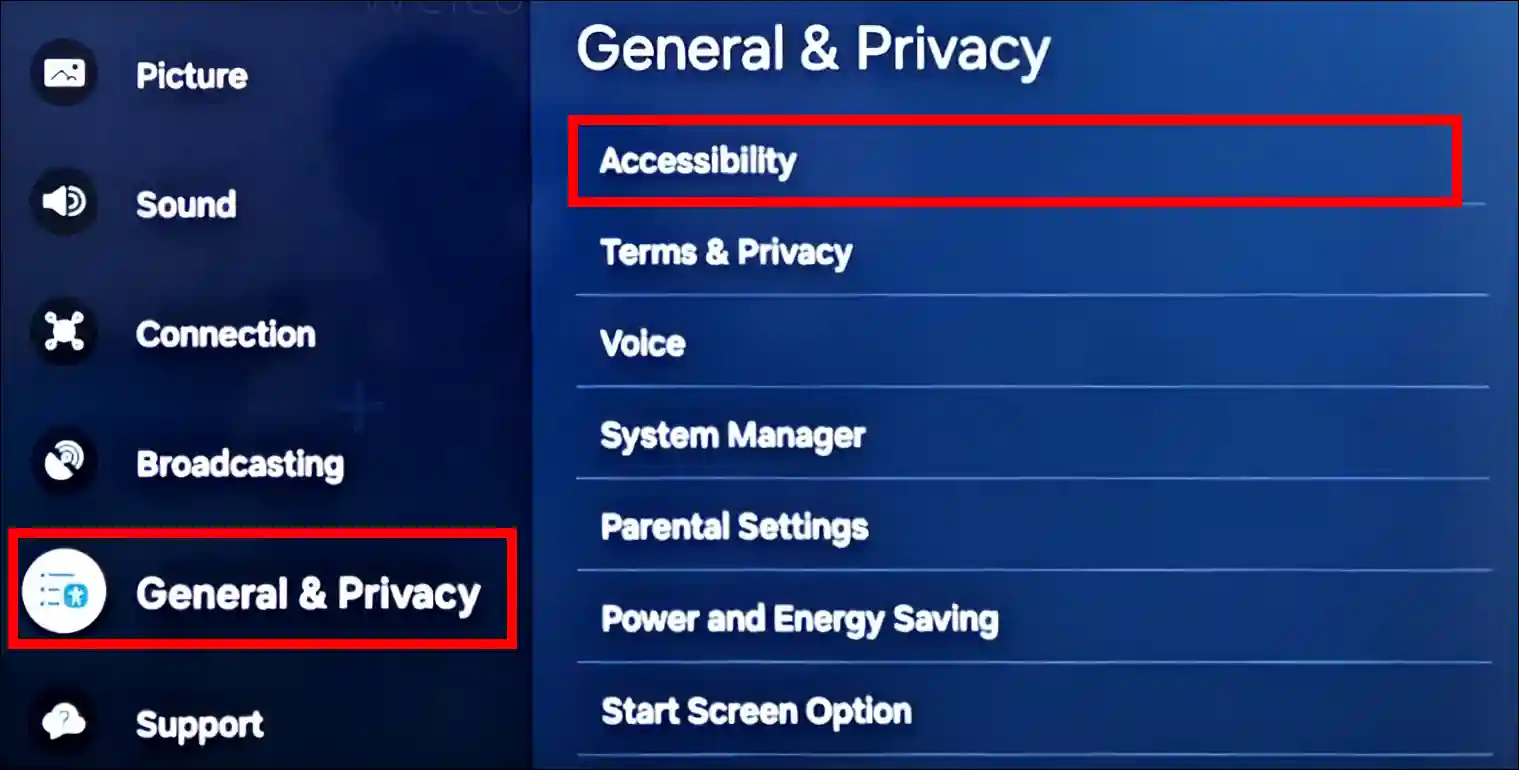
- Click Voice Guide Settings.

- Simply, Turn Off the “Voice Guide” Toggle.
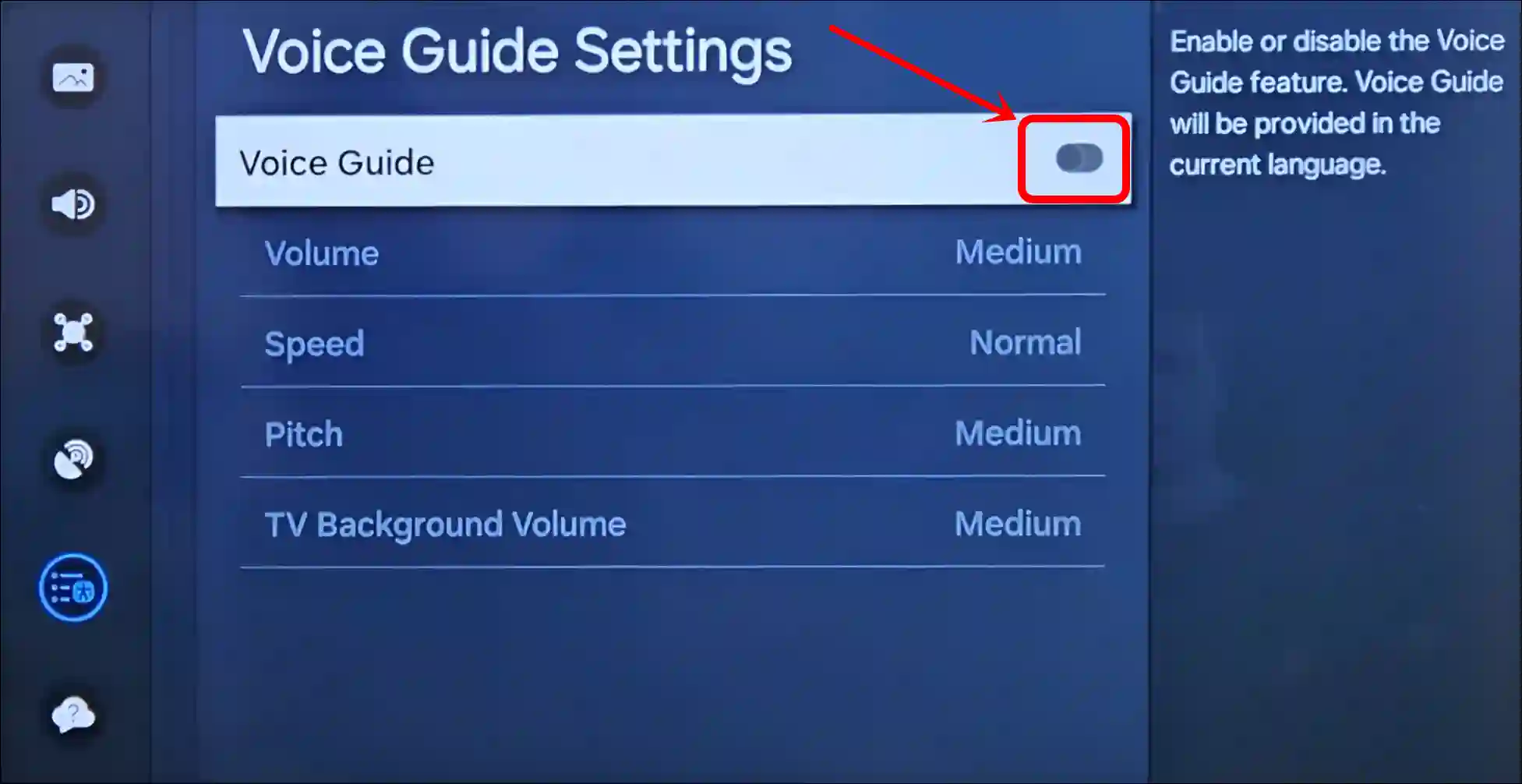
That’s it! Now, whenever you perform any action on your TV, the voice assistant mode will no longer work. While these steps are similar on almost all Samsung TVs, some may have slightly different settings.
Also read: How to Enable Airplay on Samsung TV
Samsung TV’s Voice Guide Won’t Turn Off? Here’s How to Fix It
If you cannot turn off the Voice Guide option on your Samsung TV or it is greyed out, several reasons could be causing this. For example, your TV might be on an outdated software version, there could be corrupted files, or you may have recently reset the TV. You can resolve this issue by following some of the methods given below.
#1. Restart Your TV
If the Voice Guide option is greyed out and you cannot turn it off, restarting the TV will often fix the problem. Restarting the TV clears temporary files, which often resolves the issue. To do this, restart the TV using your remote. If that doesn’t work, unplug the power cord from the socket, wait a moment, and then plug it back in before turning the TV on.
#2. Update Your TV
Sometimes, an outdated software version may prevent you from enabling or disabling certain functions. However, make sure your Samsung TV is running on the latest version. If not, go to your TV’s settings and update the software to the latest version.
#3. Contact to Support Team
If the option is still grayed out after restarting the TV and updating the software, please contact Samsung customer support. They can provide further troubleshooting.
Also read: 2 Ways to Open Play Store in Google TV
I hope this article was helpful to you, and you learned how to stop a Samsung TV from announcing everything. If you have any other questions about Samsung TV, feel free to ask in the comments below. Don’t forget to share this article.