How to Turn On & Off AI Mode in Google Search (Phone & PC)
Until now, we were seeing AI Overview in Google Search, but now Google has launched a default AI mode for Android phones. However, at the time of writing this article, you can only enable AI Mode through Search Labs.
Google has launched this new AI mode in India along with other countries. In simple terms, AI Mode is the updated version of AI Overview. Currently, Google is using the latest and most powerful Gemini 3 for AI Mode, but it may shift to another version later.
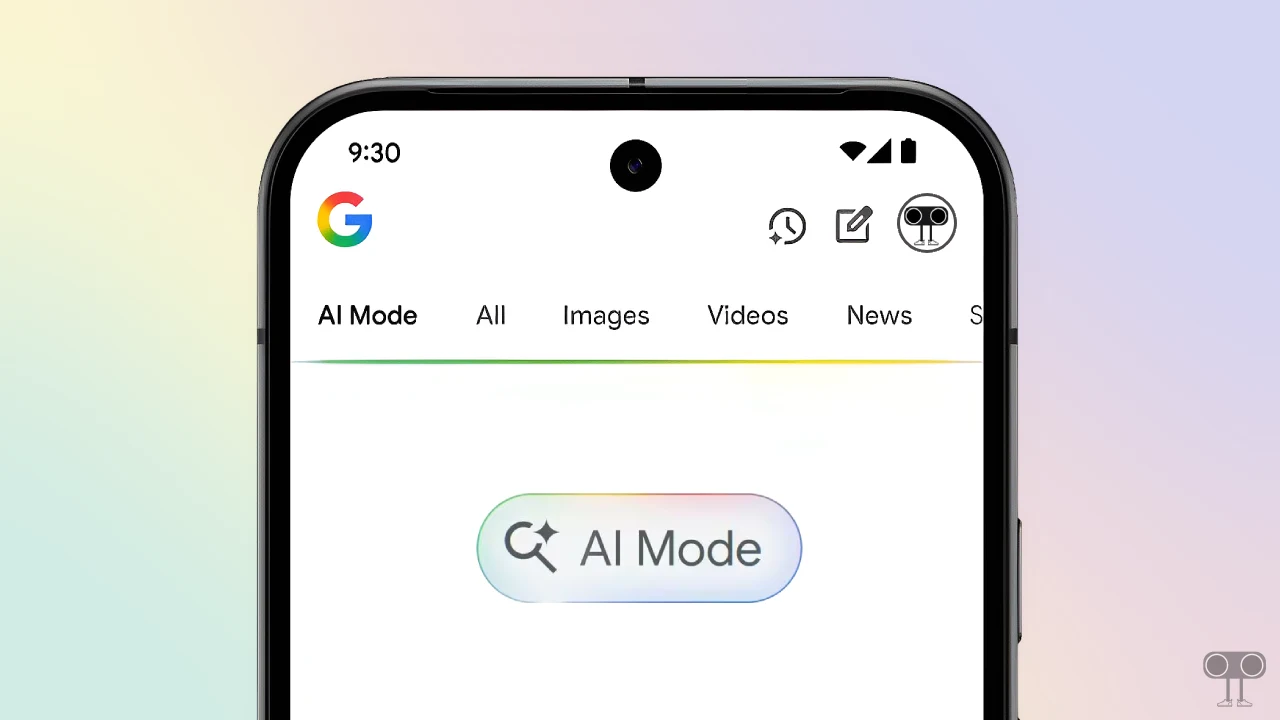
As we all know, Google apps and Chrome come pre-installed on Android mobile phones, and now Google has implemented the AI mode in these very apps. Not only that, but this AI mode can also be easily used with Google Search in desktop browsers.
How to Turn On AI Mode in Google Search
#1. On Android Phone
If you are an Android phone user and want to use the latest AI Mode in the Google App, this is currently an experimental feature, and you can activate it from the Search Labs section of Google Settings.
To enable ai mode in google search on Android:
- Open Google App on Your Phone.
- Tap on ‘Search Labs‘ Icon at Top Left Corner.
- Scroll Down to the AI Mode Section and Tap on Turn On Button.
- Now, Tap on ‘Try AI Mode’ Button.
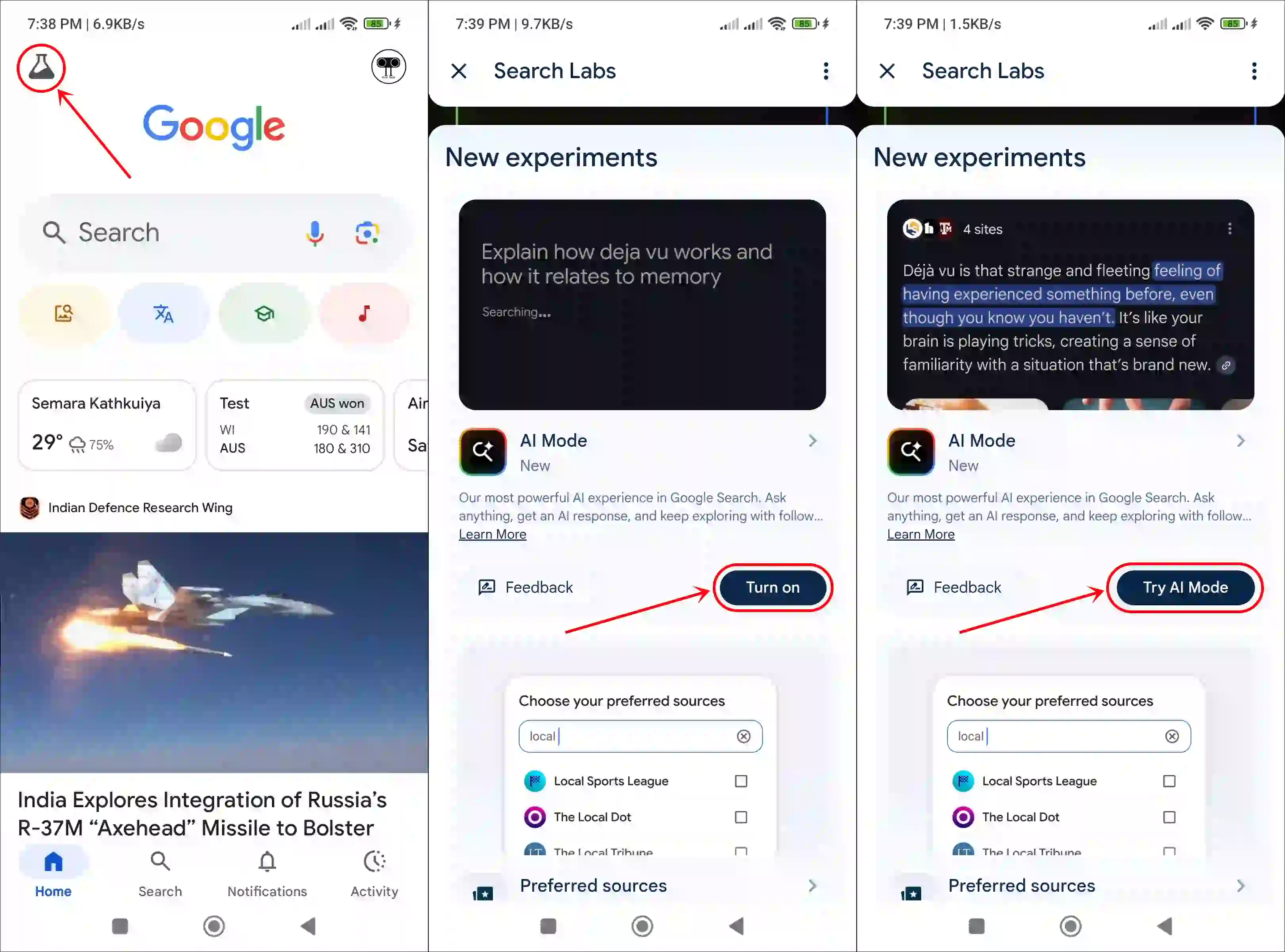
Also read: How to Enable (or Disable) Gemini on Lock Screen on Android
#2. On Desktop
If you use a computer, laptop, or MacBook, you can still activate Google’s new AI mode. For this, make sure that your Gmail account is logged in to the browser in which you want to use it. You can use any desktop browser like Chrome, Edge, Firefox, etc.
To enable ai mode in google search on pc:
- Launch a Browser and Go to
www.google.com. - Click on Search Labs Icon at Top Right Corner.
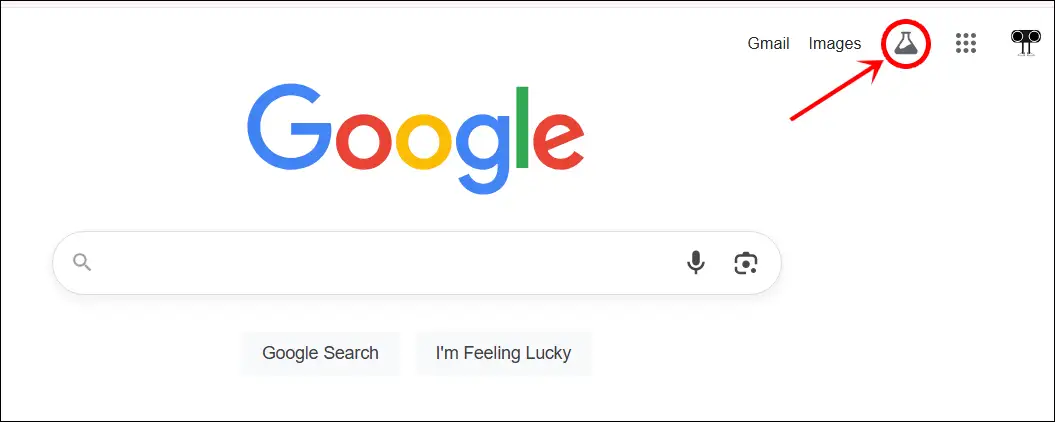
- Scroll Down to the AI Mode Section and Click on Turn On Button.
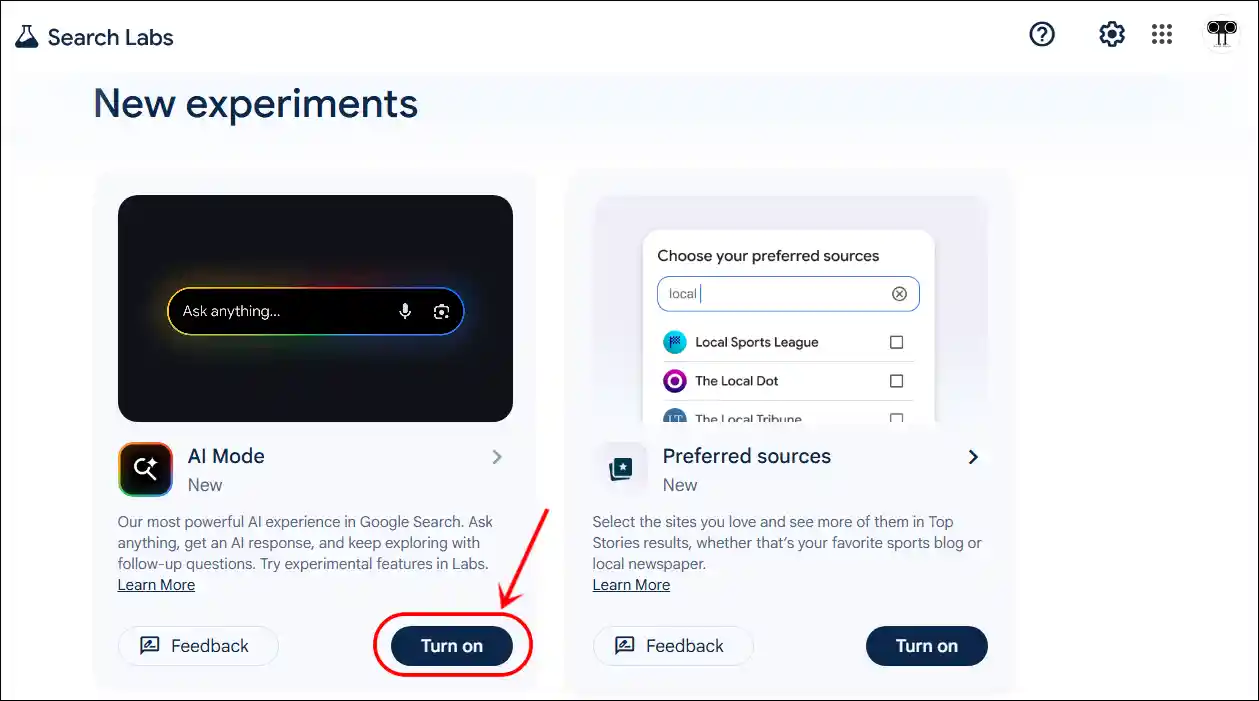
- Now, Click on ‘Try AI Mode’ Button.
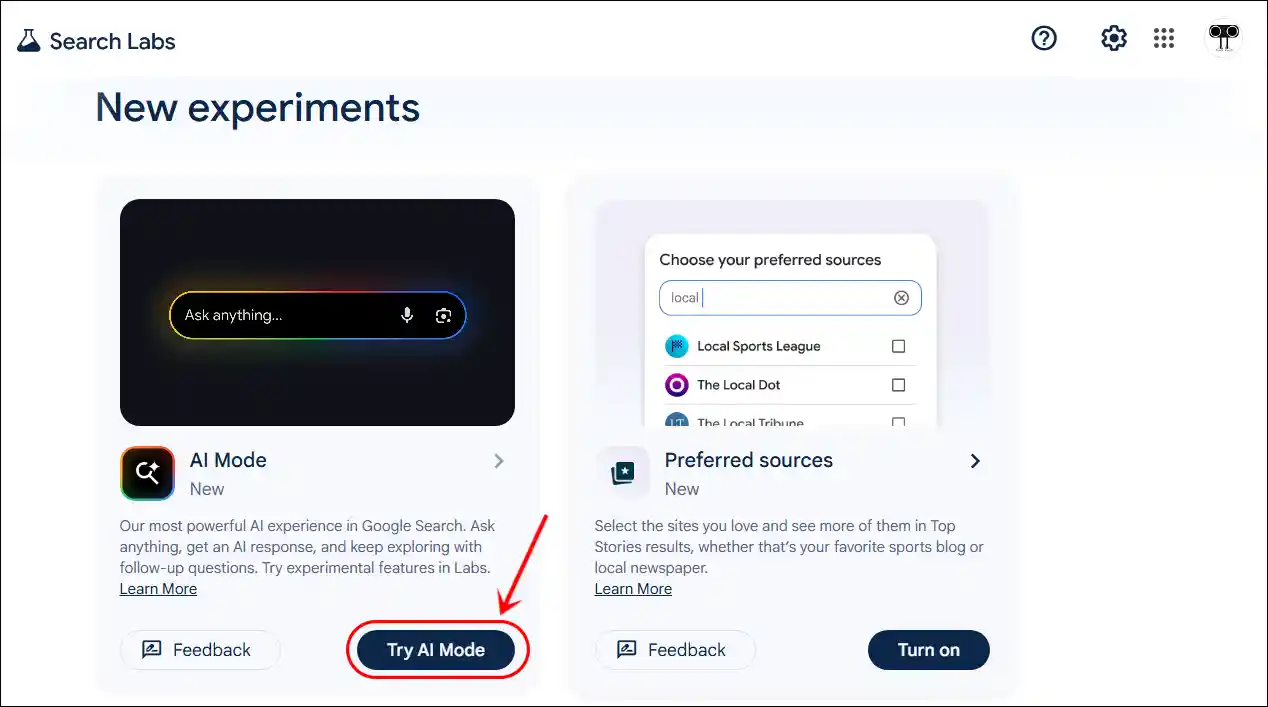
That’s it! Now, whenever you search something in your browser, the results will appear in the AI Mode section instead of Google Search. However, you still have the option to view the old-style search results. For that, you’ll need to click on the ‘All’ option next to ‘AI Mode’ in the top menu.
Also read: 3 Ways to Turn Off Gemini and Enable Google Assistant on Android
How to Turn Off AI Mode in Google Search
#1. On Android Phone
If you activated AI Mode from Search Labs settings, but now you want to turn it off, then it is also very simple. There are many users like you who do not like AI Mode in Google Search and want to get rid of it.
To disable ai mode in google search on Android:
- Open Google App on Your Phone.
- Tap on ‘Search Labs’ Icon at Top Left Corner.
- Scroll Down to the New Experiments Section and Tap on AI Mode.
- Now, Turn Off the Toggle Switch.
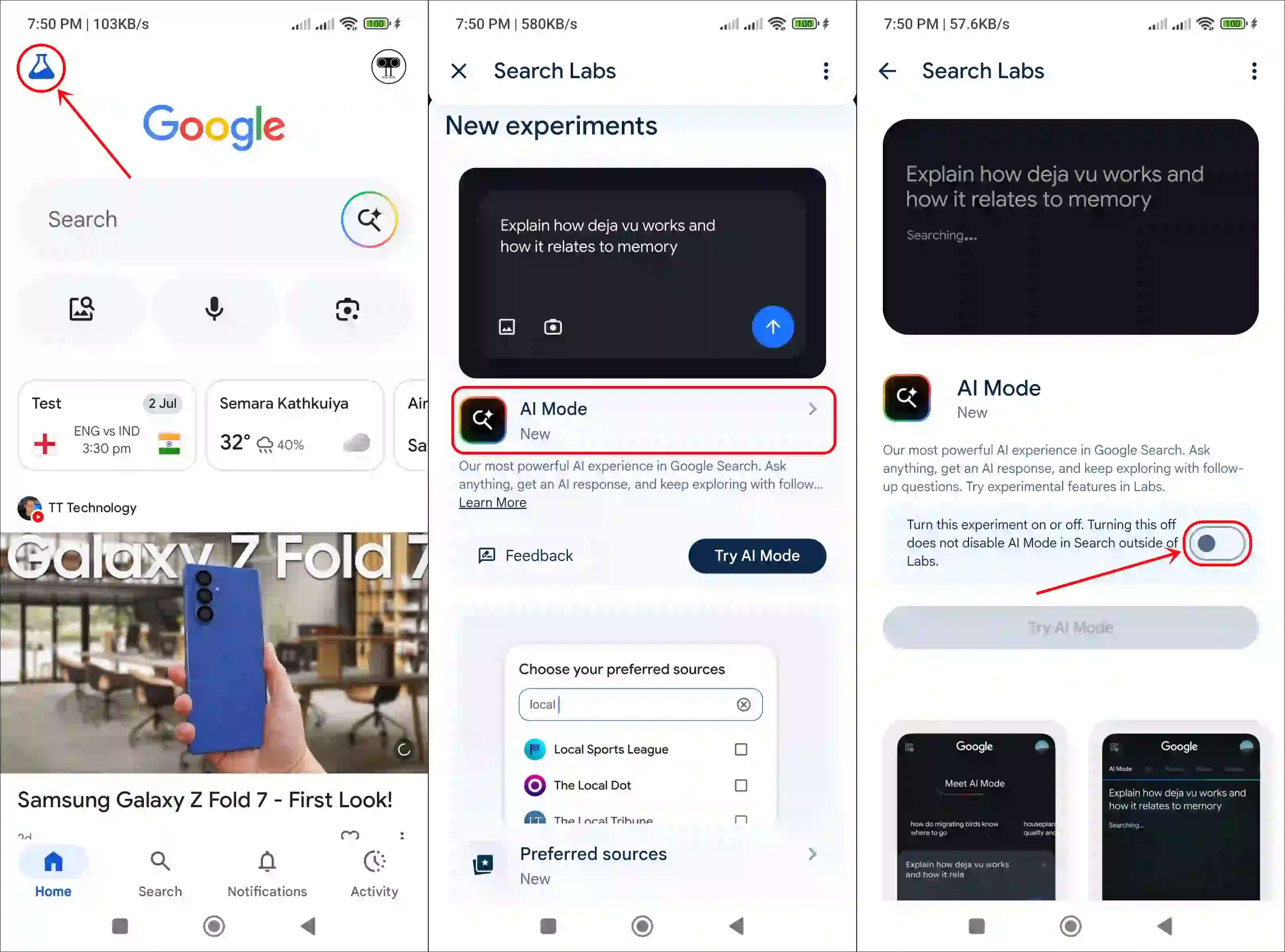
Also read: Change Gemini Voice Accent (Male⇌Female) on Android
#2. On Desktop
Getting rid of AI mode on the desktop is just as easy as on Android.
To disable ai mode in google search on pc:
- Launch a Browser and Go to
www.google.com. - Click on Search Labs Icon at Top Right Corner.
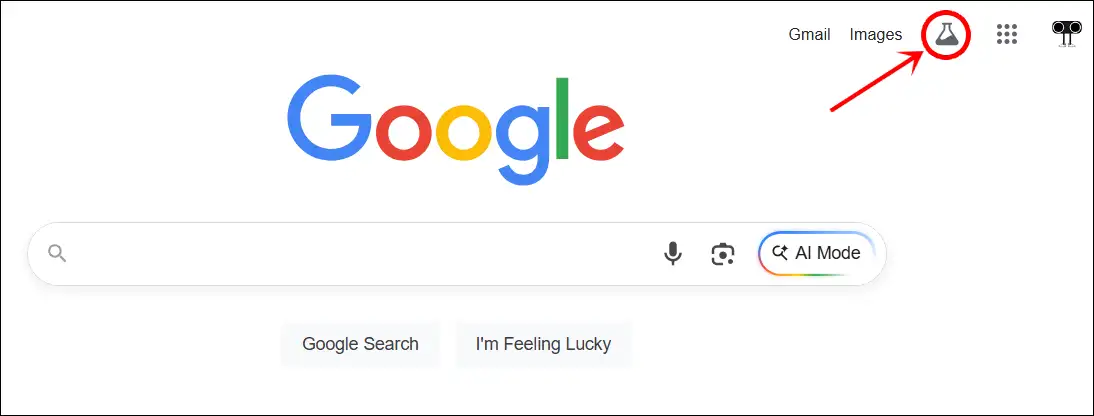
- Scroll Down to the New Experiments Section and Click on AI Mode.
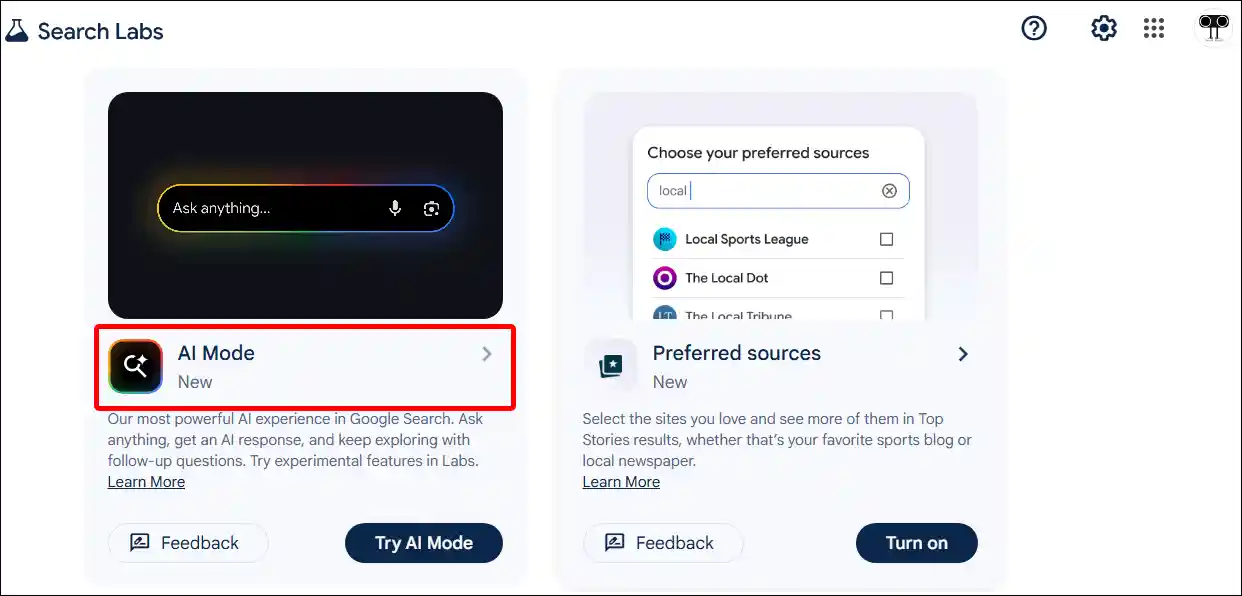
- Simply Turn Off the Toggle Switch.
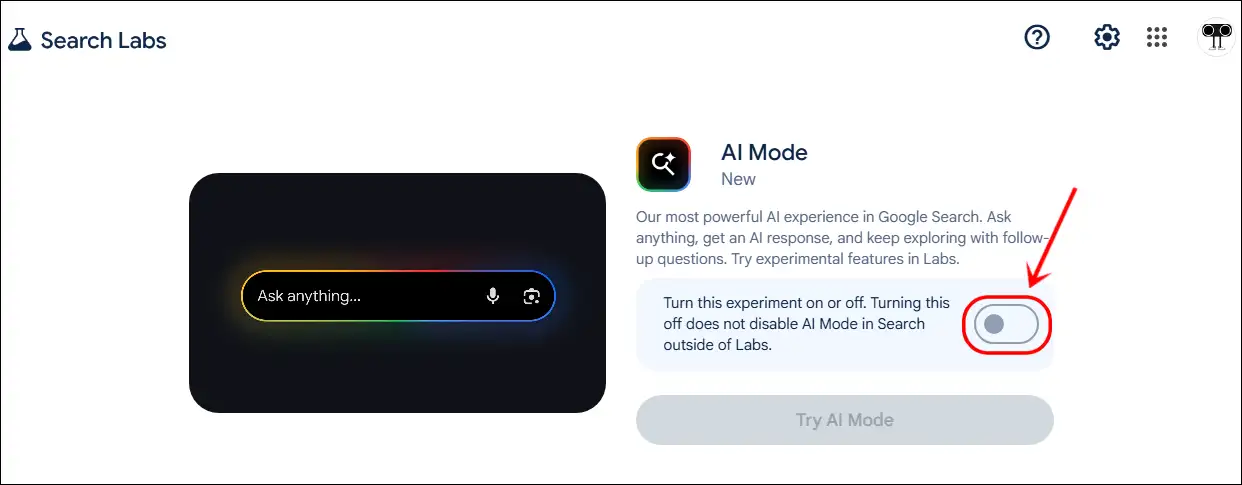
That’s it! Now you can use Google search (without AI mode) like before.
Also read: Remove Gemini from Google Messages on Android
I hope you found this article quite helpful and learned how to turn on and off AI mode in Google Search. If you have any problem or question related to Android, feel free to ask by commenting below. Do share this article.


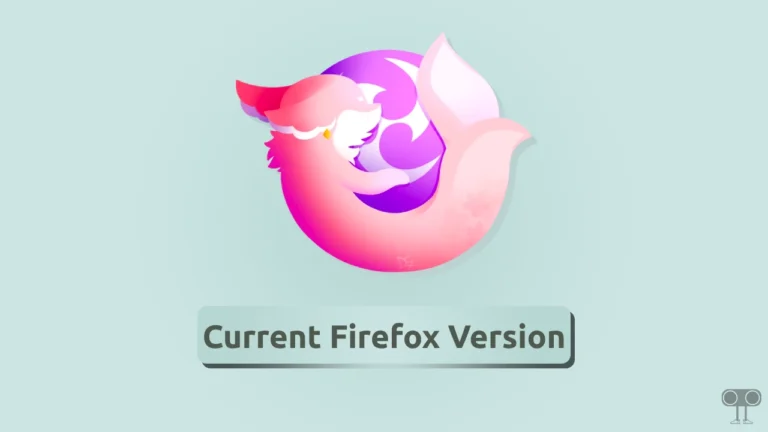
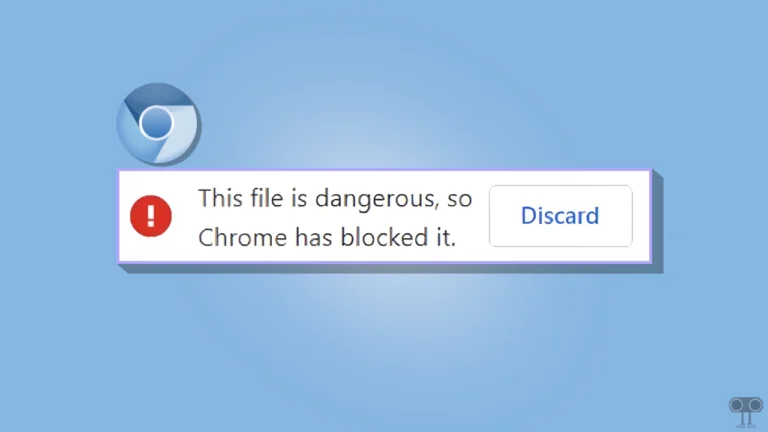
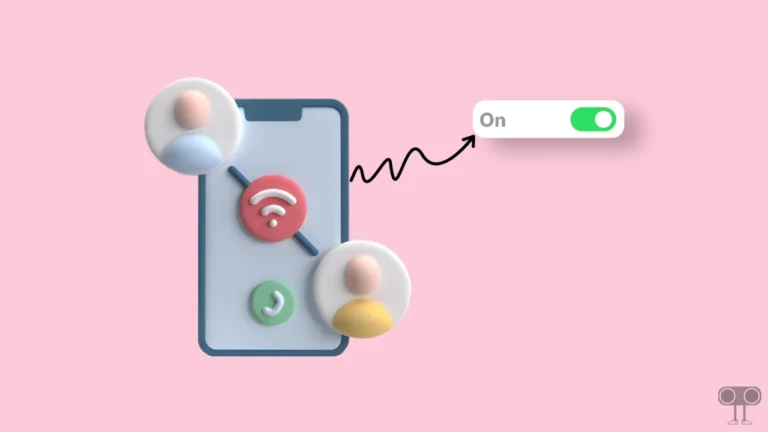
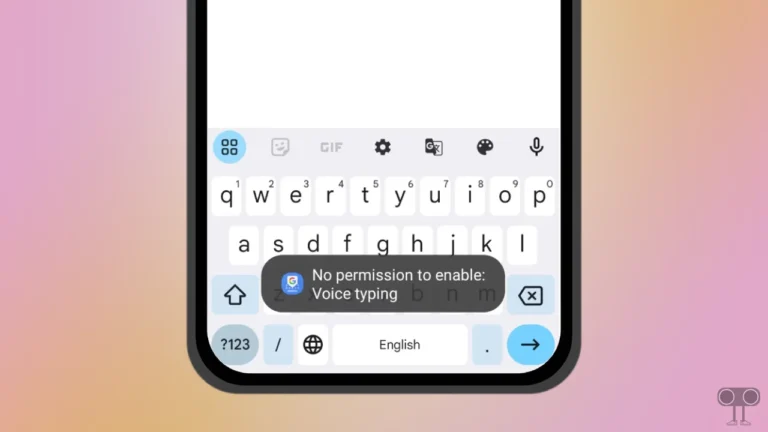
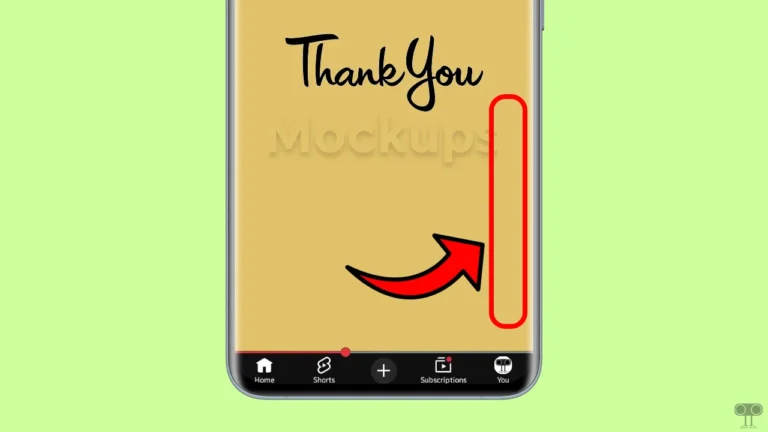
Aimode stop