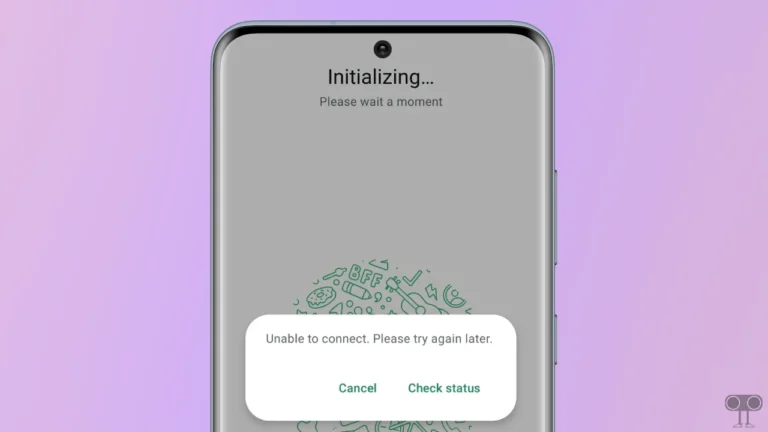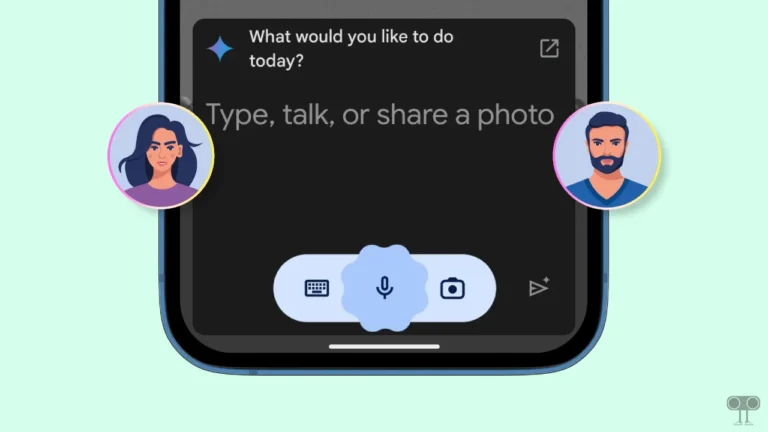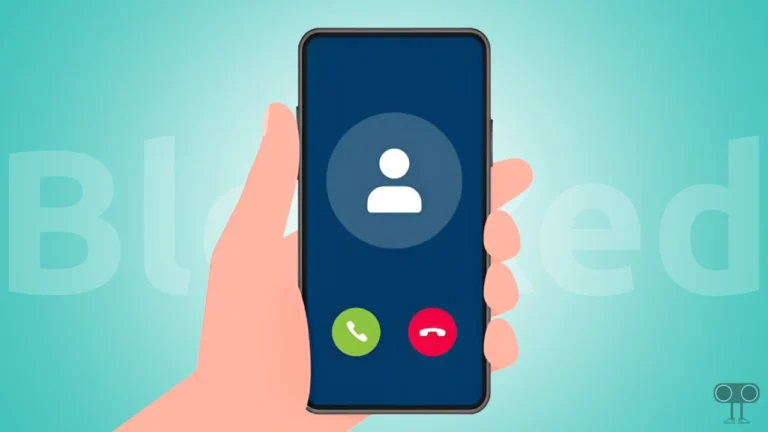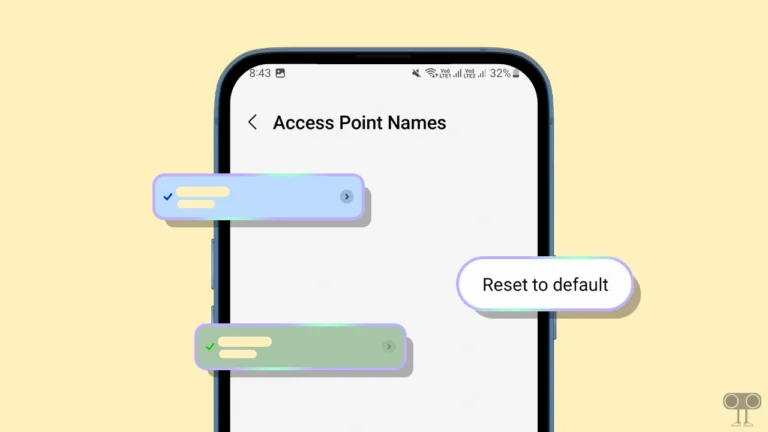How to Turn ON or OFF Ambient Mode on YouTube (Mobile and Desktop)
If you watch a lot of videos on YouTube, then YouTube’s ambient mode will greatly enhance your viewing experience. Both the YouTube website and the YouTube app offer this feature. Let’s know how you can turn on and off ambient mode on your YouTube mobile and desktop.
What is Ambient Mode YouTube?
YouTube’s ambient mode is an amazing feature that enhances users viewing experience by adding lighter colors from the video to the background of the screen. The default YouTube player can be made more immersive with ambient mode. This feature can be used in both iOS and Android.
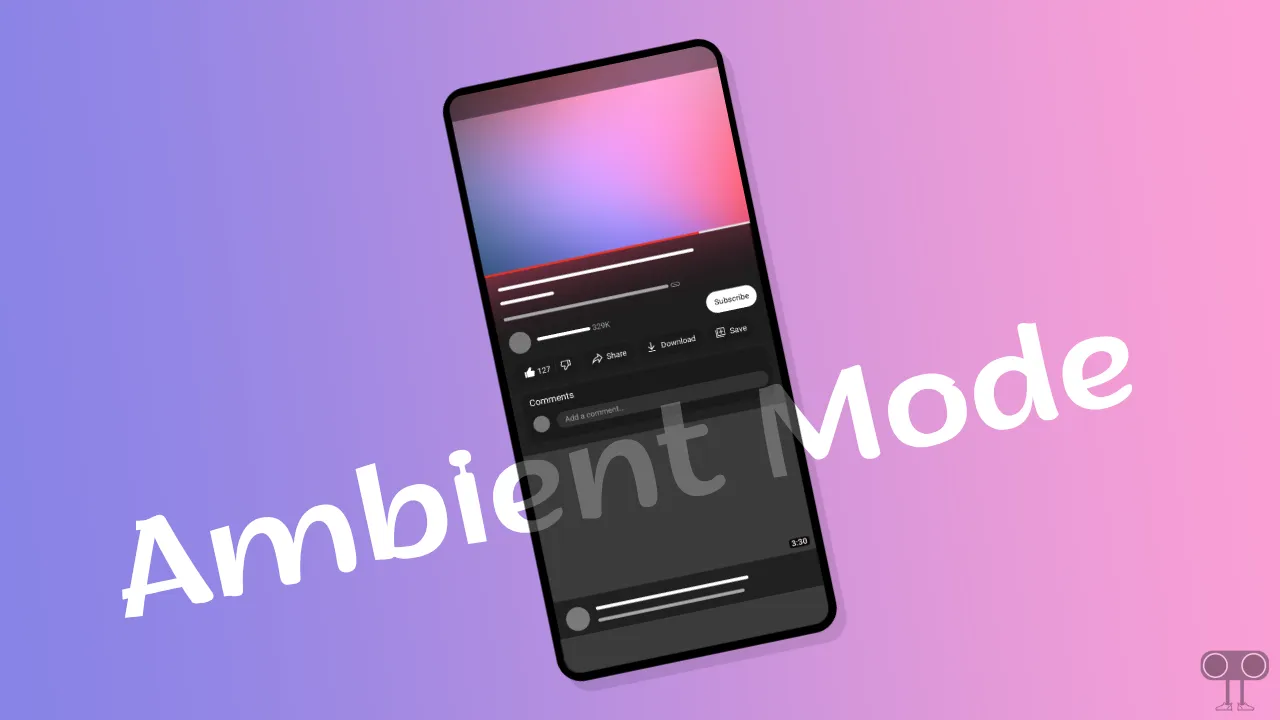
How Does YouTube’s Ambient Mode Work?
YouTube’s Ambient Mode is an innovative feature, but have you ever wondered how it works? Let me tell you! YouTube’s ambient mode analyzes the colors of the video you’re watching and applies them to the background of your screen. This mixes the video with the environment around you to create a more immersive viewing experience.
How to Turn On Ambient Mode on YouTube Mobile and Desktop
If you use the YouTube app on Android or iPhone, you can easily enable this built-in ambient mode. But keep in mind that before activating it, you must enable dark mode in the YouTube app. To do this, you follow the steps given below.
To enable Ambient mode in YouTube app:
1. Open YouTube App on Your Phone and Play Any Video.
2. Tap on Gear Icon (⚙) at Top Right Corner of Video Player.
3. Tap on Additional Settings.
4. Turn On Toggle Switch Next to Ambient Mode.
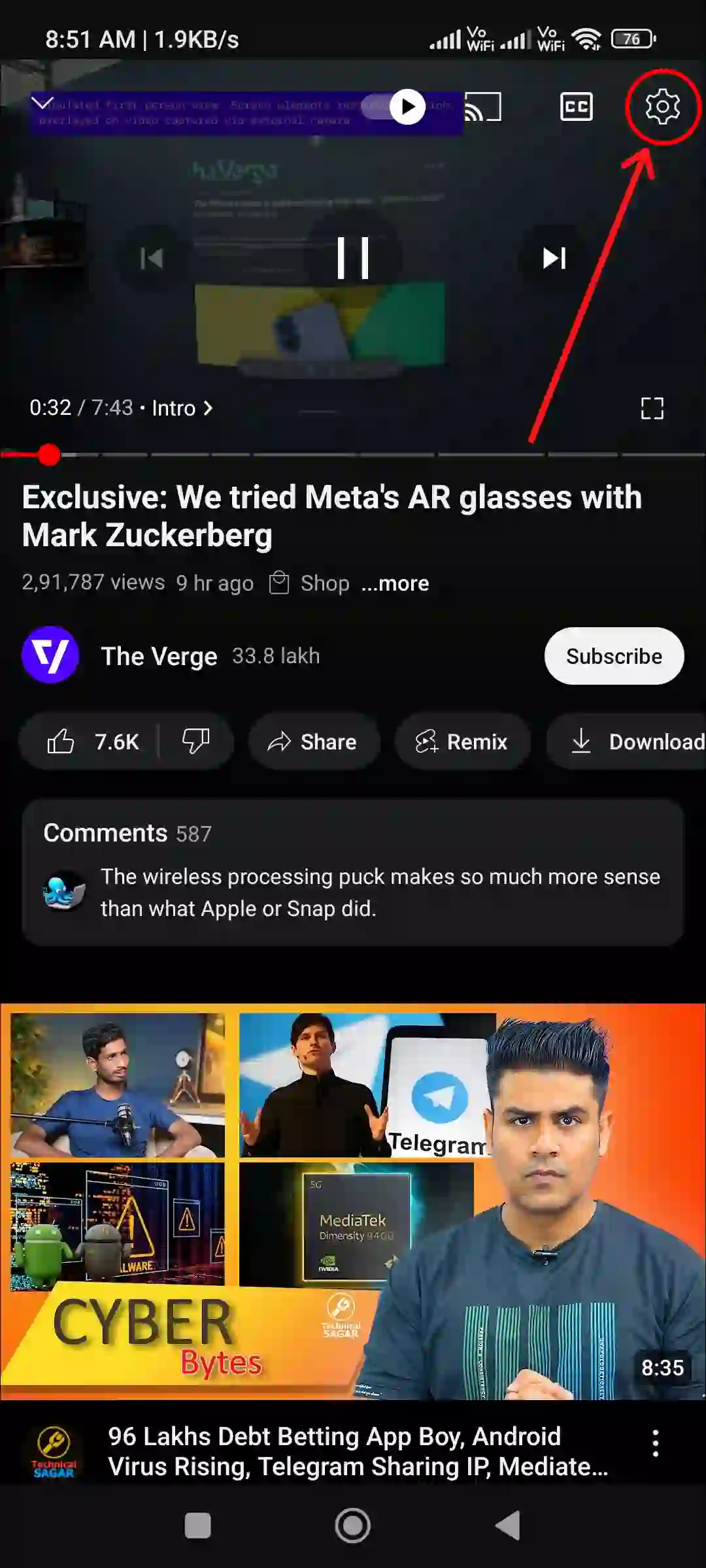
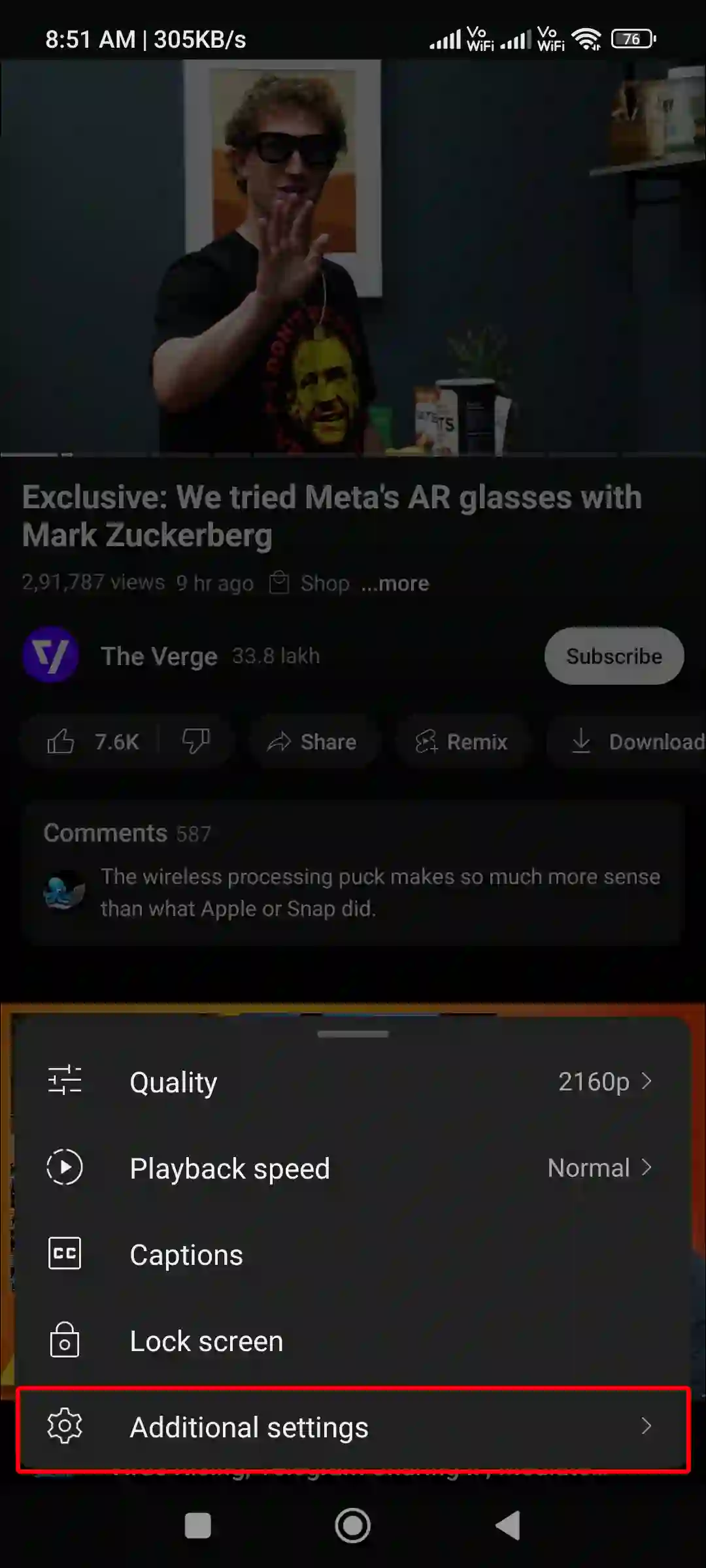
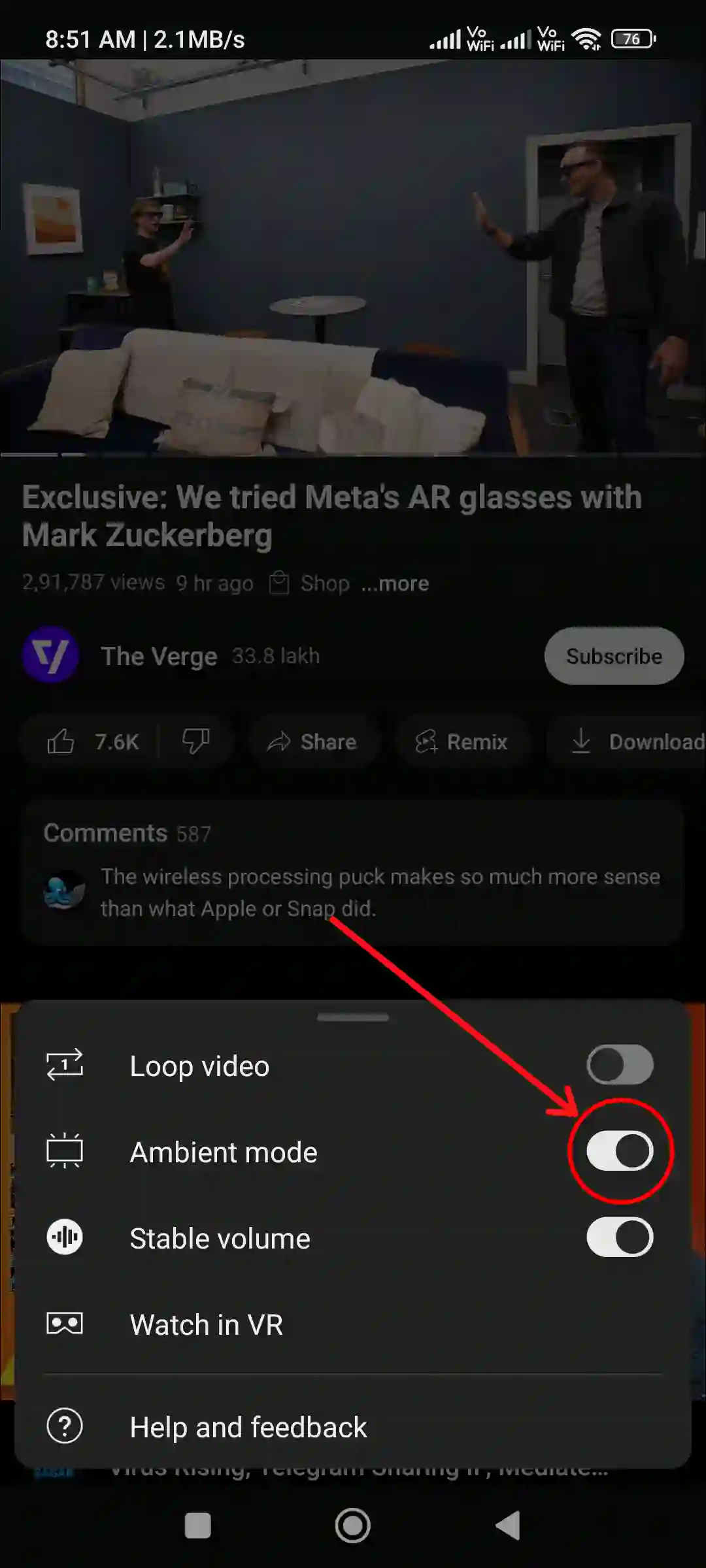
Also read: 10 Quick Ways to Fix YouTube App Not Showing Thumbnails on Android & iPhone
To turn on Ambient mode in YouTube on PC:
Step 1: Visit https://www.youtube.com/ Website and Play a Video.
Step 2: Tap on Gear Icon (⚙) at Player’s Control Menu.
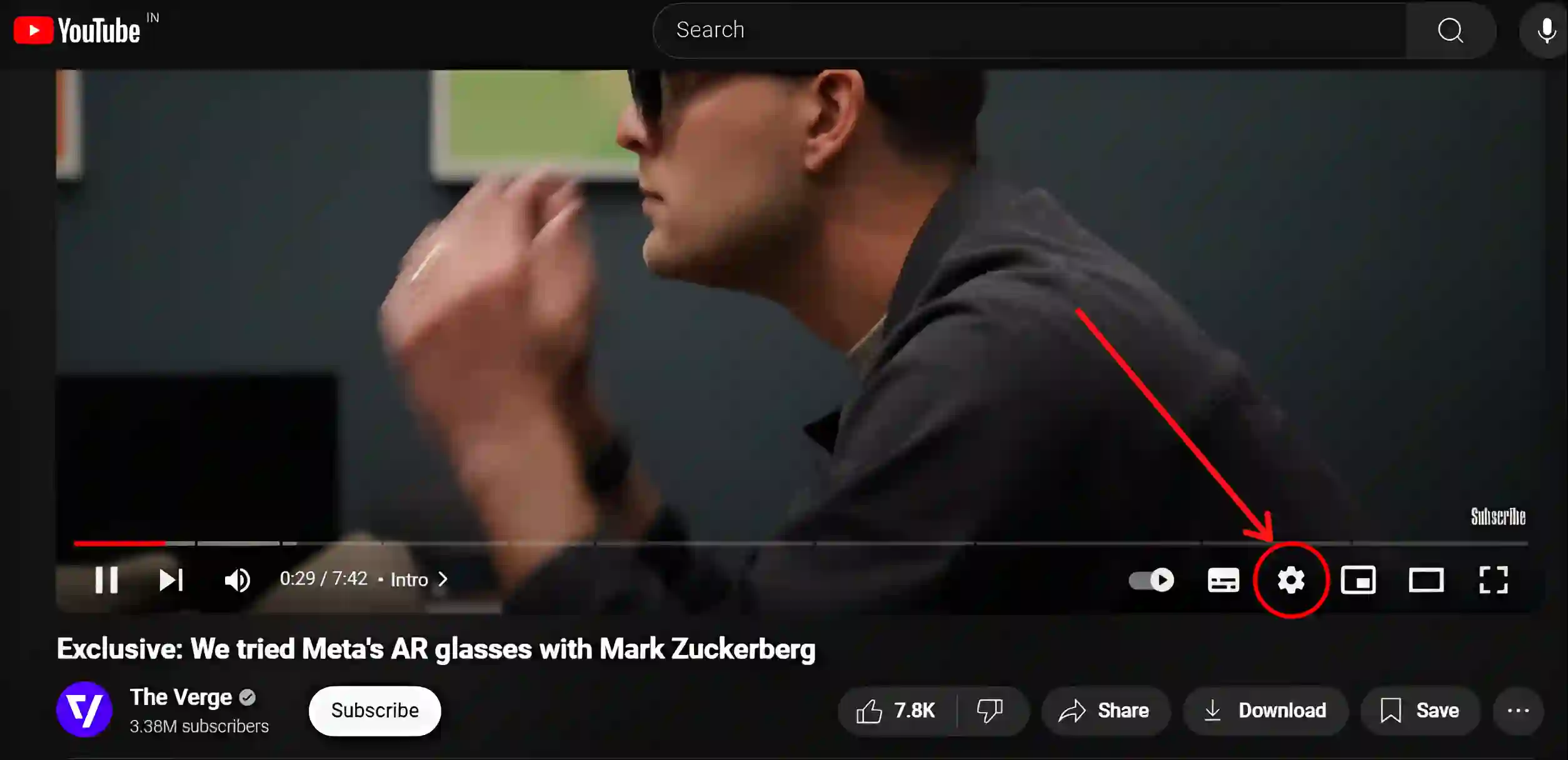
Step 3: Turn On Toggle Switch Next to Ambient Mode.
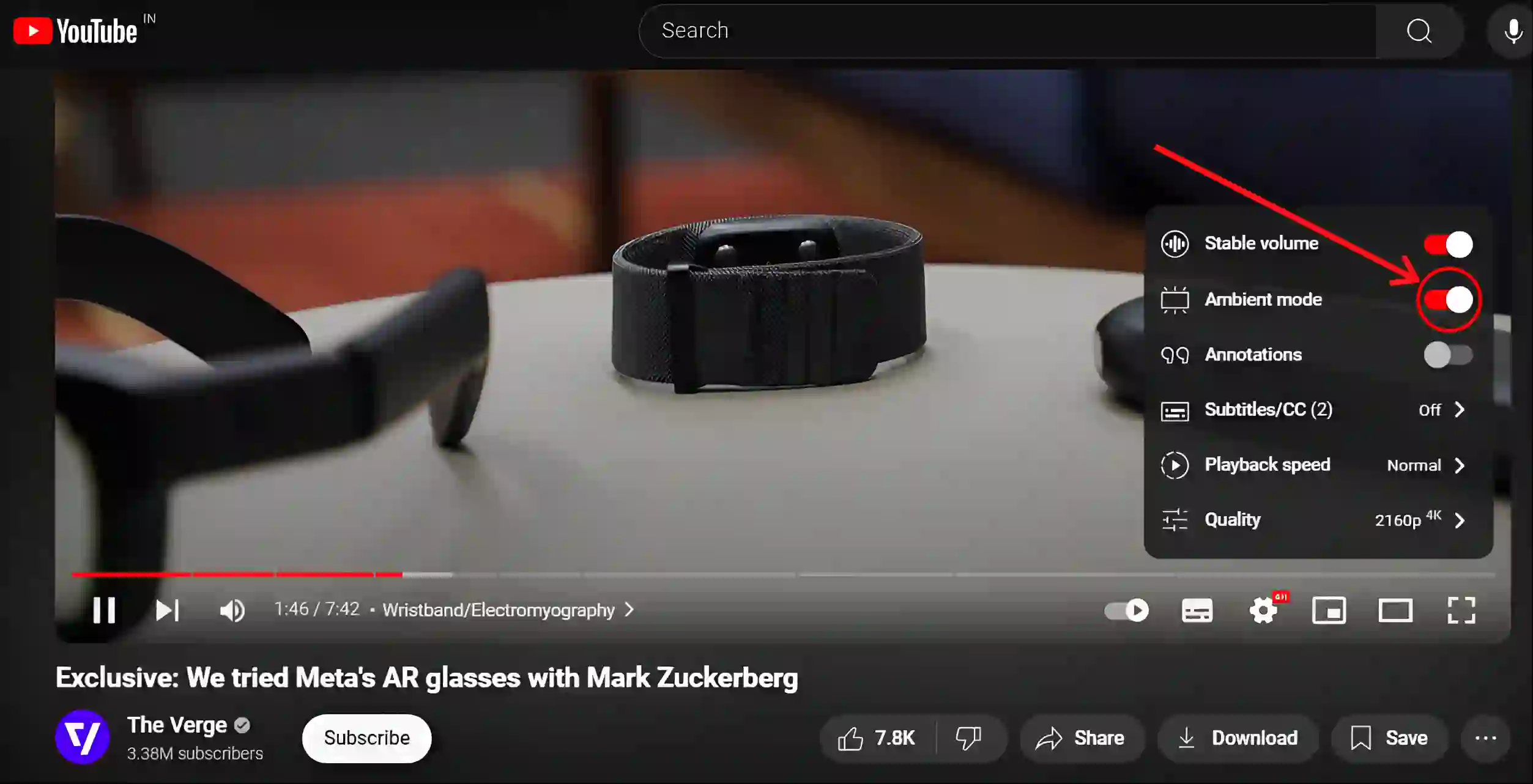
That’s it! Ambient mode is now activated on your YouTube app and website.
Also read: How to Turn Off Captions (Subtitles) on YouTube Shorts (Phone & PC)
How to Turn Off Ambient Mode on YouTube Mobile and Desktop
There are many users who prefer to keep it off instead of using Ambient Mode, as they get distracted by Ambient Mode while watching videos. Sometimes ambient mode can cause performance issues in older mobile devices. By following the steps given below, you can easily disable it on mobile and desktop.
To disable Ambient mode in your YouTube app:
1. Open YouTube App on Your Phone and Play a Video.
2. Tap on Gear Icon (⚙) at Top Right Corner of Video Player.
3. Tap on Additional Settings.
4. Turn Off Toggle Switch Next to Ambient Mode.
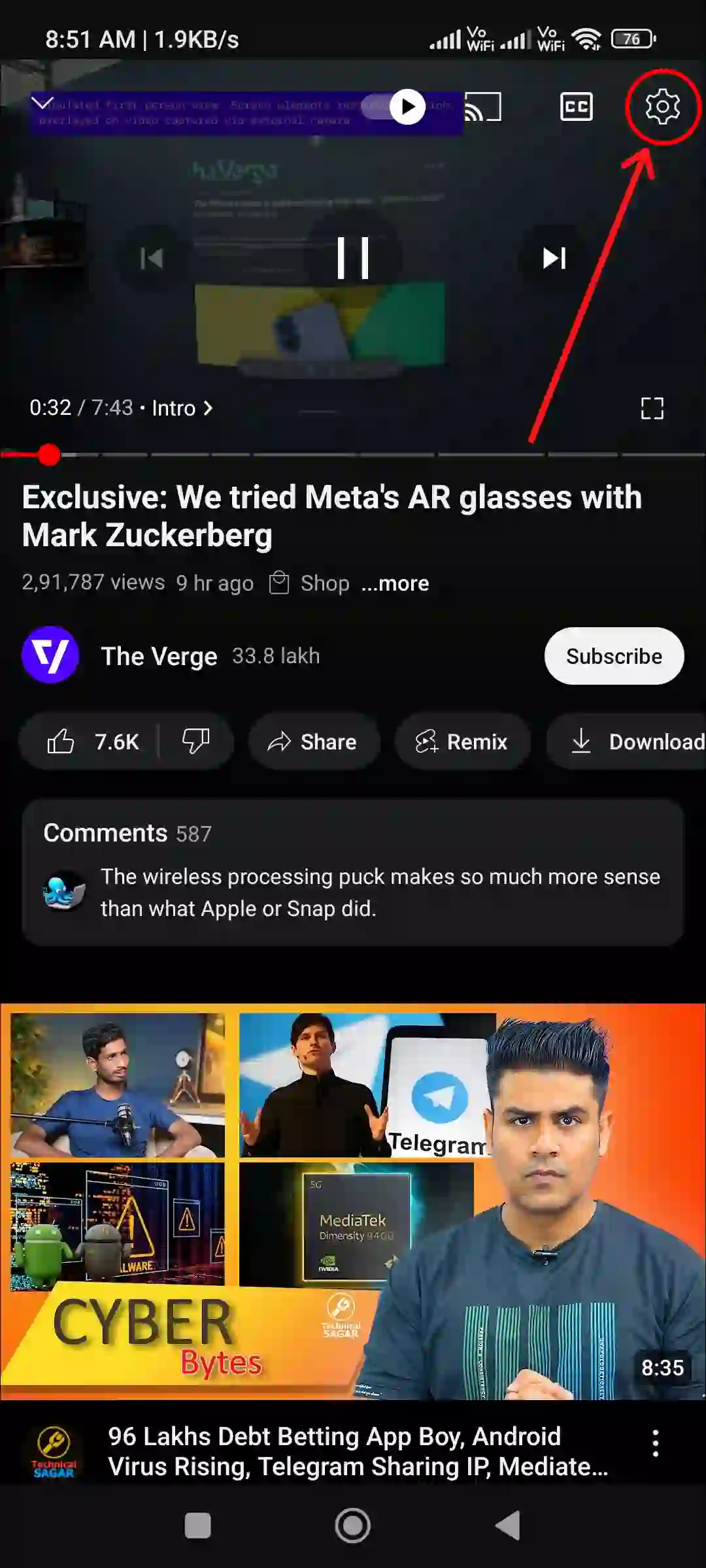
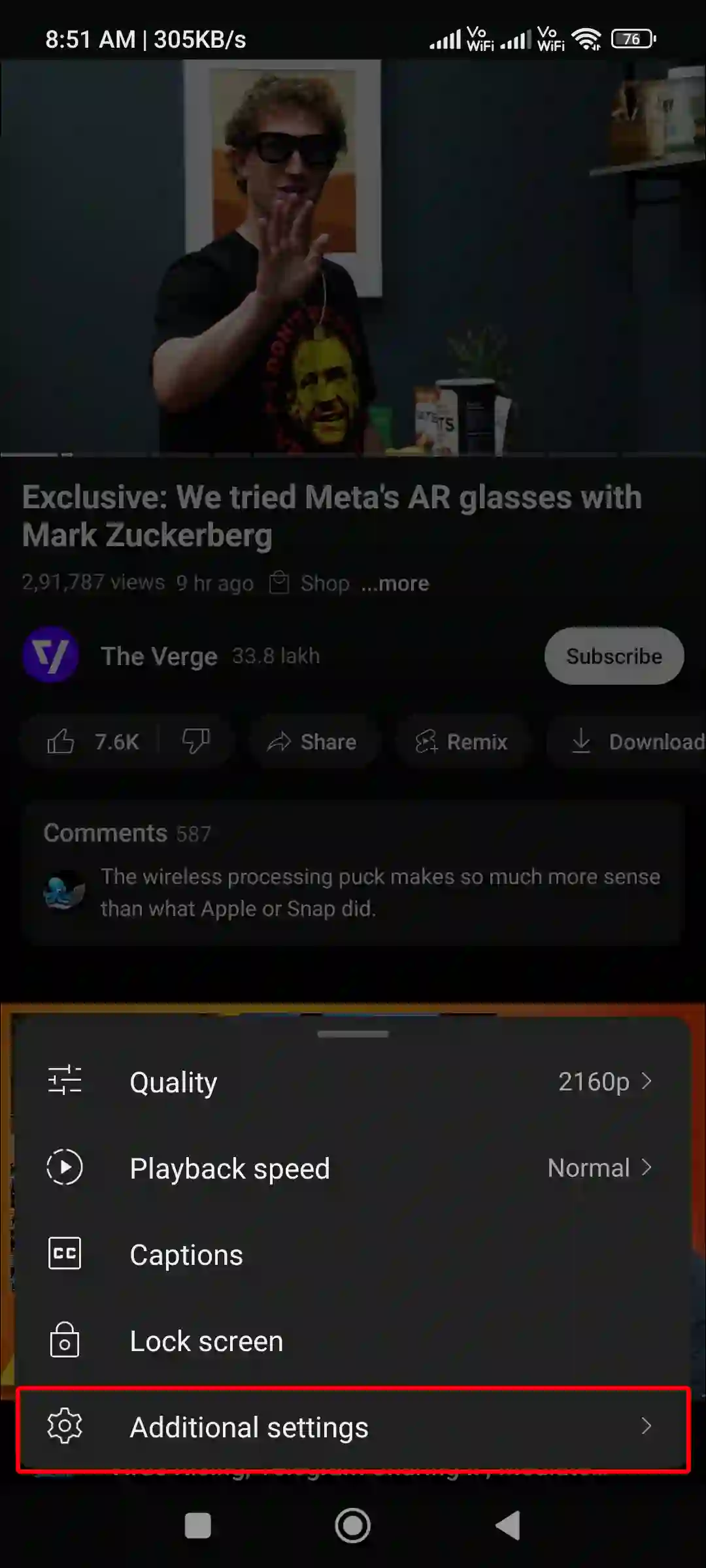
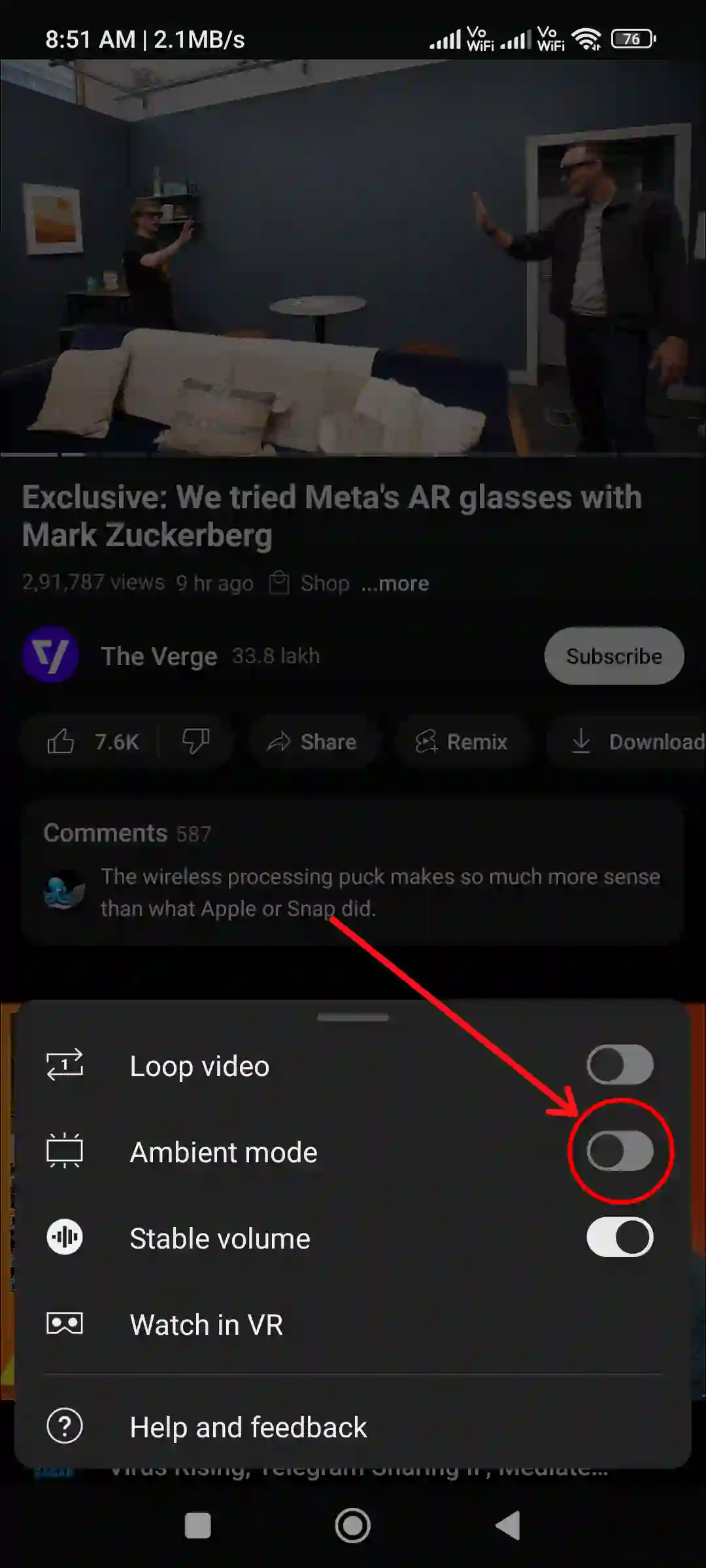
To turn off Ambient mode in YouTube on PC:
Step 1: Visit https://www.youtube.com/ Website and Play a Video.
Step 2: Tap on Gear Icon (⚙) at Player’s Control Menu.
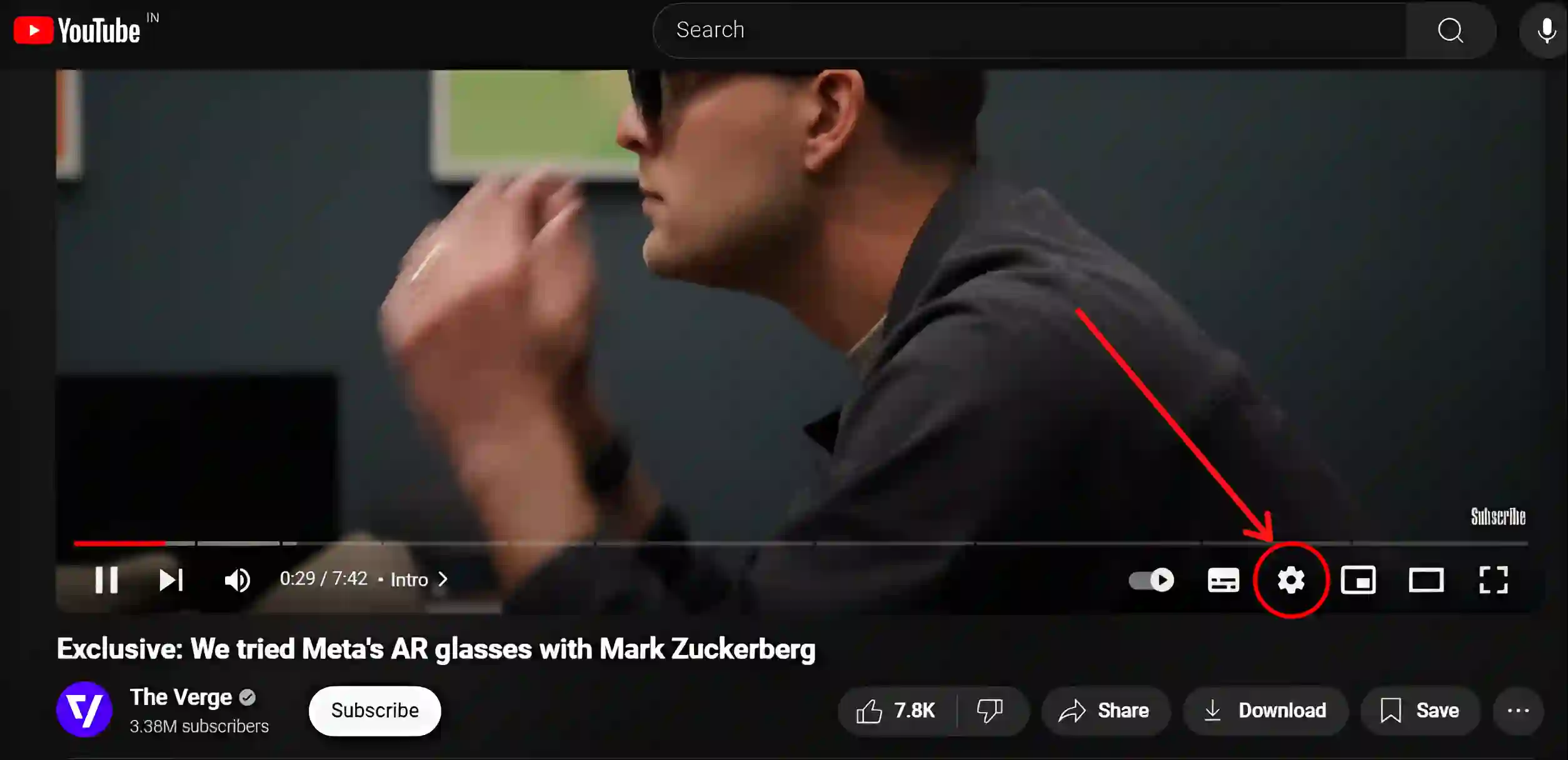
Step 3: Turn Off Toggle Switch Next to Ambient Mode.
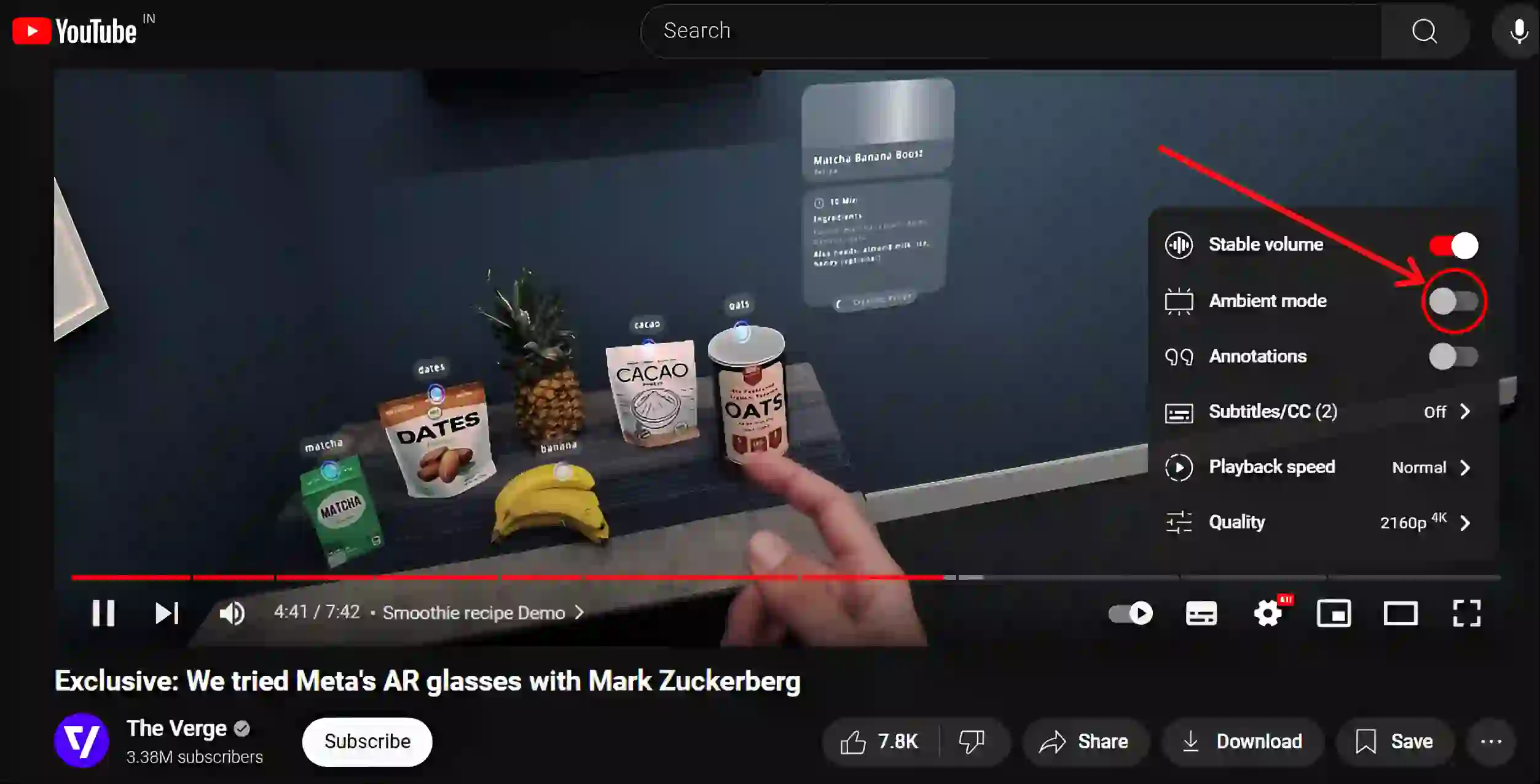
That’s it! As soon as you follow the above steps, ambient mode will be successfully disabled on YouTube mobile and desktop version.
You may also like:
- How to Check and Delete YouTube Comment History
- How to Change Age on YouTube (Mobile and Desktop)
- How to Lock YouTube Screen on Android While Watching Videos
- 3 Ways to Disable Restricted Mode on YouTube
- How to See Gmail Password in Mobile and Desktop
FAQs
Q 1. Does YouTube’s Ambient Mode drain battery?
Answer – Yes! YouTube’s ambient mode on phones can drain your battery quickly. Because this feature enhances your ability to watch videos by adding subtle colors to your screen, which increases screen activity and results in increased battery consumption.
Q 2. Why is Ambient Mode not showing on YouTube?
Answer – If the ambient mode option is not showing up or missing on your YouTube app, there could be some specific reasons for this. Such as an outdated YouTube app, device compatibility, unsupported video format, corrupt cache, etc. You can easily fix this problem by updating the YouTube app, clearing the corrupt cache, and restarting the phone.
Q 3. Does using Ambient Mode affect video quality?
Answer – No! ambient mode does not directly affect the video quality, but it may consume more battery and affect device performance due to increased activity on the screen.
I hope you have found this article very helpful. And you have learned how you can turn on and off ambient mode on YouTube. If you are facing any problems, then let us know by commenting below. Please share this article.