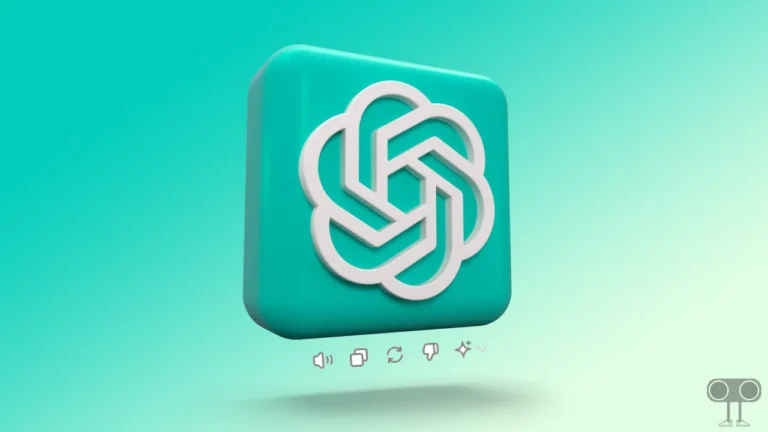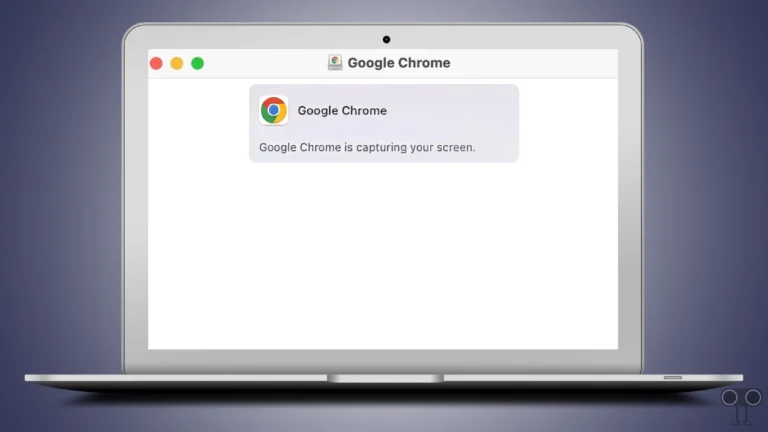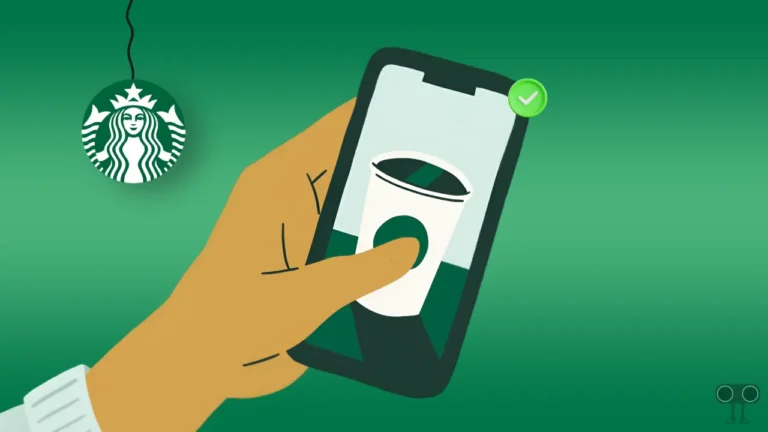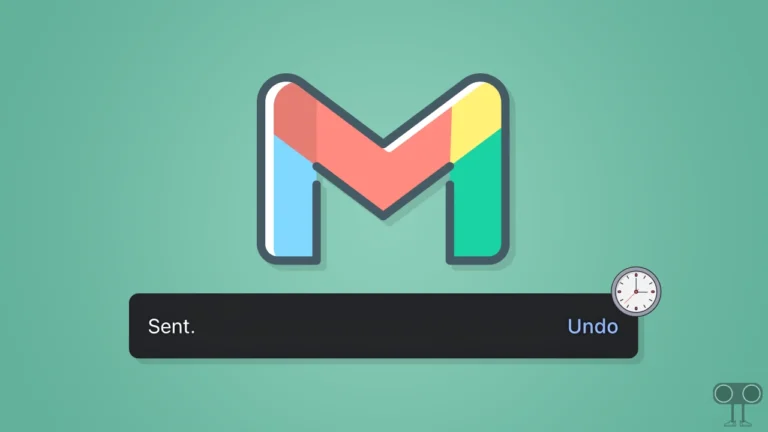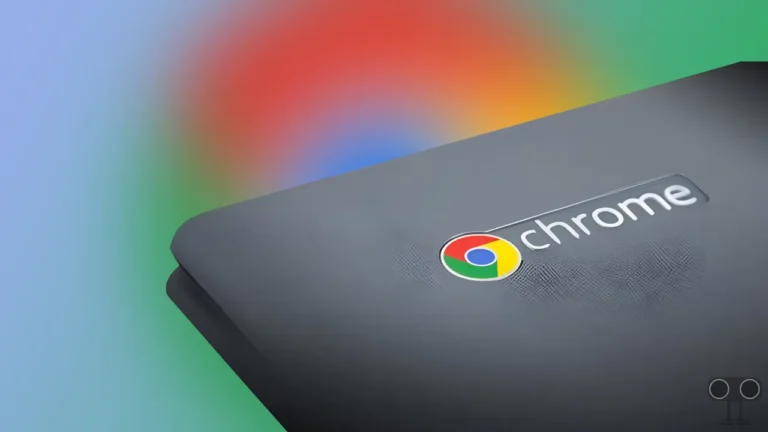How to Turn ON or OFF Echo Cancellation on Discord (Mobile & PC)
Do your friends tell you that they hear an echo in your voice while you’re in a voice chat on Discord? If yes! You’re not alone. This issue might be due to the echo cancellation setting. It’s easy to turn it on or off on Discord whether you’re a mobile user or a PC user.
Echo cancellation is a built-in feature on Discord that prevents your voice from echoing back. It blocks the sound coming from the mic from bouncing back through the speaker, ensuring a clean and clear sound during calls or voice chats.
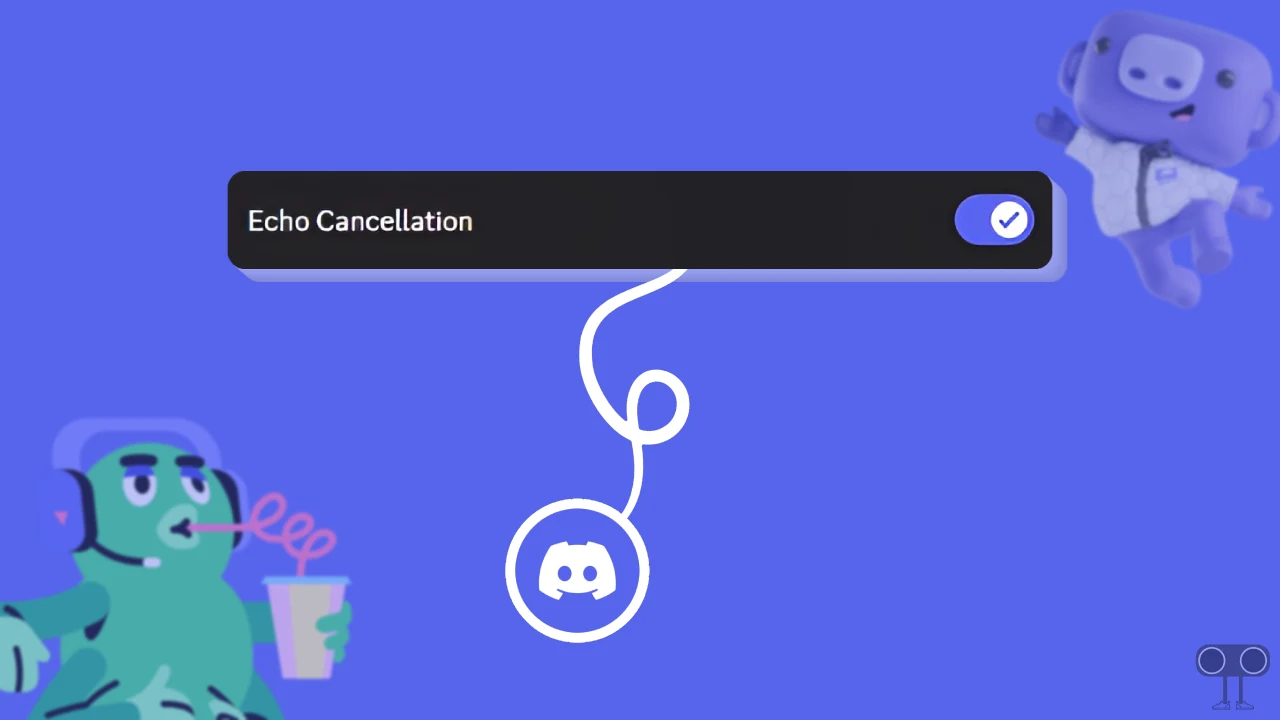
#1. On Mobile (Android & iPhone)
Whether you’re an Android phone or iPhone user, echo sound during voice chat on Discord is a common issue. Although Discord’s Echo Cancellation feature is automatically enabled by default, sometimes it doesn’t work properly, or the echo problem occurs due to microphone and speaker settings.
But do you know that you can also resolve this issue by turning the Echo Cancellation setting off and on again? By following the steps mentioned below, you can easily activate or deactivate the echo cancellation mode in your mobile.
To enable or disable discord’s echo cancellation on mobile phone:
- Open Discord App on Your Android or iPhone.
- Tap on Your Profile Icon at Bottom Right and Click on Gear Icon (⚙) at Top Right.
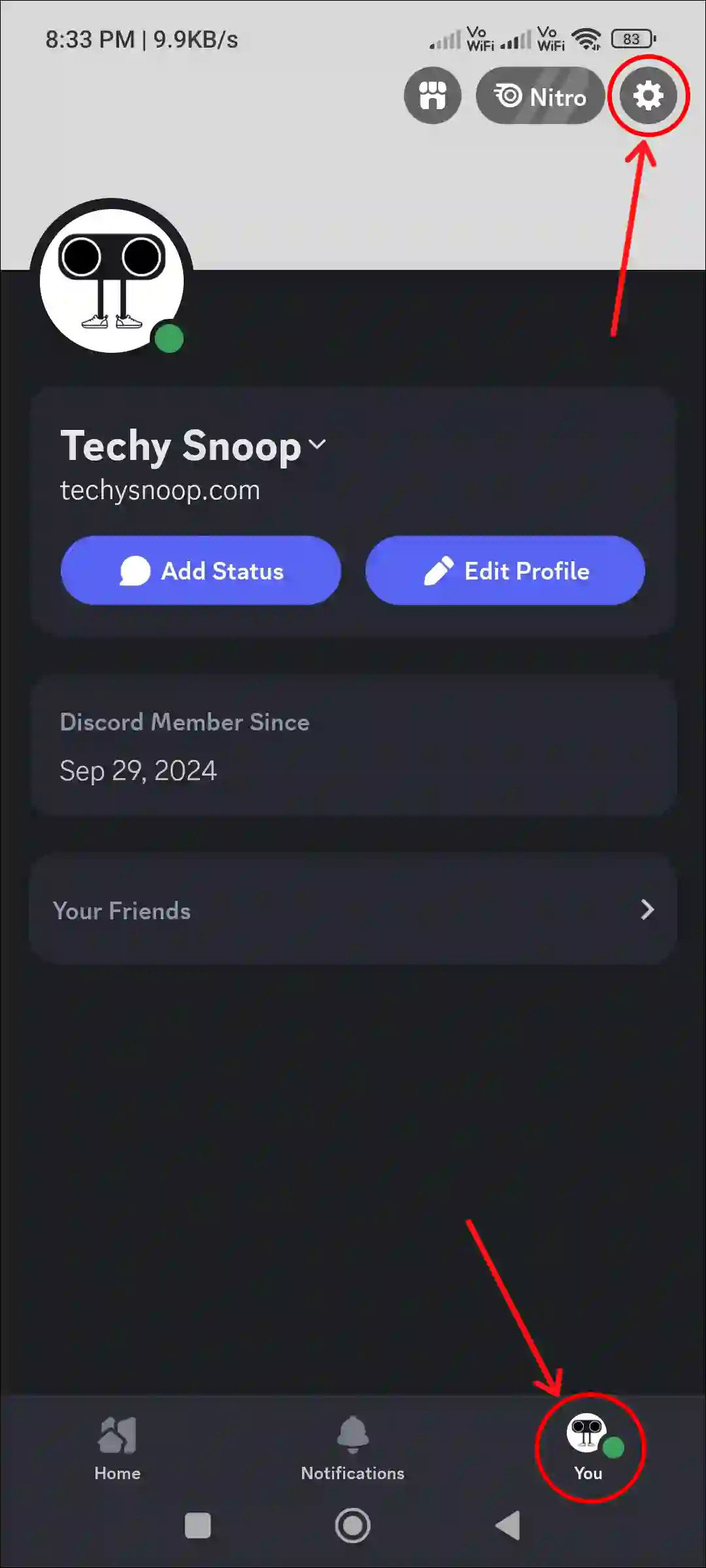
- Scroll Down to App Settings Section and Tap on Voice.
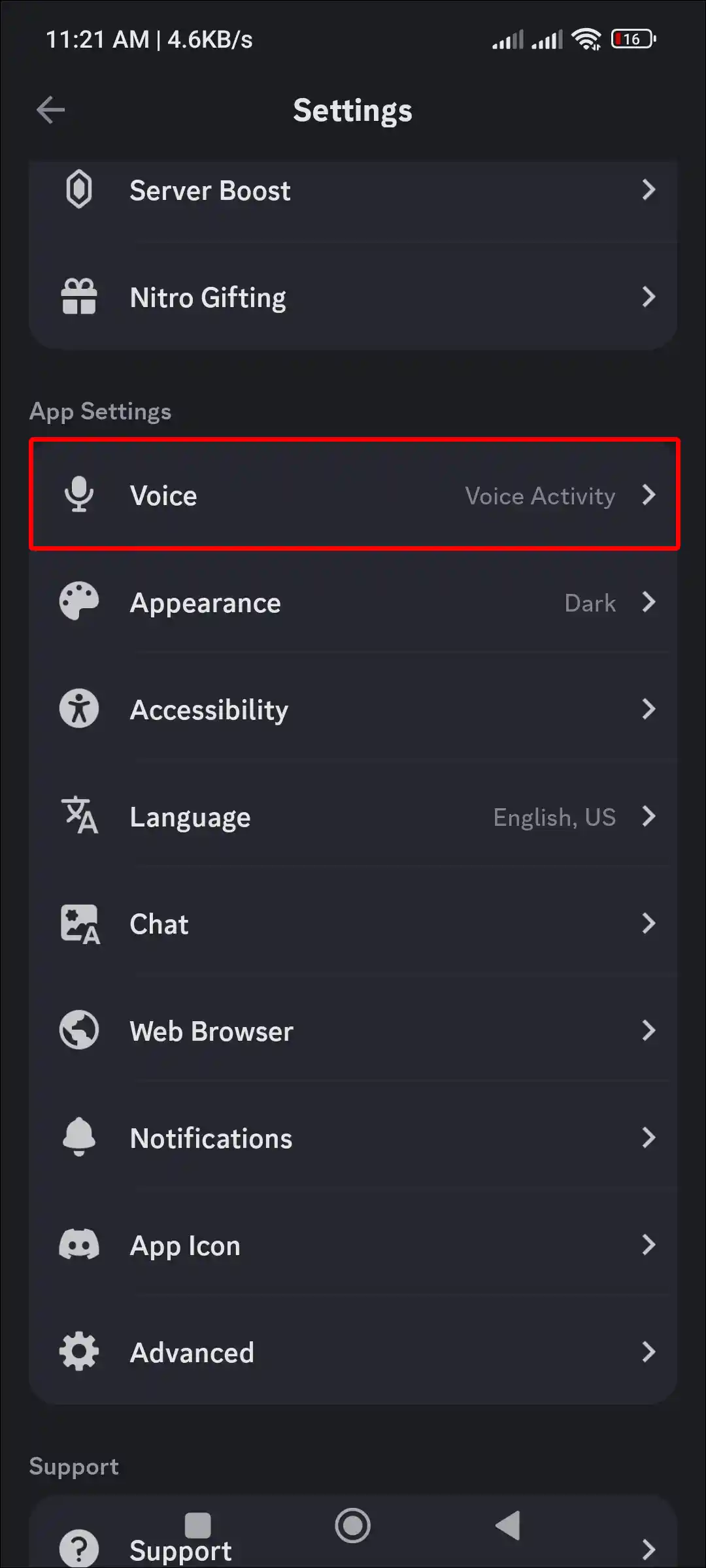
- Simply, Turn On or Off the ‘Echo Cancellation’ Toggle.
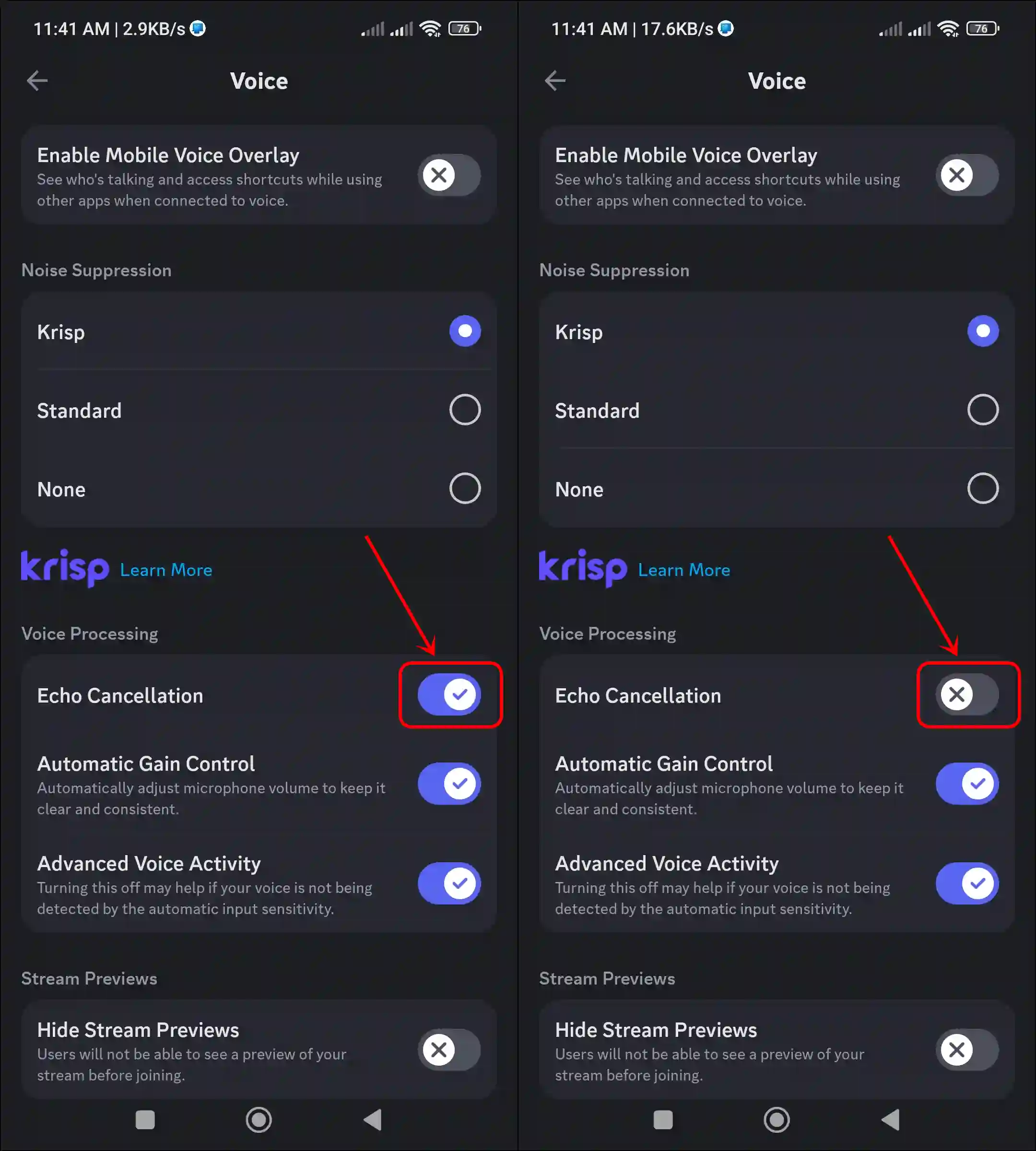
Also read: How to Link Your Roblox Account to Discord
#2. On PC
If you use Discord on your Windows (10/11) computer or laptop and want to modify the echo cancellation settings as per your convenience, then this is also possible. The steps mentioned below will help you turn this setting on or off on your PC.
To enable or disable discord’s echo cancellation on pc:
- Press Windows Key on Keyboard and Search ‘Discord’ and Open It.
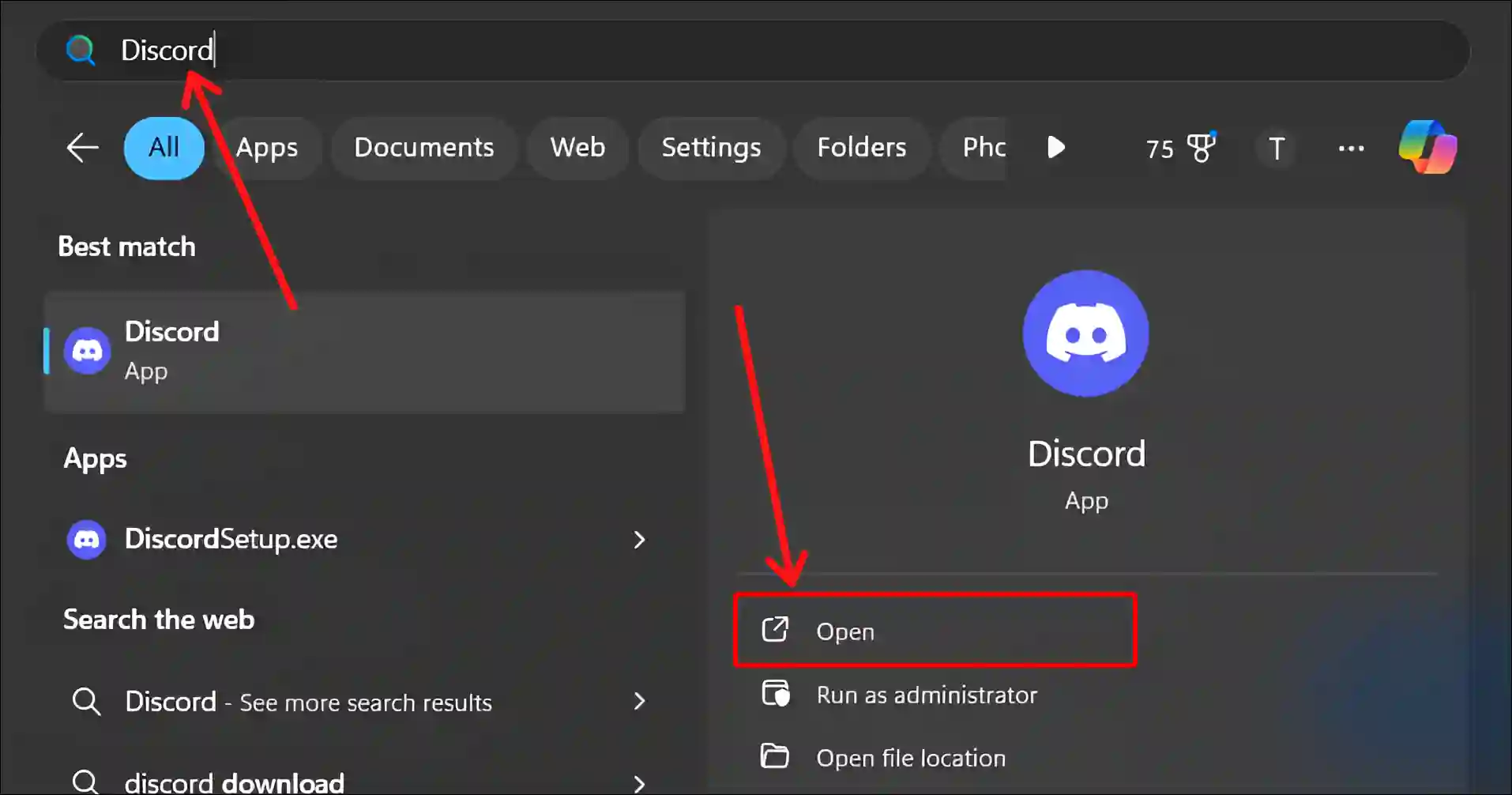
- Click on Gear Icon (⚙) at Bottom Left.
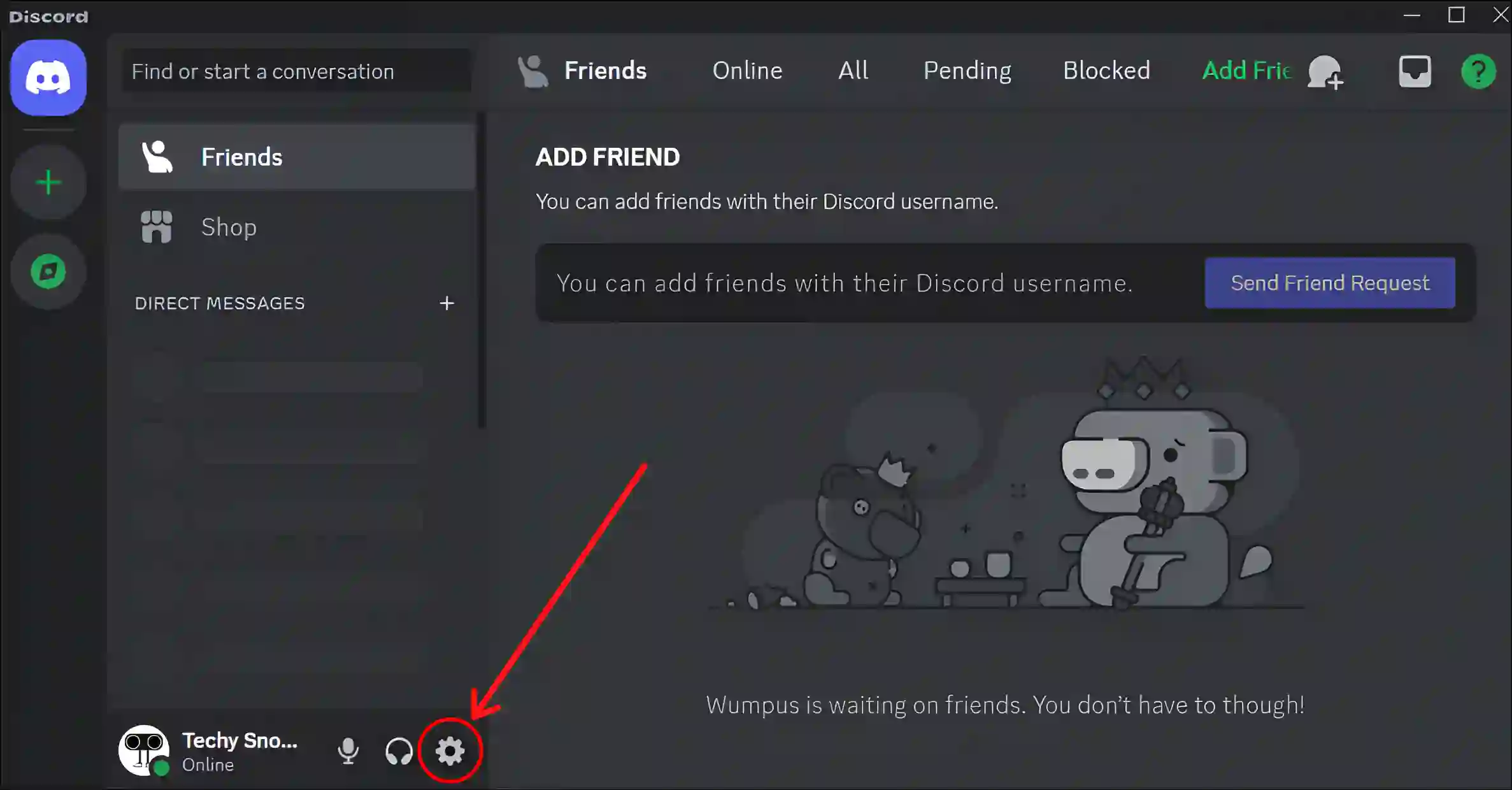
- Click on Voice & Video.
- Now, Under the Voice Processing Section, Turn On or Off the ‘Echo Cancellation’ Toggle.

That’s all! You’re done…
You may also like:
- How to Change (Reduce) Color Saturation on Discord
- How to Stop Discord from Showing What Game I’m Playing
- 9 Ways to Fix If Discord Stuck on Grey or Black Screen
FAQs
Q 1. What is Echo Cancellation in Discord, and why is it important?
Answer – Echo cancellation is a feature that prevents echoes in your voice on Discord. It is useful when your microphone or speakers cause your voice to reverberate to other users.
Q 2. Is there an alternative to Discord’s built-in Echo Cancellation?
Answer – Yes! You can use third-party software like Krisp (Discord itself uses Krisp for noise suppression), NVIDIA RTX Voice, or SoliCall. These tools provide better noise cancellation and echo removal.
I hope you found this article quite helpful and learned how to turn on or off echo cancellation on Discord. If you have any problem or question related to Discord, feel free to ask by commenting below. Do share this article.