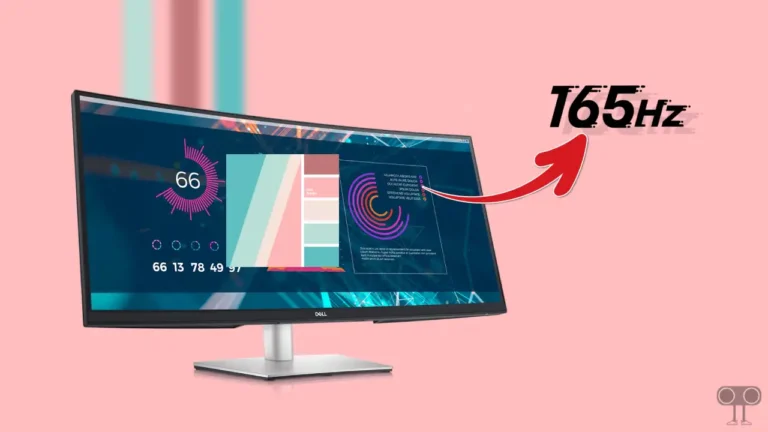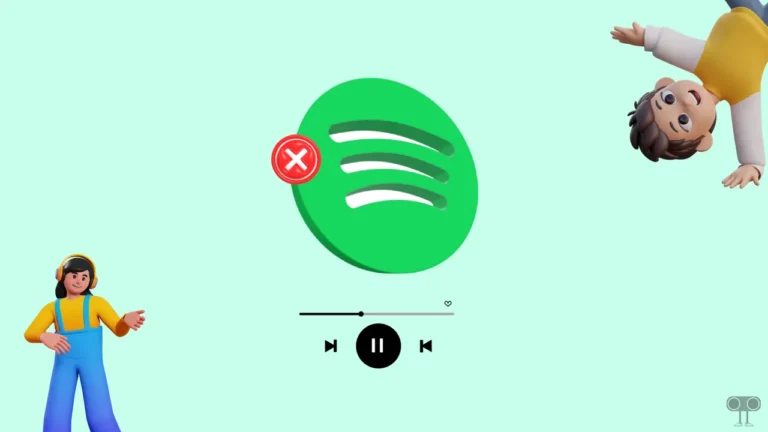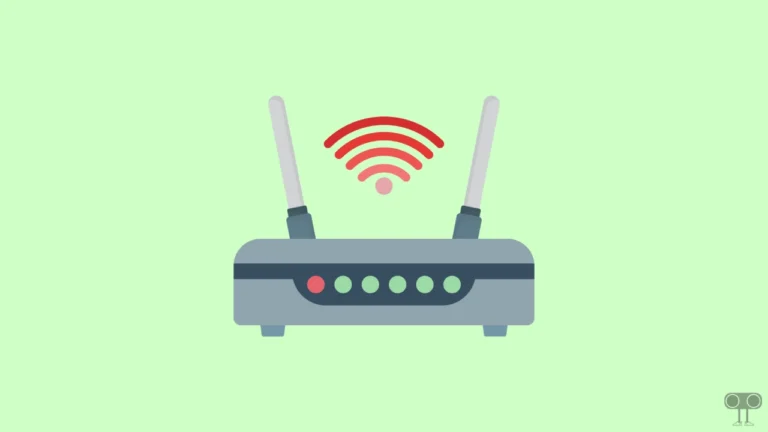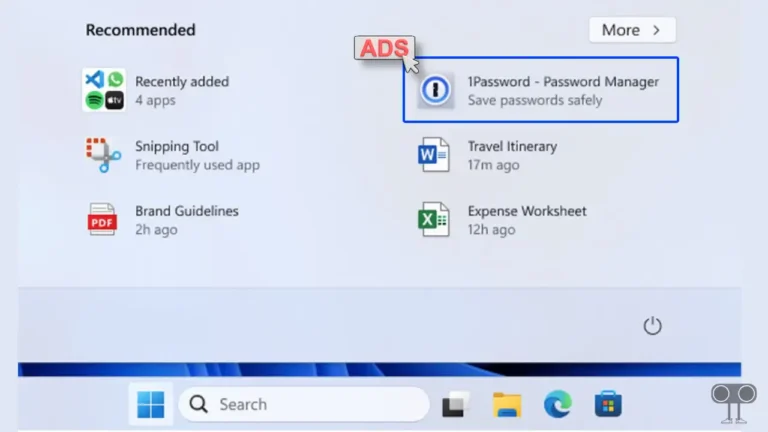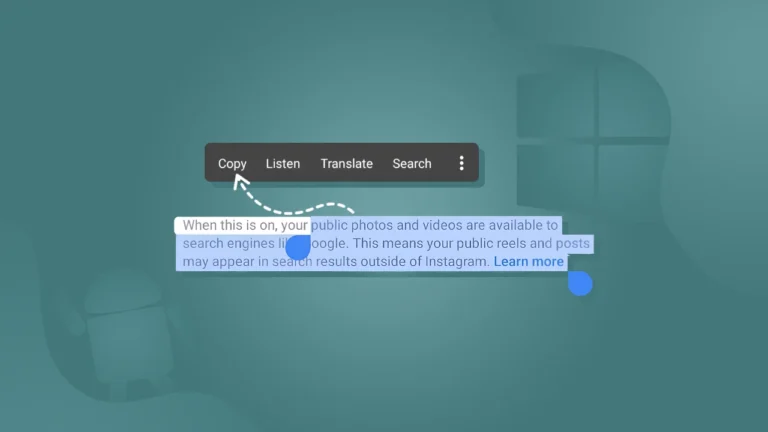How to Turn ON or OFF Hardware Acceleration in Comet Browser
Comet is a powerful AI browser developed by Perplexity. Like other browsers, Comet is also based on the Chromium framework, which means it has similar settings to the Chrome browser. This browser also has a built-in hardware acceleration feature, which users can enable and disable as per their convenience.
Hardware acceleration is a feature in Comet Browser that shifts graphics-intensive tasks from your computer’s main processor (CPU) to the GPU (Graphics processing unit). By distributing the workload, Comet Browser can achieve smoother performance, faster web page rendering, and more efficient handling of multimedia content.

How to Turn On Hardware Acceleration in Comet Browser
Whether you are a Windows 10 or Windows 11 user, hardware acceleration is enabled by default in the Comet browser. However, sometimes while changing some settings, hardware acceleration may get disabled accidentally. If this has happened to you as well, you can turn it back on by following the steps mentioned below.
To enable hardware acceleration on your Comet browser:
- Launch the Comet Browser on Your Computer or Laptop.
- Click on Dropdown ˅ Arrow at Top Right and Click on Settings.
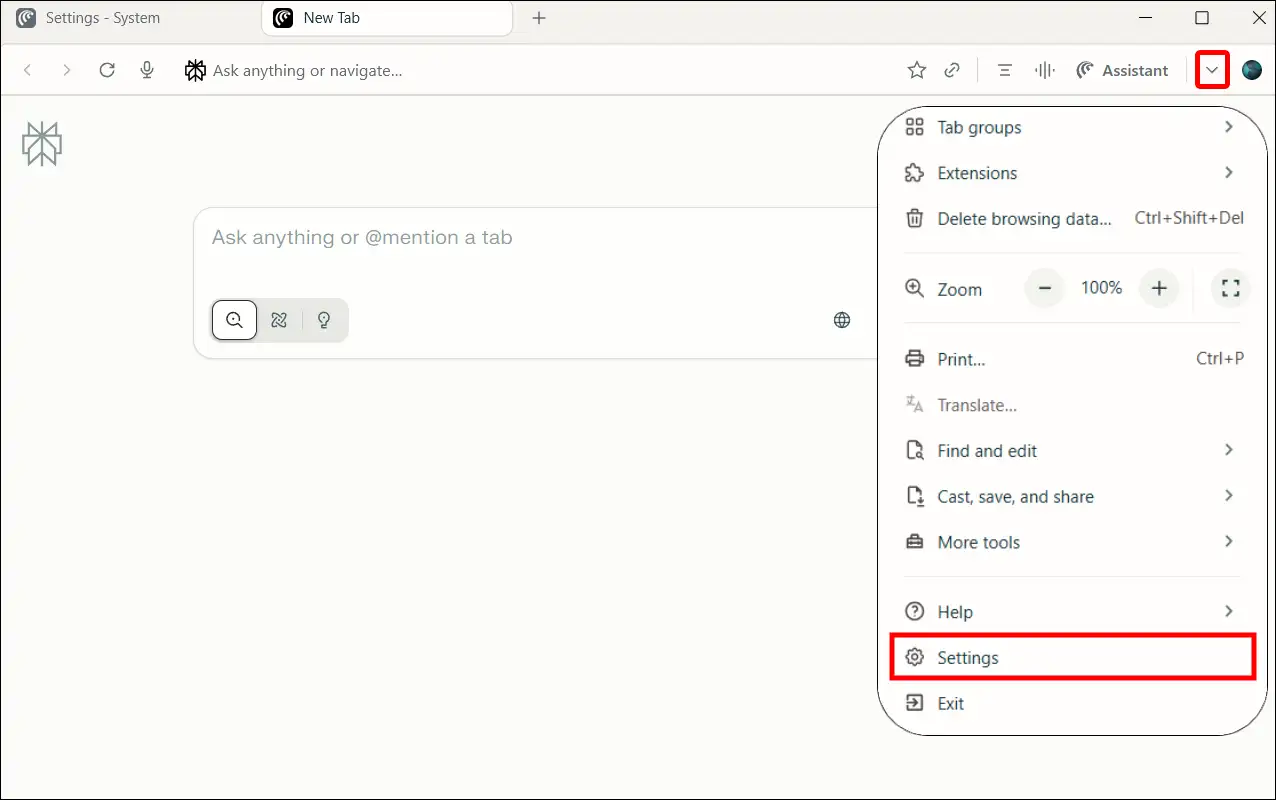
- Click on System at Left Menu Pane.
- Turn On the ‘Use hardware acceleration when available’ Toggle and Click on Relaunch.
In your case, it also could be 'Use graphics acceleration when available'.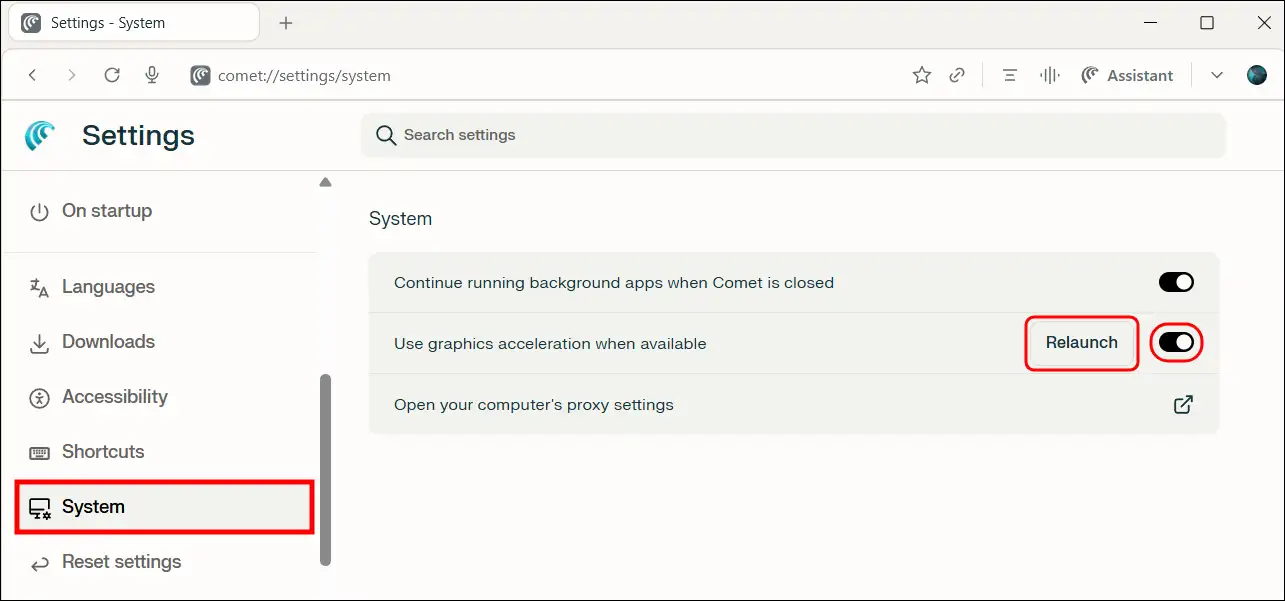
Also read: Stop Comet Browser from Showing ‘Set Comet as Default’ Requests
How to Turn Off Hardware Acceleration in Comet Browser
While hardware acceleration makes the browser run smoother, it can also sometimes cause issues like video stuttering, browser crashes, display flickering, or performance issues on older hardware or buggy GPU drivers. If you feel that hardware acceleration is causing some problems, then turn it off immediately.
To disable hardware acceleration on your Comet browser:
- Launch the Comet Browser on Your Computer or Laptop.
- Click on Dropdown ˅ Arrow at Top Right and Click on Settings.
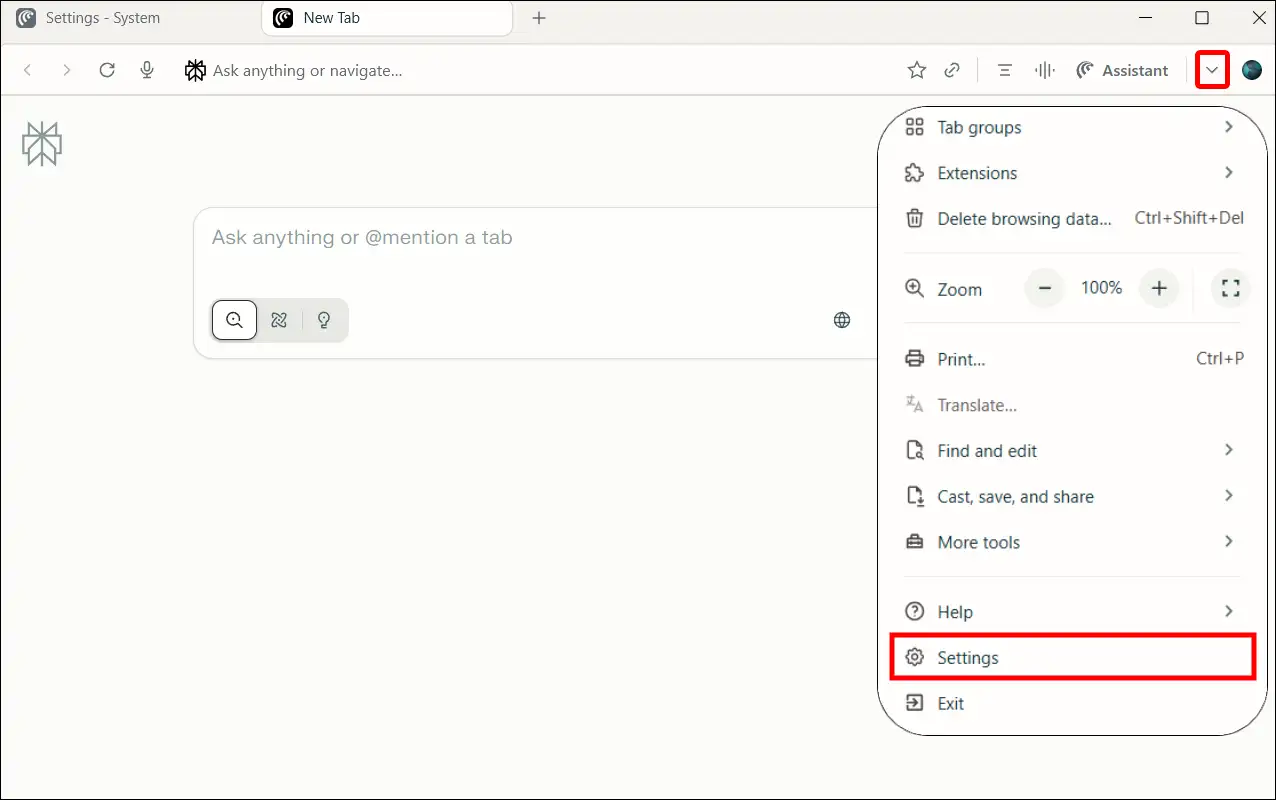
- Click on System at Left Menu Pane.
- Turn Off the ‘Use hardware acceleration when available’ Toggle and Click on Relaunch.
In your case, it also could be 'Use graphics acceleration when available.'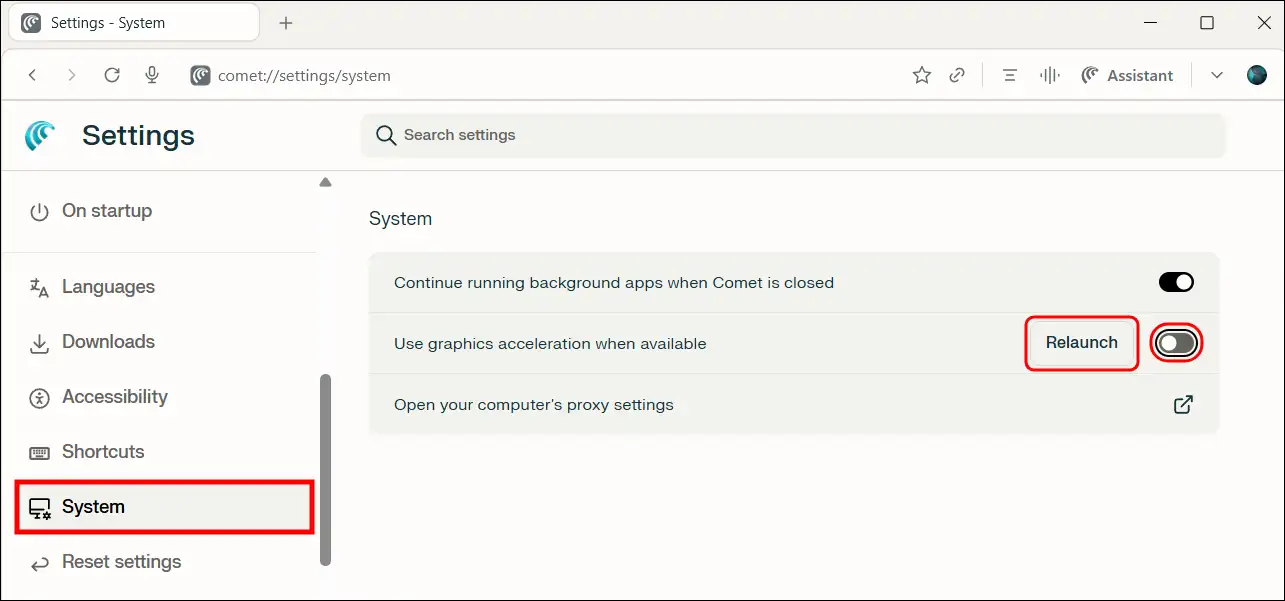
That’s all! You’re done.
FAQs
Q 1. Can hardware acceleration make Comet’s “agentic” tasks faster?
Answer – Yes! When Comet’s AI agent performs a task, such as collecting information from multiple webpages, comparing them, or creating a summary, hardware acceleration helps all those tabs and visual elements render faster. This allows the AI agent to receive data faster and take action faster, saving you time.
Q 2. My Comet browser is crashing. Is hardware acceleration the cause?
Answer – Yes, it’s possible. Hardware acceleration can sometimes conflict with certain graphics hardware or drivers, causing the browser to become unstable or crash.
I hope this guide was helpful and that you’ve learned how to turn on or off hardware acceleration in the Comet browser. If you have any other questions about the Comet browser, feel free to ask in the comments below. Don’t forget to share this article.